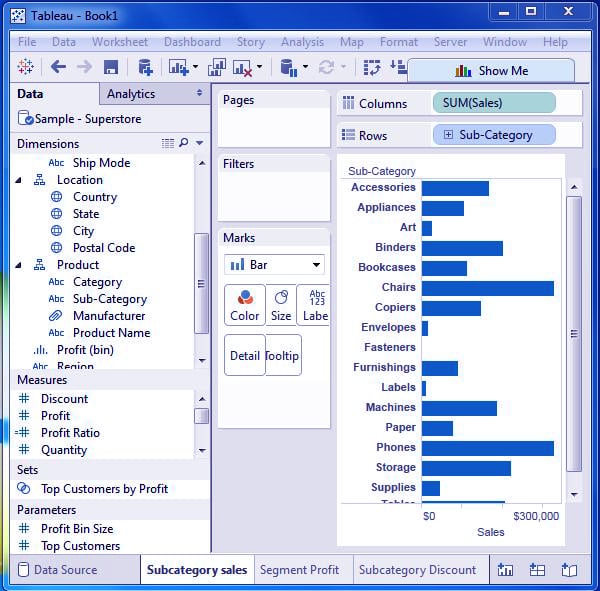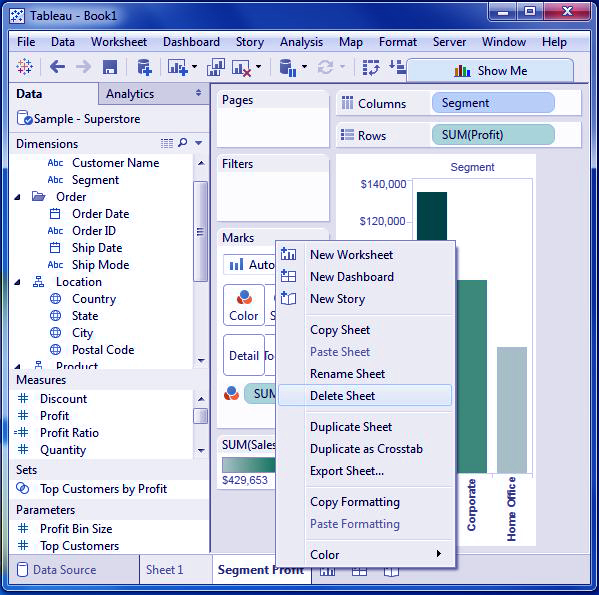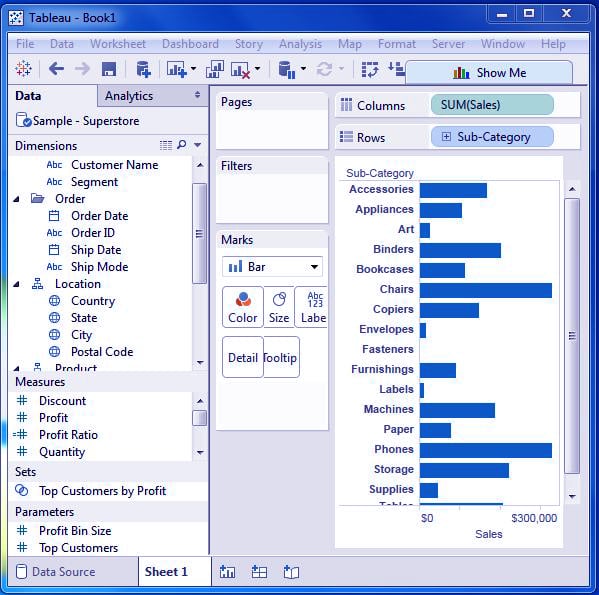Tableau Save, Reorder and Delete Worksheet
FREE Online Courses: Dive into Knowledge for Free. Learn More!
1. Objective
In this Tableau tutorial “Tableau Save, Reorder and Delete Worksheet”, we are going to learn about the options which Tableau offers to its users for saving, reorder and delete Tableau worksheets. We are also going to study how to delete Tableau worksheets.
2. Tableau Save, Reorder and Delete Worksheet
Working with worksheets is the important step in Tableau, the work in Tableau is mainly done on worksheets, we perform all the functions on a Tableau worksheet, it is the building block of all the operations on Tableau.
Before we move ahead let’s look at Adding & Renaming Worksheets in Tableau
3. Saving Tableau Worksheets
An existing worksheet will be saved and deleted, that permits to prepare the contents of Tableau
You can save Tableau worksheet by clicking the save button under the main menu and then delete.
Let’s revise Tableau Design Flow & Tableau Data Types
4. Reordering Tableau Worksheet
The position of the prevailing tableau worksheet has to be compelled to be modified typically so as to review them or present them in higher method. The position of the worksheet is modified just by dragging the sheet name to a replacement position from the prevailing position.
You can reorder tableau worksheet by clicking and holding the worksheet name and move it to the required position. As an instance, you need to consider the subsequent 3 worksheets:
A reordered sheet is as below.
5. Delete Worksheet in Tableau
To delete Worksheet in Tableau, right-click the worksheet name and select the choice delete Sheet
Changes are as below, in delete Worksheet
Let’s discuss Tableau Installation & Best books to learnTableau
6. Conclusion
In this tutorial, we learned about Tableau worksheets, various options that we perform on worksheets like saving, reordering and delete a worksheet. With the end of this tutorial, we are familiar with the basics of working with Tableau worksheets.
See Also- Tableau File Types
For reference
Did you know we work 24x7 to provide you best tutorials
Please encourage us - write a review on Google