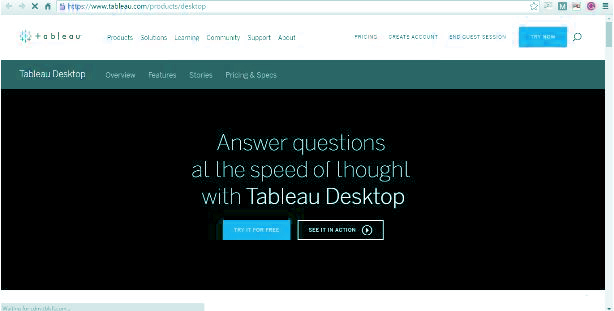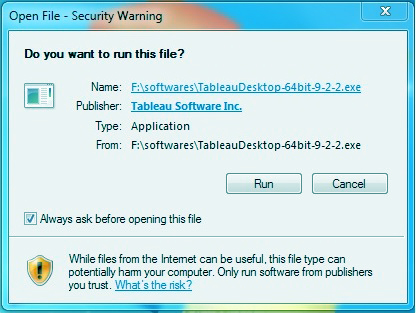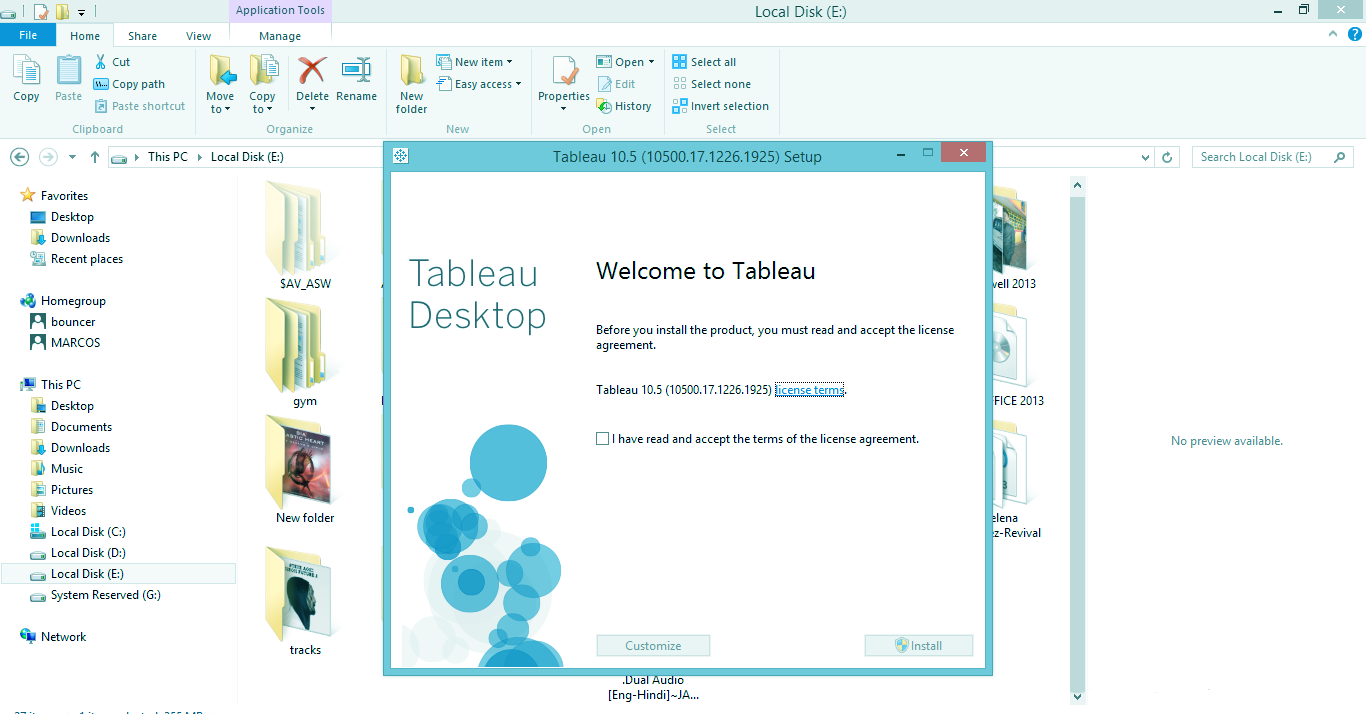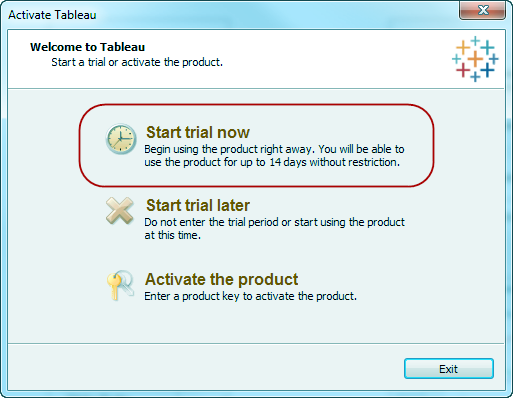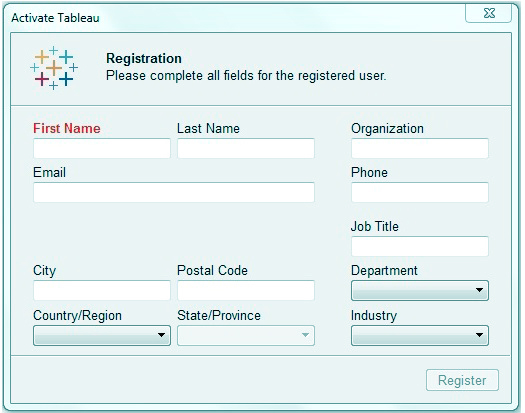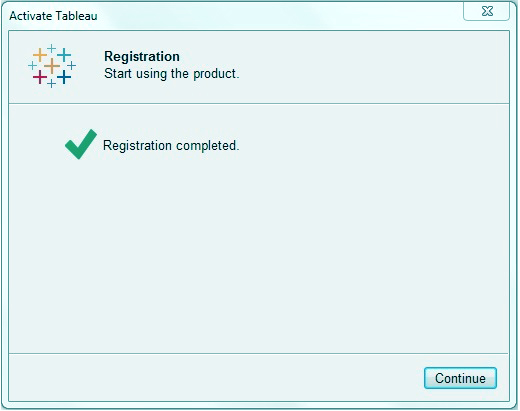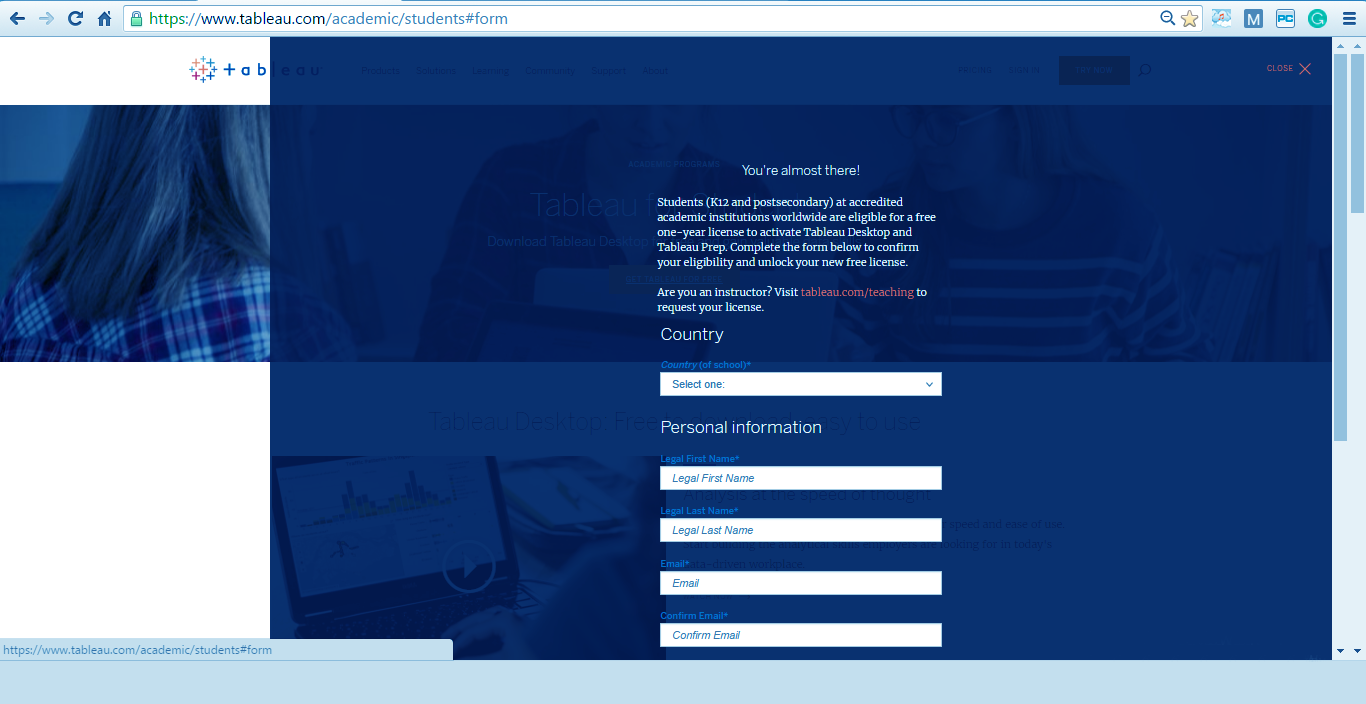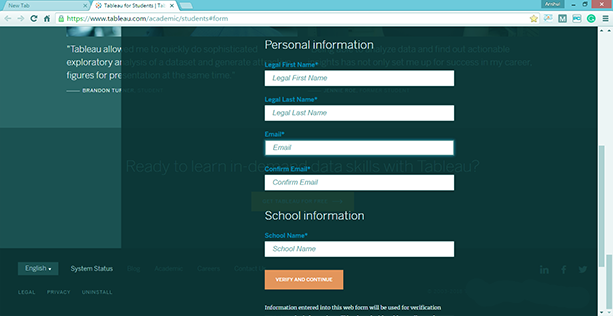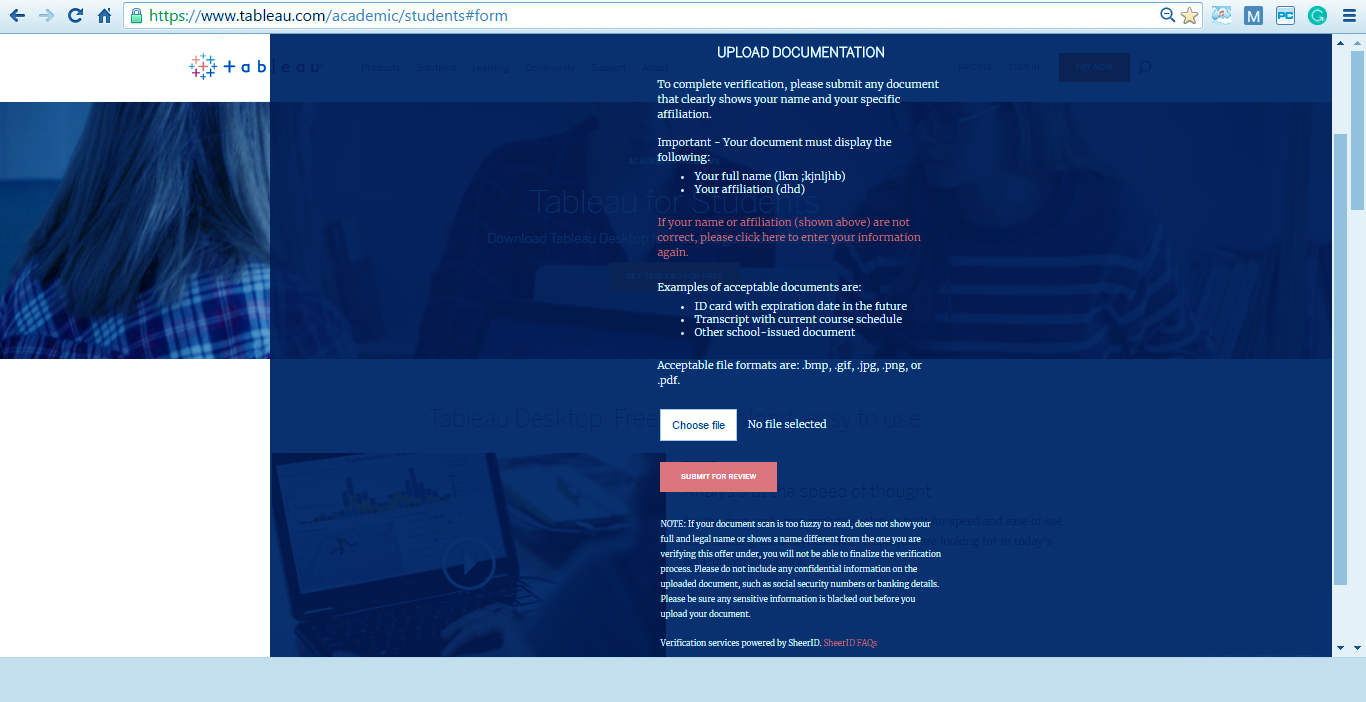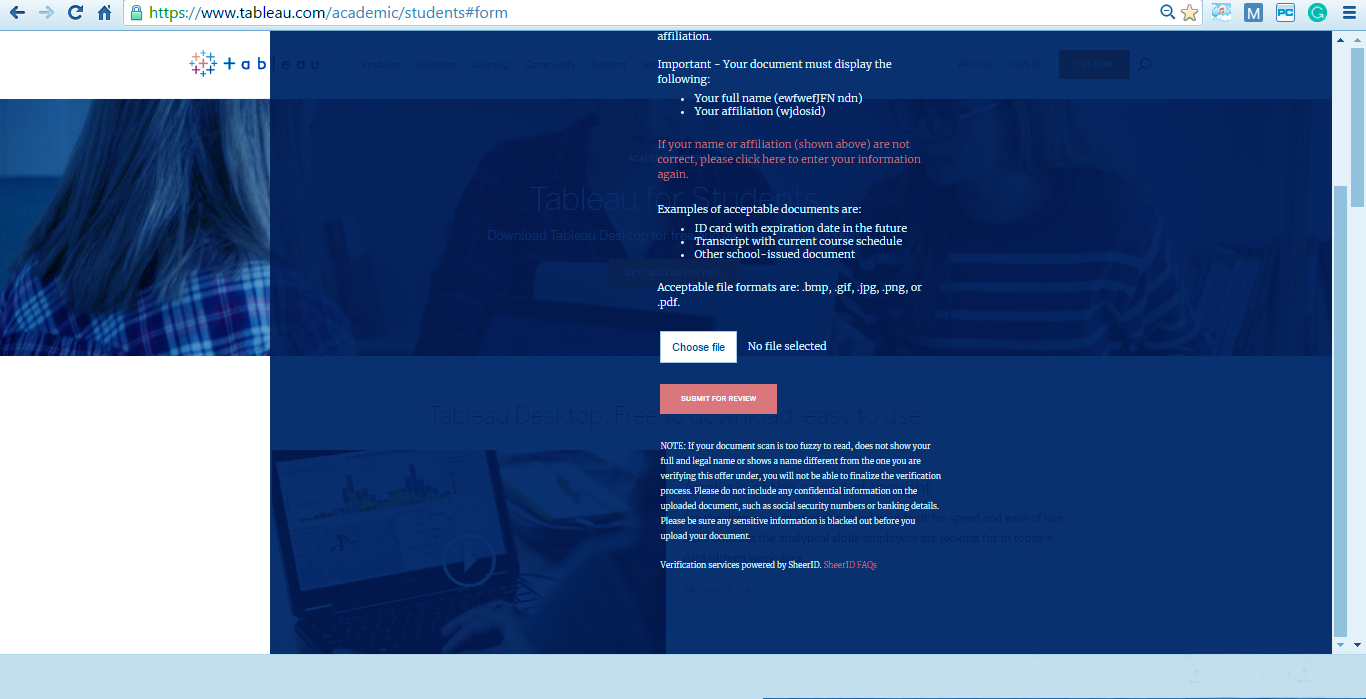Tableau Download & Install – For Tableau Environments Setup
FREE Online Courses: Your Passport to Excellence - Start Now
1. Tableau Installation – Objective
In a previous tutorial we studied Tableau Introduction, Today we will learn how to start Tableau, Tableau download, and Tableau installation. Tableau Environments Setup will help us move forward with Tableau software and our journey of mastering Tableau.
So, let’s start the Tableau Installation Tutorial.
2. Tableau Download
Tableau can be downloaded from the official website for a trial period of 14 days and for students they provide a free version for 1 year.
Links-
- Trial version- http://www.tableausoftware.com/products/desktop
- Students version- https://www.tableau.com/academic/students
3. Steps to Follow Tableau Installation
There is a pre-defined set of steps which we need to follow while downloading and installing of Tableau. The main steps are-
- Downloading Tableau
- Installation
- Start trail
Let us study these steps in detail.
a. Downloading Tableau
The free personal edition of Tableau desktop can be downloaded from Tableau desktop. You have to enroll with the website to have the capacity to download tableau.
In the wake of downloading, the establishment is an extremely direct process in which you have to acknowledge the permit understanding and give the objective envelope to establishment. The accompanying advances and screen captures depict the whole setup process.
Do you know the Pros and Cons of Tableau
b. Tableau Installation
Double click on ‘TableauDesktop-32bit-9-2-2.exe / TableauDesktop-64bit-9-2-2.exe’. It will show a screen which is shown below in which it will ask for the installation program then click on option ‘Run’.
c. License agreement
Read the license agreement carefully and if you agree with terms and conditions then choose the option “I have read and accept the terms of this license agreement”.
d. Activate Tableau
When the Tableau installation is finished, the screen prompts you with the choice to “Start the trial now or later”. You may begin it now.
Additionally, in the event that you have bought Tableau then you may enter the License key.
Follow the link to know about Tableau Features
e. Provide Details
Provide your name, business email id, organization, phone, job, department, industry, city, country, state, postal code, then click “next”. The website needs these details to provide for safe and secure services and no fraudulent activities are carried out.
f. Completion of Registration
On Completion of registration, a screen will appear which will read some instructions, you need to read them and then click “continue”.
g. For Students Free Version
For downloading the free version for students you need to fill the following details and upload the required identity card and then click ‘submit’.
Now, you are ready to go and start your journey to master Tableau.
Also, Read – Tableau Show Me Menu
So, this was all about Tableau Installation Tutorial. Hope you like our explanation.
4. Conclusion
In this tutorial for Tableau, we learned about how to download tableau, install and verify Tableau, this is the first step to learn Tableau. Furthermore, if you have any query, feel free to ask in the comment section.
See also- Tableau Navigation & Tableau Terminology
Did you know we work 24x7 to provide you best tutorials
Please encourage us - write a review on Google