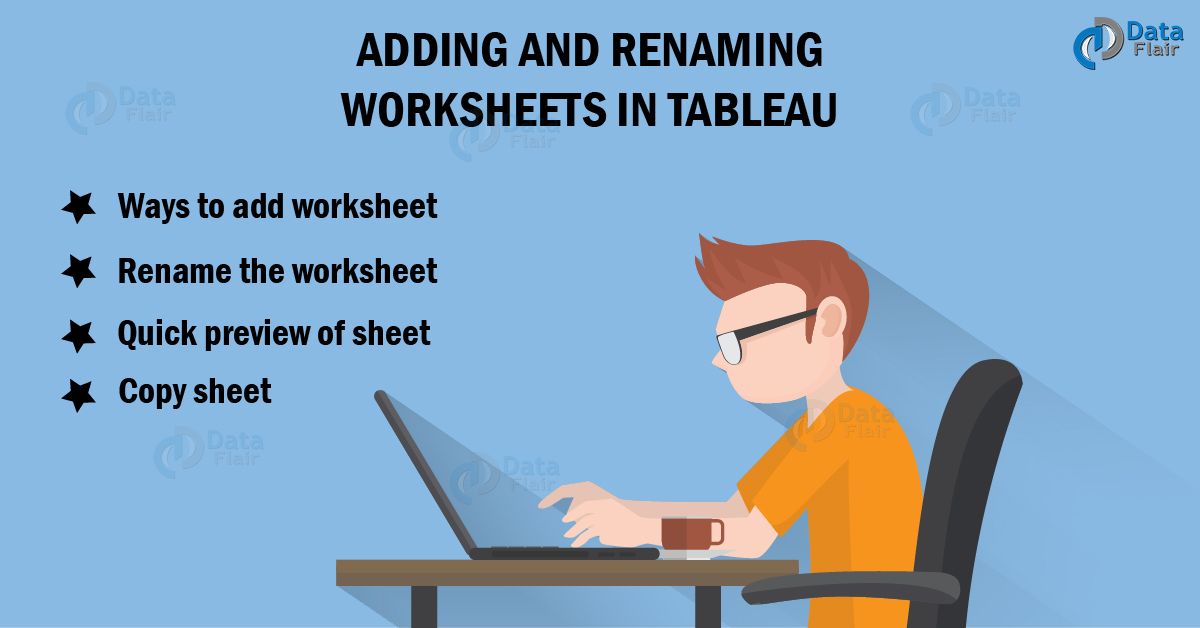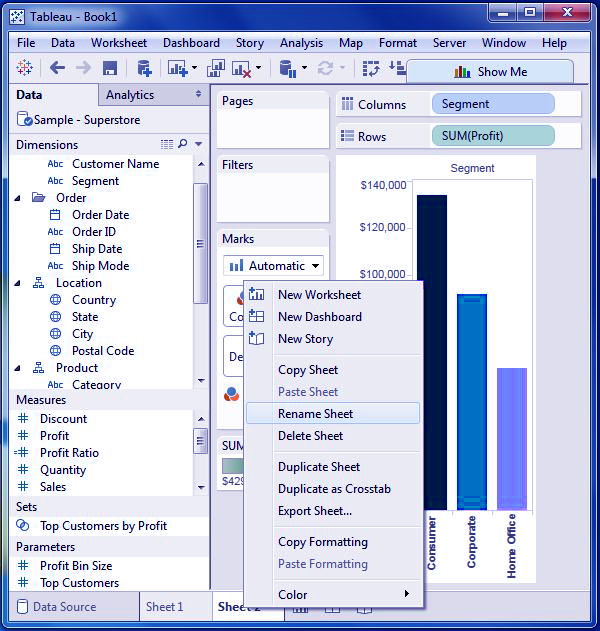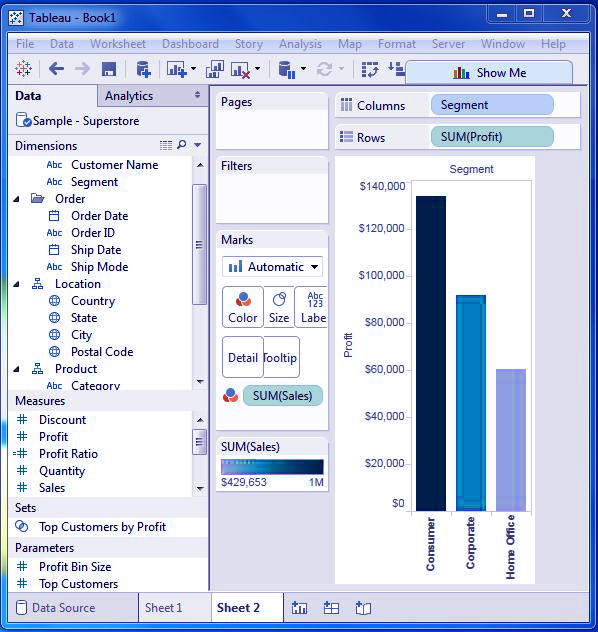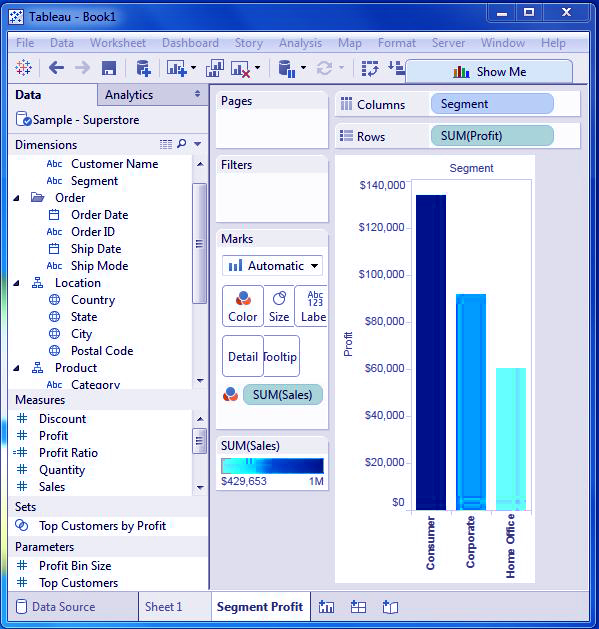Adding Worksheets And Renaming Worksheet In Tableau
We offer you a brighter future with FREE online courses - Start Now!!
1. Objective
In the last tutorial for Tableau, we are going to learn about adding worksheets and renaming worksheet in Tableau, ways to add a sheet, rename the tableau worksheet, Copy worksheet in a tableau, and some other options that are available in Tableau to deal with the worksheets with an example.
2. Adding Worksheets and Renaming Worksheet in Tableau
In this tutorial for Tableau, we will learn what a worksheet is, different ways to add them, preview them and how to copy them.
So, let us begin with Adding Worksheets and Renaming Tableau Worksheet
3. Meaning of Tableau Worksheet
The territory where the perspectives are made for dissecting the information is known as Worksheet in Tableau screen. Three clear worksheets are given by Tableau when an association is built up to an information source. Numerous worksheets can be added to see at various information sees in a similar screen, in a steady progression.
Let’s revise Tableau Navigation & Tableau Design Flow
4. Ways of Adding Worksheets in Tableau
There are two basic ways of adding worksheets in a tableau.
a. By Icon – Click on a small icon which is on the right side of the screen
b. Right-click on the name of the current worksheet
|
Click on add new worksheet
By following the similar process we can add New Dashboard and New Story in Tableau.
Let’s look at Tableau File Types & Tableau Data Types
5. Renaming Worksheet in Tableau
The following worksheet can be renamed by giving an appropriate name to the worksheet.
In below fig. you can see the changed name.
6. Quick Preview of Tableau Worksheet
Staying in one worksheet, a fast preview of another worksheet will be had by hovering the mouse on the name of the opposite worksheet.
7. Copy Tableau Worksheet
This option is highly beneficial when we want to use same data on another sheet.
For example, we want to work on same data with different types so we can use that option.
Right-click on the name of the current worksheet
|
Click on copy sheet
Click here to know about Tableau Data Sources & Tableau Data Extract
8. Conclusion
In this tutorial, we learned about Tableau worksheets, how to perform various functions on them like adding worksheets, renaming worksheet, copying worksheet and also how to preview Tableau Worksheets. If you have any query, feel free to ask in comments section.
See Also- Tableau Data Blending & Tableau Field Operations
For reference
Did you like our efforts? If Yes, please give DataFlair 5 Stars on Google