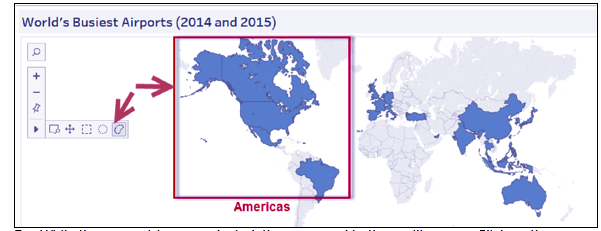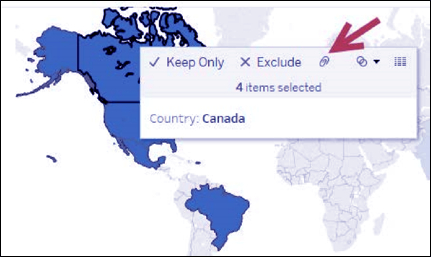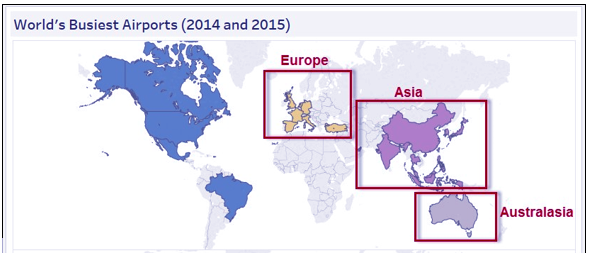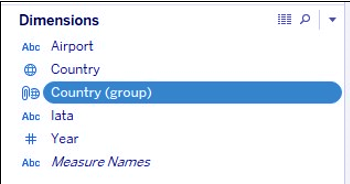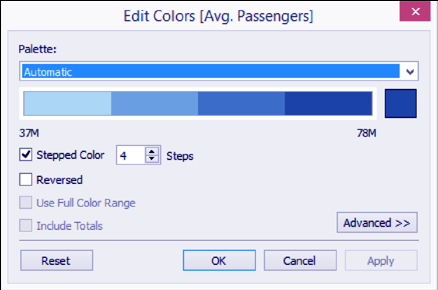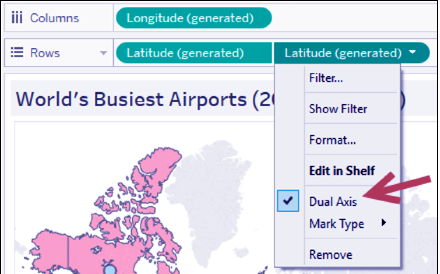Tableau Custom Territories on Map – Creating Custom Territory
FREE Online Courses: Click, Learn, Succeed, Start Now!
1. Objective
In this Tableau tutorial, we are going to study about Tableau Custom Territories on Map and how to create custom territories in Tableau and many other things.
So, let us start with Tableau Custom Territories.
2. Tableau Custom Territories
You can produce Tableau custom territories on a map by grouping locations along. For instance, if you have got a map of total sales for every state within the U.S., you’ll be able to mix many or all of these states into a bunch to make a sales territory.
Read about Tableau Custom Data View in detail
When you produce Tableau custom territories, adds a separate geographic cluster field within the knowledge pane. Your existing geographic fields aren’t modified.
3. How to Create Custom Territories on a Map?
Following steps are helping to build Tableau custom territories, let’s discuss them one by one:
i. Double-click on the Country field under Dimensions in the sidebar. The double-click action places this field in the details property and creates a map with dots that represent the country of the respective airports, as well as the built-in Latitude and Longitude fields to Rows and Columns respectively.
ii. Press Ctrl + drag the Latitude (generated) pill in the Rows shelf to the Rows shelf, to the right of the existing pill, to make a second copy. This will generate a second map in the view:
iii. Click on the first Latitude (generated) field to activate its Marks card, and change the mark type to Filled Map.
Let’s Know About How to Create Heat Map in Tableau
iv. For the top map, use the lasso tool from the view toolbar to select all the filled areas in the Americas:
v. While these countries are selected, the command buttons will appear. Click on the paperclip to group these countries as a single territory:
Read about Show Me How – Tableau TreeMap
vi. Using the previous step as a reference, create territories for three more groups of countries, as shown in the following screenshot:
vii. In the Dimensions section in the sidebar, rename the Country (group) field to Custom Territories. You can do this by right-clicking on the field, and selecting Rename:
Let’s Explore Hoe to Add Tableau Custom Map Layer
viii. Right-click on the values that appear in the color legend, and select Edit Alias. Change the aliases to the corresponding territories:
ix. Change the title of the color legend to Tableau Custom Territories. You can do this by clicking on the drop-down arrow in the top right corner of the color legend and selecting Edit Title.
x. Activate the second Marks card by clicking the second Latitude (generated) pill in the Rows shelf.
xi. While the second Latitude (generated) Marks card is active, change the mark to Circle.
Read about Tableau Filter Operations in detail
xii. From Measures, drag Passengers to Color in the second Marks card.
xiii. Right-click on the SUM(Passengers) pill, and in the Measure option, select Average instead of Sum.
xiv. Edit the color of the passenger color legend. Change it to Stepped Color, with four steps:
xv. Click on the drop-down arrow on the second Latitude (generated) pill in the Rows shelf and check Dual Axis:
This was all about Tableau Custom Territories Tutorial. Hope you like our explanation.
4. Conclusion
Hence, in this Custom territory tutorial, we study what is Tableau custom territories and steps involved in creating custom territories on a map with example of custom territory. Furthermore, if you have any query feel free to ask in a comment section.
Related Topic- Tableau Branding
For reference
Did you know we work 24x7 to provide you best tutorials
Please encourage us - write a review on Google