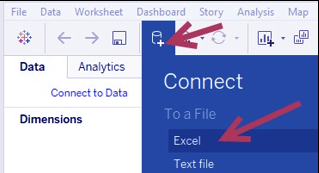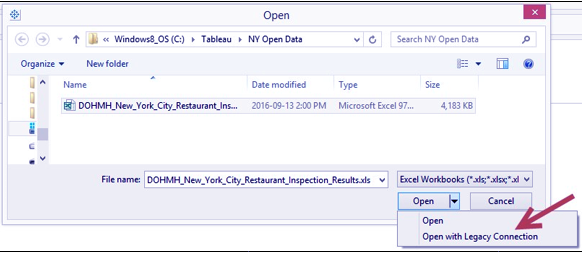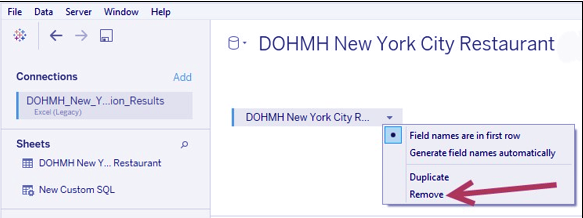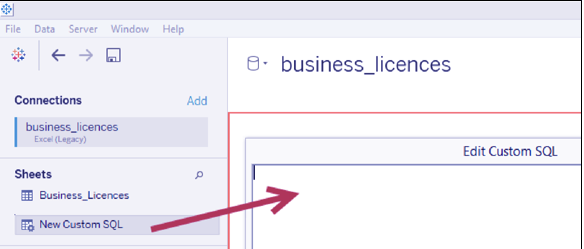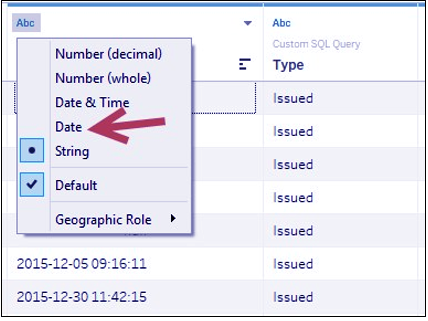Tableau Legacy Jet Drive – 7 Steps to Prepare Excel File with it
FREE Online Courses: Knowledge Awaits – Click for Free Access!
1. Objective
In this Tableau tutorial, we are going to study about a Tableau legacy jet drive, how to use Legacy Jet Drive in Tableau and the steps involved in creating the excel sheets for Tableau Legacy Jet Drive.
2. Tableau Legacy Jet Drive
In this recipe, we will use the New York Restaurant Inspections Excel file and use the Tableau legacy Jet driver to shape the file so we can have both the inspection date and grade date in the same column. This will allow us to visualize how many restaurants were inspected and graded for a specific date:
Read about Tableau File Types With Their Extensions
3. Steps to Prepare the Excel File
These are the following steps to prepare excel file with Tableau Legacy Jet Drive, let’s discuss them one by one:
i. Click on New Data Source icon, and choose Excel:
ii. Choose DOHMH_New_York_City_Restaurant_Insepction_Result.xls, and select Open with Legacy Connection:
Let’s Discuss Tableau Data Sources in detail
iii. In the Connection window, remove the existing connection to the one sheet in the Excel file:
iv. Drag New Custom SQL to the main connection pane:
Learn How to Add Worksheets And Renaming Worksheet in Tableau
v. Add the following code to the Edit Custom SQL window:
SELECT
[ DBA],
[ CAMIS],
[CUISINE DESCRIPTION],
[ INSPECTION DATE],
[ GRADE DATE],
[INSPCTION DATE] AS [Date],
‘Inspected’ AS [Type]
FROM [DOHMH New York City Restaurant$]
UNION ALL
SELECT
[ DBA],
[ CAMIS],
[CUISINE DESCRIPTION],
[ INSPECTION DATE],
[ GRADE DATE],
[GRADE DATE] AS [Date],
‘Graded’ AS [Type]
FROM [DOHMH New York City Restaurant$]
Read about Tableau Date Functions with Examples
vi. In the preview window, click on the Abc symbol above the Date field and select Date to change the data type to Date:
vii. Add a new sheet and create your visualization using this data set.
This was all about Legacy Jet Drive in Tableau Tutorial. Hope you like our explanation how to prepare excel file with Tableau Legacy Jet Drive.
4. Conclusion
In this tutorial, we learned how to use Tableau legacy jet drive, how to create excel files with it and many other things. Furthermore, if you have any query feel free to ask in a comment section.
Related Topic- Tableau Reference Lines
For reference
We work very hard to provide you quality material
Could you take 15 seconds and share your happy experience on Google