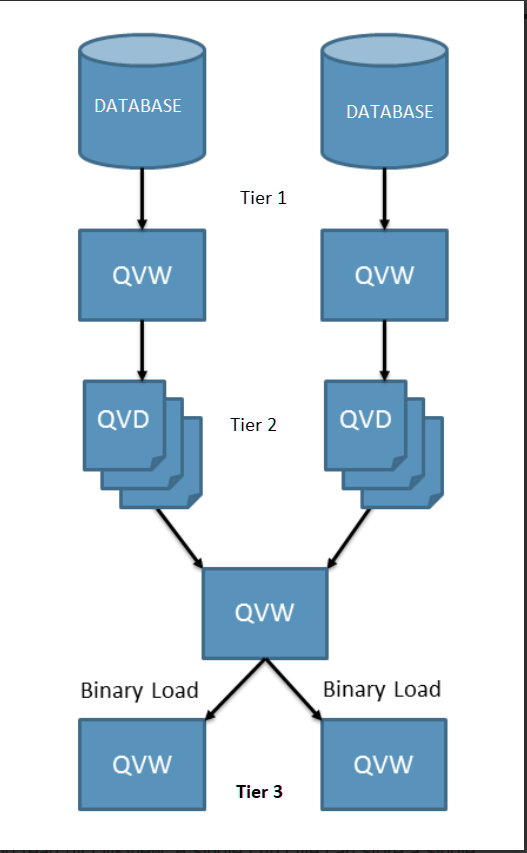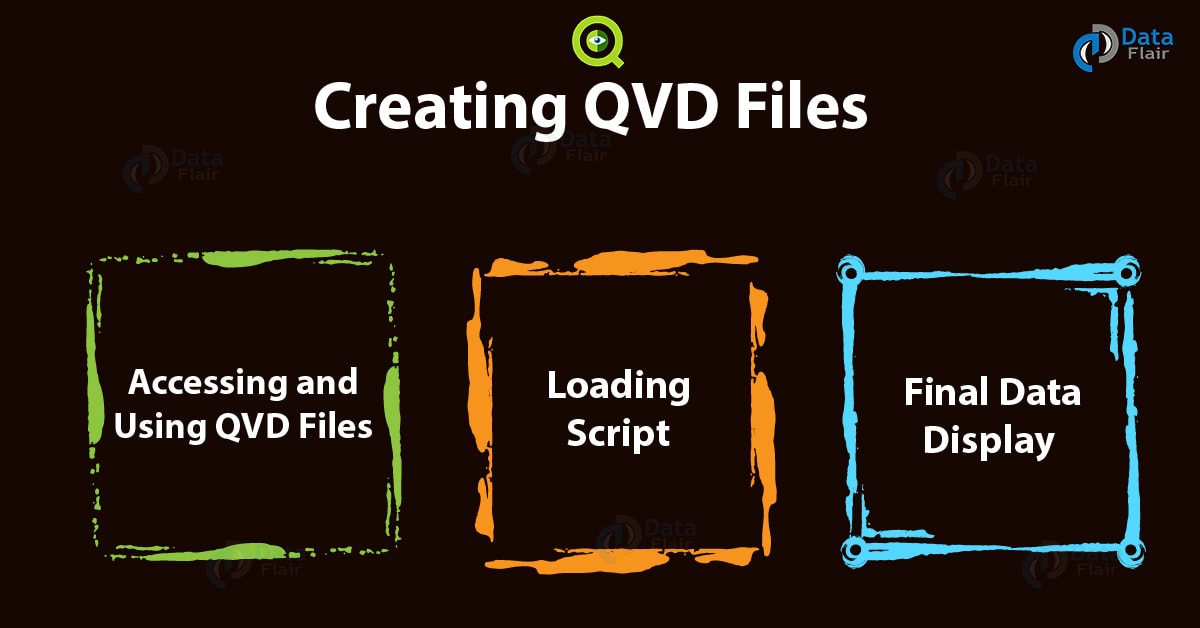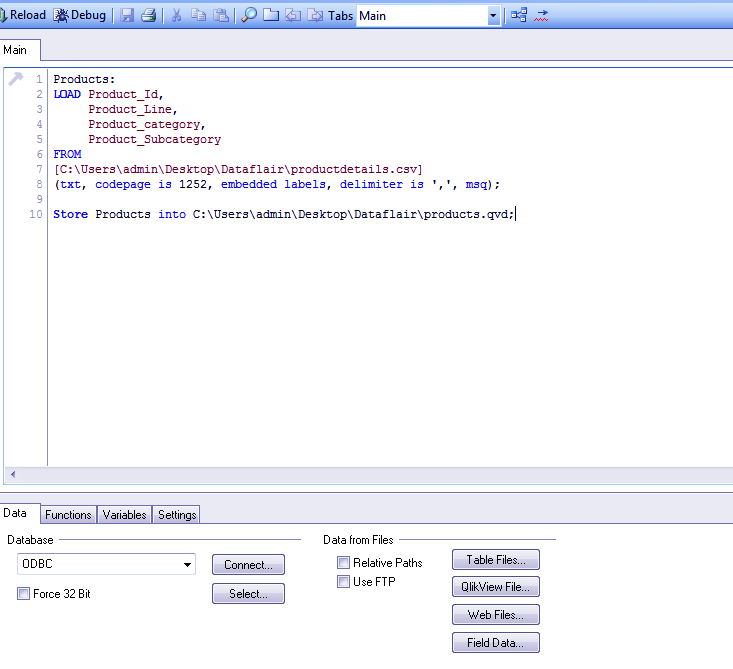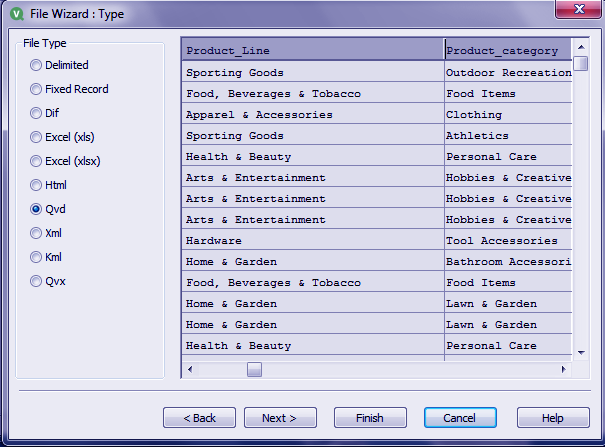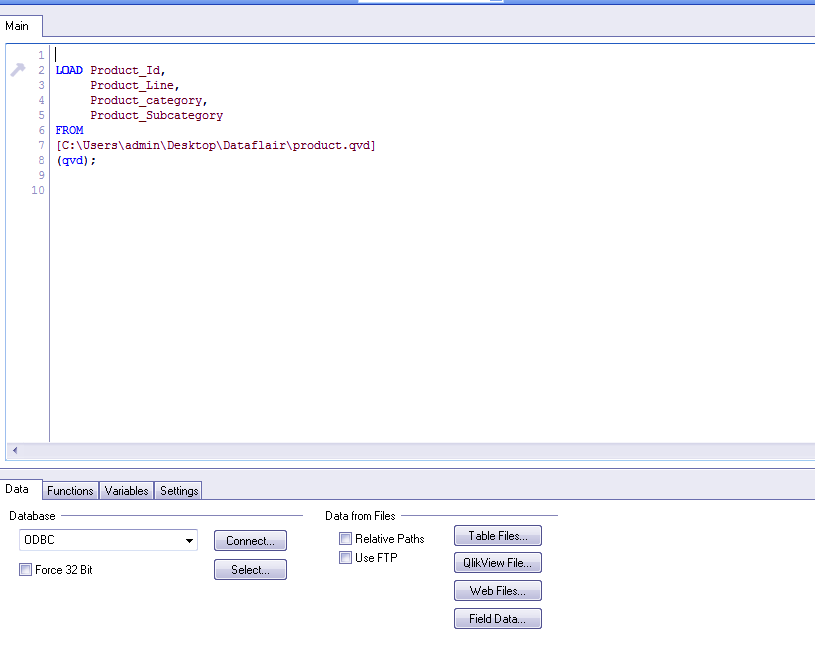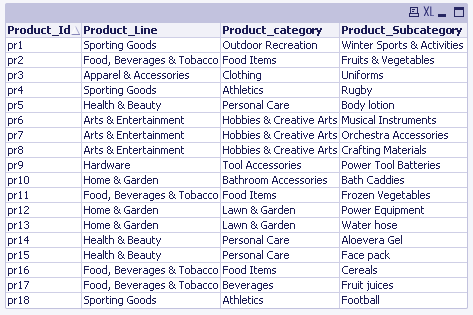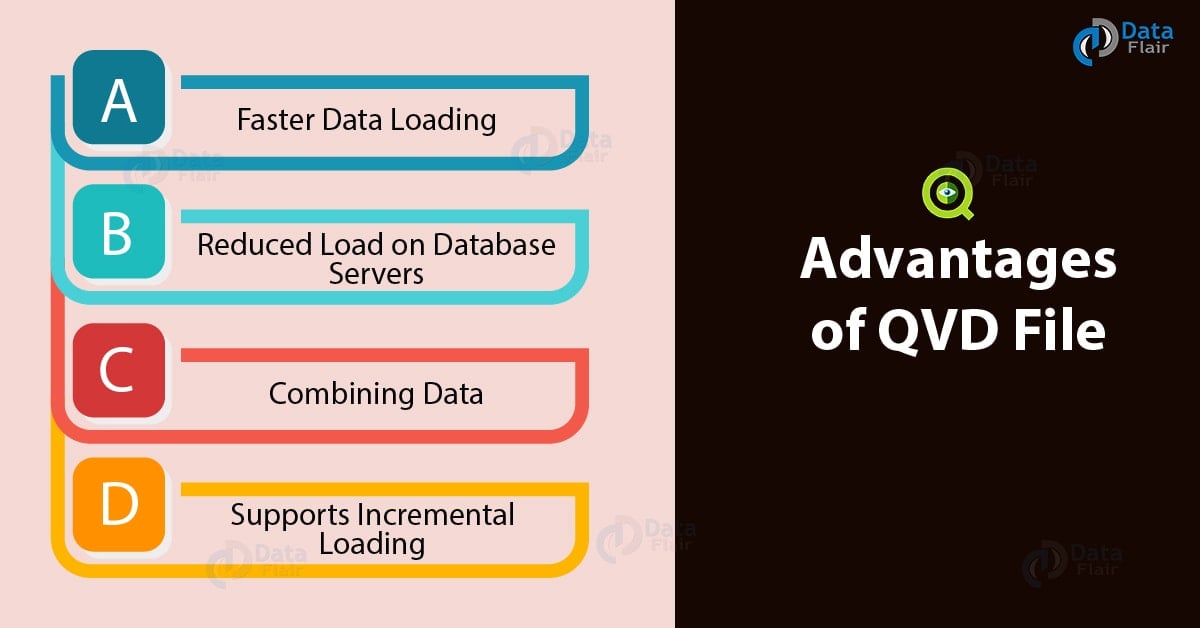What are QVD Files – Creating QlikView Data Files
FREE Online Courses: Your Passport to Excellence - Start Now
In our last session, we talked about QlikView Navigation Pane. Here, we will discuss QVD Files. Qlikview Data Files are known as QVD files.
In this QVD Tutorial, we will discuss the modes and role of QlikView Data Files in QlikView Architecture.
Along with this, we will cover the componenets, advantages and steps to create QVD Files.
Such data files contain tables having data, created in and exported from QlikView. QVD files are exclusive to QlikView and can only read and written in QlikView.
Let us know more about QVD files through this tutorial.
What are QVD Files?
QVD files are a gift to QlikView as they are significantly faster to load and process. It is claimed that processing these files is 10 to 100 times faster than the usual files.
These files can store a large amount of data and also has the document format of the main Qlikview file. QVD files are already loaded from the data source and reside in the in-memory which makes data fetching very easy.
Such files carry compressed data of the main Qlikview document and are always saved along with the main document. One qvd file contains the data of only one Qlikview document and not multiple.
In order to save a QVD file, you have to type a special command within the script defining a proper path for the file and mentioning the .qvd extension.
Modes of QlikView Data Files (QVD)
There are two modes in which a QVD file can read (fetched or processed to view).
Technology is evolving rapidly!
Stay updated with DataFlair on WhatsApp!!
a. Standard Mode
b. Optimized Mode
Which mode is required is decided by the QlikView script engine and it is automatically selected. The basic difference between the two is that in standard mode file is read fast but in optimized mode, a file is read even faster.
The only condition with the optimized mode is that the file must only read, and no transformation or calculations must do, as any interfering statement would disable the optimized mode. If any transformations are done, then the .qvd file switches to a standard mode.
Role of QVD Files in QlikView’s Architecture
QlikView files hold great importance in the three-tier architecture of QlikView. There are three tiers of the QlikView architecture. To understand it in simpler words, in the first tier, data is loaded from the database (source) and then these data files are stored as QlikView data files.
The QVD files comprise the second layer of the QlikView architecture. It acts as the middle layer between the front end and the back end. In the backend lies the database and at the front end are binary QVW files which are used for presenting data to the front-end users.
The role of QVD files between these two ends is of transition files i.e. data files loaded from a database and are stored in QlikView’s memory as QVD files so that it is easier and faster to fetch data from memory than having to connect every time to the database.
These QVD files are again transformed into QVW files which are ready for display and presentation for analytical purposes. This makes the third tier.
Components of QVD File
Any QVD file is comprised of three main components,
- An XML header having all the fields of the table. It also contains the layout of all the other data. It also has some meta-data.
- A symbol table in byte stuffed format.
- Main table data in bit stuffed format.
How to Create QVD Files?
A QVD file creates with a STORE command. It creates while the main data file to load into the script.
However, the Qlikview document or file will save separately with a .qvw extension and the QVD file will save at the location defined by you in the path with a .qvd extension.
Syntax: STORE <TableName> INTO <Path\FileName.qvd>
In the screenshot below is the command shown for how to store, save or create the QVD file.
Use this Script-
Products:
LOAD Product_Id,
Product_Line,
Product_category,
Product_Subcategory
FROM
[C:\Users\admin\Desktop\Dataflair\productdetails.csv]
(txt, codepage is 1252, embedded labels, delimiter is ',', msq);
Store Products into C:\Users\admin\Desktop\DataFlair\products.qvd;a. Accessing and Using QVD Files
After creating and saving the QVD file you can access and make changes in it in QlikView. In the Qlikview document (related to your QVD file) go to FILE and then click OPEN.
Then fetch your QVD file from wherever it saves. Qlikview will open a new dialogue box as shown in the screenshot below.
You can make changes to the file from here and once you are done, click on FINISH.
b. Loading Script
As soon as you click on FINISH, the QVD file script will load.
LOAD Product_Id,
Product_Line,
Product_category,
Product_Subcategory
FROM
[C:\Users\admin\Desktop\Dataflair\product.qvd]
(qvd);Step.2 Loading ScriptYou can edit this script to make any changes in your QVD file. Save this file in .qvw extension and click OK.
c. Final Data Display
On the main document, reload the script (CTRL+R) and open the Table Box sheet object. In the opened dialogue box enter the table title and select the fields to display. Click OK. You will see a table.
Advantages of QVD Files
QVD files prove to very advantageous for QlikView users in the following ways,
a. Faster data loading
QVD files store in-memory of the software hence whenever you need to fetch a file stored as QVD, it loads at a speed that is about 10 to 100 times faster than loading it from a database.
b. Reduced load on database servers
By being able to store and load data files through QVD format, the request load on database servers and networks also reduces significantly ensuring efficient working of the system.
c. Combining data
Usually, with the files other than QVD, you can only fetch data from only one QlikView application other than the one you are using. But when you store the data in QVD files you can consolidate data from n number of other QlikView application which proves to extremely useful in cases where you want to compare data from various QlikView application.
d. Supports incremental loading
It is only with QVD files that you can very conveniently load incremental data. An incremental load is a data which add or update in an already existing file. QVD files support incremental loading and that too at a much faster load speed.
So, this was all about QlikView Data Files Tutorial. Hope you like our explanation.
Conclusion
Hence, we learned about QlikView Data Files, which can select any kind of data file Excel, XML, delimited and how to create these files. It compresses the data and makes data fetching much faster than the conventional ways. Is this tutorial was helpful? Share your comments with us!
Your 15 seconds will encourage us to work even harder
Please share your happy experience on Google