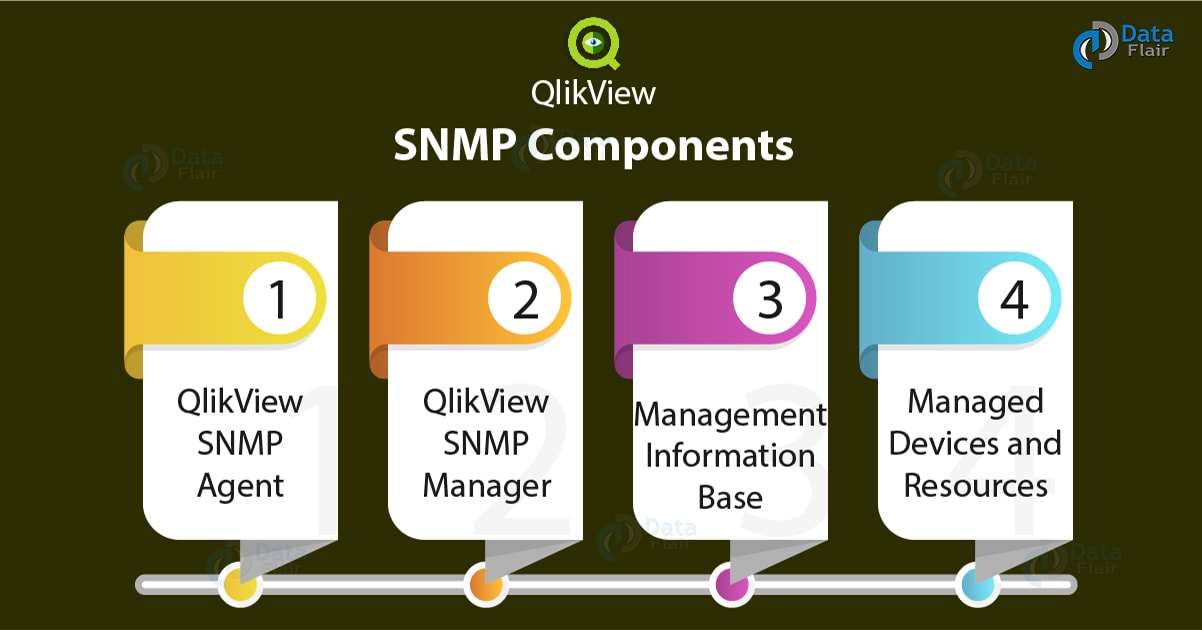QlikView SNMP Tutorial – Simple Network Management Protocol
FREE Online Courses: Transform Your Career – Enroll for Free!
In our last tutorial, we talked about QlikView Set Analysis. Today, we will discuss the QlikView SNMP Tutorial. The Qlikview SNMP, use for manage and monitor the QlikView Services. Here, we will learn what is SNMP or Simple Network Management Protocol and its components.
So, let’s start QlikView SNMP Tutorial.
What is SNMP?
SNMP stands for Simple Network Management Protocol which is a protocol use for managing, controlling and monitoring the devices/nodes within a network. QlikView SNMP collects all the important information about the network or nodes and provides useful real-time data/information on the working of the network.
Such information on network functioning and individual nodes functioning are sent by the SNMP to a management console where the information use for management and monitoring purposes.
Let us consider a scenario where an application or a software has a large network and communicate with about 200 different servers. In this case, it will be very impractical to individually check the working of each server. This is where QlikView SNMP proves to be of great use as it uses to keep a watch on the entire functioning of the network (along with each of its nodes) and sends alerts whenever an abnormality detect.
The latest version 3 of SNMP which include new security provisions like SNMP message encryption, data packet security etc. while the data transmitted. The information/data fetched and sent through QlikView SNMP represent in the form of variables. The settings and configuration of such system’s information (as variables) manage/store in a Management Information Base (MIB) file.
Do you know What is QlikView Directory Service Connector (DSC)?
In a nutshell, the work of Simple Network Management Protocol is facilitating, managing and controlling the back and forth communication going on between devices that are part of a network. Any SNMP operation is done using some commands and messages. These commands are sent using a protocol named User Datagram Protocol (UDP) or using TCP/IP. The messages or commands used are called Protocol Data Units (PDUs). Some commonly used PDUs are GetRequest, SetRequest, Trap, Response, InformRequest etc.
QlikView SNMP Components
Following are the components of QlikView Simple Network Management Protocol:
i. QlikView SNMP Agent
The QlikView SNMP Agent service recruit on the hardware device like a router, switch etc., from which the data/information is being taken. The information can any service parameter as disk space used, bandwidth used.
This information is sent to the NMS or SNMP Manager whenever a query or data request is sent from their end for management and monitoring purposes or for troubleshooting errors. Every system has the SNMP Agent preinstalled, it just needs to configure for use.
ii. QlikView SNMP Manager (NMS)
The QlikView SNMP Manager can also call the Network Management System (NMS). An SNMP Manager centrally manages all the devices in the network and gets information from all the SNMP Agents/devices at predefined intervals through SNMP. The information then received is processed or used by the network manager in whichever suitable way possible.
The NMS or SNMP Manager types vary as there can be NMS supporting a whole lot of features and nodes or the ones which provides only basic management and control options. However, the enterprise-gradeNMS services are feature-rich and support thousands of nodes/devices in a network.
iii. Management Information Base
The Management Information Base is a text file with the extension .mib that contains all the data related to a device like objects used, data packet size etc. The information contains in a MIB file request or query using SNMP in QlikView.
It is also necessary to load the MIB file into the NMS so that it can use the information stored in it to identify and monitor the current data statistics according to that information. For NMS to identify a MIB object, there is an Object Identifier (OID) assign to the MIB files.
Follow this link to know about QlikView Join Functions
iv. Managed Devices and Resources
These devices are the hardware devices like switches, routers, wireless upon which the QlikView SNMP Agent services run. These are the reservoir of information which moves back and forth using SNMP and manage and monitor using other SNMP services.
What is QlikView SNMP?
QlikView also supports uses Simple Network Management Protocol services. It used a MIB Browser which uses to fetch data from the SNMP Agents. In QlikView, several of the SNMP PDUs/Messages support like GetRequest, GetResponse, GetNextRequest. QlikView SNMP use between different Services like QVS, QVWS, QMC etc.
In the table given below describe the SNMP queries that use to communicate between QlikView Services. In the first column is the Identifier (OID).
i. Identifier: 1.3.6.1 .2.1 .1 .1
Query: sysDescr
Description: Description of service/product.
Example: sysDescr.0:Qlikview Publisher Commandcenterservice version 8.50.600
ii. Identifier: 1.3.6.1 .2.1 .1 .2
Query: sysObjectID
Description: Unit type.
Example: sysObjectID.0:iso.org.dod.internet.private.enterprises.qliktech.products.publisher.Distributionservice
iii. Identifier: 1.3.6.1 .2.1 .1 .3
Query: sysUpTime
Description: System uptime.
Example: sysUpTime.0:0 hours, 12 minutes, 15 seconds
iv. Identifier: 1.3.6.1 .2.1 .1 .4
Query: sysContact
Description: Can be set in the configuration file.
Example: sysContact.0:Unspecified System contact
v. Identifier: 1.3.6.1 .2.1 .1 .5
Query: sysName
Description: Can set in the configuration file.
Example: sysName.0: Unspecified name
Do you know how to create QlikView Circular Reference?
vi. Identifier: 1.3.6.1 .2.1 .1 .6
Query: sysLocation
Description: Can set in the configuration file.
Example: sysLocation.0: Unspecified location
vii. Identifier: 1.3.6.1 .2.1 .1 .7
Query: sysService
Description: Constant, 72 means application server.
QlikView SNMP Setting
As we have seen in the tutorials earlier, that each QlikView Service has got a separate sub-folder which contains all the configuration details about that service. In this configuration folder, you can also find the ‘SNMP Settings’ option. By default, the QlikView SNMP is off, you must turn it on to redeem all the SNMP services.
Below we will see the settings available in the SNMP Settings folder which can adjust by the user.
EnableSNMP: It enables the SNMP listener where the default value is set as false.
SNMPPort: It sets the port to use for the particular Publisher service.
SNMPsysContact: It is for setting up contact information for the person responsible for the managed node. By default, the value is Unspecified System contact.
SNMPsysName: This is an administratively assigned name for the managed node. By convention, this is the fully qualified domain name of the node. If left empty, it defaults to the current machine name. However, the default value is an Unspecified name.
SNMPsysLocation: It is the physical location of the node (for example, “telephone closet, third floor”) where the default value is set as Unspecified location.
DebugSNMP: It enables the extended debug log for the SNMP listener. The default value is set as false.
Ports of QlikView Service and SNMP
There are define ports for each QlikView Service and SNMP. The user can configure these ports accordingly and if a QlikView service deploys on more than one machine then the port will remain the same for that service on all machines. Given below are the port details for SNMP and QlikView Services.
Management Service – 4781
Directory Service Connector – 4731
Distribution Service – 4721 (default SNMP port)
QlikView Server – 161
QlikView Web Server – 4751
Also, the MIB files install and store in \QlikView\SupportTools. The MIB files use by the QlikView Distribution Service to interpret the status of the device it is distributing the data to. The information contains in the MIB file can also change as the device parameters might change.
Also, Read – QlikView Dashboard
Given below are some more queries transport by SNMP which the QlikView Distribution Service (QVDS) attends and answers with respective identifiers.
Identifier: 1.3.6.1 .4.1 .30764.1 .2.2.1
Query: QDSTaskExecuteStatusTabIe
Identifier: 1.3.6.1 .4.1 .30764.1 .2.2.1 .1
Query: QDSTaskExecuteStatusEntry
Identifier: 1.3.6.1 .4.1 .30764.1 .2.2.1 .1 .1
Query: QDSTaskID (task ID number)
Identifier: 1.3.6.1 .4.1 .30764.1 .2.2.1 .1 .2
Query: QDSTaskName (task name)
Identifier: 1.3.6.1 .4.1 .30764.1 .2.2.1 .1 .3
Query: QDSTaskExecuteStatus (task status):
Waiting
Running
Aborting
Failed
Warning
Identifier: 1.3.6.1 .4.1 .30764.1 .2.2.1 .1 .4
Query: QDSTaskNextExecutionAt
Purpose: Tells when the task will be executed next.
Identifier: 1.3.6.1 .4.1 .30764.1 .2.2.1 .1 .5
Query: QDSTaskLastExecutedAt
Purpose: Tells when the task was executed Iast.
Identifier: 1.3.6.1 .4.1 .30764.1 .2.2.1 .1 .6
Query: QDSTaskCurrentWork
Purpose: Tells what the task is currently doing.
So, this was all about QlikView SNMP (Simple Network Management Protocol). Hope you like our explanation.
Conclusion
Hence, we learned QlikView SNMP, which is a network management protocol use for managing and monitoring a device network. In the case of QlikView, SNMP uses to manage the communication between the QlikView Services and ensure proper functioning. Hope you find this explanation useful. Share you feedback with us!
Related Topic – QlikView Dimensions and Measures
You give me 15 seconds I promise you best tutorials
Please share your happy experience on Google