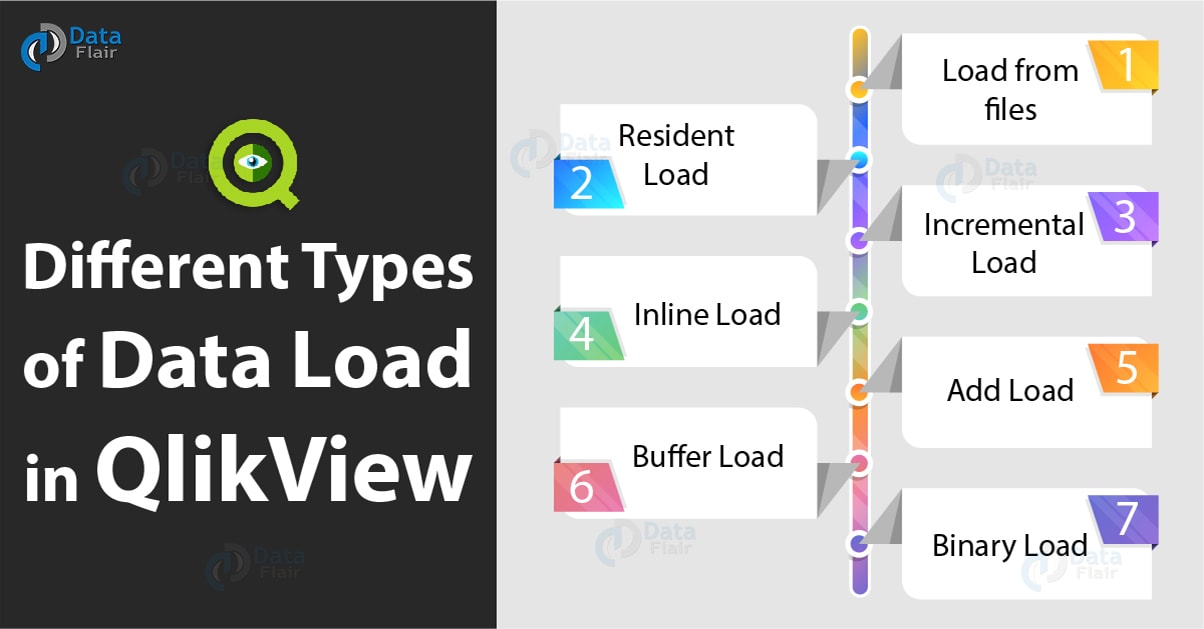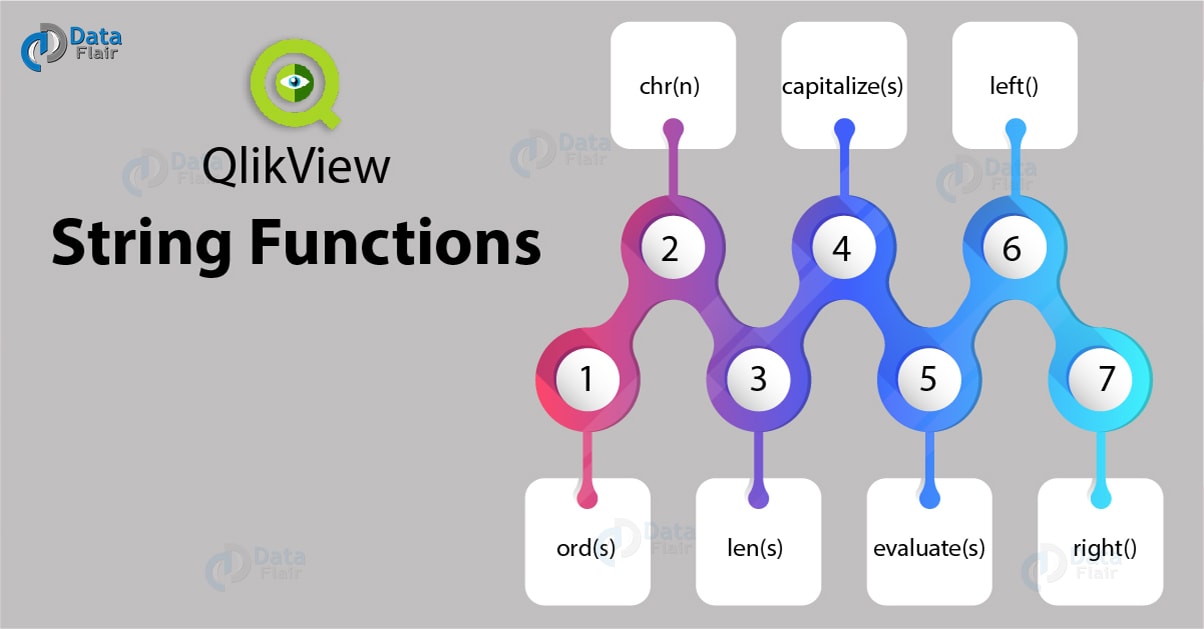Top 30 QlikView Interview Questions – Intermediate Level
FREE Online Courses: Knowledge Awaits – Click for Free Access!
Earlier we have discussed some basic QlikView Interview Questions. Now, in this part, we will discuss the tricky QlikView Interview Questions which can be asked in QlikView developer’s Interview.
Before we proceed, let’s revise what is Qlikview.
Else, let’s start QlikView Interview Questions and Answers.
QlikView Interview Questions and Answers
In this part of QlikView Interview Question, we will cover all basic to intermediate level:
Q.1. What do you understand by associative nature of data in QlikView?
By associative nature of data, it is meant that all the fields and data field values are associated with each other (the ones loaded in the same document). For example, if there is a table on country wise sales, in a QlikView document related to sales.
Then when we select a country, say India, from a column in the table, data values related or linked to sales in India will get filtered by the system.
All the other, unrelated/irrelevant information will be deactivated or sorted out.
Q.2. What will you find in the menu bar of QlikView?
On the menu bar of QlikView, there are many menus available with the help of which we can adjust the properties, make changes, add new objects in the sheet etc. The options available in the menu bar are:
File
Edit
View
Selections
Layout
Settings
Bookmarks
Reports
Tools
Object
Window
Help
We recommend you to learn QlikView Navigation Pane
Q.3. What operations can you perform using the Tools menu given in the Menu bar?
In the Tools menu we can use the Edit Menu to edit the tools, make different kinds of charts using wizards like Quick Chart Wizard, Time Chart Wizard, Statistics Chart Wizard and Box Plot Wizard. Two other tasks can be managed through this menu which are Alerts and Themes making.
Q.4. On what levels can you manage the settings from the Settings menu?
The Settings menu provides managing the settings and properties of three main factors of QlikView which are; User settings or preferences, Document Properties and Sheet Properties.
Apart from this, the Settings menu provides an option where we can view all the available variables and expressions used in QlikView.
Q.5. What do you understand by Delimited files? Why are they called CSV files?
A delimited file is a simple text file in which the data fields and field values are separated by a comma, semicolon, tabs etc. Such files are called CSV files where CSV is short for Comma Separated Values. CSV files are saved in .csv extension.
Q.6. What are XML files? How can you load XML files into QlikView?
XML stands for Extensive Markup Language. It is a markup language for data and contains tags for data values storing structure and meaning of data. XML files carry the extension .xml.
To load an XML file into QlikView, go to the Edit Script the click in Insert option. Next, select Load Statement and then select Load from File option. A dialog box will appear from where data files can be browsed and selected.
Q.7. Can we load Web files into QlikView? If yes, how?
Yes, we can load web files into QlikView. It is done through the Script Editor wherein the Data tab an option of ‘Web Files’ is given. Selecting that option will ask for the URL of the web file and the file will be loaded.
Q.8. What are the different types of data load?
There are seven different types of load in QlikView.
Load from files
Resident Load
Incremental Load
Inline Load
Add Load
Buffer Load
Binary Load
Let’s Explore the above information Here
Q.9. What are the types of files you can load data from?
In the Load from files type of load, data can be loaded using several different file types. These files are, Excel files(xls), Dif files, Xml, Kml files, CSV files, web files (html), Qvd and Qvx files.
Q.10. What is Inline data? How can we load it into QlikView?
Inline data is the data set that you can define as well as load in QlikView itself. Inline data is created on the spot and is not loaded from an external data file.
To load inline in QlikView, open the Script Editor and select the Insert option. Then select Load Statement followed by selecting Load from Inline. A dialog box having an empty table will open where we can enter our data values.
Latest QlikView Interview Questions
Q.11. How can we connect to a database from the script editor?
At the bottom half of the script editor, a section named Database is present. We can connect to a database by the selecting the connection method from ODBC or OLE DB and then clicking on Connect.
Then, we have to select a Data Source Name (DSN) from the list of databases available and that database will be connected to QlikView.
Q.12. Name some databases that QlikView can connect to.
MySQL, Progress, Oracle, SQL Server, DB2, MS Access, Informix etc.
Q.13. What is Resident Load?
When a file or table which has already been loaded and is residing in QlikView’s memory is called again, then it is defined as Resident Load.
Q.14. What is Incremental Load?
When in an already loaded table, only the new data values are updated or loaded without reloading the whole data table again, then it is termed as Incremental Load.
In incremental loading, old data is taken from the stores Qvd files and new data from the data sources and then new is added or updated in the old one.
Q. 15. What is Preceding Load?
When data is loaded using the bits of an already existing load statement then it is called Preceding load. First to be loaded in the original load statement followed by the load statement for the preceding load.
Q.16. Explain Binary Load.
A binary load is the type of data loading when data is loaded from a QlikView file (Qvw file) into the system’s RAM.
The data from Qvw file is loaded in 0s and 1s i.e. in binary. Binary load replicates the data structure and design into another Qvw file.
Q.17. What do you mean by Buffer load? How is it Significant?
A buffer load statement is used to transform a file into QVD file or create and maintain a file as QVD in QlikView’s memory for future use.
Such files are created using a Buffer prefix and is typically stored in the user defined location selected through User Preferences > Locations.
Q.18. What do you understand by QVD files?
QVD files stands for QlikView Data files. Such data files contain tables having data created in or exported from QlikView.
QVD files are exclusive to QlikView and can only read and written in QlikView.
Q.19. Discuss the importance of QVD files in QlikView.
QVD files serves as a storage or container file that stores data for future use.
The role of QVD files between the front end and the back end is that of transition files i.e. data files loaded from database and are stored in QlikView’s memory as QVD files so that it is easier and faster to fetch data from memory (as Qvd files) than having to connect every time to the database.
At the front end, Qvd files are converted into Qvw files.
Q.20. How are QVD files created?
A QVD file is created using a STORE command. It is created while the main data file is loaded into the script.
However, the QlikView document or file will be saved separately with a .qvw extension and the QVD file will be saved at the location defined by you in the path with a .qvd extension.
Syntax: STORE<TableName>INTO<Path\FileName.qvd>
Advance Qlikview Interview Questions
Q.21. What are Sheets in QlikView?
Sheets divide a QlikView document into several sections. Every document will have at least one sheet and that is named ‘Main’, you can add more if you want and edit their properties from the Sheet Properties option.
Q.22. What are Sheet Objects? Name them.
Sheet Objects are the items that displays data in a certain way for the user. A dashboard is made using these sheet objects appropriately. There are many kinds of sheet objects available like,
- List box
- Statistics box
- Multi-box
- Table box
- Chart
- Input box
- Current Selection box
- Button
- Text Object
- Line/Arrow Object
- Slider/Calendar Object
- Bookmark Object
- Search Object
- Container
Let’s see QlikView Sheet and Objects with Properties and associations
Q.23. How many types of charts can be created in QlikView?
There are total 13 types of charts in QlikView and their names are;
Bar chart, Line chart, Combo Chart, Scatter Chart, Mekko Chart, Gauge chart, Pie chart, Funnel chart, Radar chart, Block chart, Grid chart, Straight table chart and Pivot table chart.
Q.24. In what ways can the Script Editor be invoked in QlikView?
Script Editor can either be invoked by the icon for Edit Script or by shortcut keys Ctrl+E.
Q.25. How can you reload a script?
A script can be reloaded after making changes by the shortcut keys Ctrl+R or by the icon given on the toolbar for Reload script.
Q.26. What are some major categories into which QlikView’s functions are divided?
- Aggregation
- Date and Time
- Exponential and Logarithmic
- Financial
- General Numeric
- Logical Function
- Mapping Function
- Number Interpretation
- Range
- String
- Trigonometric and Hyperbolic
Follow this link to learn about all types of Functions in QlikView
Q.27. What is the difference between numsum() and numcount() functions?
The numsum function returns the sum of the numbers while the numcount function returns the total number of numeric values found.
For example, if we have 2,4,5 as input, then numsum will return 11 and numcount will return 3.
Q.28. What are the String functions? Name some of them.
String functions apply on a string input. Some of the most commonly used string functions are,
- ord(s)
- chr(n)
- len(s)
- capitalize(s)
- evaluate(s)
- left()
- right()
Q.29. What is Null() function?
The Null() function returns a real null value.
Q.30. Give some date and time functions.
Today(), localtime(), month(), year(), makedate(), timezone(), GMT(), day(), week(), month(), year().
So, this was all about QlikView Interview Questions. Hope you like our explanation.
Conclusion
Hence, we are concluding but this is not the end, we have a series of QlikView Interview Questions. Refer them as well
Most Asked Questions in QlikView
Latest QlikView Questions For Interview
Did you like our efforts? If Yes, please give DataFlair 5 Stars on Google