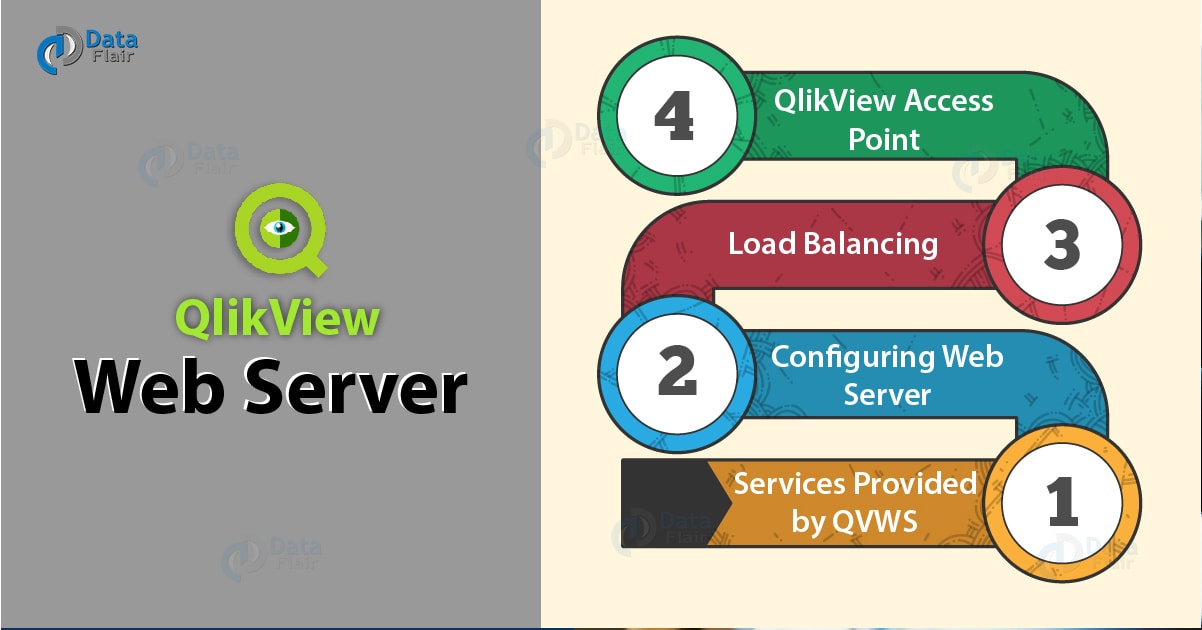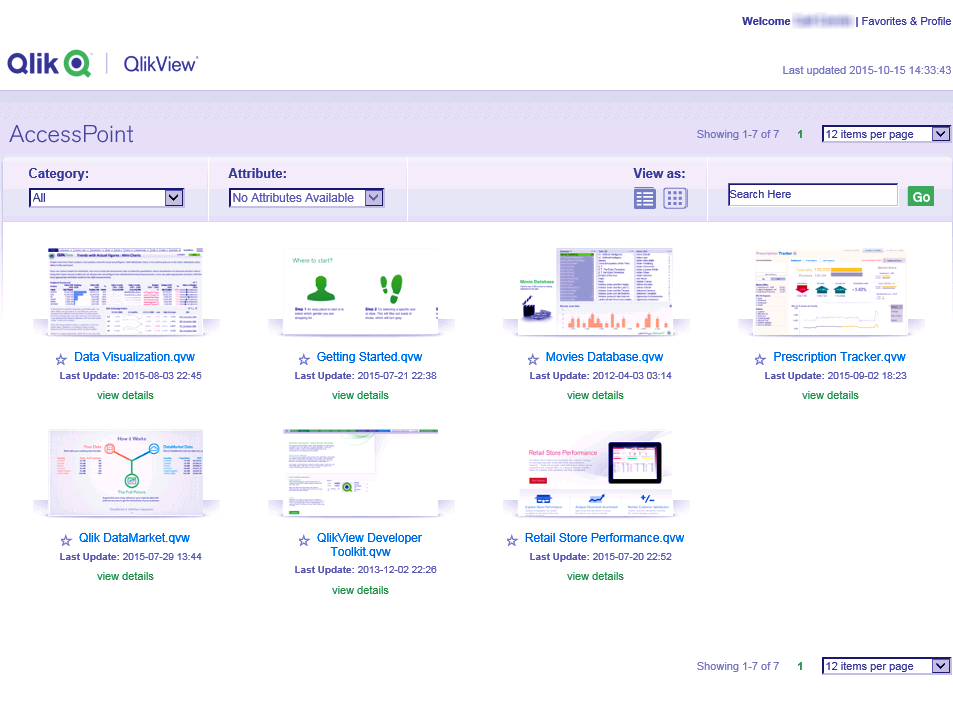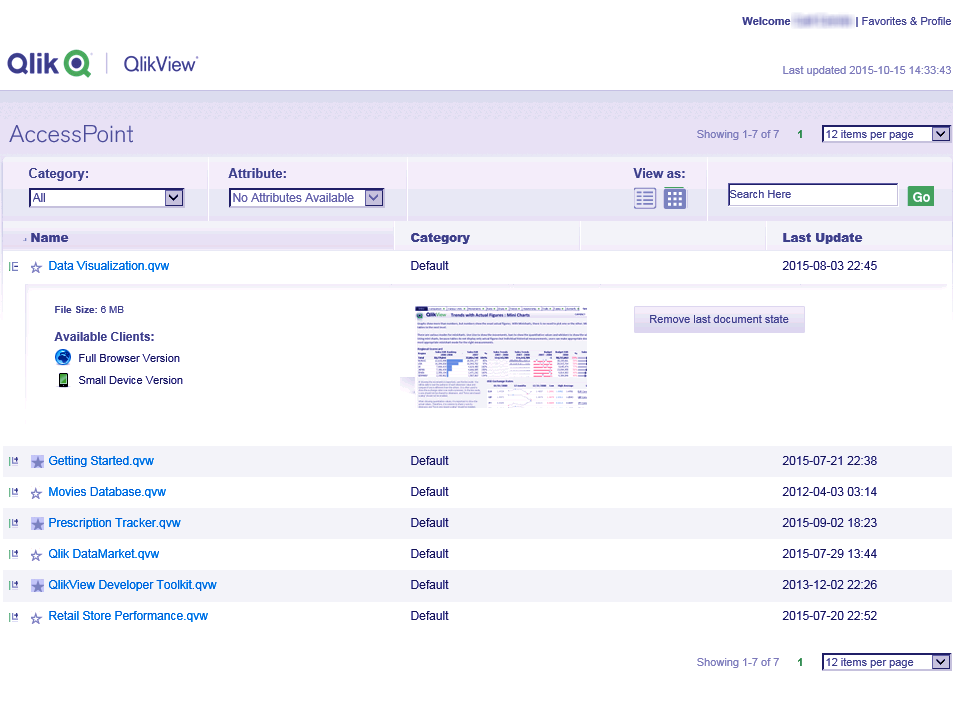QlikView Web Server (QVWS) – Service, Load Balancing, Access Point
FREE Online Courses: Elevate Skills, Zero Cost. Enroll Now!
Another pivotal service in QlikView is the QlikView Web Server (QVWS). QlikView Web Server plays a central role in the workflow of QlikView. In this QVWS tutorial, we will venture further into understanding the web server and the processes linked to it. We will learn how to configure Web Server in QlikView, about load balancing, access point etc.
So, let’s start QlikView Web Server Tutorial.
What is QlikView Web Server?
The QlikView Web Server (QVWS) and QlikView Server (QVS) works in close coordination. QlikView Web Server provides support to the front-end. Web servers come with the server installation package, although the server also provides individual web server requirements if/when needed. The most important role of QlikView Web Server in the QlikView architecture is to act as a middleman between the QlikView Server and the client.
The data traffic coming from QlikView Server is directed to the QlikView Web Server component (QVWS or Microsoft IIS) at some point. As we already know from the previous tutorials that a Windows client connects directly to the QVS but if the client is an AJAX or a mobile client, then they connect to the QVS through QVWS (Web Server).
One much-preferred web server is Microsoft Internet Information Service (Microsoft IIS). It provides functionalities like authentication schemes, better flexibility, and connectivity and improved web services for applications other than the server.
A unique functionality call as QlikView Setting Service for handling management calls in Microsoft IIS. However, the default web server is QlikView Web Server and not Microsoft IIS when you install the software. It is your choice whether or not you want to keep using QVWS as the web server or switch to Microsoft IIS.
Let us take a quick look at some of the technical details of QVWS,
The location of the executable file is-
%ProgramFiles\QlikView\Server\Web Server\QVWebServer.exe
A data file is located at, %ProgramData%\ QlikTech\WebServer.
The protocols used are HTTP: 80; HTTP: 4750; SNMP: 4751
It controls Directory name service.
We use it by QlikView Management Service.
Do you Know How to Use QlikView Dimensions and Measures?
Service Provided by QVWS
There are various services that a QlikView Web Server provides, we will discuss each pointwise-
QlikView Web Server manages the Access Point back end as all the documents that are distributed through QlikView Server reached the QVWS and then goes to the access point at the frontend.
Directs the incoming traffic between transfer protocols. It sends data to and receives data from the QlikView Server according to the scheduled communication sessions.
Manages the load balancing of the server cluster of QVS.
It can also serve static data if/when required.
The authentication process of authorized windows user manages by QlikView Web Server.
Custom user authentication can manage by QVWS.
Configuring Web Server
The settings and configuration files can access from the location C:\ProgramData\QlikTech\WebServer. The configuration file is titled ‘Config.xml’. You can either configure the server through QlikView Management Service or can do it manually by adding a script in the Config.xml file which specifies the details of configuring the server accordingly.
Load Balancing in QlikView Server
The load balancing of the QlikView Servers do by QlikView Web Server. It is different from the usual load balancing because here it does not matter which server the user’s document request directs to because the resources equally consume. In the table attached below are some load balancing schemes mentioned. You can configure the load balancing setting from QlikView Management Console.
Random– This is the default load balancing scheme. In this user is sent to a random server, regardless of the fact that the document the user is looking for is loaded or not.
Loaded Document– In this scheme, when a particular document is loaded on a single QlikView Server, then the user is sent to that QVS only. If more than one QVS or no QVSs has the document loaded, in that case, the user is sent to the QVS with the largest amount of free RAM.
CPU with RAM overloaded– In this scheme, the user is sent to the least busy QlikView Server.
Let’s Explore Features of QlikView Version 12.2
QlikView Access Point
One more important function of QVWS is hosting web pages and documents requested by the user. It also prepares a list and stores the information about all the user documents to be available on QlikView Access Point. It is a web platform where the user can view and access the documents, available both in a thumbnail or a detailed list view.
Also, there are different settings options like category, attribute for the document grouping. You can access these options from Documents>User Documents>Document Information. You can also get information like when the documents were updated last or when will they update next. You can see the file size of a document, check the client details by clicking on a document.
So, this was all about QlikView Web Server Tutorial. Hope you like our explanation.
Conclusion
Hence, we studied about QlikView Web Server, its services, load balancer, and configuration web server. If you wish to know about anything related to QVWS, feel free to drop your queries in the comment section below.
Related Topic – QlikView Sheet and Object
We work very hard to provide you quality material
Could you take 15 seconds and share your happy experience on Google