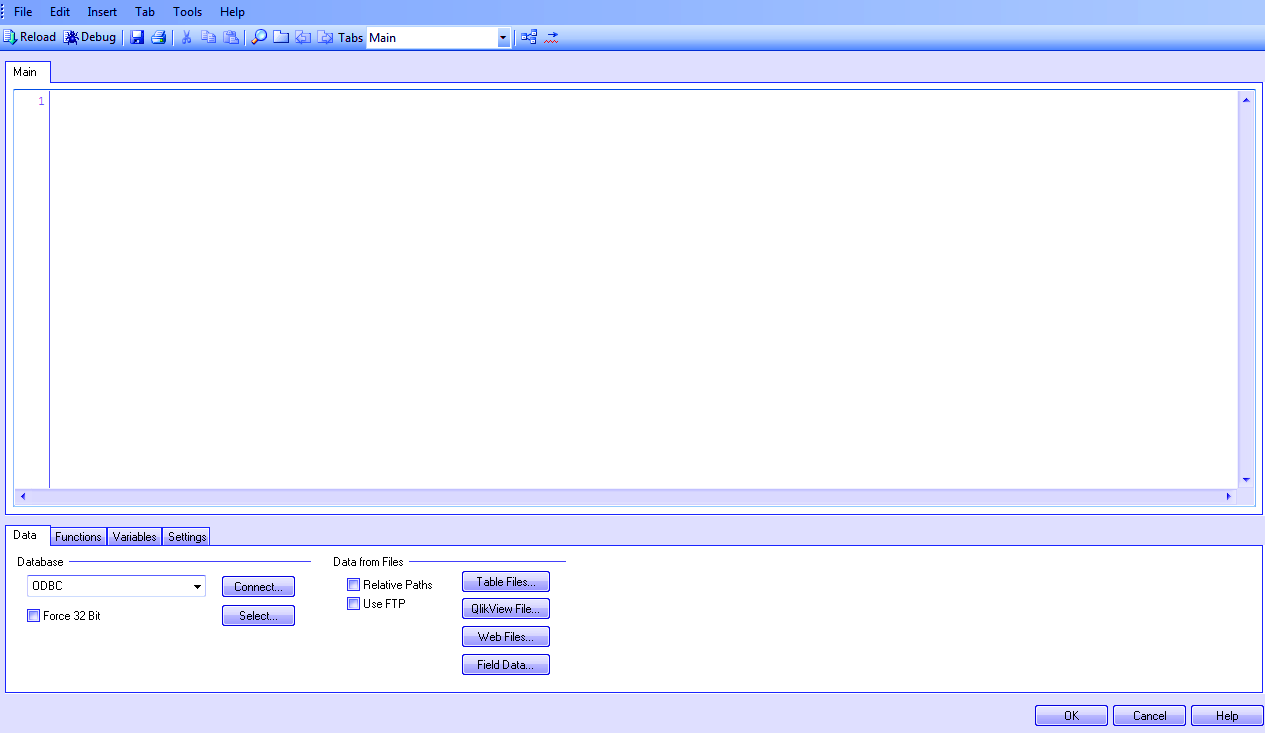QlikView Scripting – 5 Major Features of QlikView Script Editor
FREE Online Courses: Elevate Skills, Zero Cost. Enroll Now!
Here in this section, we will understand a very crucial part of that is scripting. Moreover, in this QlikView Scripting tutorial, we will discuss QlikView Script Editor and its features.
Ever since we have started learning QlikView practically, we have been working with scripts very much. Let us broaden our knowledge about QlikView Scripting and why are they an important part of this tool.
So, let’s start the QlikView Scripting tutorial.
QlikView Scripting
Every time we have loaded any type of a file, like Excel, XML, delimited etc, one step has always been important and that is loading the script. Any Qlikview document loads its script first, then saves it and finally gets executed after reloading.
Once all this is done you can now use the document’s data for creating any suitable sheet object. The field names of your table will automatically be available in the selecting options from where you choose them for a sheet object.
We have also seen the role scripting plays in executing resident, preceding and incremental load as all of the commands were given through typing scripts and incorporating the desired changes through scripts as well.
QlikView Scripting helps apply many analytical and statistical functions on a large lot of data just by typing a few command lines.
How can we Open QlikView Script Editor?
As you must already know, all this QlikView scripting takes place in the script editor. There are two ways by which you can open the QlikView script editor.
First by clicking on the icon provided on the centre left of the toolbar or second by pressing CTRL+E.
QlikView Script editor provides many features for user’s convenient use.
Features of QlikView Script Editor
i. File Menu
In the file menu, there are options for reloading a script, debugging a script. You can create as well as edit a hidden script and also encrypt QlikView script. You can also save the entire document, print and export scripts.
ii. Edit Menu
Through the edit menu, you can make changes in your QlikView script easily. The options provided by edit menu undo, redo, cut, copy, paste, delete, clear script, search script, find and replace, goto, letter case formatting, comment, uncomment, ident and outdent.
iii. Insert Menu
Insert menu offers quite unique features like Load statement, by which we load all kinds of data files from external sources.
Environment variables provide a standard list of all variables. The connect and disconnect feature controls database connectivity. Through the script files option, you can search for scripts and insert them.
iv. Tab Menu
Tab menu is responsible for all the activities related to the tab. You can add, remove, rename, merge, promote, demote any tab.
v. Tools Menu
This menu provides important support for things like database connectivity. The options ODBC Administrator 64 bit/32bit are for establishing DSN link for a data source. The Editor Preferences option lets you do the formatting of the script text. You can also use the Syntax Check option to verify your script syntax.
vi. Other Options
There are several other options like a table viewer, which gives you a preview of the table. You can also export this image to your system.
So, this was all about QlikView Scripting Tutorial. Hope you like our explanation.
Conclusion
Hence, in this section, we have seen what importance does QlikView Scripting holds. In addition, we discussed the features of QlikView Script Editor. Is this article helpful to you? Share your feedback with us!
Did you know we work 24x7 to provide you best tutorials
Please encourage us - write a review on Google