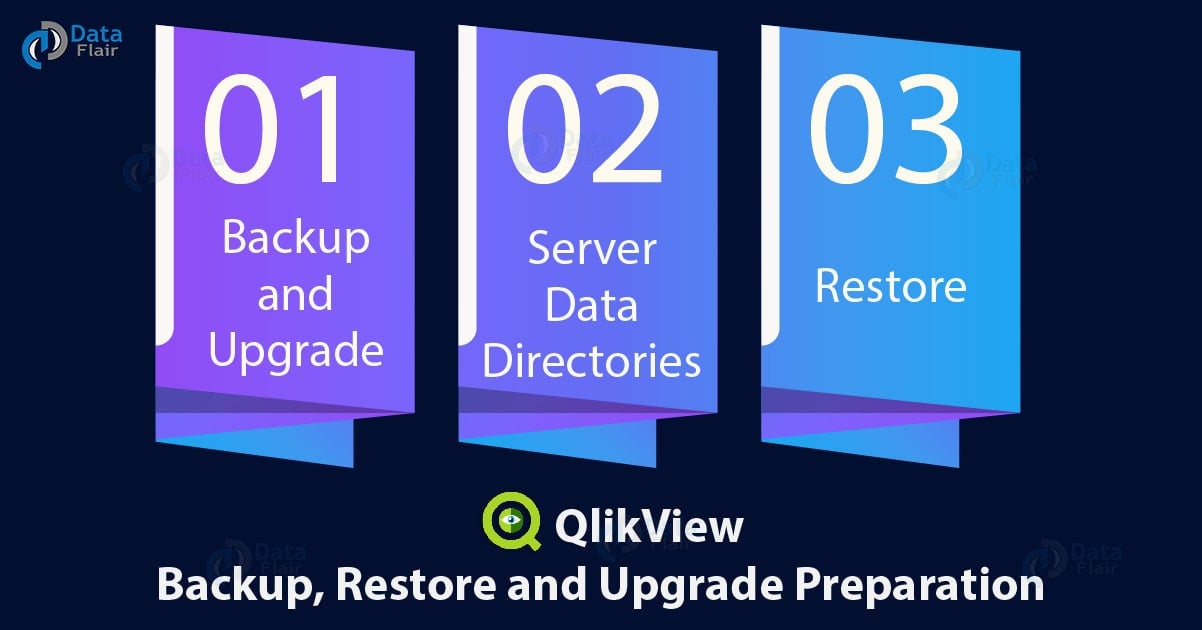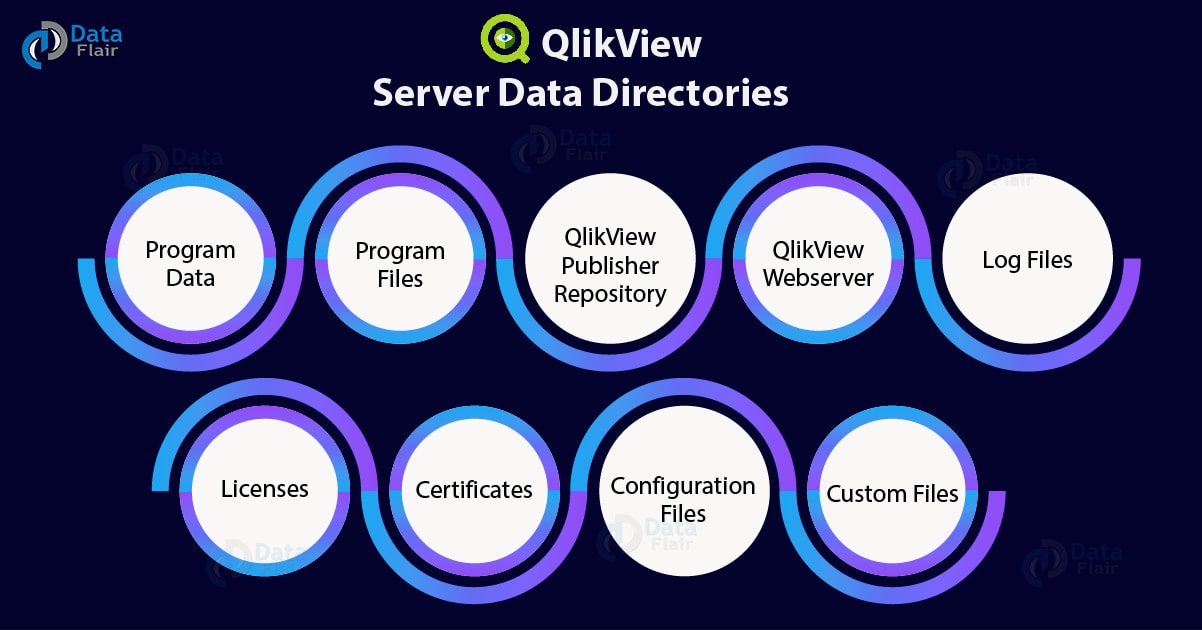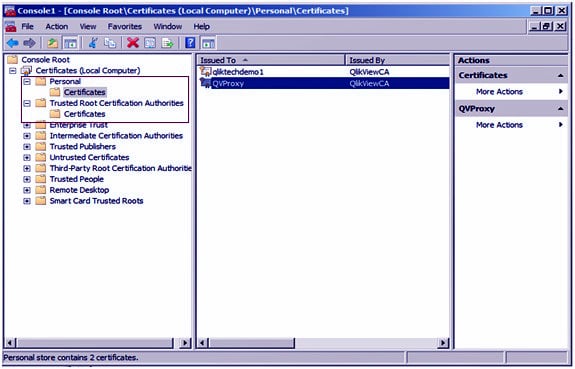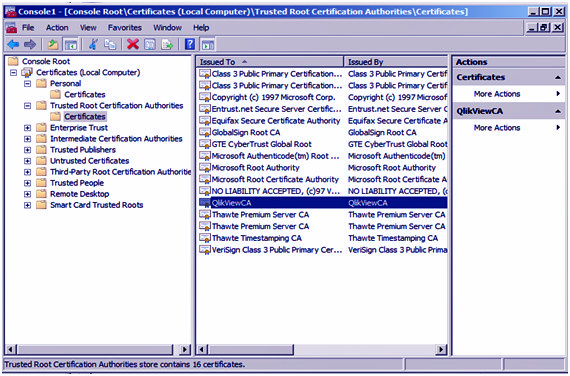QlikView Backup and Restore – QlikView Upgrade Preparation
FREE Online Courses: Knowledge Awaits – Click for Free Access!
In our last tutorial, we discussed QlikView Set Analysis & Concatenation. Here, we will learn QlikView Backup and restoring, in which we explore how can we do Qlikview Backup and Upgrade. Along with this, we will discover different QlikView server data directories and at last, we cover QlikView restoring.
To carry out a successful upgrading, you need to create complete backups of the QlikView Server Installation files. If you have selected the mode of authentication to be Digital Certificates, then make sure to take backup of all the Digital Certificates and store them in a secure location.
So, let’s start QlikView Backup and Restoring.
QlikView Backup and Upgrade
We have stated the importance of taking QlikView backup of the necessary server installation files and customization files (if you have customized the software). Emphasis on backing up is given because it ensures proper upgradation and resuming your normal work without losing any important files or setting. The guidance provided in this “QlikView Backup and Restoring” tutorial is applicable to standalone machines or multi-server deployments.
The main files to back up are in the QlikTech folder in the program data folder and QlikView folder in the program files. You can take a backup of these directories either manually or by creating a QlikView backup script so that the system takes the backup on the desired location when the script executes.
Do you know How to Create QlikView Charts (Funnel, Grid, Line, Mekko, Scatter)?
QlikView Server Data Directories
The server data directories are all the files and folders needed for QlikView backup. To get an overview or list of all the files for backup, open the QlikView Management Console. The QMC provides all the details of the files like custom settings file, configuration files, file paths etc.
In this section, we will discuss in detail about the data directories and QlikView service files, their location in your system, sub-folder found within directories and their content description.
i. Program Data
The most important files for QlikView backup are the ones stored in the folder QlikTech having a file path C:/ProgramData\QlikTech. In this QlikTech folder are sub-folders of services which has the information about file configuration and settings.
You must take a backup of these files so that you can restore the original configuration. Following is a detailed account of all the folders/sub-folders present in the program data folder and what purpose do each sub-folder serve.
DirectoryServiceConnector – This folder has three files,
Configuration and settings files.
Log files.
Resources folder and service key files.
DistributionService –
Configuration and settings files.
Log files.
Task files, and if this file is lost then the task details can be retrieved from the QVPR database backup files.
Documents –
.qvw files and other document files.
.Shared files which store bookmarks and other files for user objects.
ManagementService –
QVPR database folder which contains all the backed up QVPR database. This information is automatically backed up by the system each day as .zip file.
Configuration and settings files.
Log files.
Tasks folder which contains information related to all the tasks and thus, is important to take a backup.
Let’s Learn What is Backus Naur Form (BNF?)
QIikView Documentation –
PDF containing help and support documentation.
QIikViewBatch –
Contains QlikView Batch (QVB) log files.
Contains QVS related log files in the versions QIikView November 2017 or later.
QIikViewServer –
Settings.ini files which is the equivalent to the .exe.config files in Program Files for the other services. These files are very important to backup as all the important information related to a server are contained in this.
SourceDocuments –
Source Documents are contained in this folder. These documents are used by the QlikView Publisher to create User Documents.
WebServer –
Log files.
Configuration file.
service_key files.
ii. Program Files
The Program Files contains the folder named QlikView which has all the important server configuration and settings files. These files cannot access from the management console hence you have to edit their target destination manually or create a QlikView backup manually. In the table image attached below, you can see what all sub-folders does QlikView folder contains which are important to backup.
Folder Name
Description of the files inside the folder
DirectoryServiceConnector
DirectoryServiceConnector configuration file which is important to back-up if you have made changes in it manually.
DistributionService
DistributionService configuration file which is important to keep if you have made changes in it manually.
Examples
This folder contains sample files and documents as sub-folders.
ManagementService
Configuration file for ManagementService folder which is important to back-up if manual changes are made.
QvPIugin
It contains files for different languages supporting the localized help content.
QvProtocoI
It contains the protocol file qvp.dll
Server
Configuration file for QVWebServer which resides in the sub-folder named Web Server.
Themes
Contains the information of themes created manually i.e. custom themes.
Web
Configuration file for web named Web.Config.
iii. QlikView Publisher Repository (QVPR) Database
The QlikView Publisher Repository is another important component in QlikView’s architecture. The QVPR also stores important configuration and backup files for publisher repository. A QlikView backup of QVPR files is created daily and the backup is stored in .zip file format at the location:
C:\ProgramData\QlikTech\ManagementService\QVPR\Backups.
The QlikView backup folder usually contains .xml and .bak files. QVPR backup is necessary so that the publisher configuration is migrated to the new environment easily. The daily backup frequency of QVPR can change at the storage location of backup files.
iv. QlikView Web server
Another component crucial in the functioning of QlikView is a web server. Taking a backup of webserver files is also a must because it contains web configuration files, websites, certificates etc. The QlikView backup procedure is the same either you use QlikView Server or Microsoft IIS web server.
Although in case of any customization, you must refer to the authorized customization documentation to know the best procedure of creating a backup of customized server configuration files.
Follow this link to know about QlikView Web Server (QVWS)?
v. Log Files
A log file maintains the data records for either events, transactions or processes going on between different QlikView components. This recorded data is very useful in troubleshooting problems generated in QlikView’s functioning. However, with everything being stored in a log file, file size might be an issue during backing up the log file. The solution to it can be deleting unimportant information but it is not recommended to do so.
vi. Licenses
If you are running a licensed version of QlikView, then only do you get all the features and functionalities of QlikView and even need to backup all these files during upgradation. Most of the files that are necessary to back up are not present on the unlicensed/personal edition version. However, you don’t need to take a backup of licensing files manually.
All the files related to licensing are saved at a secure location automatically while you remove the old QlikView server and are also upgraded and stored at specific locations when you install a new version of QlikView Server. A QlikView Server license (LEF) is stored at C:\ProgramData\QlikTech and the QlikView Publisher license is added at the location C:\ProgramData\QlikTech\ManagementService\PublisherLEF.
vii. Certificates
We have talked about digital certificates in the sections earlier. They are one of the two methods of sever authentication. These certificates are the key to authenticate and ensure proper functioning of the various services that QlikView server offers. Backing up these official certificates is very crucial especially in the versions 12.00 and later. Digital Certificates are backed up from Microsoft Management Console (MMC).
There are three kinds of certificates generated, shown in the table below.
Type of certificate
Location
Issued By
Issued To
Server
Local Computer/Personal QlikViewCA
<machine-name>
Client
Local Computer/Personal QlikViewCA
QVProxy
Root
Local Computer/ Trusted Root Certification Authorities QlikViewCA
QlikViewCA
In the latest versions of QlikView, it is highly recommended to keep a backup of the certificates and never delete them from the system because crucial information can be lost, and the software’s functioning can impair. This ensures the authentic functioning of all the QlikView services after restoring the certificates in the newly installed environment.
However, in the version earlier than 12.00, the certificates from old version can’t use by migrating and restoring them to a new version. New certificates generate for a new version.
viii. Custom Files
Many enterprises add some customizations to a few services like security, authentication etc. These customizations can create by the enterprise or through a third-party consultancy. In any case, it is suggested to keep a backup of all the customization configuration and settings files.
Refer to the third-party documentation or consult with them directly if you have any doubts regarding the process of creating a QlikView backup. But make sure you have a back up of custom files.
Follow this link to know about QlikView Publisher Repository (QVPR)
ix. Configuration Files
We have seen the importance of configuration files in all the data directories and services. The configuration files store with the extension .config. Every QlikView server service runs efficiently because it configures correctly to the system and according to the system deployment. You can backup the configuration files of each service from the sub-folders of the relevant data directories.
However, if you have applied any customization on the services, then we recommend you to not backup and restore the configuration files like usual. Because if you create the QlikView backup of the customized configuration files and then restore it after the upgradation, your system will lose all the new features and settings that the new version offers.
To avoid this, take a note of the customization details somewhere before starting the upgrade. Let the software upgrade as usual with creating new configuration files for all services. Then manually edit the file properties of particular services and enter the customization details on the new files. By doing so, you will not miss the upgraded functionalities from the customized files.
x. Other Important FIles
There are several other important files require to back up like Settings Files, Documents, Bookmarks, User Objects.
QlikView Restore
The QlikView backup certificates and files can restore to the device from the Microsoft Management Control (MMC). The MMC must use on the same machine where your QlikView Management Service is running.
Given below is the process of restoring certificates form MMC.
- Open the Microsoft Management Console
- Click on File
- Click on Add/Remove Snap-in
- Select Certificates
- Click Add
- Select Computer Account
- Click Next
- Select Local Computer
- Click Finish
- Then click OK on the main window
- Expand the Certificates Node
- Select the Trusted Root Certification Authorities/Personal and select the Certificates folder
- Click on All Tasks
- Click Import
- Browse your certificate backup files from the Certificate Import Wizard
- Select Root Certificate and click Open
- Click Next
- Enter the password
- Select Mark this key as exportable and Include all extended properties
- Click Next
- Click on Finish
This procedure will import all the certificates into the MMC and show them listed on the main pane, hence restoring them. You can view the certificates restored in the MMC easily. The snap-in for restored certificates will add and you can access them in two ways; Personal>Certificates and Trusted Root Certification Authorities>Certificates folders.
Have a look – QlikView Managment Service & QMC
You can select these folders to get a complete list of certificates installed on your QMS, as shown in the images below.
So, this was all about QlikView Backup, upgrade, and restore. Hope you like our explanation.
Conclusion
Hence, we studied how to take QlikView backup and restore all the important files in while upgrading a QlikView server. Make sure you create file backup either manually or through a script to ensure proper functioning of QlikView and the services provided by its components. Furthermore, if you have any query, feel free to ask in the comment section.
Related Topic – QlikView Distribution Service (QDS)
You give me 15 seconds I promise you best tutorials
Please share your happy experience on Google