Qlik Sense Download – How To Install Qlik Sense
FREE Online Courses: Knowledge Awaits – Click for Free Access!
1. Objective – Install Qlik Sense
In our last Qlik Sense Tutorial, we discussed Qlik Sense Pros and Cons. Today, we will see the Qlik Sense Download tutorial. Moreover, we will look at the process in steps for installing Qlik Sense. However, to start working with Qlik Sense, you need to have it on your system. In this article, we will see how to install Qlik Sense Desktop in your computer.
So, let’s start Qlik Sense Installation.
2. Qlik Sense Download Process
Here, is the process to install Qlik Sense –
Step 1: First, we need to download the setup files for Qlik Sense from the official Qlik site. The link to download the free version of Qlik Sense is given below. If you want to use the enterprise version, you will have to purchase the software. Use this link to open the Qlik official website Download Qlik Sense Desktop.
Upon opening this link, you will find a form to be filled. Fill all the required details in the form and submit it. If all the information is correct and once your email ID gets verified, the exe setup file will start to download.
Do you know how to create Qlik Sense App
Step 2: Upon completion of the setup file download. Open it and click on Run in the dialog that opens.
This will launch the Qlik Sense installation and a dialog of installation wizard will appear. Click on Install given in green.
Let’s discuss Qlik Sense Data Model
Step 3: The next dialog in installation wizard will be of License Agreement. Check the box ‘I accept the license agreement’ and click Next.
Let’s explore Qlik Sense Career Opportunities
Step 4: Now, the software is ready for installation. If you want to create a desktop shortcut of Qlik Sense, then check that option and click on Install to initiate the Qlik Sense installation process.
Do you know Qlik Sense Histogram Visualization
Step 5: Wait patiently as the software installs all its components.
Step 6: The next and the last dialog of the installation wizard will confirm the successful installation of Qlik Sense Desktop. Click on Finish to complete the process.
So, this was all about Qlik Sense Desktop Download. Hope you like our explanation.
Let’s revise Qlik Sense System Requirements
3. Conclusion – Install Qlik Sense
Hence, in this tutorial of Qlik Sense Download, we saw Qlik Sense Desktop Download and in the following lessons, we will learn about the comprising components of Qlik Sense Desktop. Still, if you have any confusion, ask in the comment tab.
See also –
Did we exceed your expectations?
If Yes, share your valuable feedback on Google
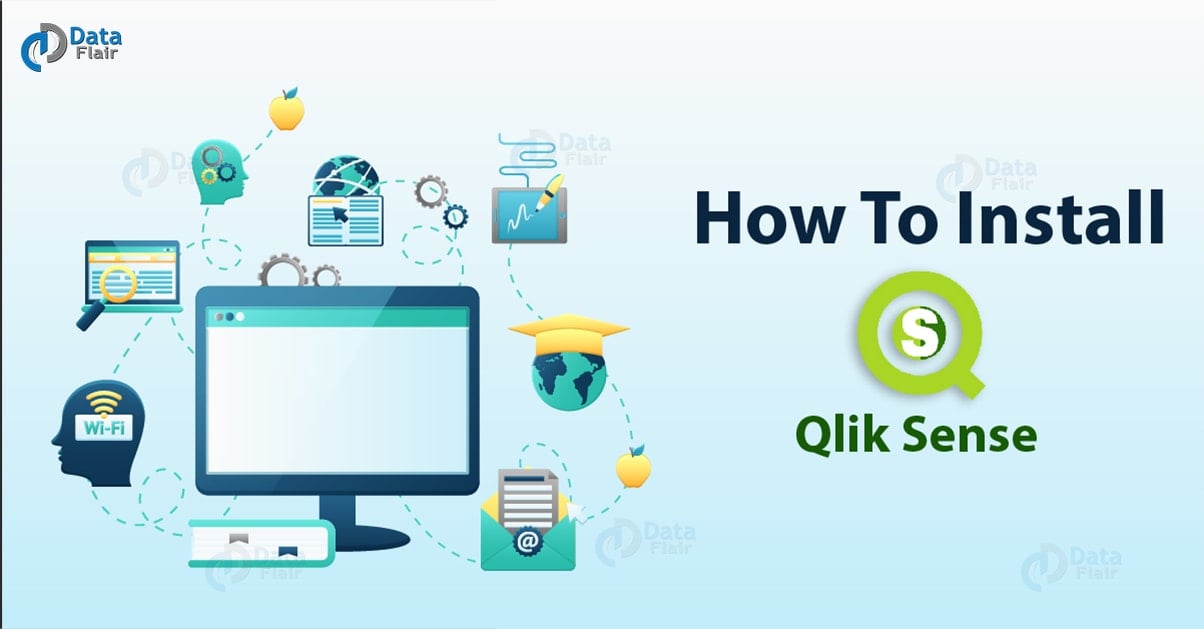

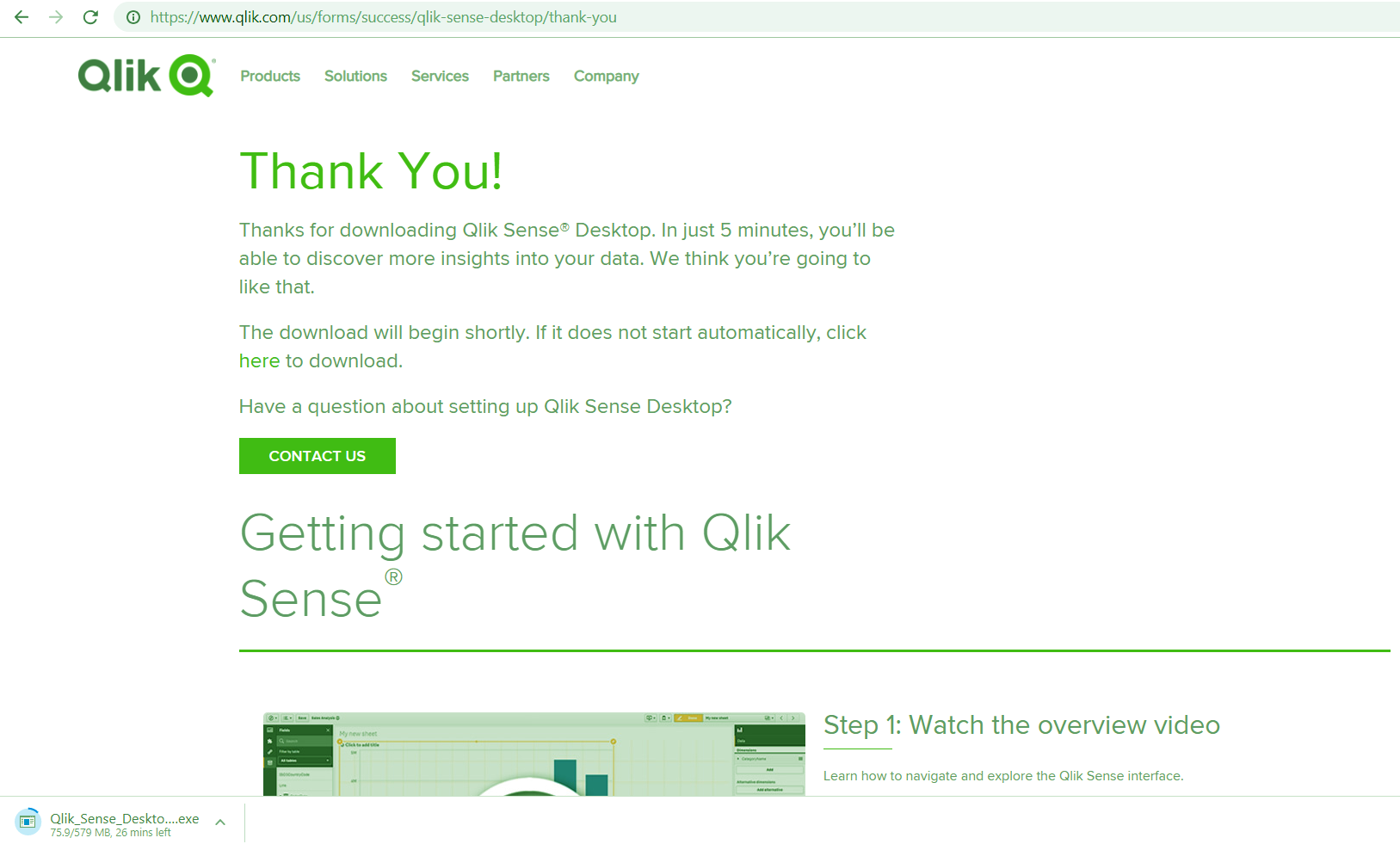
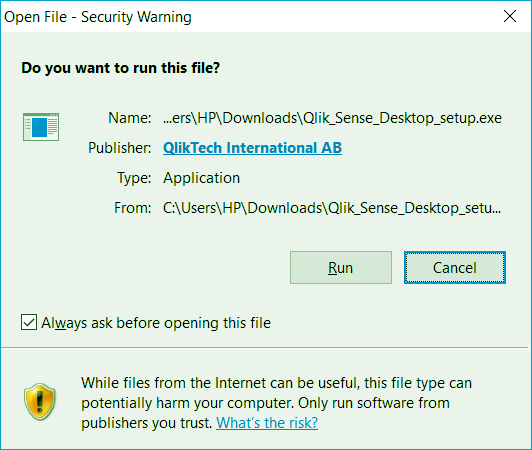
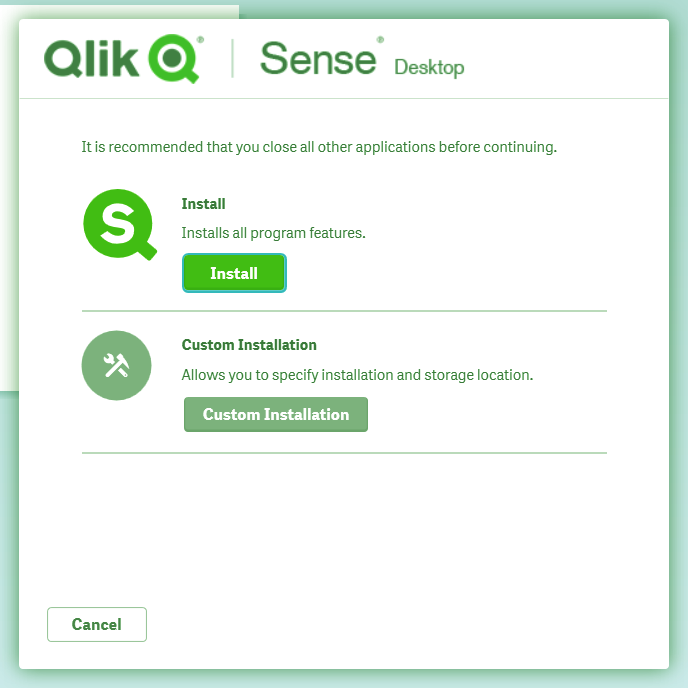
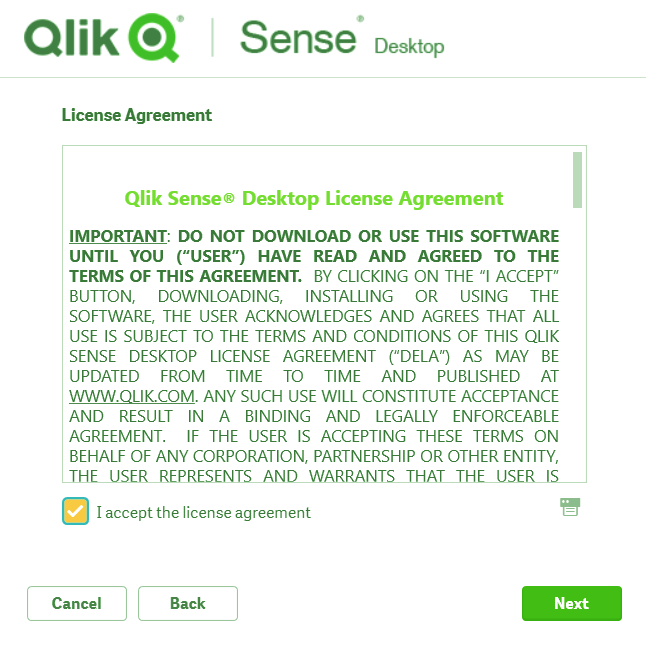

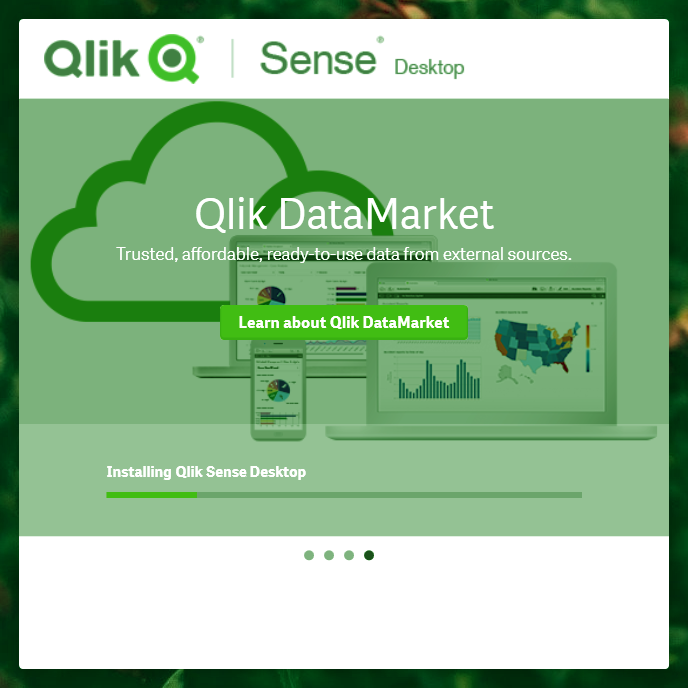
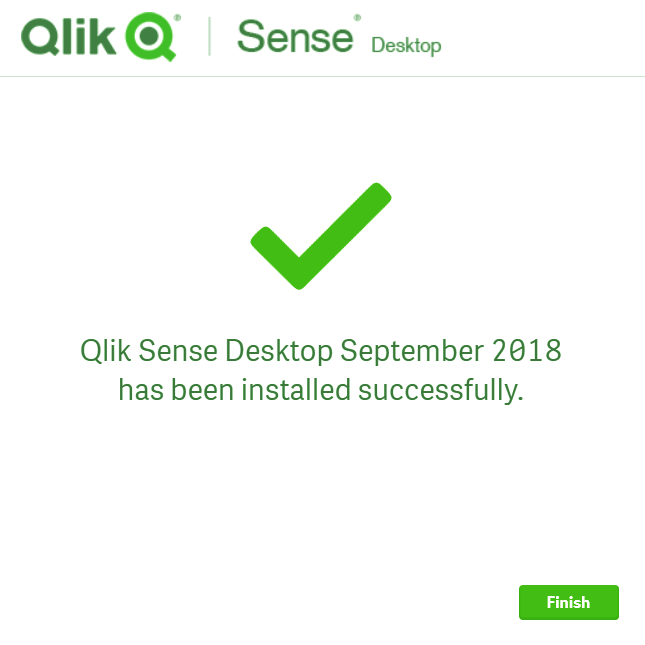


I have installed qlik sense desktop app but still cant login. It only shows add authentication link option.
I need qlik sense desktop. I possibly have a way to login to it as trial. However, I dno’t have qlik sense desktop installer. Can you please make it available?