Qlik Sense Bookmarking Selections – The Complete Guide
FREE Online Courses: Knowledge Awaits – Click for Free Access!
1. Objective
In the previous lesson, we learned about making selections and working with them in Qlik Sense applications. Moving on in our quest to learn more and more about this BI software, we make a stop on learning our next topic which is Qlik Sense Bookmarking Selections. Moreover, in this we will see creating bookmarks, applying bookmarks, editing bookmarks, searching for bookmarks and at last deleting bookmarks.
So, let’s start Qlik Sense Bookmarking Selections Tutorial.
2. Creating Bookmarks in Qlik Sense
Bookmarks are created because the user can save the selections and preserve the state they are in for later use and sharing purposes. You can create any number of bookmarks as per your convenience with the choice of selections, titles, and description you wish.
Follow the steps given below to create a bookmark in a Qlik Sense application.
Step 1: Make a selection in the sheet of your choice.
Step 2: Then click on the bookmark icon.
Step 3: Click on Create new bookmark to start creating a new bookmark.
Recommended Reading – Qlik Sense Treemap Visualization
Step 4: Enter the title and description of the bookmark. If you do wish to enter a title and write a description about the bookmark then, the name of the sheet and a brief of all the selections being bookmarked is saved automatically as the title.
Step 5: Exit the bookmarks option and your bookmark will be saved automatically.
3. Applying Bookmark Selections in Qlik Sense
You can apply the selections saved as a bookmark to all the sheets existing in the same application as the original sheet. When you apply a selection to all the sheets, then all the previously applied bookmarks in those sheets are lost automatically and only the newly applied ones exist as the current selections on those sheets.
Follow the steps given below to apply bookmarked selections on all the sheets.
You must read – Qlik Sense Mathematical Functions
Step 1: Go to the Bookmark’s menu.
Step 2: Then long-press or right-click on the bookmark’s name whose selections you wish to apply on all the sheets.
Step 3: Click on the option Apply selections to apply the set of selections on all the sheets.
Step 4: Then from your sheet view, you can go and see in all the sheets, you will find that visualizations are changed in each sheet according to selections that are applied.
3. Editing a Bookmark in Qlik Sense
To change the title and description of a bookmark, follow the steps given below,
Step 1: Open the bookmark menu from the icon given in sheet view.
Step 2: Put your cursor on the name of the bookmark whose title and description you wish to change. On the rightmost corner of it, you will see an information icon. Click on this icon.
Step 3: Then click on the edit icon.
Step 4: Write the title and description of your choice in the spaces given and then click on the tick mark to finish editing and save the changes.
5. Searching for Bookmarks
You can also search for bookmarks using the strings from their titles and descriptions. This is particularly useful when you have plenty of bookmarks saved and want to find one from them.
Recommended Reading – Qlik Sense Histogram Visualization
To search for a bookmark, type the text in the search bar given in the bookmark menu and the system will show all the possible results matching the searched string.
6. Deleting Bookmarks in Qlik Sense
You can delete a bookmark if it is of no further use in two ways.
a. From the sheet view
Open the bookmark menu from the icon. Click on the name of the bookmark which you want to remove. Or select the option. Click on the edit option to get the delete button. Click on the delete button and the bookmark will be removed.
b. From the app overview
Another way of deleting a bookmark is from the app overview page. Go to the Bookmarks option in the app overview and delete the bookmark that you want to.
Have a look at Qlik Sense Conditional Functions
So, this was all in Qlik Sense Bookmarking Selections. Hope you like our explanation.
7. Conclusion
Hence, in this lesson, we learned to work with bookmarks in Qlik Sense sheets and applications. We hope that the information provided here helps you in creating, editing and deleting bookmarks.
Still, if you face any difficulty in Qlik Sense Bookmarking Selections, ask freely through comments.
See also –
Qlik Sense Aggregation Functions
Did you like this article? If Yes, please give DataFlair 5 Stars on Google
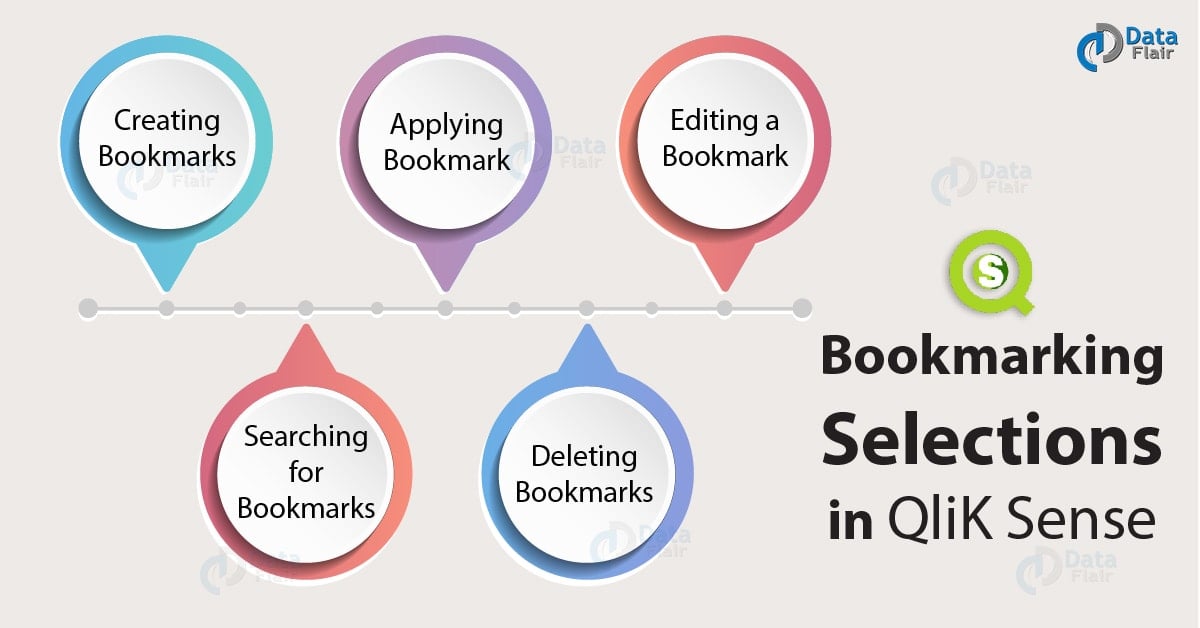
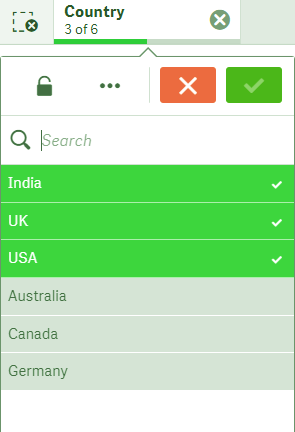
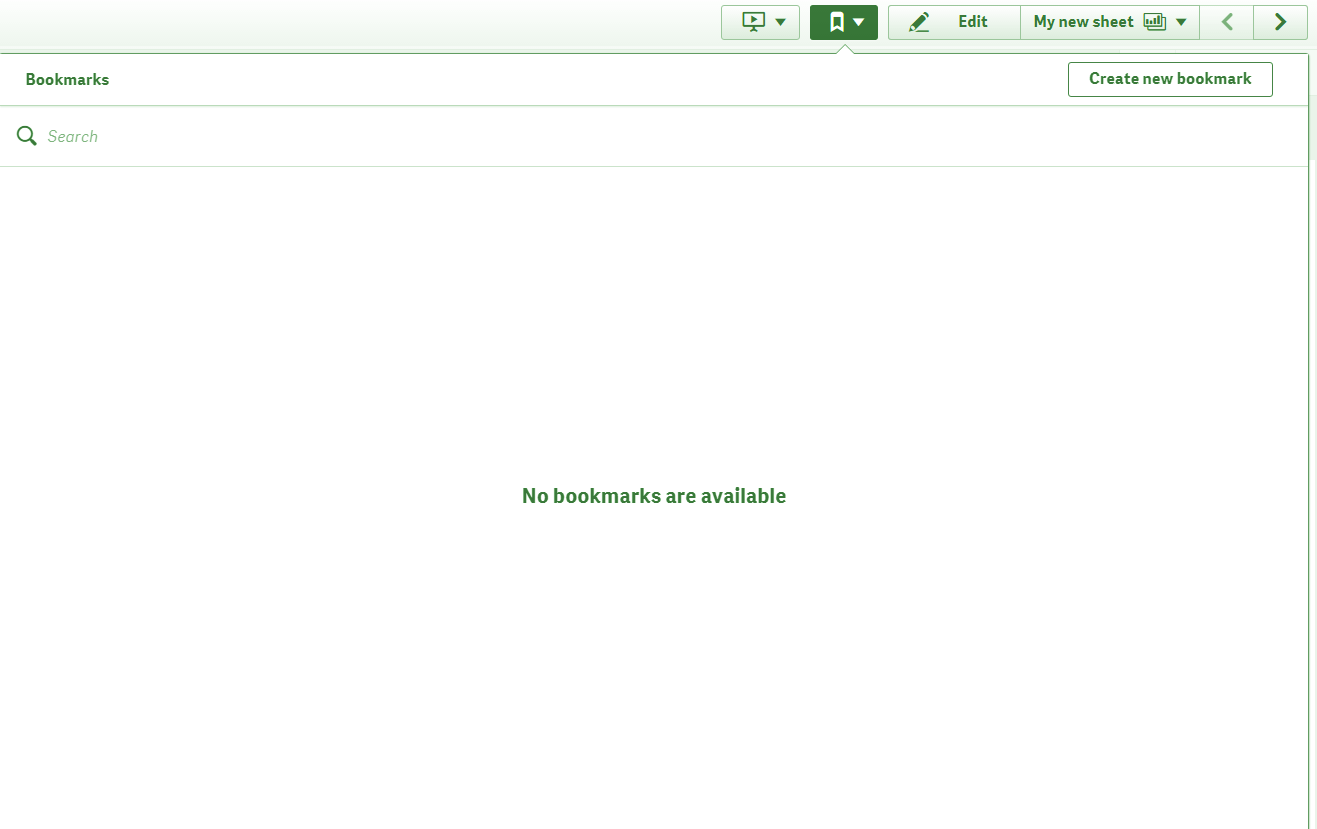
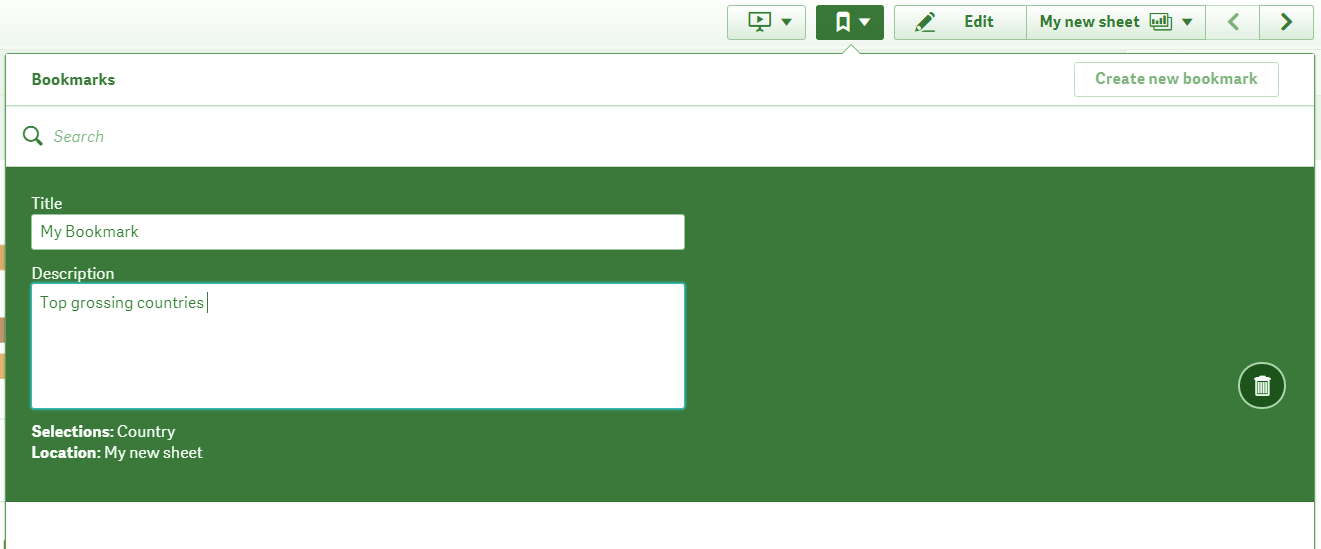
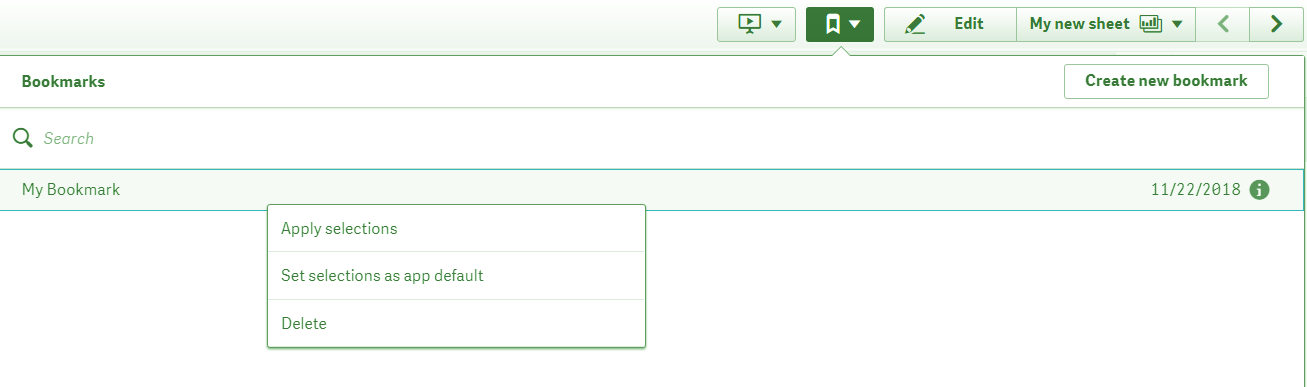
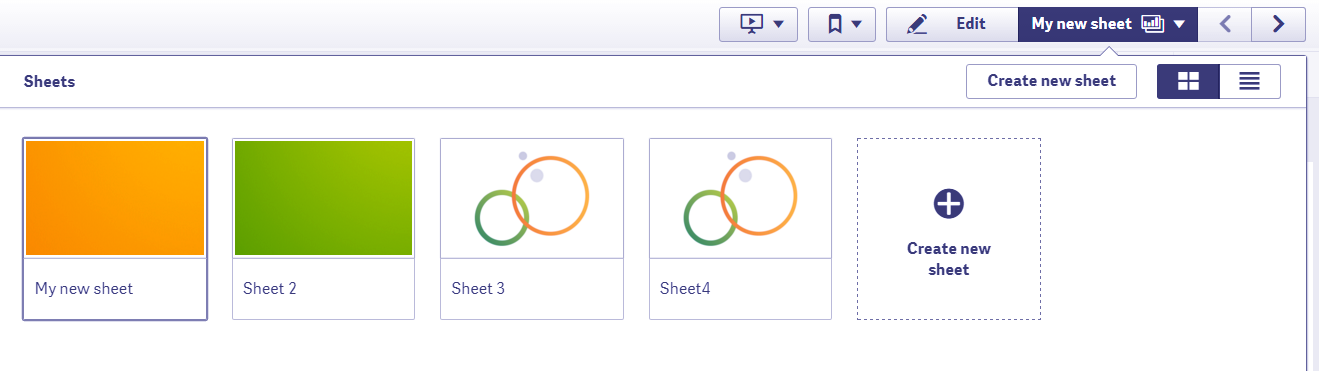
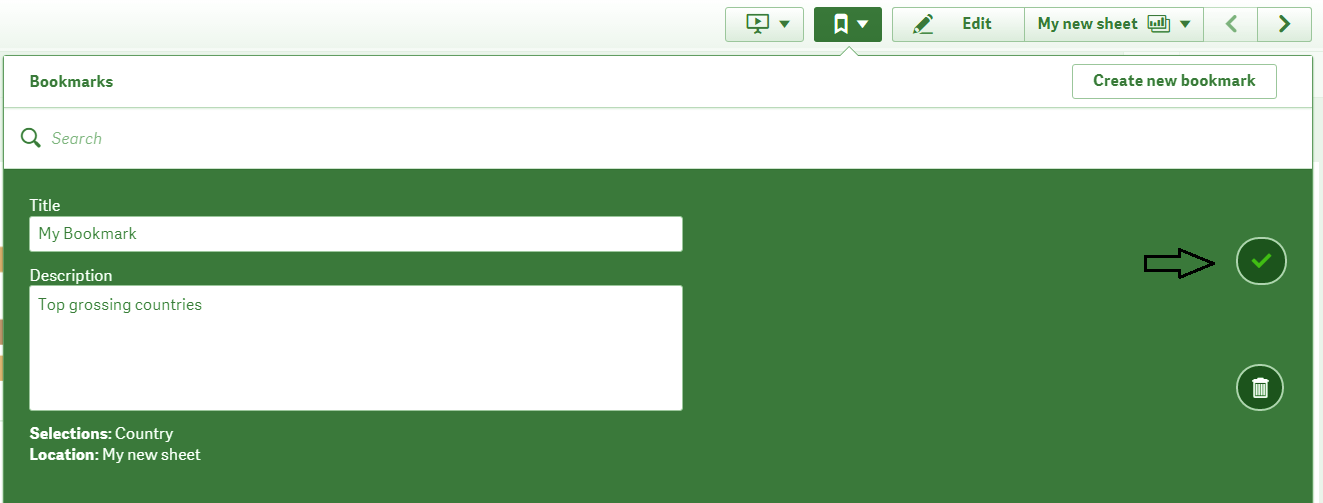
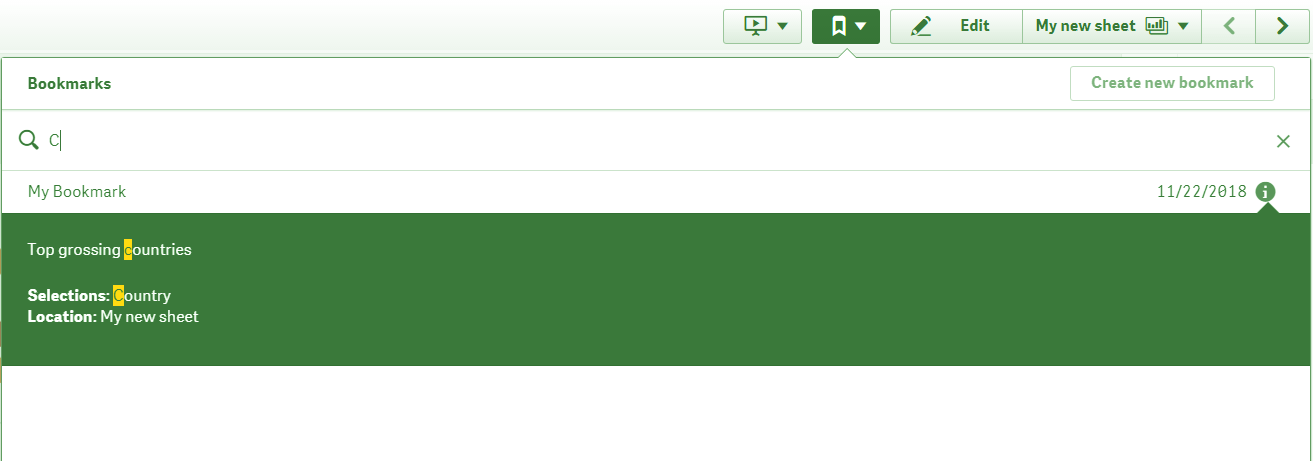
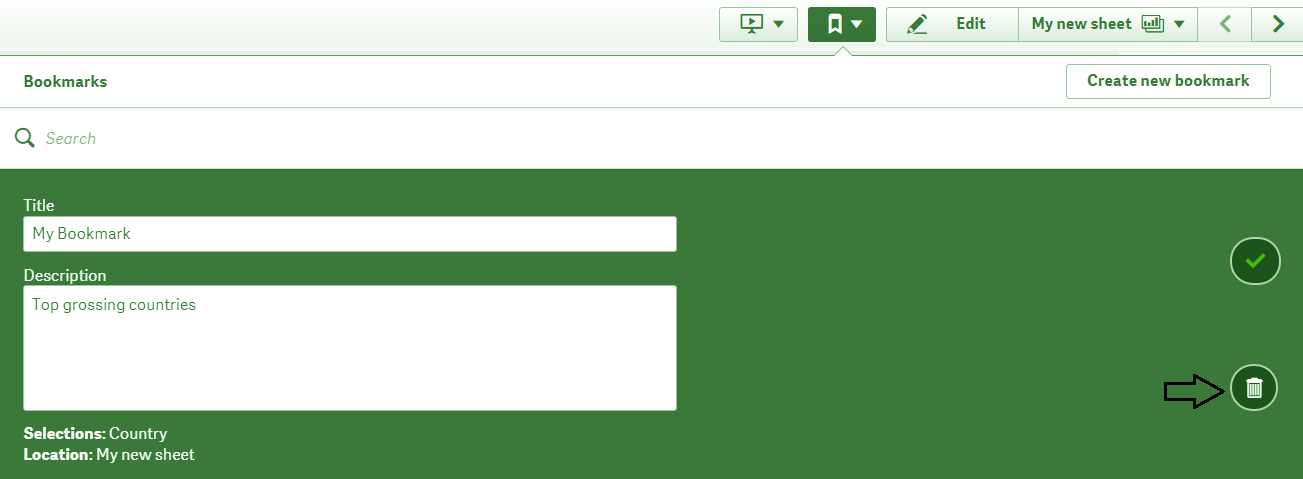
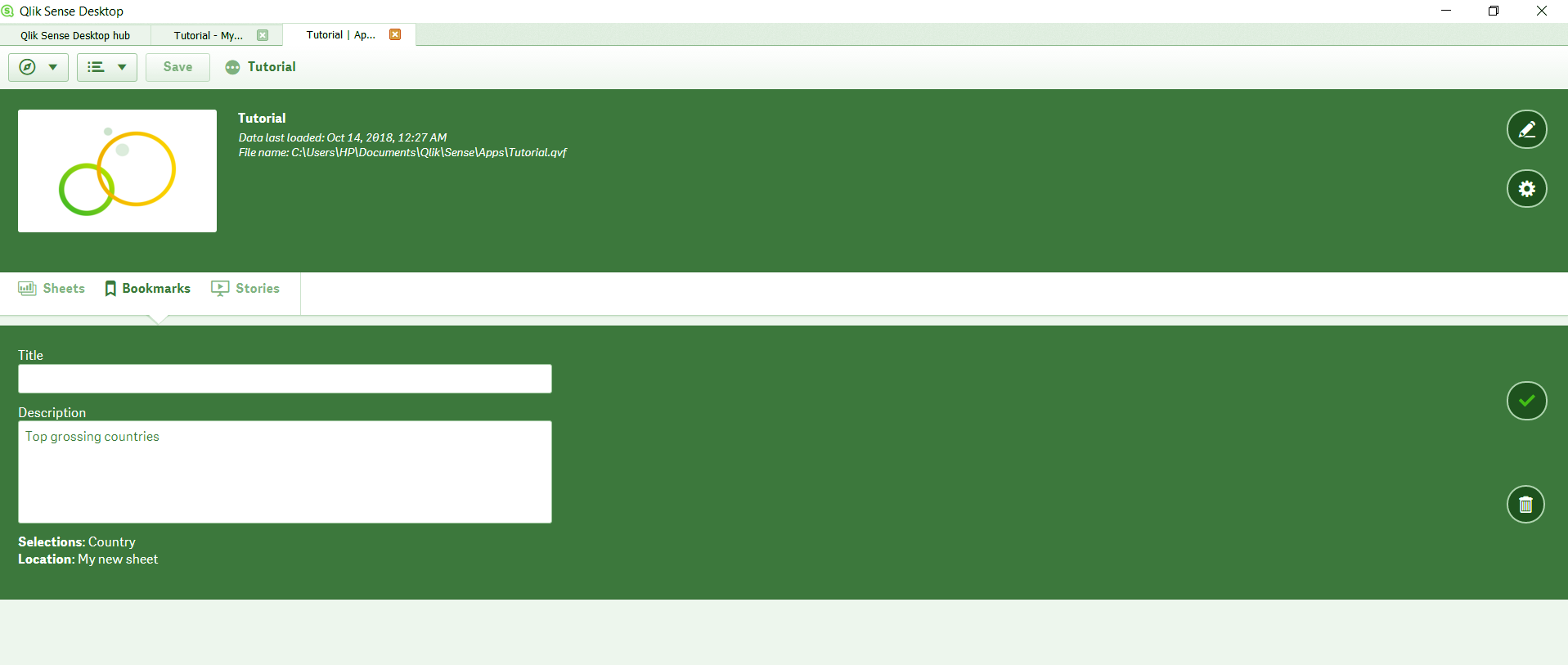


om users reports that the “Create new bookmark” button is missing,
any clue ?
You wrote in ch 2:
“Bookmarks are created because the user can save the selections and preserve the state they are in for later use and sharing purposes.”
But i dont think that Sense admits sharing of bookmarks. Am i wrong?