Python Anaconda Tutorial – Learn the most popular Data Science platform
Python course with 57 real-time projects - Learn Python
Anaconda is the world’s most popular Data Science platform for Data Scientists and IT professionals. In this Python Anaconda tutorial, you will learn about Anaconda and its benefits, the installation process and how you can work with Anaconda, and in the end, we will peek over the companies that are using Anaconda in their workflow.
What is Anaconda?
Some tutorials install packages with conda instead of pip. So what is conda?
Anaconda is a distribution of Python (and R). It is free and open-source and makes package management and deployment simpler. Keep reading to see how. It is the standard platform for Python data science and open-source machine learning. Anaconda is used by data scientists, IT professionals and business leaders.
Benefits of Using Python Anaconda
Why should you use Anaconda for your project? Well, it does have the following benefits:
- It is free and open-source
- It has more than 1500 Python/R data science packages
- Anaconda simplifies package management and deployment
- It has tools to easily collect data from sources using machine learning and AI
- It creates an environment that is easily manageable for deploying any project
- Anaconda is the industry standard for developing, testing and training on a single machine
- It has good community support- you can ask your questions there.
What you get
- Download more than 1500 Python/R data science packages
- Manage libraries, dependencies, and environments with conda
- Build and train ML and deep learning models with scikit-learn, TensorFlow and Theano
- Use Dask, NumPy, Pandas and Numba to analyze data scalably and fast
- Perform visualization with Matplotlib, Bokeh, Datashader, and Holoviews
Python Anaconda Installation
Next in the Python anaconda tutorial is its installation. The latest version of Anaconda at the time of writing is 2019.07. Follow these steps to download and install Anaconda on your machine:
1. Go to this link and download Anaconda for Windows, Mac, or Linux: – Download anaconda
You can download the installer for Python 3.7 or for Python 2.7 (at the time of writing). And you can download it for a 32-bit or 64-bit machine.
2. Click on the downloaded .exe to open it. This is the Anaconda setup. Click next.
3. Now, you’ll see the license agreement. Click on ‘I Agree’.
4. You can install it for all users or just for yourself. If you want to install it for all users, you need administrator privileges.
5. Choose where you want to install it. Here, you can see the available space and how much you need.
6. Now, you’ll get some advanced options. You can add Anaconda to your system’s PATH environment variable, and register it as the primary system Python 3.7. If you add it to PATH, it will be found before any other installation. Click on ‘Install’.
7. It will unpack some packages and extract some files on your machine. This will take a few minutes.
8. The installation is complete. Click Next.
9. This screen will inform you about PyCharm. Click Next.
10. The installation is complete. You can choose to get more information about Anaconda cloud and how to get started with Anaconda. Click Finish.
11. If you search for Anaconda now, you will see the following options:
- The Anaconda prompt
- Anaconda Navigator
- Anaconda Powershell prompt
- Spyder IDE
- and Jupyter Notebook
If you go to your command prompt and type ‘jupyter notebook’, it will open the Jupyter dashboard for you.
12. You can create a new notebook from the New menu at the top right.
This is your new notebook. You can type in this. To execute a statement or multiple statements at once, press Shift+Enter. Pressing only Enter will only take you to the next line.
Installing Python Anaconda Libraries
You have successfully installed Anaconda. Now, how will you install libraries or packages with it? Let’s see how.
Open the Anaconda Prompt and use the ‘conda install command’ with the package name.
You must check top python libraries
Now, you can install this package.
Anaconda Navigator
Anaconda Navigator is a desktop GUI that ships with Anaconda and lets you launch applications and manage conda packages, environments, and channels without having to use a command-line interface. It can search for packages in a local Anaconda repository or on Anaconda Cloud. With Navigator, you don’t need to type commands in a terminal, it lets you work with packages and environments with just a click.
With Navigator, you can access:
- JupyterLab
- Jupyter Notebook
- QTConsole
- Spyder
- VSCode
- Glueviz
- Orange 3 App
- Rodeo
- RStudio
At the time of writing, the latest version of Anaconda is 1.9.7.
What Companies are Using Anaconda?
Anaconda is trusted by these leading companies around the world:
- BMW
- Cisco
- Citi Bank
- HSBC
- GlaxoSmithKline
- GE Power
- Samsung
- Zurich
- Brookhaven
- City of Boston
- Columbia University
- CloudQuant
- IQT
- Lloyds Banking Group
- Otto Group
- Machinalis
- Marshall Wace
- Mayo Clinic
- Micron
- Molex
- National Grid
- PIMCO
- US Army Corps of Engineers
- West Health
- US Securities and Exchange Commission
- SunTrust
- Banco Pichincha
- ComEd
- RENNER
- elo
- But even other than these, Anaconda has more than 15 million users worldwide.
Conclusion
In this Python Anaconda tutorial, we learned about Anaconda and how to work with it. We saw its benefits, installation, and some companies that use it.
Hope you liked the tutorial.
Refer to our Free Python Tutorials Library to get a deep insight into Python programming.
Your opinion matters
Please write your valuable feedback about DataFlair on Google
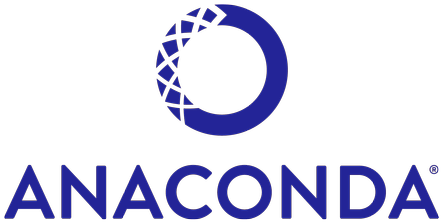
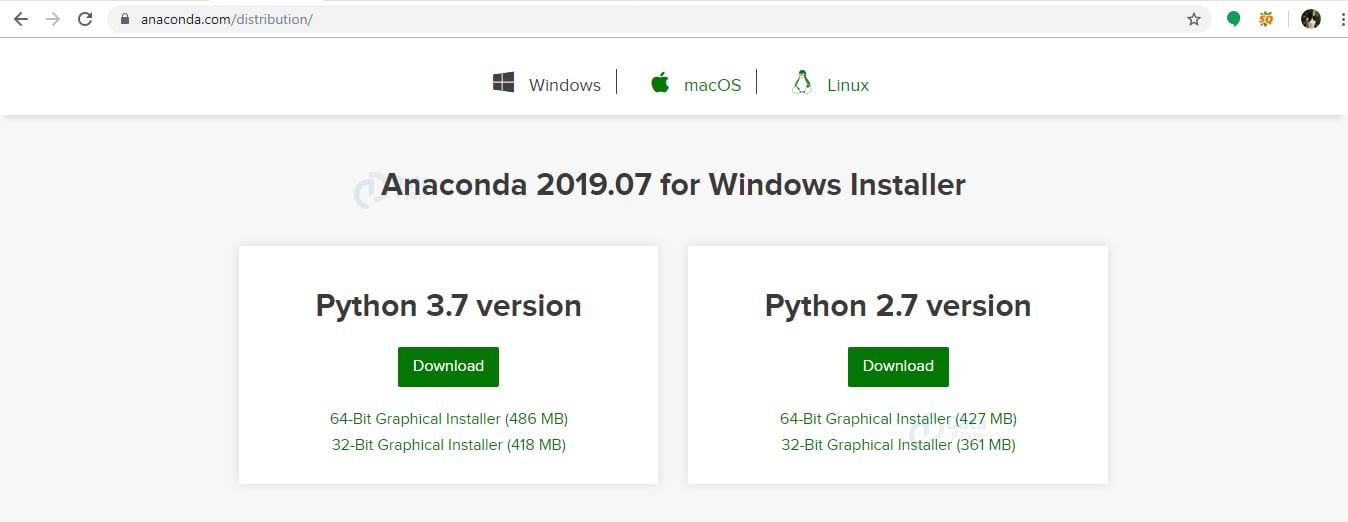
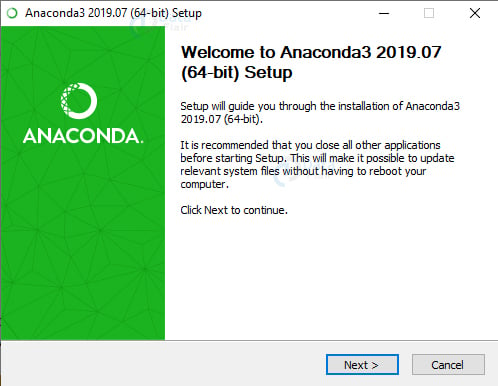
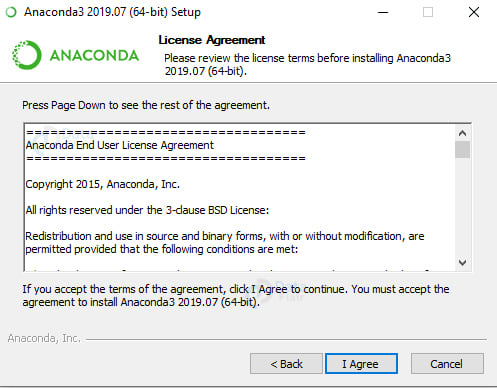
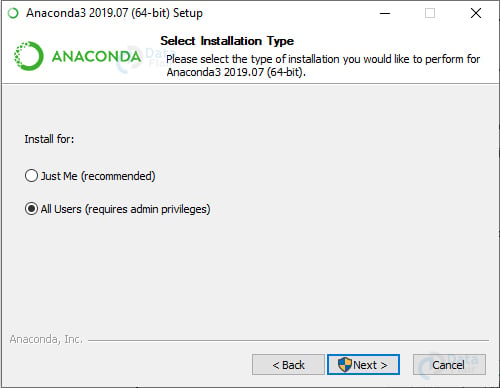
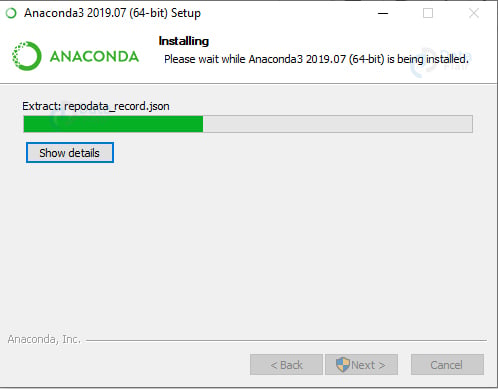
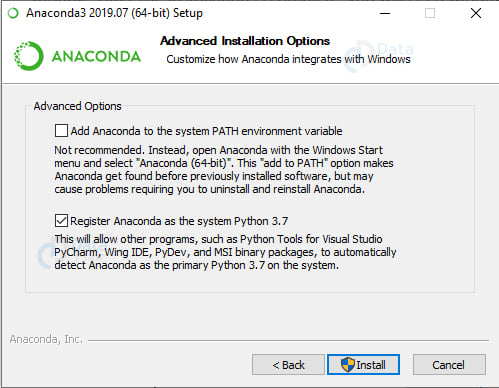
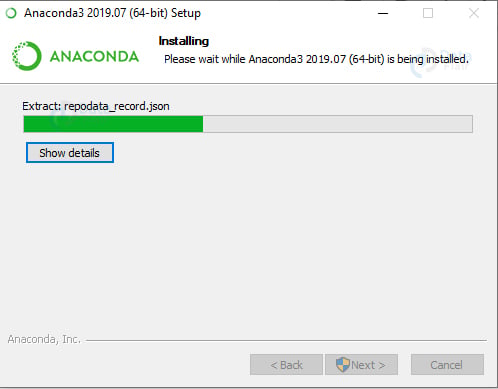
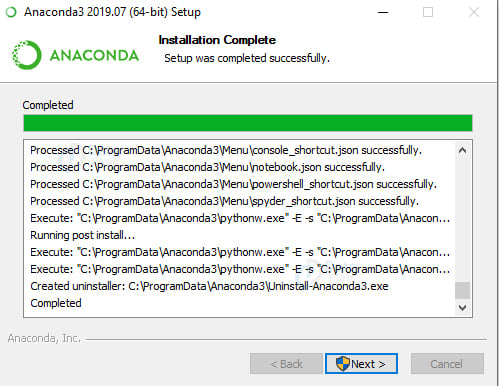
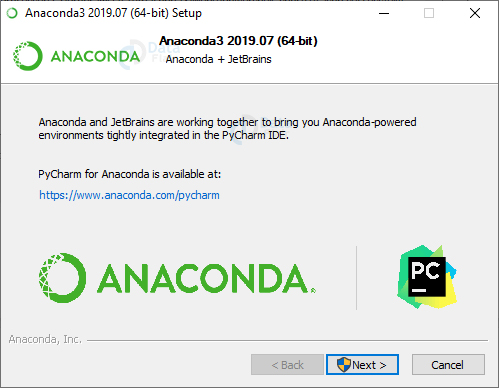
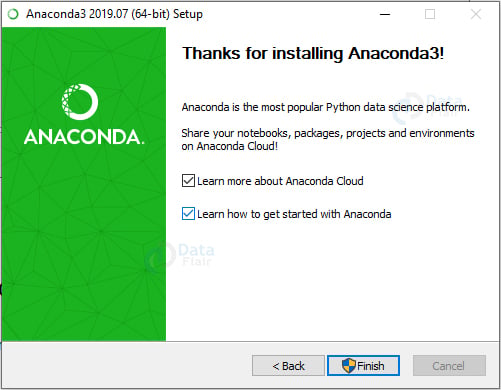
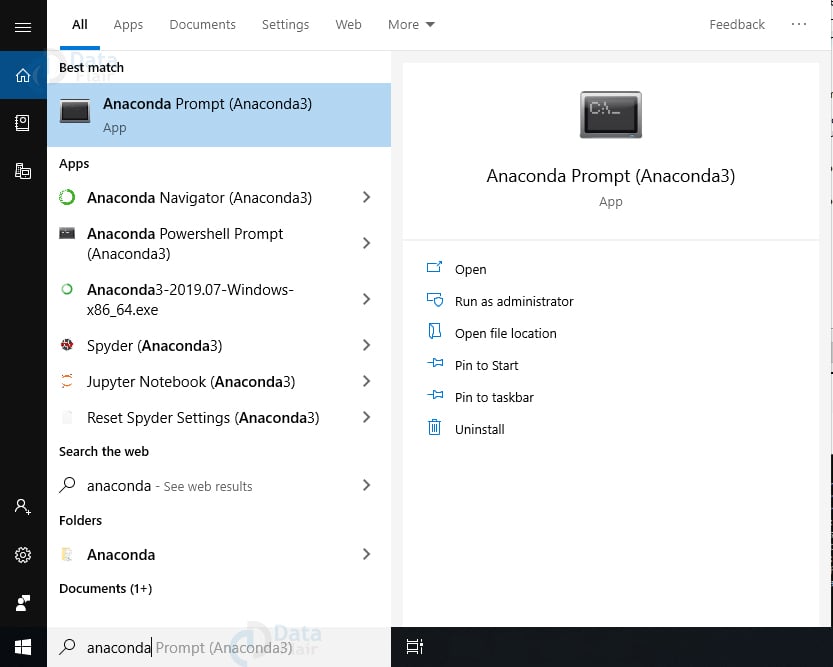
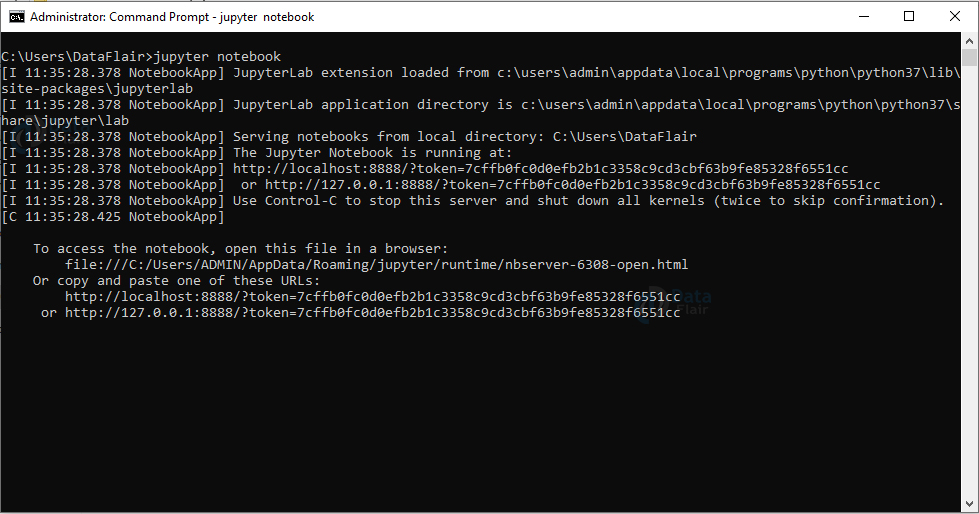
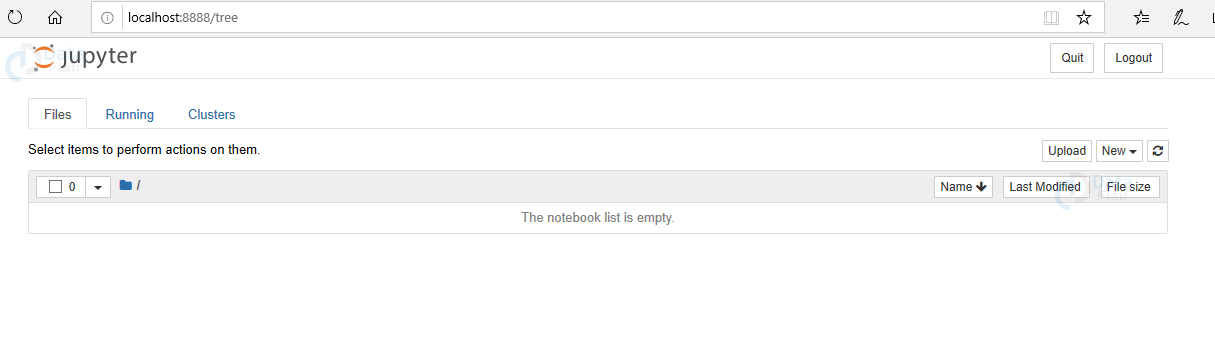
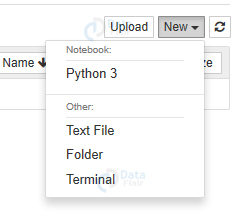
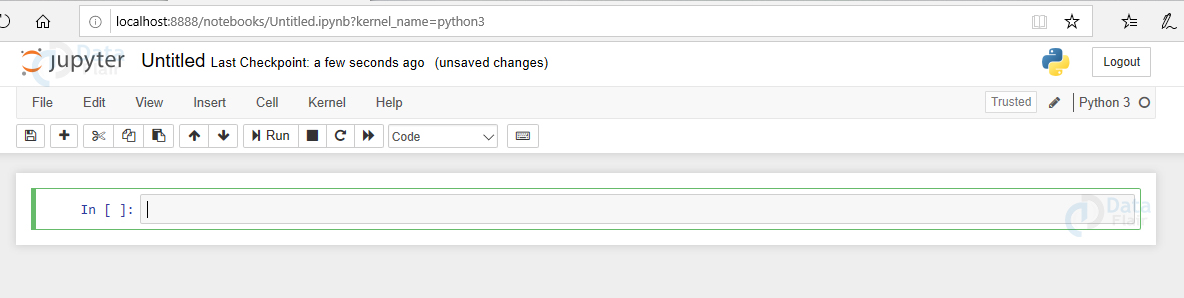
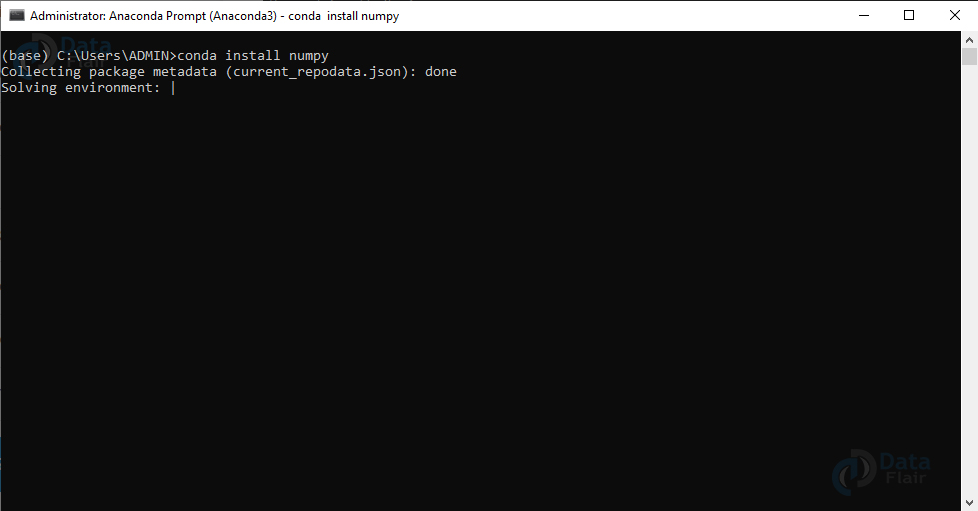
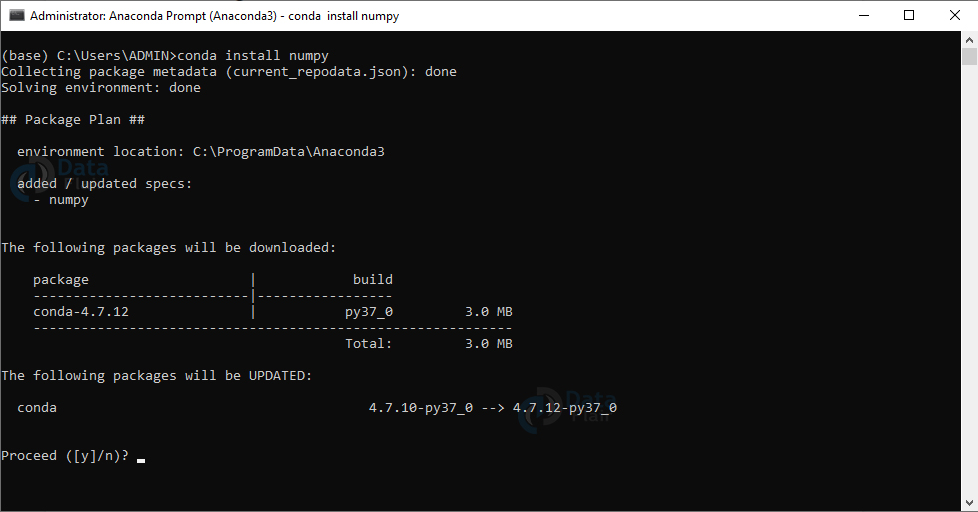
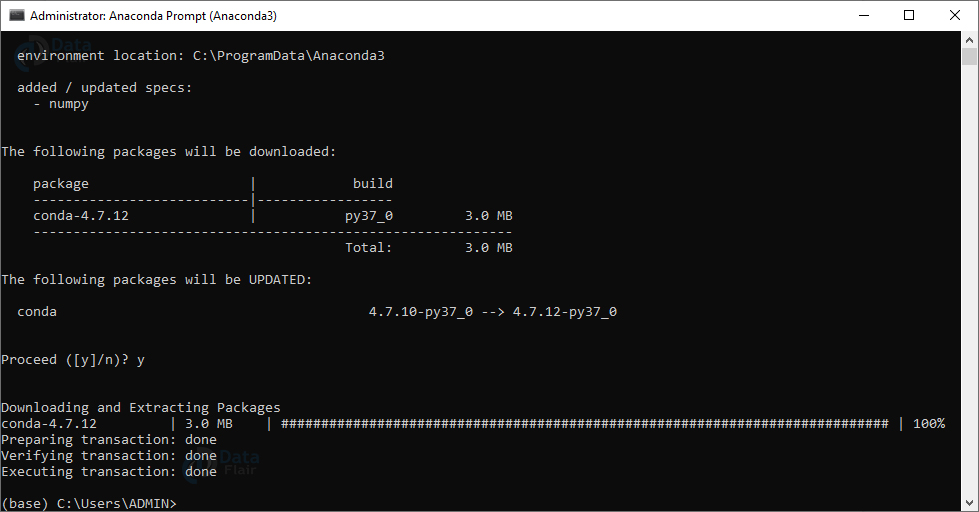
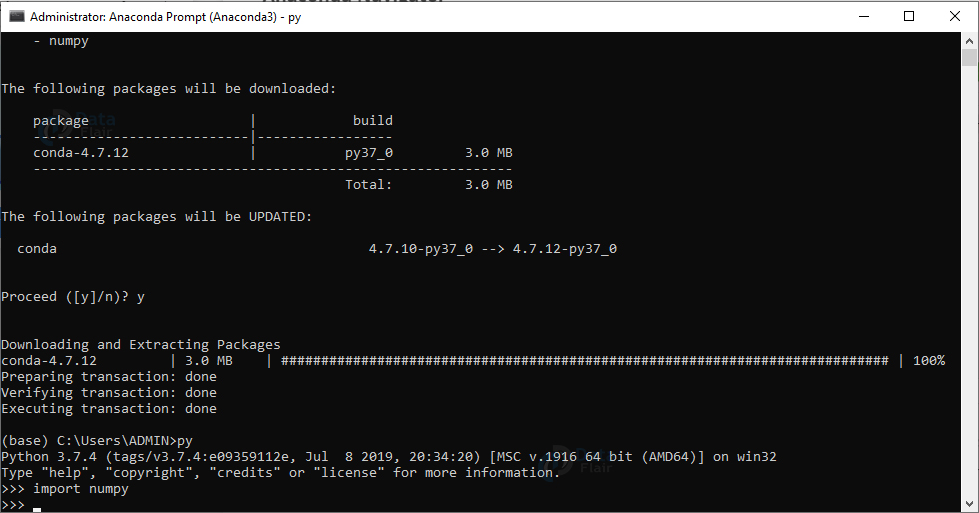
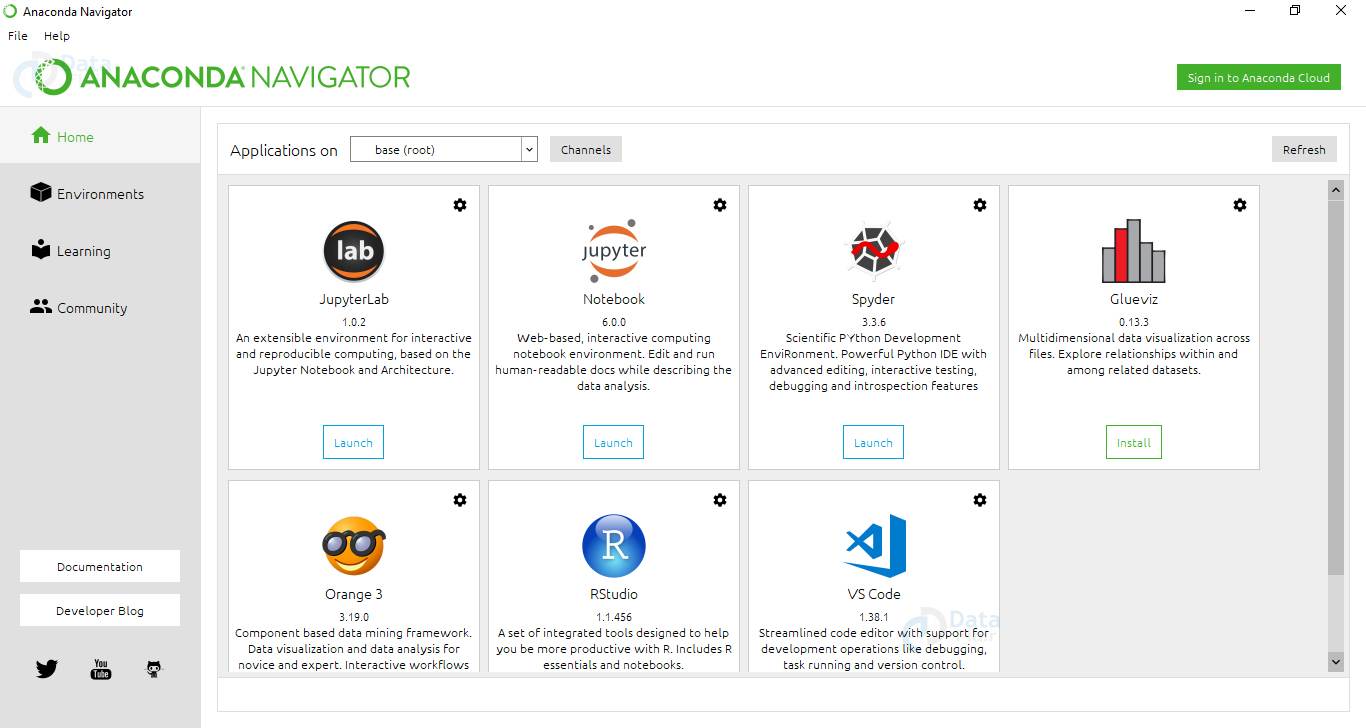


😍😍😍
Great work