Image Processing with SciPy and NumPy in Python
Python course with 57 real-time projects - Learn Python
1. Objective
In this Python tutorial, we will use Image Processing with SciPy and NumPy. We will deal with reading and writing to image and displaying image. We will cover different manipulation and filtering images in Python. Along, with this we will discuss extracting features.
So, let’s discuss Image Processing with SciPy and NumPy.
2. Prerequisite for Image Processing with SciPy and NumPy
For image processing with SciPy and NumPy, you will need the libraries for this tutorial. We checked in the command prompt whether we already have these:
Let’s Revise Range Function in Python – Range() in Python
C:\Users\lifei>pip show scipy
Name: scipy
Version: 1.0.0
Summary: SciPy: Scientific Library for Python
Home-page: https://www.scipy.org
Author: SciPy Developers
Author-email: [email protected]
License: BSD
Location: c:\users\lifei\appdata\local\programs\python\python36-32\lib\site-packages
Requires: numpy
Required-by:
C:\Users\lifei>pip show numpyName: numpy
Version: 1.14.1
Summary: NumPy: array processing for numbers, strings, records, and objects.
Home-page: http://www.numpy.org
Author: NumPy Developers
Author-email: [email protected]
License: BSD
Location: c:\users\lifei\appdata\local\programs\python\python36-32\lib\site-packages
Requires:
Required-by: scipy, pandas, matplotlib
If you don’t already have them installed, use the following commands:
pip install scipy
pip install numpy
Also, some methods like imsave() did not show up with scipy in our interpreter. So, we used pip to install Pillow. Works for us.
C:\Users\lifei>pip install Pillow
Collecting Pillow
Downloading https://files.pythonhosted.org/packages/bc/6d/40ad1421a015c3710b329e99842ece044492cc5ff51159b5b23558000aad/Pillow-5.1.0-cp36-cp36m-win32.whl (1.4MB)
100% |████████████████████████████████| 1.4MB 499kB/s
Installing collected packages: Pillow
Successfully installed Pillow-5.1.0
C:\Users\lifei>pip install matplotlib
Collecting matplotlib
Downloading https://files.pythonhosted.org/packages/c6/e0/1f98872856dcbd042220a142b5a2b4cb9a8f0efe959ae20f6cb73bd9f3e6/matplotlib-2.2.2-cp36-cp36m-win32.whl (8.5MB)
100% |████████████████████████████████| 8.5MB 448kB/s
Requirement already satisfied: numpy>=1.7.1 in c:\users\lifei\appdata\local\programs\python\python36-32\lib\site-packages (from matplotlib) (1.14.1)
Collecting pyparsing!=2.0.4,!=2.1.2,!=2.1.6,>=2.0.1 (from matplotlib)
Downloading https://files.pythonhosted.org/packages/6a/8a/718fd7d3458f9fab8e67186b00abdd345b639976bc7fb3ae722e1b026a50/pyparsing-2.2.0-py2.py3-none-any.whl (56kB)
100% |████████████████████████████████| 61kB 222kB/s
Collecting cycler>=0.10 (from matplotlib)
Downloading https://files.pythonhosted.org/packages/f7/d2/e07d3ebb2bd7af696440ce7e754c59dd546ffe1bbe732c8ab68b9c834e61/cycler-0.10.0-py2.py3-none-any.whl
Requirement already satisfied: pytz in c:\users\lifei\appdata\local\programs\python\python36-32\lib\site-packages (from matplotlib) (2018.3)
Collecting kiwisolver>=1.0.1 (from matplotlib)
Downloading https://files.pythonhosted.org/packages/fd/59/8742e2c77c852e09f0d409af42ccc4165120943ba3b52d57a3ddc56cb0ca/kiwisolver-1.0.1-cp36-none-win32.whl (44kB)
100% |████████████████████████████████| 51kB 610kB/s
Requirement already satisfied: six>=1.10 in c:\users\lifei\appdata\local\programs\python\python36-32\lib\site-packages (from matplotlib) (1.11.0)
Requirement already satisfied: python-dateutil>=2.1 in c:\users\lifei\appdata\local\programs\python\python36-32\lib\site-packages (from matplotlib) (2.7.2)
Requirement already satisfied: setuptools in c:\users\lifei\appdata\local\programs\python\python36-32\lib\site-packages (from kiwisolver>=1.0.1->matplotlib) (39.2.0)
Installing collected packages: pyparsing, cycler, kiwisolver, matplotlib
Successfully installed cycler-0.10.0 kiwisolver-1.0.1 matplotlib-2.2.2 pyparsing-2.2.0
Let’s get to the Desktop:
>>> import os
>>> os.chdir('C:\\Users\\lifei\\Desktop')Read About Methods in Python – Classes, Objects and Functions in Python
3. How to Read and Write to Image in Python?
Before we start image processing with SciPy and NumPy, we must be able to open it. This is how we opn it:
>>> from scipy import misc
>>> f=misc.face()
>>> misc.imsave('demo.png',f)imsave needs you to have the library PIL installed in your system. It lets you save an array as an image. This creates an image on our Desktop.
Now, we import pyplot from matplotlib.
>>> import matplotlib.pyplot as plt >>> plt.imshow(f) <matplotlib.image.AxesImage object at 0x0864E050> >>> plt.show()
This makes the following image of a raccoon face show up:
Read About Python Sets and Booleans with Syntax and Examples
a. Creating a Python numpy array
Continuing where we left:
>>> f=misc.imread('demo.png')
>>> type(f)
<class 'numpy.ndarray'>
>>> f.shape #This gives us the size of the array. The image is 1024x768.
(768, 1024, 3)
>>> f.dtype
dtype('uint8') #This means it is an 8ibit image (0-255)b. Opening a RAW file
A RAW file is one with the extension .raw. It is a camera image file holding minimally processed data from an image sensor. The sensor can be of a digital camera, a motion picture film scanner, or an image scanner.
Let’s first create such a file.
>>> f.tofile('demo.raw')This creates the following icon on the Desktop:
Now, we import another module- np.
>>> import np
>>> fromraw=np.fromfile('demo.raw',dtype=np.uint8)
>>> fromraw.shape
(2359296,)
>>> fromraw.shape=(768, 1024, 3)For much larger data, we can use memory mapping:
>>> memmap=np.memmap('demo.raw',dtype=np.uint8,shape=(768,1024,3))This reads data from the file but does not load it into memory.
Let’s Read About Python Date and Time – Syntax and examples
c. Working on more than one image at once
>>> for i in range(7):
im=np.random.randint(0,256,10000).reshape((100,100))
misc.imsave('random_%02d.png'%i,im)
>>> from glob import glob
>>> filelist=glob('random*.png')
>>> filelist.sort()Get to your Desktop to find the following image files:
Let’s Learn Python Strings with String Functions and String Operations
4. How to Display an Image in Python?
>>> f1=misc.face(gray=True) #For a grayscale image >>> plt.imshow(f1,cmap=plt.cm.gray) <matplotlib.image.AxesImage object at 0x0919E810>
We can use min and max values to increase contrast:
>>> plt.imshow(f1,cmap=plt.cm.gray,vmin=30,vmax=200)
<matplotlib.image.AxesImage object at 0x0919E9B0>
>>> plt.axis('off') #This removes axes and ticks
(-0.5, 1023.5, 767.5, -0.5)a. Drawing Contour Lines
We call the contour() method to draw contour lines on the image.
>>> plt.contour(f1,[50,200]) <matplotlib.contour.QuadContourSet object at 0x019954F0>
b. Interpolation
Adjusting the ‘interpolation’ argument, we can adjust the intensity variation. By setting it to ‘bilinear’, we get smooth intensity variations, and by setting it to ‘nearest’, we get a fine inspection of intensity variations.
Do You Know About Python Decision Making Statements with Syntax and Examples
>>> plt.imshow(f1[320:340,510:530],cmap=plt.cm.gray,interpolation='bilinear') <matplotlib.image.AxesImage object at 0x01F2FB90> >>> plt.imshow(f1[320:340,510:530],cmap=plt.cm.gray,interpolation='nearest') <matplotlib.image.AxesImage object at 0x019954B0>
5. Basic Manipulations for Images in Python
Let’s look at images as arrays and use numpy to handle them.
>>> face=misc.face(gray=True) >>> face[0,40] 127 >>> face[10:13,20:23] array([[141, 153, 145], [133, 134, 125], [ 96, 92, 94]], dtype=uint8) >>> face[100:120]=255 >>> lx,ly=face.shape >>> X,Y=np.ogrid[0:lx,0:ly] >>> mask=(X-lx/2)**2+(Y-ly/2)**2>lx*ly/4 >>> face[mask]=0 >>> face[range(400),range(400)]=255
This gives us the following result:
Have a Look at Python Generators and Generator Expressions in Detail
a. Statistical Information
We can use the max() and min()functions to return the maximum and minimum along a given axis. The function mean() returns the average of the array elements along given axis.
>>> face=misc.face(gray=True) >>> face.mean() 113.48026784261067 >>> face.max() 250 >>> face.min() 0
b. Geometrical Transformations
We can rotate, crop, and flip an image using scipy.
>>> face=misc.face(gray=True) >>> lx,ly=face.shape >>> crop=face[lx//4:-lx//4,ly//4:-ly//4] >>> flip=np.flipud(face) >>> from scipy import ndimage >>> rotate=ndimage.rotate(face,45) >>> rotate_noreshape=ndimage.rotate(face,45,reshape=False)
Read More About Errors and Exceptions in Python Programming
6. How to Filter an Image in Python?
We can also blur/smooth, sharpen, and denoise images. Through local filters, we can use a function of values of the neighboring pixels to replace the value of a pixel.
a. Blurring/Smoothing Effect
We can either use a Gaussian filter or a uniform filter:
>>> face=misc.face(gray=True) >>> blurred=ndimage.gaussian_filter(face,sigma=3) >>> way_blurred=ndimage.gaussian_filter(face,sigma=5) >>> local_mean=ndimage.uniform_filter(face,size=11)
b. Sharpening Effect
We can sharpen a blurred image as:
>>> face=misc.face(gray=True).astype(float) >>> blurred=ndimage.gaussian_filter(face,3)
Do you know Comparison Between Python Iterators and Generators
We can also add a Laplacian approximation to increase the weight of the edges:
>>> filter_blurred=ndimage.gaussian_filter(blurred,1) >>> alpha=30 >>> sharpened=blurred+alpha*(blurred-filter_blurred)
c. Denoising Effect
>>> f=misc.face(gray=True) >>> f=f[230:290,220:320] >>> noisy=f+0.4*f.std()*np.random.random(f.shape)
This gives us a noisy face. To smoothe noise and the edges, we use a Gaussian filter:
>>> gauss_denoised=ndimage.gaussian_filter(noisy,2)
To preserve the edges, we use a median filter:
>>> median_denoised=ndimage.median_filter(noisy,3)
For figures with straight boundaries and low curvature, a median filter provides a better result:
>>> im=np.zeros((20,20)) >>> im[5:-5,5:-5]=1 >>> im=ndimage.distance_transform_bf(im) >>> im_noise=im+0.2*np.random.randn(*im.shape) >>> im_med=ndimage.median_filter(im_noise,3)
Do You Know About Python Comment, Indentation and Statement
7. Extracting Features
We can also extract features in our images like detecting edges and carry out segmentation. Let’s see how.
a. Edge Detection
>>> im=np.zeros((256,256)) >>> im[64:-64,64:-64]=1 >>> im=ndimage.rotate(im,15,mode='constant') >>> im=ndimage.gaussian_filter(im,8)
For high-intensity variations, we can use Sobel, a gradient operator-
>>> sx=ndimage.sobel(im,axis=0,mode='constant') >>> sy=ndimage.sobel(im,axis=1,mode='constant') >>> sob=np.hypot(sx,sy)
b. Segmentation
>>> n,l=10,256 >>> im=np.zeros((l,l)) >>> np.random.seed(1) >>> points=l*np.random.random((2,n**2)) >>> im[(points[0]).astype(np.int),(points[1]).astype(np.int)]=1 >>> im=ndimage.gaussian_filter(im,sigma=l/(4.*n)) >>> >>> mask=(im>im.mean()).astype(np.float) >>> mask+=0.1*im >>> img=mask+0.2*np.random.randn(*mask.shape) >>> >>> hist,bin_edges=np.histogram(img,bins=60) >>> bin_centers=0.5*(bin_edges[:-1]+bin_edges[1:]) >>> >>> binary_img=img>0.5
Let’s Explore Python Modules vs Packages
So, this was all about Image Processing with SciPy and NumPy. Hope you like our explanation.
8. Conclusion
Hence, we learned about Image Processing with SciPy and NumPy. In addition, we talked about Prerequisite for image processing, Reading and Writing to an image, manipulation in images. At last, we studied Filtering images: blurring, sharping etc. Furthermore, if you have doubt, feel free to ask in the comment section.
Related Article- Python Web Framework
For reference
Your opinion matters
Please write your valuable feedback about DataFlair on Google
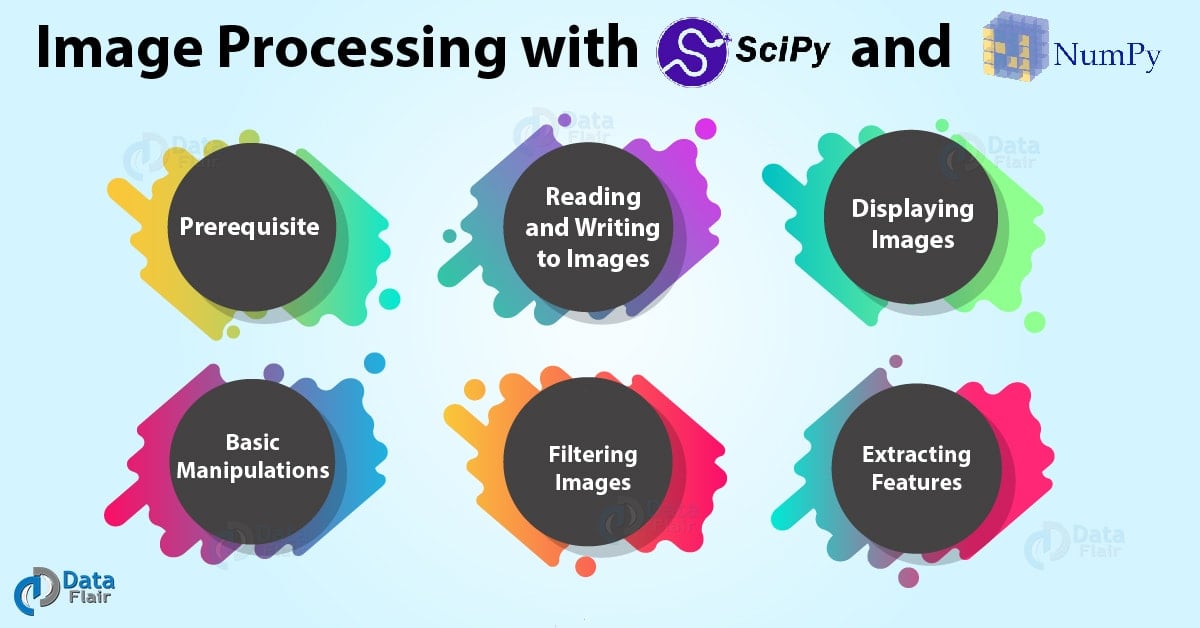
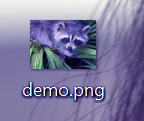
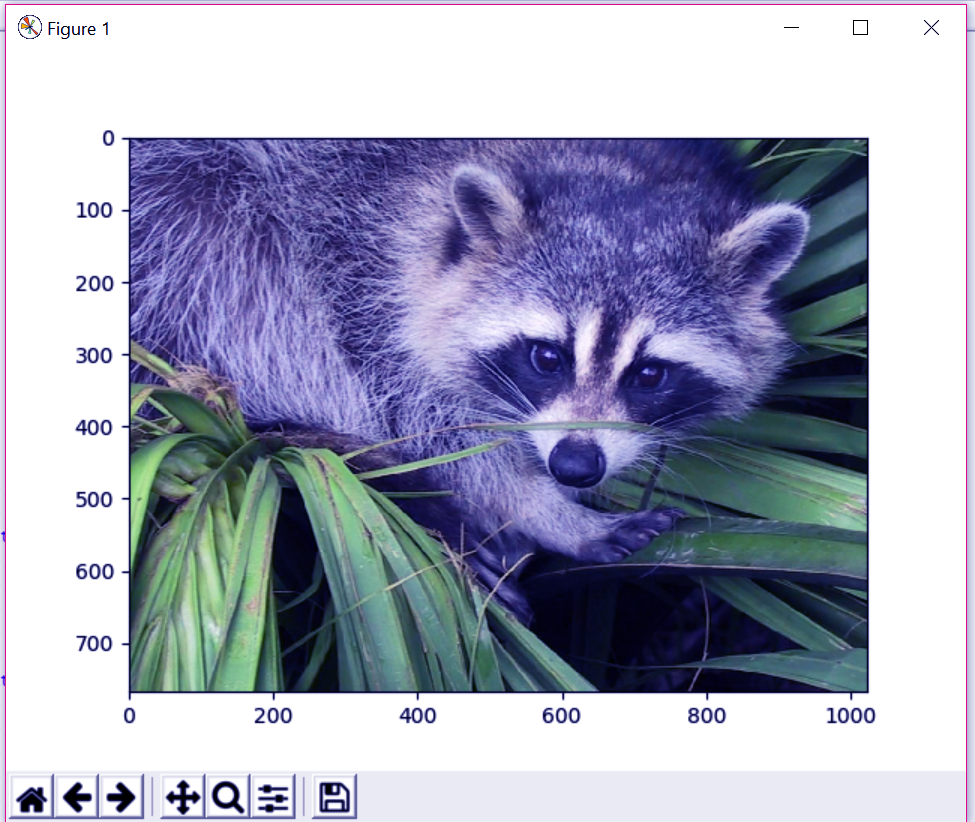
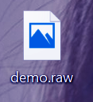
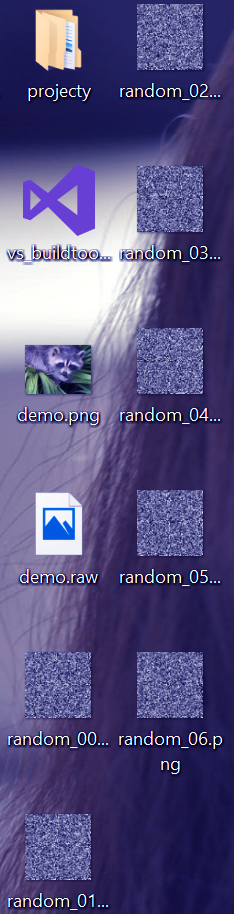
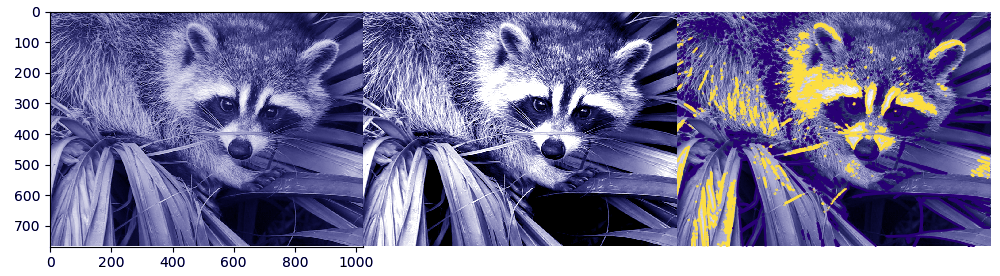
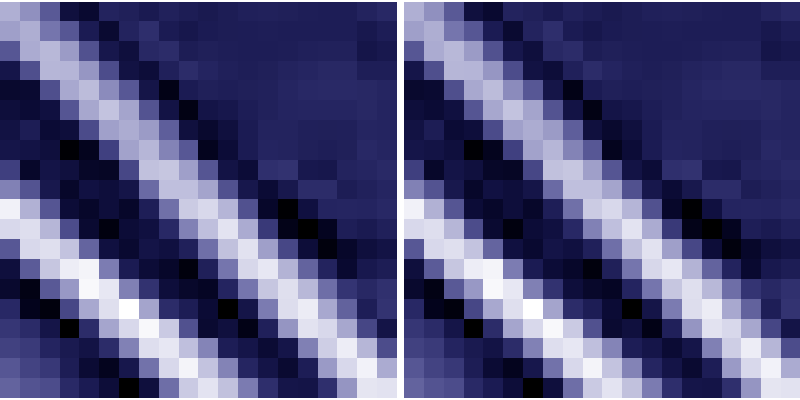
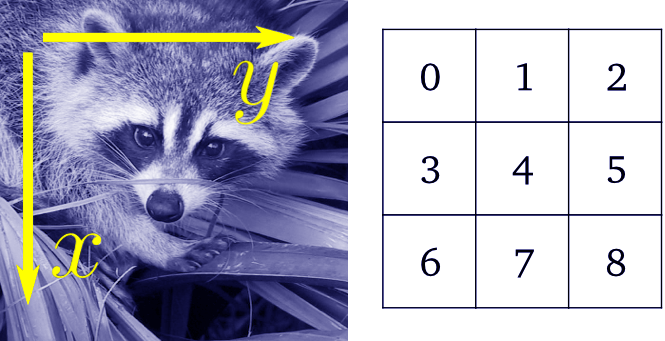

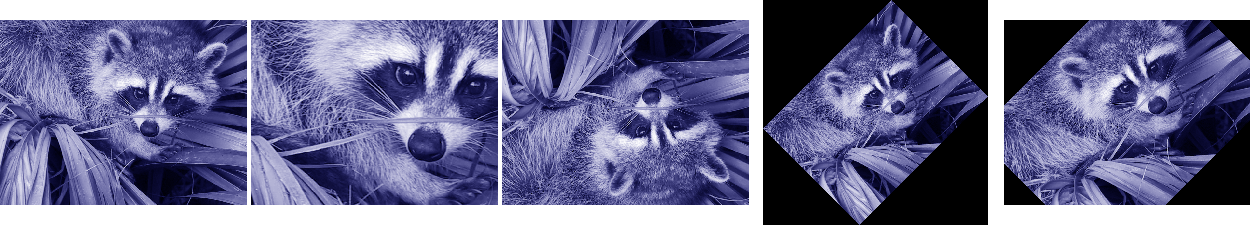
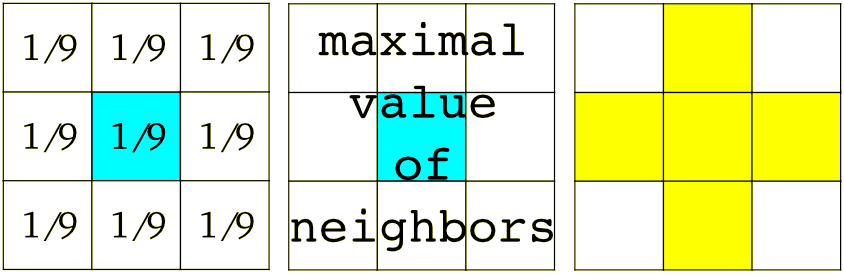

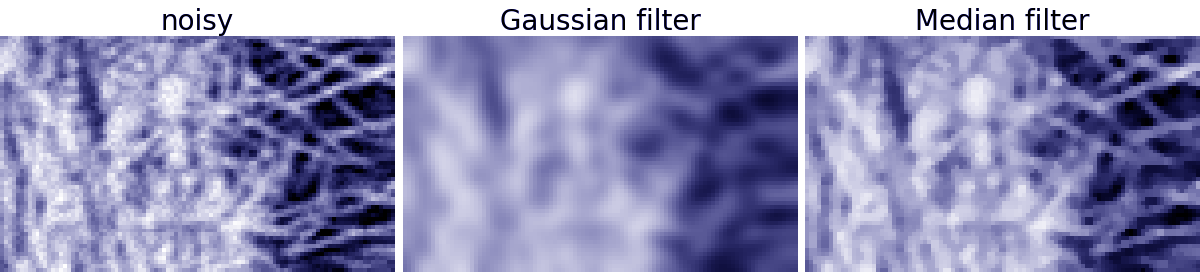
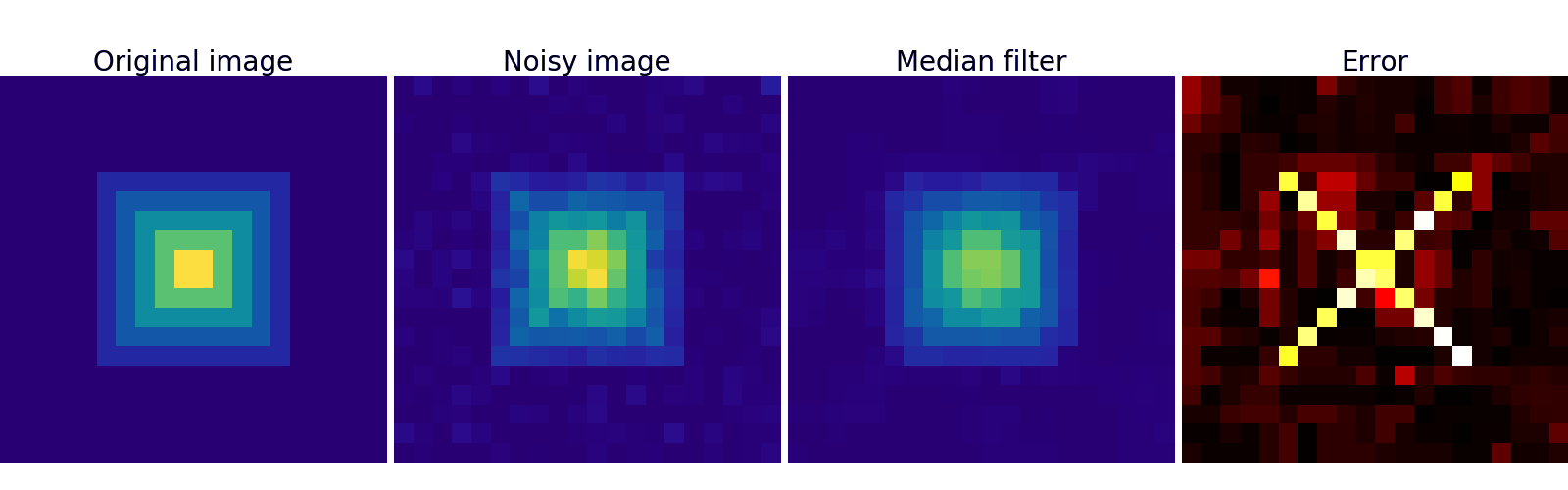
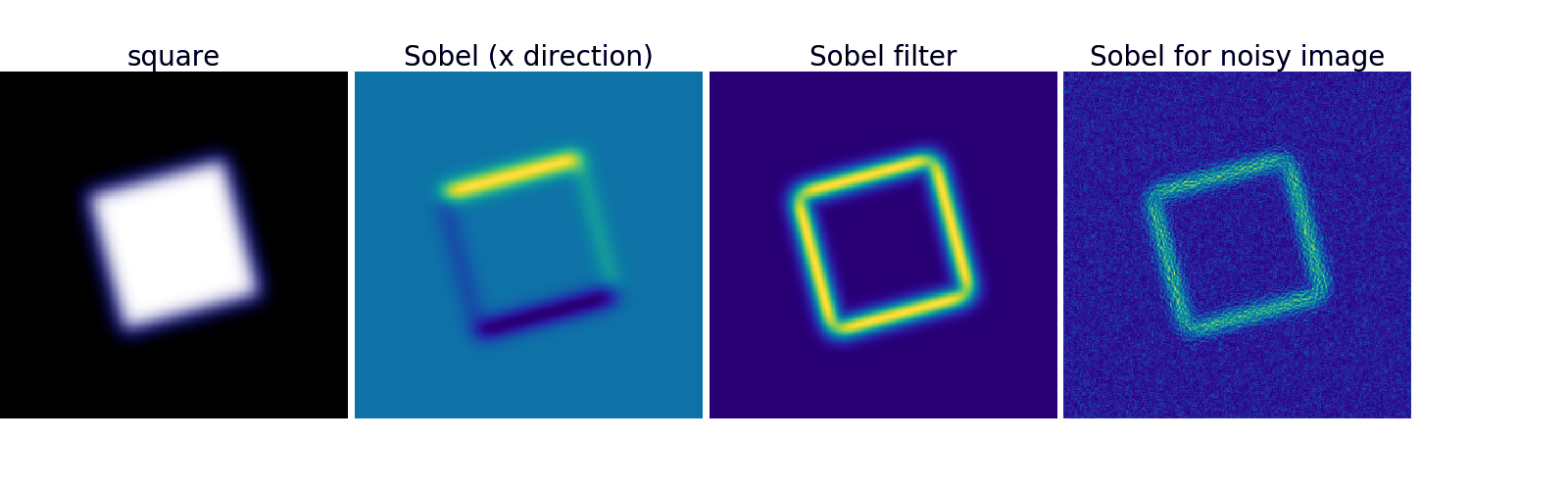
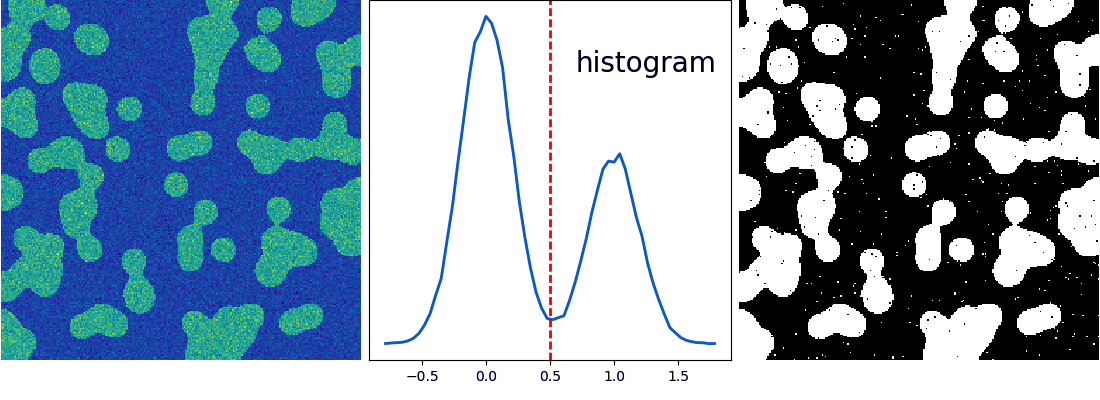


How to work on an image pixel by pixel like read one pixel and change one pixel at a time
You may vary the arguments of the imshow function to get different results or to modify the image as described in the article.