Python Pandas Tutorial – Learn Pandas in Python (Advance)
Python course with 57 real-time projects - Learn Python
1. Python Pandas Tutorial
In our last Python Library tutorial, we discussed Python Scipy. Today, we will look at Python Pandas Tutorial. In this Pandas tutorial, we will learn the exact meaning of Pandas in Python. Moreover, we will see the features, installation, and dataset in Pandas. Along with this, we will discuss Pandas data frames and how to manipulate the dataset in python Pandas. Also, we will discuss Pandas examples and some terms as ranking, series, panels.
So, let’s start the Python Pandas Tutorial.
2. What is Pandas in Python?
As discussed above, you can use pandas to manipulate and analyze data. With the data structures and operations it has to offer, you can play around with time series and numerical tables.
Let’s take a look at some bullet points about this-
- Author: Wes McKinney
- First Release: version 0.23.2; July, 2018
- Written in: Python
Pandas is under a three-clause BSD license and is free to download, use, and distribute. Etymologically, the term is a portmanteau of the words “panel” and “data”. What this means is that you need to supervise data sets multiple times for one individual.
Do you know about Python Multiple Inheritance
3. Python Pandas Tutorial – Pandas Features
Here, in this Python pandas Tutorial, we are discussing some Pandas features:
- Inserting and deleting columns in data structures.
- Merging and joining data sets.
- Reshaping and pivoting data sets.
- Aligning data and dealing with missing data.
- Manipulating data using integrated indexing for DataFrame objects.
- Performing split-apply-combine on data sets using the group by engine.
- Manipulating high-dimensional data in a data structure with a lower dimension using hierarchical axis indexing.
- Subsetting, fancy indexing, and label-based slicing data sets that are large in size.
- Generating data range, converting frequency, date shifting, lagging, and other time-series functionality.
- Reading from files with CSV, XLSX, TXT, among other formats.
- Arranging data in an order ascending or descending.
- Filtering data around a condition.
- Analyzing time series.
- Iterating over a data set.
With Python Pandas, it is easier to clean and wrangle with your data. Pandas Features like these make it a great choice for data science and analysis. Using it with libraries like NumPy and Matplotlib makes it all the more useful.
Do you know about NumPy a Python Library
4. How to Install Pandas?
Below, given are steps to install Pandas in Python:
a. Installing Pandas
To install pandas, you can use pip-
pip install pandas
b. Importing Pandas
Now let’s import this using an alias-
>>>import pandas as pd
This lets us enjoy the liberty of mentioning pandas as pd.
c. Importing a Dataset
You can use the function read_csv() to make it read a CSV file. Let’s import the furniture dataset.
Let’s discuss Python File Format
>>> furniture=pd.read_csv('furniture.csv')
>>> furniture5. Python Pandas Tutorial – Dataset in Pandas
Following are the Pandas dataset, let’s discuss them in detail:
a. Column names
The following command will give us all the column names-
>>> furniture.columns
Index([‘Unnamed: 0’, ‘Product’, ‘Brand’, ‘Cost’], dtype=’object’)
We can slice it-
>>> furniture.columns[0:2]
Index([‘Unnamed: 0’, ‘Product’], dtype=’object’)
b. Data types
>>> furniture.dtypes
Unnamed: 0 int64
Product object
Brand object
Cost int64
dtype: object
Read Python namedtuple
To find out more about data types, read up on NumPy with Python. Let’s find out the data types of one column.
>>> furniture['Brand'].dtypes
dtype(‘O’)
O denotes an object.
c. Shape
To find out what shape your data set is, you can use the shape tuple-
>>> furniture.shape
(5, 4)
Number of rows-
>>> furniture.shape[0]
5
Number of columns-
>>> furniture.shape[1]
4
d. Individual rows
The head() method will give us the first 5 rows of the data set, but we can also choose to print fewer or more.
>>> furniture.head(3)
>> furniture.tail(2)
e. Unique values
We can use the unique() function when we want to see what categories in the data set are unique.
Let’s discuss Python Defaultdict
>>> furniture.index.unique()
Int64Index([0, 1, 2, 3, 4], dtype=’int64′)
And to find out how many, we make a call to nunique().
>>> furniture.index.nunique()
5
6. Python Pandas Tutorial – DataFrames
A DataFrame is an essential data structure with pandas. It lets us deal with data in a tabular fashion. The rows are observations and columns are variables.
We have the following syntax for this-
pandas.DataFrame( data, index, columns, dtype, copy)
Such a data structure is-
- Mutable
- Variable columns
- Labeled axes
- Capable of performing arithmetic operations on columns and rows
a. Creating a DataFrame
Let’s see how we can create a DataFrame.
>>> df=pd.DataFrame({'company':['Amazon','Apple','Google','Facebook','Microsoft'],
'CEO':['Jeff Bezos','Tim Cook','Sundar Pichai','Mark Zuckerberg','Satya Nadella'],
'Founded':[1994,1976,1998,2004,1975]})
>>> dfb. Setting Indexes for a DataFrame
Now this indexes the dataframe as integers starting at 0. But we can put labels on these. Let’s see how we can index it based on which company came first.
>>> df.index=['Third','Second','Fourth','Fifth','First'] >>> df
c. Indexing a DataFrame
A column-
Let’s learn about python collections
>>> df['company']
Third Amazon
Second Apple
Fourth Google
Fifth Facebook
First Microsoft
Name: company, dtype: object
This prints out a Series. Now to print out a DataFrame, we can:
>>> df[['company']]
company
Third Amazon
Second Apple
Fourth Google
Fifth Facebook
First Microsoft
>>> df[['company','Founded']]
d. Slicing a DataFrame
It is possible to slice a DataFrame to retrieve rows from it.
>>> df[0:3]
e. More data selection operations
Using loc and iloc, you can select certain rows in a data set. loc uses string indices; iloc uses integers.
>>> df.loc[['Second','Fifth']]
>>> df.iloc[3]
Getting more than one column-
>>> df.iloc[:,1:4]
7. Pandas Tutorial – Manipulating the Datasets
So far, we’ve seen how we can find out more about a dataset (and also, how to set indexes to it, okay). Now let’s see what we can do to it.
Let’s explore Python Jobs
a. Changing the data type
Let’s use the furniture dataset for this.
>>> furniture.Cost=furniture.Cost.astype(float) >>> furniture
b. Creating a frequency distribution
For this purpose, we have the method value_counts().
>>> furniture.index=['A','B','A','A','C'] >>> furniture.index.value_counts(ascending=True)
C 1
B 1
A 3
dtype: int64
c. Creating a crosstab
A crosstab creates a bivariate frequency distribution.
Learn more about Python read & write File
>>> pd.crosstab(furniture.index,furniture.Brand)
d. Choosing one column as index
You can choose one of the columns in your dataset to index others.
>>> df.set_index('company',inplace=True)
>>> dfTo reset this, you can:
>>> df.reset_index(inplace=True) >>> df
e. Sorting data
For this, we use the function sort_values().
>>> furniture.sort_values('Cost',ascending=False)f. Renaming variables
Let’s rename the variable ‘company’ to ‘Company’.
>>> df.columns=['Company','CEO','Founded'] >>> df
Or we can:
Do you know about Python Data Science
>>> furniture.rename(columns={'Product':'Category'},inplace=True)
>>> furnitureg. Dropping rows and columns
It is possible to drop any number of rows and columns you want.
>>> furniture.drop('Cost',axis=1)h. Creating new variables
Now, let’s add 10% of the cost to itself and find out the gross amount.
>>> furniture['Gross']=furniture.eval('Cost+(Cost*(0.1))')
>>> furniture8. Pandas Tutorial – Describing a Dataset
Here, with the describe() method, we can find out information about a dataset- min, max, mean, count, and more.
>>> furniture.describe()
>>> furniture.Gross.max()
55000.0
9. Pandas Tutorial – groupby Function
Generally, this operation lets you group data on a variable.
>>> furniture.groupby('Category').Gross.min()agg() lets us find out different values like count and min.
Have a look at Python Modules vs packages
>>> furniture.groupby('Category').Gross.agg(['count','min','max','mean'])10. Python Pandas Tutorial – Filtering
Now, you can perform filtering in two ways-
>>> furniture[furniture.index==2]
>>> furniture.loc[furniture.index==2,:]
And then of course, you can group conditions. Or:
>>> furniture[furniture.index.isin([1,3])]
11. Missing Values in Pandas
Basically, isnull() will tell her if a column misses a value or more.
>>> furniture.isnull()
Similarly, notnull() returns False for an NaN.
Number of missing values-
>>> furniture.isnull().sum()
To drop a missing value, you can use dropna(), and to fill it, use fillna().
Learn about python Regular expressions
12. Python Pandas Tutorial – Ranking
Now, to rank every variable according to its value, we can use rank().
>>> furniture.rank()
13. Python Pandas Tutorial – Concatenating DataFrames
So, with the concat() method, we can concatenate two or more DataFrames.
>>> pd.concat([df,furniture])
Let’s see what happens when we concatenate this with df.
>>> pd.concat([df,furniture,df])
14. Python Pandas Tutorial – Series
Now, another important data structure in pandas is a Series. This is a one-dimensional array; it is labeled and can hold more than one kind of data.
>>> pd.Series([2,4,'c'])
0 2
1 4
2 c
dtype: object
>>> pd.Series({1:'a',2:'b'})1 a
2 b
dtype: object
Read python packages
15. Python Pandas Tutorial – Panels
Finally, we come to panels. A panel holds data in 3 dimensions. As we said above, the term ‘pandas’ comes as a portmanteau of words “panel” and “data”. Declaration for a panel takes in three parameters- items, major_axis, and minor_axis.
>>> import numpy as np >>> pd.Panel(np.random.rand(2,4,5)) <class 'pandas.core.panel.Panel'>
Dimensions: 2 (items) x 4 (major_axis) x 5 (minor_axis)
Items axis: 0 to 1
Major_axis axis: 0 to 3
Minor_axis axis: 0 to 4
So, this was all in Python pandas Tutorial. Hope you like our explanation.
16. Conclusion
Hence, in this Python Pandas Tutorial, we learn Pandas in Python. Moreover, we discussed Pandas example, features, installation, and data sets. Also, we saw Data frames and the manipulation of data sets. Still, if any doubt regarding Pandas in Python, ask in the comment tab.
See also –
Python Interpreter
For reference
Your 15 seconds will encourage us to work even harder
Please share your happy experience on Google
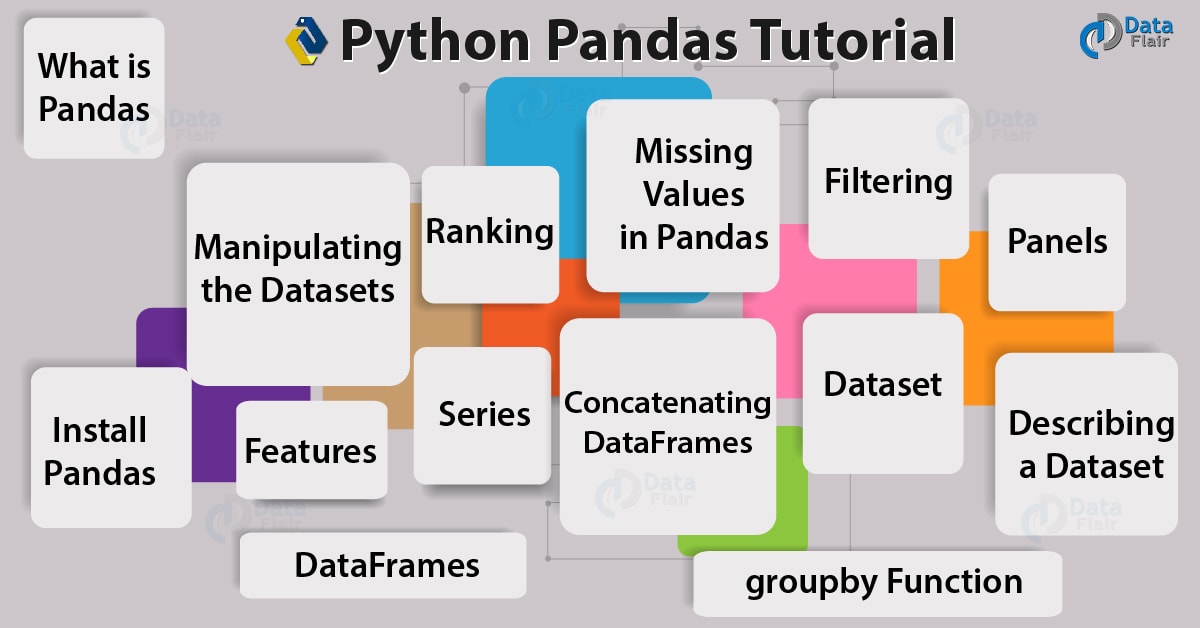
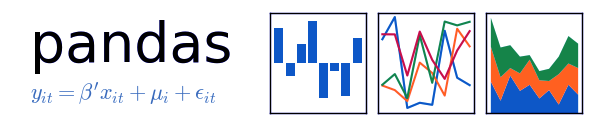
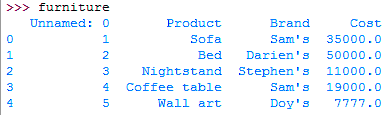
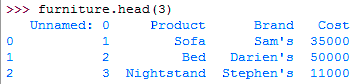


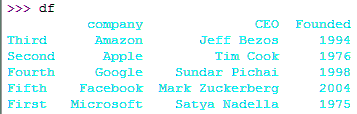
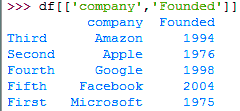
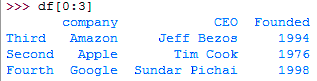

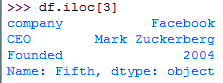
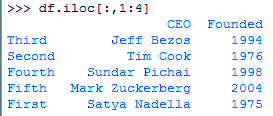
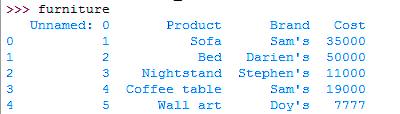
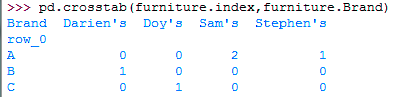
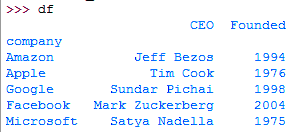
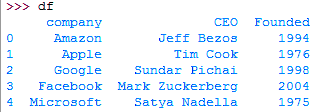


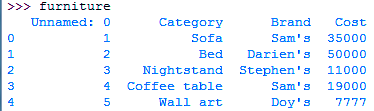

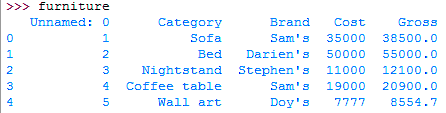
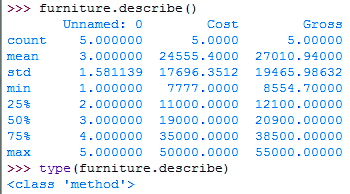
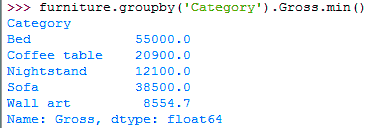
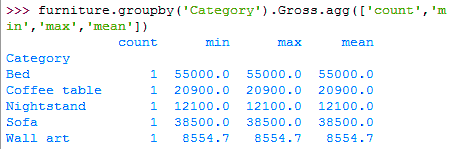


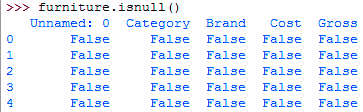

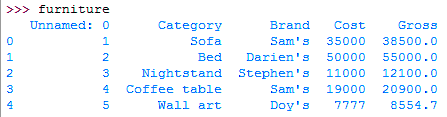

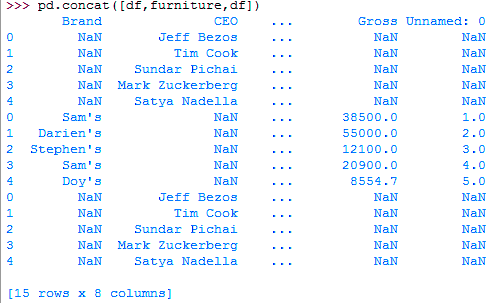


Thanks
How can I get a copy of furniture csv?
Hey, Sue!
Thanks for connecting with DataFlair through this Python Pandas tutorial. You can get CSV on your own, by inserting the following values into a Microsoft Excel spreadsheet:
Serial, Product, Brand, Cost
1, Sofa, Sam’s, 35000
2, Bed, Darien’s, 50000
3, Nightstand, Stephen’s, 11000
4, Coffee table, Sam’s, 19000
5, Wall art, Doy’s, 7777
Save it as furniture.csv (remember to select ‘Save as type: CSV (Comma delimited) (*.csv). Won’t take more than a minute.
Keep learning and keep sharing
I have a pandas dataframe with three columns, column A is Id- str, column B is event date-object i.e list and column C is event name -object i.e list. For each value of column A there are multiple values of Columns B & C. What is the best way to query them? the file size is ~120 GB.
Hello,
In the beginning it is stated that this tutorial addresses dataframe merging and pivot tables, but there is no mention of these two features. Will you please add those?
Hey, the topics are covered under the heading “13. Python Pandas Tutorial – Concatenating DataFrames” and you can use the discussed functions for pivoting datasets.
correction needed here I guess. imported numpy rather than pandas
>>> import numpy as np
>>> pd.Panel(np.random.rand(2,4,5))
Hey, the code is in continuation with previous codes, we have added output and expliantion after each snippet of code to increase the clarity. If you just want to execute only this two lines then yes, you have to import pandas and numpy both.