Food Delivery Android App with Source Code
FREE Online Courses: Your Passport to Excellence - Start Now
In this tutorial, you will understand how to build a basic food delivery app using Android Studio.
What is a Food delivery App?
This application is a food ordering application. You can check all the hotels and their cuisines in-app and check their price and order them. The order will go to the restaurant and they will start preparing your order. After your order is prepared, the delivery partner will be notified about it and he will deliver you the order.
Flow of Food Delivery App
We have designed a home screen with 3 buttons. One for the restaurant, one for the delivery person, and one for the passenger. Clicking on any of the following buttons will redirect you to its register screen. After registering, you will be redirected to their particular dashboard screen.
Restaurant Dashboard
In the restaurant dashboard, there will be a plus icon to add food items. It will require a food image, food name, food description, and food price. There is also an i button which will show all the orders placed by different customers in that restaurant.
Passengers Dashboard
In the passenger’s dashboard, he will be shown all the restaurants available. After he clicks on any restaurant, he will be taken to the screen where he will be shown the menu of the restaurant. Clicking on the food item, he can add food to his cart. There will be a cart option in the top right corner. Clicking on which he can see his cart and items. He can place an order of the items present in the cart. There will be an i button on the dashboard screen also which will show the orders placed by the passengers.
Delivery Dashboard
In the delivery dashboard, he will be shown all the orders placed by different passengers. There will be 2 buttons with each order. One button will show the live location of the passenger and another button will show the live location of the restaurant. After he delivers the order, he can click on the delivered button to show that this order has been delivered.
Features of Food Delivery App
The features of this app are:
- There are three sections in the app. You can log in as a restaurant owner, delivery partner, or passenger.
- Users can sign up in the app.
- Restaurant owners can add new food items to their cuisine and can see the food items passengers have ordered.
- Passengers can see all the restaurants and can see their cuisines and the prices.
- Passengers can add the food to their cart.
- Passengers can order the food.
- Delivery partners can see all the food orders that passengers have ordered.
- The delivery partner can see the location of the restaurant and can pick up the orders.
- After picking the order, they can also see the location of the passengers to which they have to deliver the order.
Prerequisites for Food Delivery App using Android
You should have a fair idea of how the delivery apps work. The project requires you to have good knowledge of the following technologies/tools.
- Java: Java is a language to build Android applications.
- XML: XML is a language to design the interface of our application.
- Android Virtual Device: Android virtual device will be used to test our application.
- Android Libraries: knowledge of android libraries like CircularImageView is required.
Developing Android Food Delivery App
Ok, so before getting to implement the food delivery app, we’ll understand the files that we have created for this application. Let us see them one by one-
Technology is evolving rapidly!
Stay updated with DataFlair on WhatsApp!!
1. The first file that we have created is activity_splash.xml, this file will manage the interface of our splash screen.
2. The next file is SplashActivity.java file. This file will handle the working of the splash screen.
3. The next file is activity_main.xml which will contain the code of the UI of our dashboard. In this screen, we will have different modules.
4. The next file is the MainActivity.java file. This file will handle the working of the above file. It will redirect the user to the next screen depending on the module he has chosen.
5. Next we have to create different xml files for handling the UI of our module. And we have to create the corresponding java files which will handle their code.
6. Then we have developed some other files that were required for the interface of the application as below:
a. colors.xml: This file has the colors described so it would be easy to mention the color name to recognize it.
Download Project Source Code
Now, for the actual implementation of the app, please download the Android Food Delivery App project code: Android Food Delivery App Project
Once you have downloaded the DataFlair Food Delivery for train project, you can proceed with the following steps:
1. Once you download the project, you need to extract it in the desired file location. Open the source code zip file and extract
Steps to implement Android Food Delivery App Project:
To implement this DataFlair Food Delivery for Train App, you first need to download the source code and follow each step mentioned below nicely.
1: After downloading the source code of our application, unzip it on the desktop or any folder.
2: Open your android studio, click on open and search for the folder in which you unzipped the app.
3: Click on the green run button at the top. The app will start running on your Virtual device.
Android Food Delivery App Output
The application will look like this.
Summary
Through this article, you understood what a food delivery for train app is. We’ve discussed the application’s flow and requirements and understood how to implement this on your Android Studio. You can even add more features to this application like food quantity, canceling orders, show delivery partner live location. I hope you enjoyed and found this article insightful.
Your opinion matters
Please write your valuable feedback about DataFlair on Google

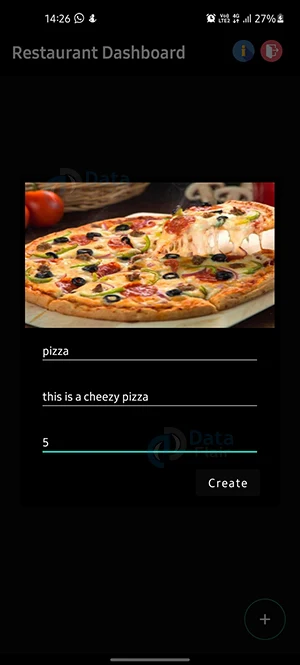
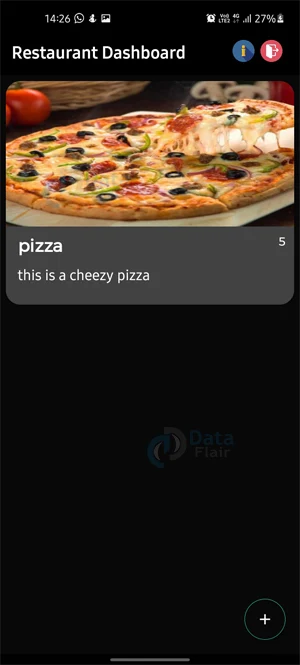
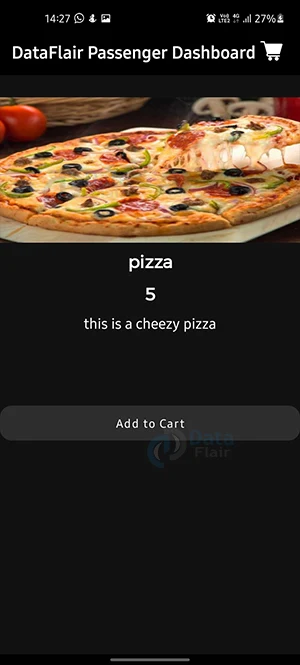


Sir pls tell why I am not able to create food in this??
You need to be signed up in the app to create food.
sign up bhi kar liya phir bhi add nhi ho raha
We can’t add new food using the Restaurant Account, it says ‘Food creation failed’.
Hello, did you get a solution to this ?
You need to be signed up in the app to create food.
But still not we add a food
nice
May I get the format to create firebase database with example
i am not able to create items in resturant pls help…
Yeah me to
i am not able to create item in resturant
good
not able to install application on emulator or mobile
which algorithm used in tis project
which algorithm used in this project
cant register restaurant ir user. only deliuveryman gets registered
I am unable to register. It just displays “creating” for various minutes. please help.
Did you solve it ? I also have the same issue.
Do create database for that
Can i know your API in this
Can’t create food in restaurant dashboard..?
Do create database for that
Bro any one get solution for that please tell me
how to create it
how to create it
just create firebase database for all respective dependencies listed in the build.gradle file.
can you help me with adding food
can any one give me documention of this project