Download Android SDK Manager and SDK Tools
FREE Online Courses: Transform Your Career – Enroll for Free!
In this tutorial, we’ll read about the Android SDK Manager. We will see what is SDK manager in Android and why and how it is important for Android. So, SDK stands for Software Development Kit, which is a collection of software tools required. SDK basically helps Android to download tools and recent versions of Android. Every time a new Android version is released, along with it is released an SDK corresponding to it. This SDK must be installed by the developers for the devices.
What is SDK Manager?
A Software development kit is a set of tools required for the development of applications for Android. It also ensures that the progress of App development goes as flat as pancakes. We need SDK irrespective of the language we are using. Android SDK comes wrapped up with the Android Studio these days. An Android SDK separates the tools, platforms and other components into packages. These can be downloaded from the SDK Manager.
Android SDK Manager comes with the Android SDK bundle and can’t be downloaded separately. Firstly Download the SDK manager.
Next to Launch SDK Manager you can try:
- On Windows, double-click the SDK Manager.exe file present at the root of the Android SDK directory.
- On Linux, open the terminal and navigate to the directory named tools/ then execute SDK.
The following is the SDK Manager, here you’ll be able to select and install the required packages:
Once you have SDK available, you’ll have various packages and here are those that we recommend you to try:
| S.No. | Package | Priority | Description |
| 1 | SDK Tools | Required | This needs to be up to date. |
| 2 | SDK Platform-tools | Required | This is installed at the start and once for all |
| 3 | SDK Platform | Required | A Platform lets us run and compile the application. |
| 4 | SDK Sample | Optional | The sample gives us source code which can be used to learn about Android. |
| 5 | Android Support | Optional | It includes a static library that allows us to use the latest Android APIs on devices. |
| 6 | System Image | Optional | It is good to have system images for all versions of Android that the app supports. |
How to add SDK tools sites?
To manage the sites used by an SDK manager for checking Android tools or the third party tool updates, go to the SDK update sites tab in the Android Studio. Sites can also be added manually to download the packages from them.
To add a site to the Android SDK manager, follow the following steps:
- Click on the SDK Update Sites.
- Click on + Add button at the bottom in the window.
- Enter the name and the URL of the site, and click OK.
- Check the Enabled checkbox column.
- Finally, click on the Apply or OK button.
Proxy in SDK Manager
While we use the Android SDK Manager, it automatically checks and displays the available packages. By default, it will check the packages from Android Repository and Third Party Add-ons. To manually use a proxy, you can see the steps below:
1. Go to “Tools”
2. Select SDK Manager
3. Select HTTP Proxy
4. This is the required screen. Here you can enter and add the proxy and then run the SDK Manager.
Summary
So this DataFlair Android Tutorial was on Software Development Kit Manager in Android. We have read about SDK here and also its important packages. We also read how we can use a proxy in the SDK Manager. Also, we saw the steps for how we can easily edit/add the third party site to the SDK Manager in Android.
Isn’t it interesting? Wanna do more interesting things in Android? Learn how to do Facebook Integration in Android.
Did you know we work 24x7 to provide you best tutorials
Please encourage us - write a review on Google

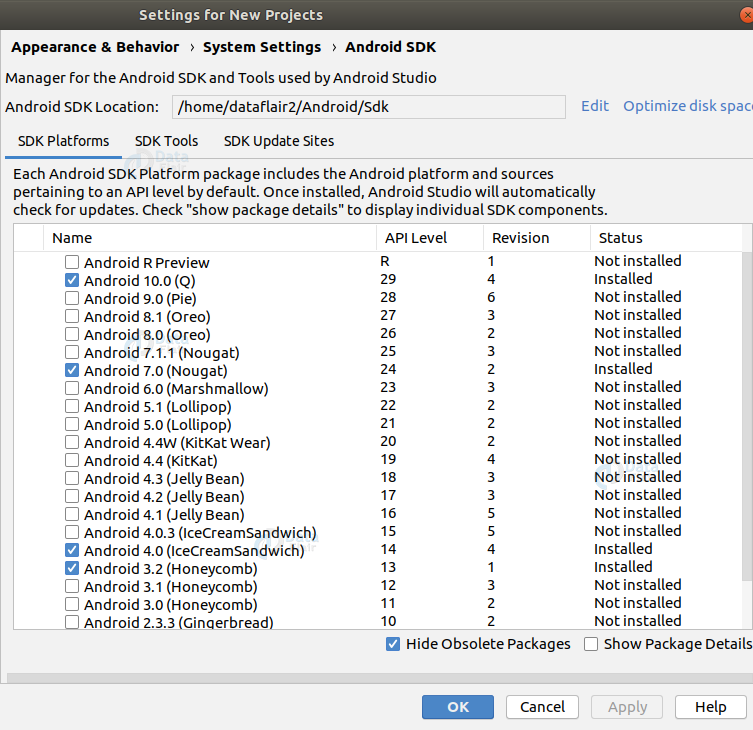
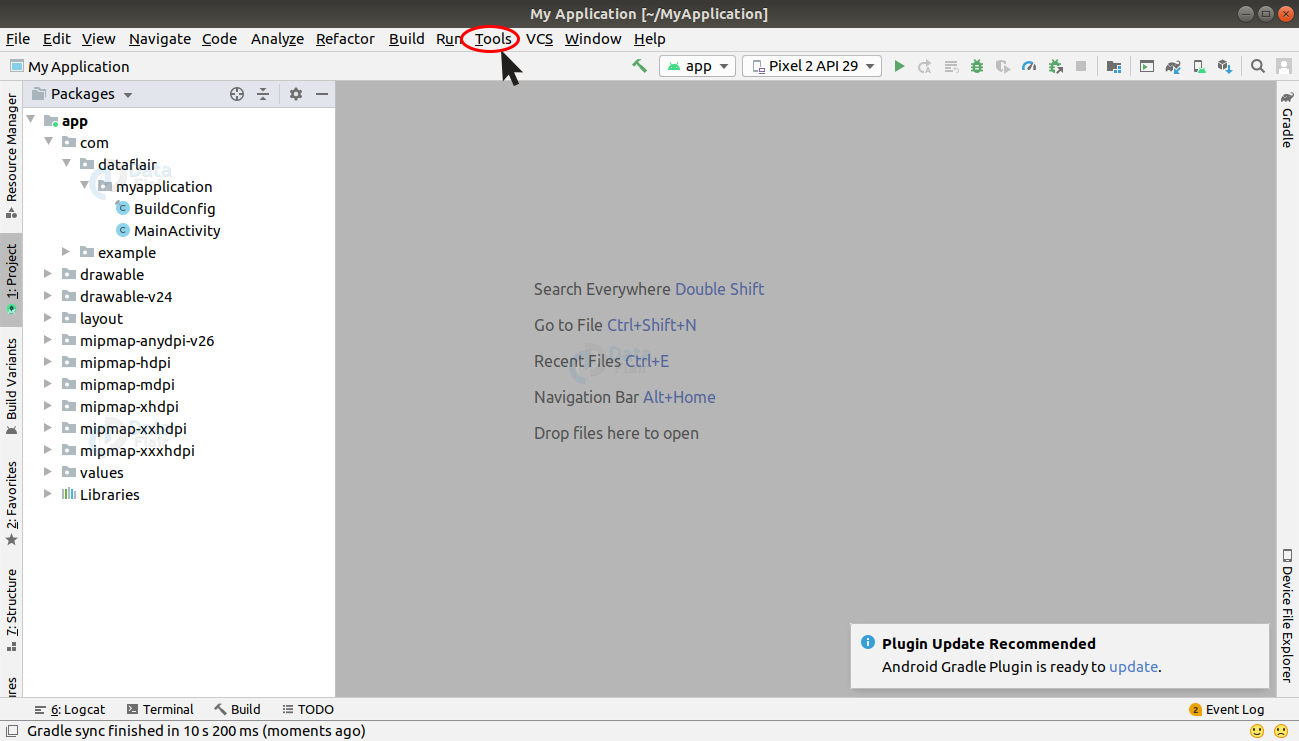
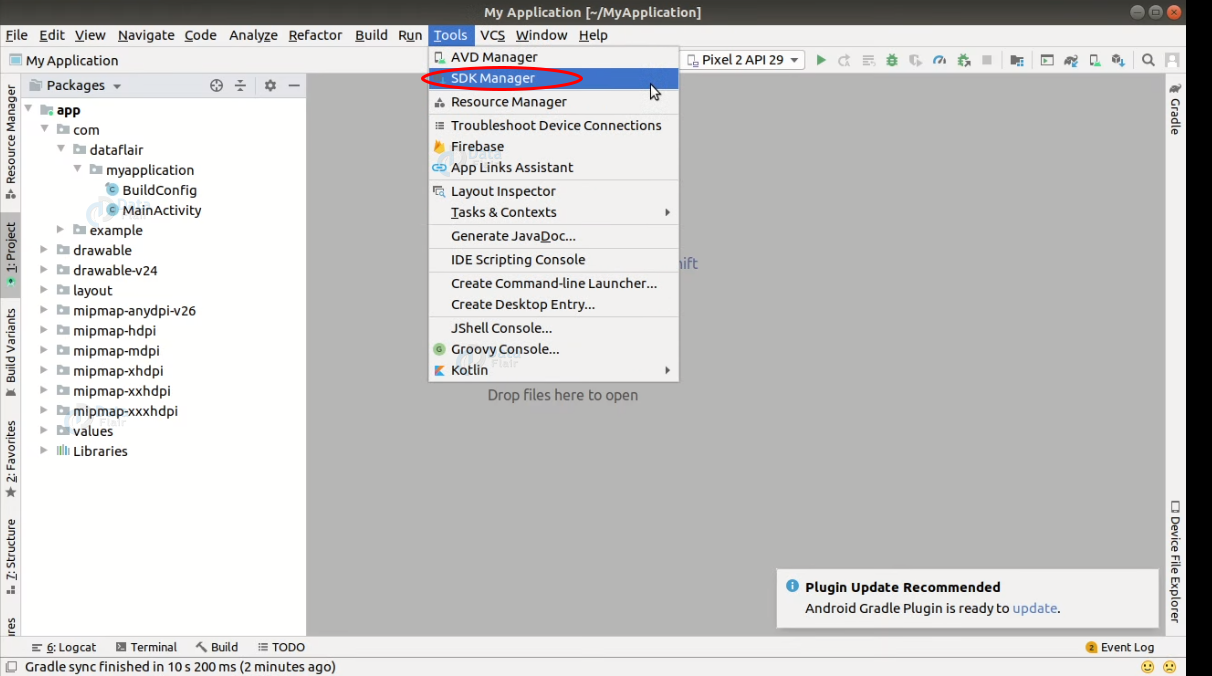
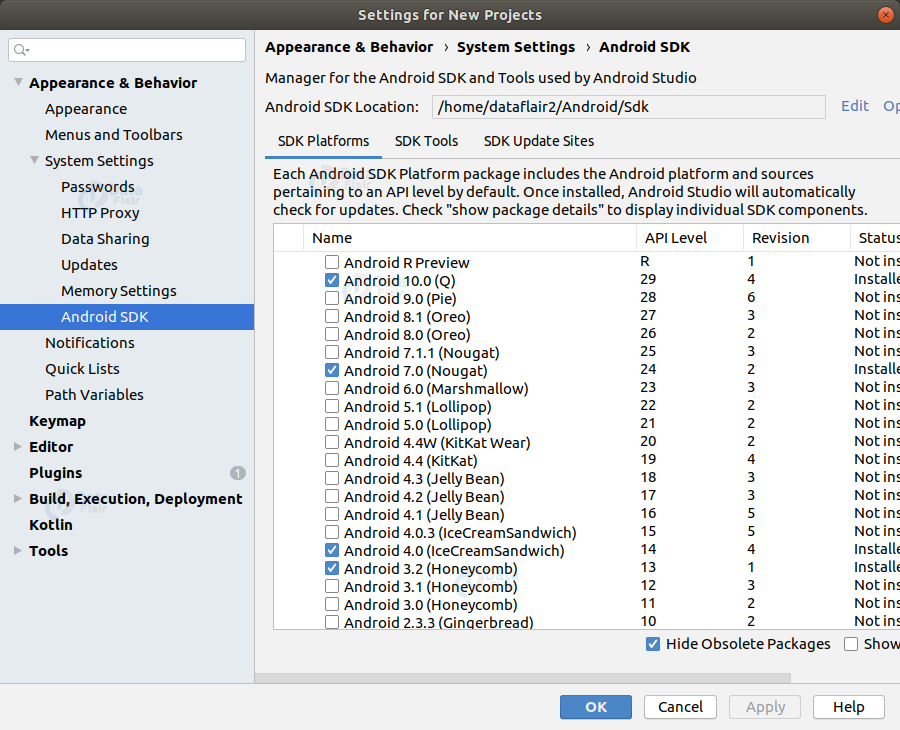
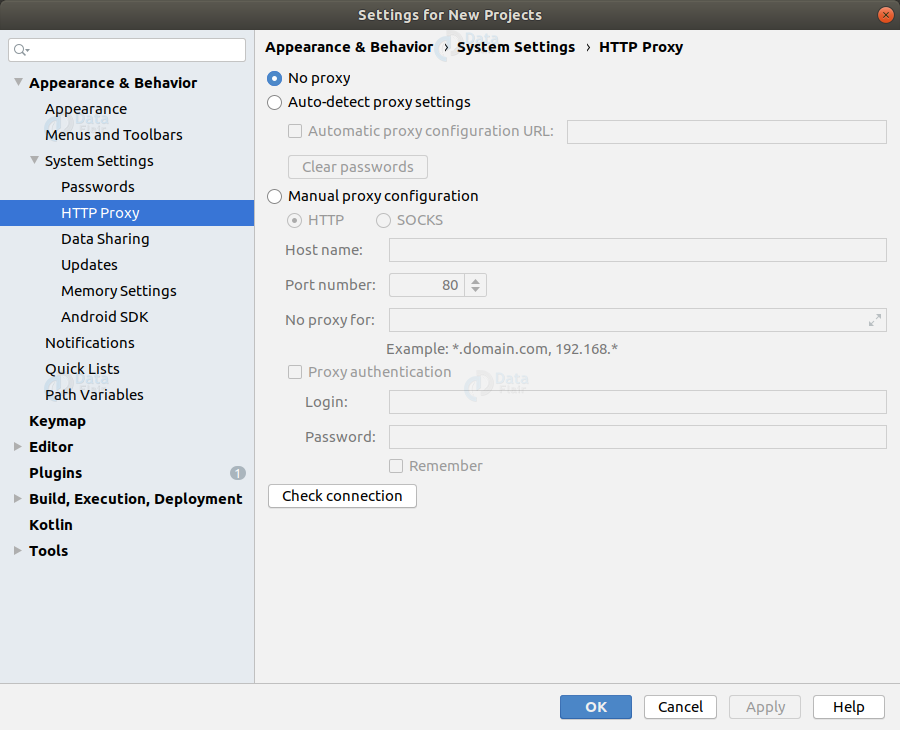


actually, you can download sdk manager aside of the whole android sdk bundle. there is a section of Command line tools only, which offers sdkmanger command to download any other sdk packages