Project in Python – Colour Detection using Pandas & OpenCV
Free Machine Learning courses with 130+ real-time projects Start Now!!
Python Project on Color Detection
Today’s project will be exciting and fun to build. We will be working with colors and you will get to learn about many concepts throughout this project. Colour detection is necessary to recognize objects, it is also used as a tool in various image editing and drawing apps.
This is the 10th project in the DataFlair’s series of 20 Python projects. I suggest you to bookmark the previous projects:
- Fake News Detection Python Project
- Parkinson’s Disease Detection Python Project
- Color Detection Python Project
- Speech Emotion Recognition Python Project
- Breast Cancer Classification Python Project
- Age and Gender Detection Python Project
- Handwritten Digit Recognition Python Project
- Chatbot Python Project
- Driver Drowsiness Detection Python Project
- Traffic Signs Recognition Python Project
- Image Caption Generator Python Project
What is Colour Detection?
Colour detection is the process of detecting the name of any color. Simple isn’t it? Well, for humans this is an extremely easy task but for computers, it is not straightforward. Human eyes and brains work together to translate light into color. Light receptors that are present in our eyes transmit the signal to the brain. Our brain then recognizes the color. Since childhood, we have mapped certain lights with their color names. We will be using the somewhat same strategy to detect color names.
About the Python Project
In this color detection Python project, we are going to build an application through which you can automatically get the name of the color by clicking on them. So for this, we will have a data file that contains the color name and its values. Then we will calculate the distance from each color and find the shortest one.
The Dataset
Colors are made up of 3 primary colors; red, green, and blue. In computers, we define each color value within a range of 0 to 255. So in how many ways we can define a color? The answer is 256*256*256 = 16,581,375. There are approximately 16.5 million different ways to represent a color. In our dataset, we need to map each color’s values with their corresponding names. But don’t worry, we don’t need to map all the values. We will be using a dataset that contains RGB values with their corresponding names. The CSV file for our dataset has been taken from this link:
The colors.csv file includes 865 color names along with their RGB and hex values.
Prerequisites
Before starting with this Python project with source code, you should be familiar with the computer vision library of Python that is OpenCV and Pandas.
OpenCV, Pandas, and numpy are the Python packages that are necessary for this project in Python. To install them, simply run this pip command in your terminal:
pip install opencv-python numpy pandas
Steps for Building a Project in Python – Color Detection
Here are the steps to build an application in Python that can detect colors:
1. Download and unzip the zip file
The project folder contains 3 files:
- Color_detection.py – main source code of our project.
- Colorpic.jpg – sample image for experimenting.
- Colors.csv – a file that contains our dataset.
2. Taking an image from the user
We are using argparse library to create an argument parser. We can directly give an image path from the command prompt:
import argparse
ap = argparse.ArgumentParser()
ap.add_argument('-i', '--image', required=True, help="Image Path")
args = vars(ap.parse_args())
img_path = args['image']
#Reading image with opencv
img = cv2.imread(img_path)3. Next, we read the CSV file with pandas
The pandas library is very useful when we need to perform various operations on data files like CSV. pd.read_csv() reads the CSV file and loads it into the pandas DataFrame. We have assigned each column with a name for easy accessing.
#Reading csv file with pandas and giving names to each column
index=["color","color_name","hex","R","G","B"]
csv = pd.read_csv('colors.csv', names=index, header=None)4. Set a mouse callback event on a window
First, we created a window in which the input image will display. Then, we set a callback function which will be called when a mouse event happens.
cv2.namedWindow('image')
cv2.setMouseCallback('image',draw_function)With these lines, we named our window as ‘image’ and set a callback function which will call the draw_function() whenever a mouse event occurs.
Want to revise the Python concepts?
Check out 270+ Python Tutorials & brush up your basics
5. Create the draw_function
It will calculate the rgb values of the pixel which we double click. The function parameters have the event name, (x,y) coordinates of the mouse position, etc. In the function, we check if the event is double-clicked then we calculate and set the r,g,b values along with x,y positions of the mouse.
def draw_function(event, x,y,flags,param):
if event == cv2.EVENT_LBUTTONDBLCLK:
global b,g,r,xpos,ypos, clicked
clicked = True
xpos = x
ypos = y
b,g,r = img[y,x]
b = int(b)
g = int(g)
r = int(r)6. Calculate distance to get color name
We have the r,g and b values. Now, we need another function which will return us the color name from RGB values. To get the color name, we calculate a distance(d) which tells us how close we are to color and choose the one having minimum distance.
Our distance is calculated by this formula:
d = abs(Red – ithRedColor) + (Green – ithGreenColor) + (Blue – ithBlueColor)
def getColorName(R,G,B):
minimum = 10000
for i in range(len(csv)):
d = abs(R- int(csv.loc[i,"R"])) + abs(G- int(csv.loc[i,"G"]))+ abs(B- int(csv.loc[i,"B"]))
if(d<=minimum):
minimum = d
cname = csv.loc[i,"color_name"]
return cname7. Display image on the window
Whenever a double click event occurs, it will update the color name and RGB values on the window.
Using the cv2.imshow() function, we draw the image on the window. When the user double clicks the window, we draw a rectangle and get the color name to draw text on the window using cv2.rectangle and cv2.putText() functions.
while(1):
cv2.imshow("image",img)
if (clicked):
#cv2.rectangle(image, startpoint, endpoint, color, thickness) -1 thickness fills rectangle entirely
cv2.rectangle(img,(20,20), (750,60), (b,g,r), -1)
#Creating text string to display ( Color name and RGB values )
text = getColorName(r,g,b) + ' R='+ str(r) + ' G='+ str(g) + ' B='+ str(b)
#cv2.putText(img,text,start,font(0-7), fontScale, color, thickness, lineType, (optional bottomLeft bool) )
cv2.putText(img, text,(50,50),2,0.8,(255,255,255),2,cv2.LINE_AA)
#For very light colours we will display text in black colour
if(r+g+b>=600):
cv2.putText(img, text,(50,50),2,0.8,(0,0,0),2,cv2.LINE_AA)
clicked=False
#Break the loop when user hits 'esc' key
if cv2.waitKey(20) & 0xFF ==27:
break
cv2.destroyAllWindows()8. Run Python File
The beginner Python project is now complete, you can run the Python file from the command prompt. Make sure to give an image path using ‘-i’ argument. If the image is in another directory, then you need to give full path of the image:
python color_detection.py -i <add your image path here>
Screenshots:
Output:
Double click on the window to know the name of the pixel color
Summary
In this Python project with source code, we learned about colors and how we can extract color RGB values and the color name of a pixel. We learned how to handle events like double-clicking on the window and saw how to read CSV files with pandas and perform operations on data. This is used in numerous image editing and drawing apps.
Want to prepare for your Python interview?
Practice 150+ Python Interview Questions & get hired as Python expert
Hope you enjoyed building this project and keep visiting for more cool projects.
You give me 15 seconds I promise you best tutorials
Please share your happy experience on Google
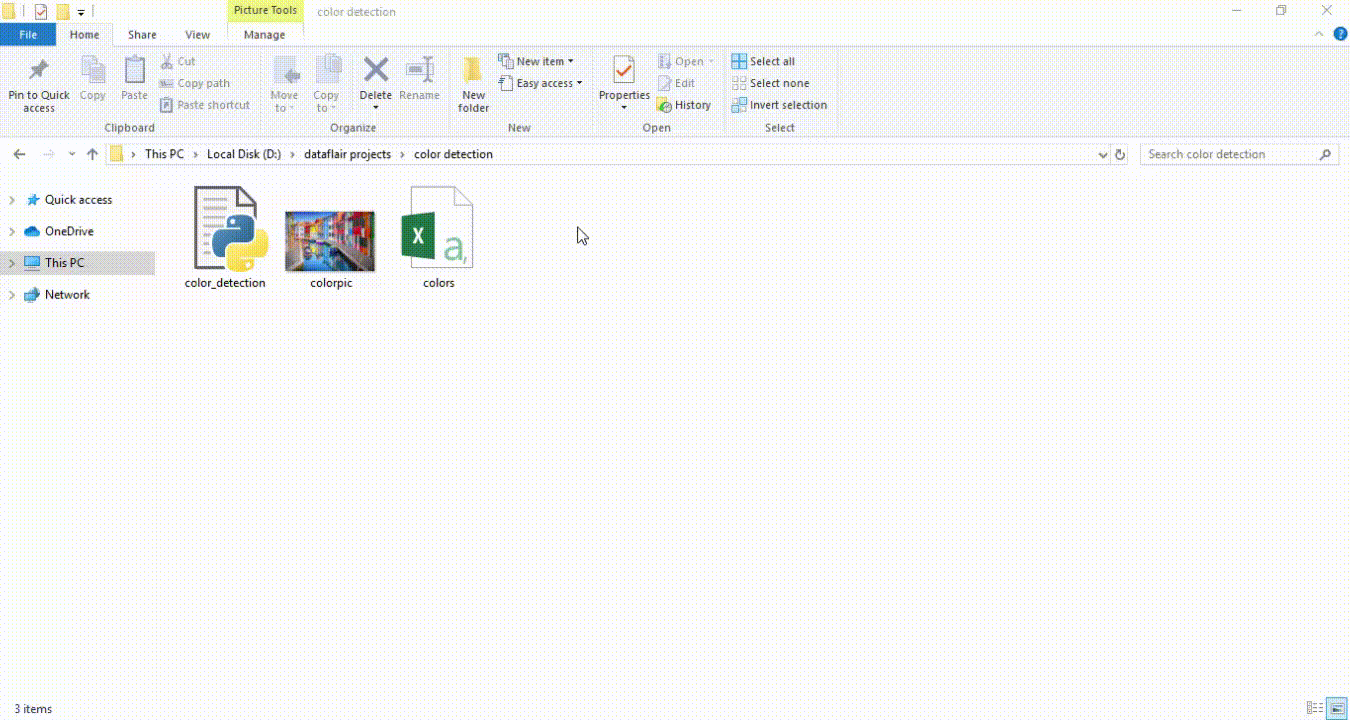
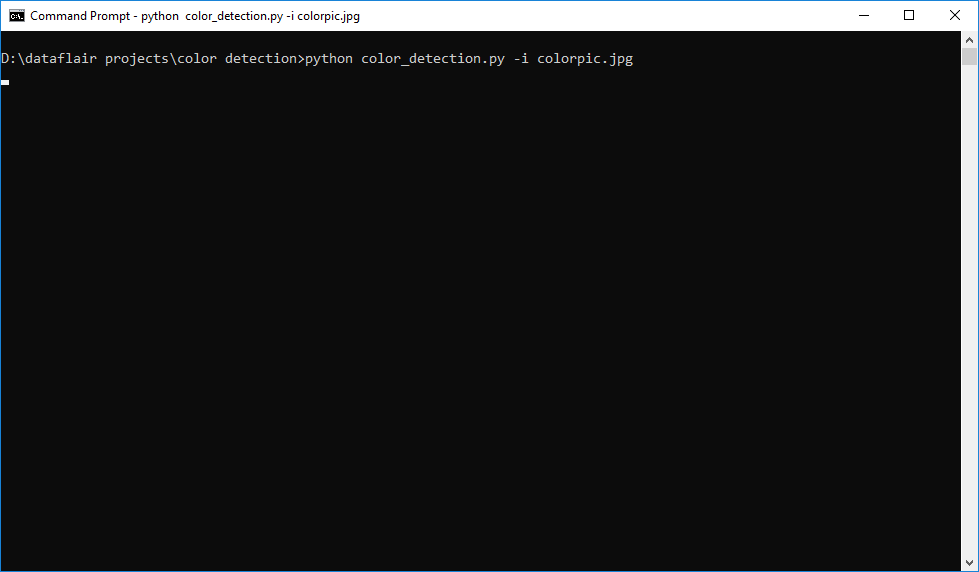
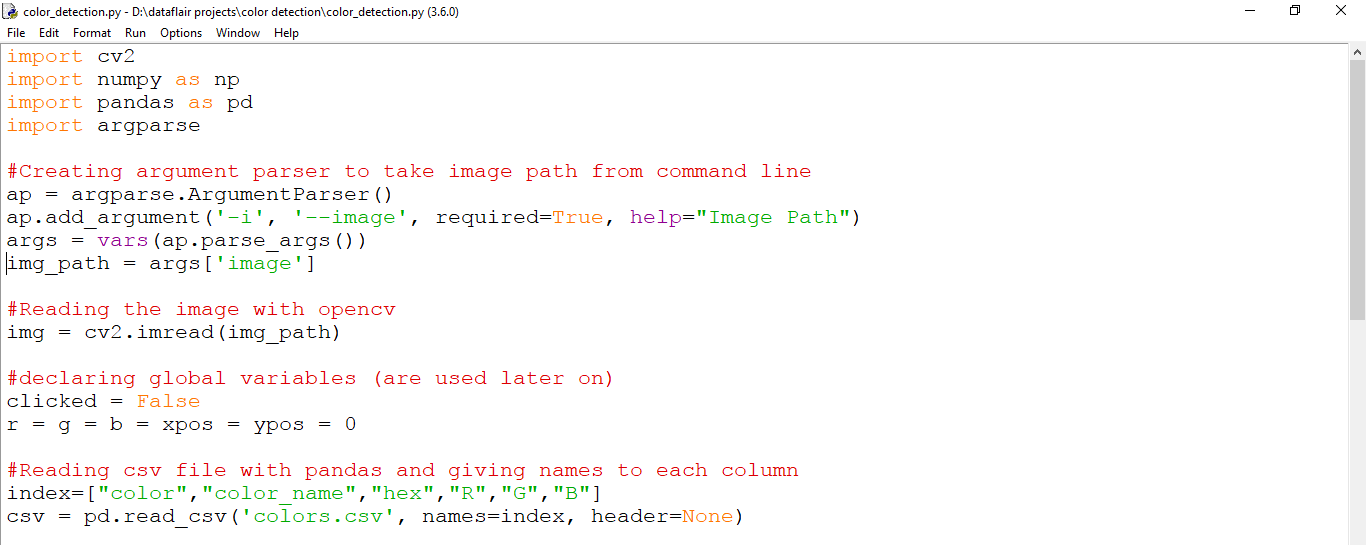
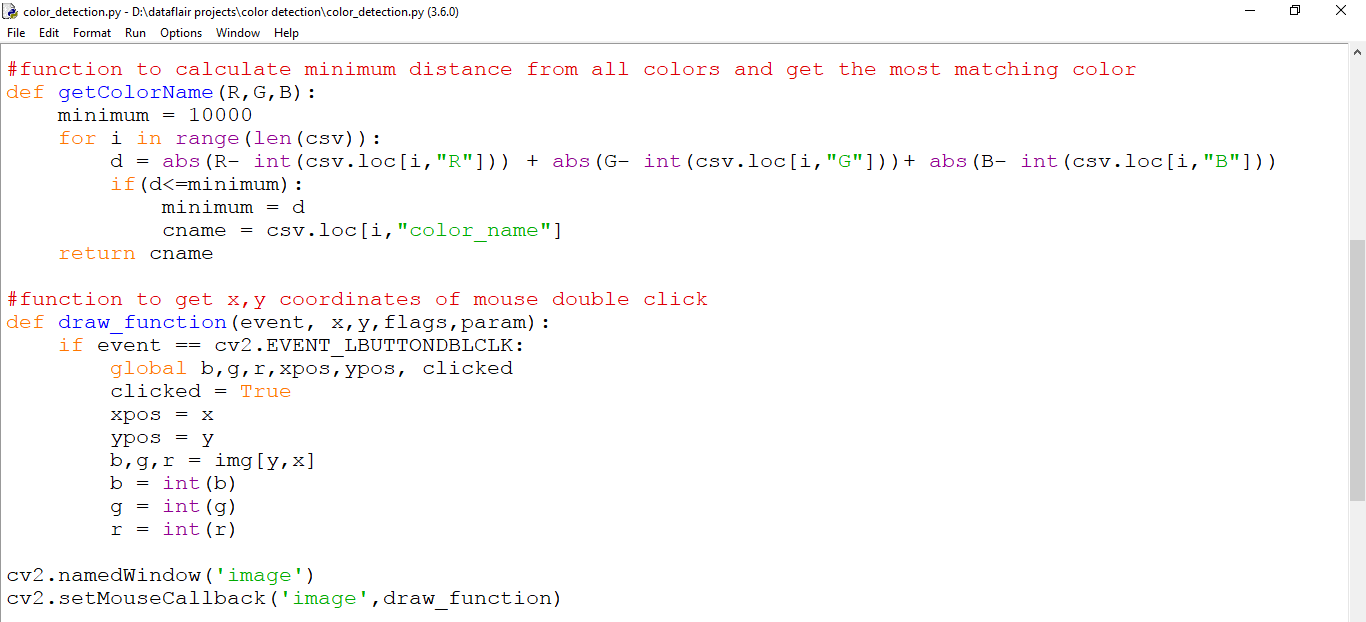
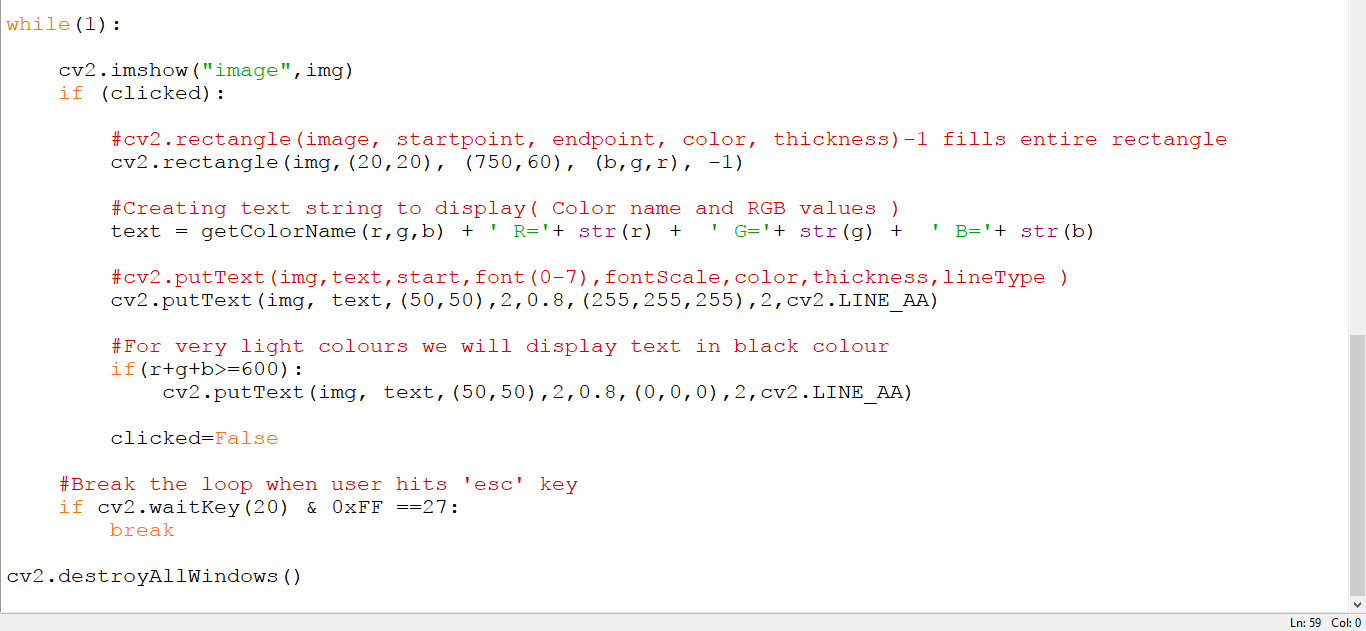





File “colorrecog.py”, line 15, in
csv=pd.read_csv(‘color.csv’ ,names=index,header=None)
File “C:\Users\SMITHAANIL\AppData\Local\Programs\Python\Python38-32\lib\site-packages\pandas\io\parsers.py”, line 676, in parser_f
return _read(filepath_or_buffer, kwds)
File “C:\Users\SMITHAANIL\AppData\Local\Programs\Python\Python38-32\lib\site-packages\pandas\io\parsers.py”, line 448, in _read
parser = TextFileReader(fp_or_buf, **kwds)
File “C:\Users\SMITHAANIL\AppData\Local\Programs\Python\Python38-32\lib\site-packages\pandas\io\parsers.py”, line 880, in __init__
self._make_engine(self.engine)
File “C:\Users\SMITHAANIL\AppData\Local\Programs\Python\Python38-32\lib\site-packages\pandas\io\parsers.py”, line 1114, in _make_engine
self._engine = CParserWrapper(self.f, **self.options)
File “C:\Users\SMITHAANIL\AppData\Local\Programs\Python\Python38-32\lib\site-packages\pandas\io\parsers.py”, line 1891, in __init__
self._reader = parsers.TextReader(src, **kwds)
File “pandas\_libs\parsers.pyx”, line 374, in pandas._libs.parsers.TextReader.__cinit__
File “pandas\_libs\parsers.pyx”, line 674, in pandas._libs.parsers.TextReader._setup_parser_source
FileNotFoundError: [Errno 2] File color.csv does not exist: ‘color.csv’
got this error ….please help
abhi kesa download karoo vo bhi bolo….
In the line-
cv2.rectangle(img,(20,20), (750,60), (b,g,r), -1)
why are the starting and ending points are-(20,20) and (750,60)
File “detect_colors.py”, line 45, in
cv2.setMouseCallback(‘image’, draw_function())
TypeError: draw_function() missing 5 required positional arguments: ‘event’, ‘x’, ‘y’, ‘flags’, and ‘param’
I have this eror please help
u dont metion draw_function(),bcz it searches for empty parameter function.so only use keyword just
(‘image’,draw_function)
can we add other image less than 35kb
usage: code.py [-h] -i IMAGE
code.py: error: the following arguments are required: -i/–image
Hey were you able to resolve the error? I am facing the same issue.
256*256*256 = 16777216
I have got this error .Please help to execute it further.When i m executing 52nd line .Here is the error:
[
error: OpenCV(4.2.0) C:\projects\opencv-python\opencv\modules\highgui\src\window.cpp:376: error: (-215:Assertion failed) size.width>0 && size.height>0 in function ‘cv::imshow’ ]
Thanks
This is the error I am getting while executing the code.It comes when while loop is executed.Please help the error is as follows:
error: OpenCV(4.2.0) C:\projects\opencv-python\opencv\modules\highgui\src\window.cpp:376: error: (-215:Assertion failed) size.width>0 && size.height>0 in function ‘cv::imshow’
hi in the second step i get some error like this
usage: ipykernel_launcher.py [-h] -i IMAGE
ipykernel_launcher.py: error: the following arguments are required: -i/–image
can you plz help me plzzzzz
in the second step
import argparse
ap = argparse.ArgumentParser()
ap.add_argument(‘-i’, ‘–colorpic.jpg’, required=True, help=”D:\python-project-color-detection>python color_detection.py -i/–colorpic.jpg”)
args = vars(ap.parse_args())
img_path = args[‘–colorpic.jpg’]
#Reading image with opencv
img = cv2.imread(‘D:\python-project-color-detection>python color_detection.py -i colorpic.jpg’)
i’ll give path like this,but i get error like this
usage: ipykernel_launcher.py [-h] -i COLORPIC.JPG
ipykernel_launcher.py: error: the following arguments are required: -i/–colorpic.jpg
Sir which code is corrosponds to which file it is confusing
import cv2
import numpy as np
import pandas as pd
import argparse
“””Creating argument parser to take image path from command line
ap = argparse.ArgumentParser()
ap.add_argument(‘-i’, ‘colorpic.jpg’, required=True, help=”Image Path”)
args = vars(ap.parse_args())
img_path = args[‘image’]”””
#Reading the image with opencv
img = cv2.imread(r”C:\Desktop\python-project-color-detection\colorpic.jpg”)
#declaring global variables (are used later on)
clicked = False
r = g = b = xpos = ypos = 0
#Reading csv file with pandas and giving names to each column
index=[“color”,”color_name”,”hex”,”R”,”G”,”B”]
csv = pd.read_csv(‘colors.csv’, names=index, header=None)
#function to calculate minimum distance from all colors and get the most matching color
def getColorName(R,G,B):
minimum = 10000
for i in range(len(csv)):
d = abs(R- int(csv.loc[i,”R”])) + abs(G- int(csv.loc[i,”G”]))+ abs(B- int(csv.loc[i,”B”]))
if(d=600):
cv2.putText(img, text,(50,50),2,0.8,(0,0,0),2,cv2.LINE_AA)
clicked=False
#Break the loop when user hits ‘esc’ key
if cv2.waitKey(20) & 0xFF ==27:
break
cv2.destroyAllWindows()
#download file on desktop location and then run the color python file
Does this project use train and test dataset or not?
i am having this error,
usage: color_detection.py [-h] -i IMAGE
color_detection.py: error: the following arguments are required: -i/–image
I’m just copying and pasting most of this stuff but what worked for me is removing the required=TRUE.
usage: color_detection.py [-h] -i IMAGE
color_detection.py: error: the following arguments are required: -i/–image
cant train the system again. its getting errors. why ?
How can we close the image window? Why is it recursive? Can anybody please help?
use “cv2.destroyAllWindow()” func it will work and close all the instances of opencv.
i think you have given wrong input name of the image or image type.
just check whether the image is there in the current directory where u are executing python and give image name and format correct
i am getting this error
usage: ipykernel_launcher.py [-h] -i IMAGE
ipykernel_launcher.py: error: the following arguments are required: -i/–image
An exception has occurred, use %tb to see the full traceback.
SystemExit: 2
Color_detection.py [-h] -i IMAGE
Color_detection.py: error: the following arguments are required: -i/–image
Error
i have an error please help me
thanks
usage: color_detection.py [-h] -i IMAGE
color_detection.py: error: the following arguments are required: -i/–image
when coding is
ap.add_argument(‘-i’, ‘–image’, required=True, help=”Image Path”)
You should go to the cofiguration tab at the top right corner, then add “-i colorpic.jpg” in Parameter box. Then click Apply and Run. Remember to include ” “.
same error man
have u got the solution??
can u help me plssssss
Hey, I want to run this code in Jupyter Notebook, but I can’t run. Can you explain steps briefly?
are you using k means of clustering?
use “cv2.destroyAllWindow()” function it will work
How I solve this error
usage: ipykernel_launcher.py [-h] -i IMAGE
ipykernel_launcher.py: error: the following arguments are required: -i/–image
An exception has occurred, use %tb to see the full traceback.
SystemExit: 2
Sir, can i know what type algorithm did you used in this program? and i can’t run this program in google colab, do you have solution?
WHICH AI ALGORITHM USE THIS PROJECT.
Sir, what is the algorithm used for this project