Create Fruit Ninja Game in Python – Cut the Delicious Fruits
Python course with 57 real-time projects - Learn Python
Fruit ninja game, also known as fruit-slicing game which is easy to play. Fruit ninja game is popular among children.
The objective of this project is to build a fruit ninja game with python. This game is built with the help of pygame module and basic concept of python.
In this game, the user has to cut the fruits by touching the mouse on fruits. There are also bombs with fruits. If the mouse touches more than three bombs then the game will be over.
Project Prerequisites
In this python project, we require pygame, random, sys, and os module of python. Please install pygame and random:
pip install pygame Pip install random
Download Fruit Ninja Game Python Code
Please download source code of fruit ninja python project: Fruit Ninja Python Source Code
Project File Structure
These are the steps to build fruit ninja game :
- Importing required modules
- Initialize window
- Define functions
- Game loop
Let’s start building the fruit ninja game in python
1. Importing required modules
import pygame, sys import os import random
Start this project by importing libraries.
2. Creating display window
player_lives = 3
score = 0
fruits = ['melon', 'orange', 'pomegranate', 'guava', 'bomb']
WIDTH = 800
HEIGHT = 500
FPS = 12
pygame.init()
pygame.display.set_caption(‘FRUIT NINJA--DataFlair’)
gameDisplay = pygame.display.set_mode((WIDTH, HEIGHT))
clock = pygame.time.Clock()
WHITE = (255,255,255)
BLACK = (0,0,0)
RED = (255,0,0)
GREEN = (0,255,0)
BLUE = (0,0,255)
gameDisplay.fill((BLACK))
background = pygame.image.load('back.jpg')
font = pygame.font.Font(os.path.join(os.getcwd(), 'comic.ttf'), 32)
score_text = font.render('Score : ' + str(score), True, (255, 255, 255))
lives_icon = pygame.image.load('images/white_lives.png')
- player_lives will keep track of remaining lives
- score will keeps track of score
- fruits are the entities in the game
- pygame.init() initialize pygame
- pygame.display.set_caption will set the caption of game window
- FPS controls how often the gameDisplay should refresh. In our case, it will refresh every 1/12th second
- WIDTH and HEIGHT are setting game display size by using pygame.display.set_mode
- game background set by pygame.image.load which is used to set image
- Lives-icon stores images that show remaining lives
3. Generalized structure of the fruit Dictionary
def generate_random_fruits(fruit):
fruit_path = "images/" + fruit + ".png"
data[fruit] = {
'img': pygame.image.load(fruit_path),
'x' : random.randint(100,500),
'y' : 800,
'speed_x': random.randint(-10,10),
'speed_y': random.randint(-80, -60),
'throw': False,
't': 0,
'hit': False,
}
if random.random() >= 0.75:
data[fruit]['throw'] = True
else:
data[fruit]['throw'] = False
data = {}
for fruit in fruits:
generate_random_fruits(fruit)
- This function generates random fruits and generalized structure
- ‘x’ and ‘y’ store the value where the fruit should be positioned on x-coordinate and y – coordinate
- Speed_x and speed_y are key that store the value of how fast the fruit should move in the x and y-direction. It also controls the diagonal movement of fruits
- throws key used to determine that the generated coordinate of the fruits is outside the gameplay or not. If outside, then it will be discarded.
- Return the next random floating-point number in the range [0.0, 1.0) to keep the fruits inside the gameDisplay
- Data Dictionary used to hold the data of the random fruit generation
4. Method to draw fonts
font_name = pygame.font.match_font('comic.ttf')
def draw_text(display, text, size, x, y):
font = pygame.font.Font(font_name, size)
text_surface = font.render(text, True, WHITE)
text_rect = text_surface.get_rect()
text_rect.midtop = (x, y)
gameDisplay.blit(text_surface, text_rect)
- Draw_text function helps to draw text on the screen.
- get_rect() return the Rect object.
- X and y is the dimension of x-direction and y-direction
- blit() draws image or writes text on the screen at a specified position
5. Draw players lives
def draw_lives(display, x, y, lives, image) :
for i in range(lives) :
img = pygame.image.load(image)
img_rect = img.get_rect()
img_rect.x = int(x + 35 * i)
img_rect.y = y
display.blit(img, img_rect)
def hide_cross_lives(x, y):
gameDisplay.blit(pygame.image.load("images/red_lives.png"), (x, y))
- img_rect gets the (x,y) coordinates of the cross icons (lives on the top rightmost side)
- img_rect .x sets the next cross icon 35 pixels from the previous one
- img_rect.y takes care of how many pixels the cross icon should be positioned from the top of the screen
6. Show game over display & front display
def show_gameover_screen():
gameDisplay.blit(background, (0,0))
draw_text(gameDisplay, "FRUIT NINJA!", 64, WIDTH / 2, HEIGHT / 4)
if not game_over :
draw_text(gameDisplay,"Score : " + str(score), 40, WIDTH / 2, 250)
draw_text(gameDisplay, "Press a key to begin!", 24, WIDTH / 2, HEIGHT * 3 / 4)
pygame.display.flip()
waiting = True
while waiting:
clock.tick(FPS)
for event in pygame.event.get():
if event.type == pygame.QUIT:
pygame.quit()
if event.type == pygame.KEYUP:
waiting = False
- show_gameover_screen() function shows the initial game screen and game over screen
- pygame.display.flip() will update only a part of screen but if no args will pass then it will update the entire screen
- pygame.event.get() will return all the event stored in the pygame event queue
- If event type is equal to quit then the pygame will quit
- event.KEYUP event that occurs when the key is pressed and released
7. Game Loop
first_round = True
game_over = True
game_running = True
while game_running :
if game_over :
if first_round :
show_gameover_screen()
first_round = False
game_over = False
player_lives = 3
draw_lives(gameDisplay, 690, 5, player_lives, 'images/red_lives.png')
score = 0
for event in pygame.event.get():
if event.type == pygame.QUIT:
game_running = False
gameDisplay.blit(background, (0, 0))
gameDisplay.blit(score_text, (0, 0))
draw_lives(gameDisplay, 690, 5, player_lives, 'images/red_lives.png')
for key, value in data.items():
if value['throw']:
value['x'] += value['speed_x']
value['y'] += value['speed_y']
value['speed_y'] += (1 * value['t'])
value['t'] += 1
if value['y'] <= 800:
gameDisplay.blit(value['img'], (value['x'], value['y']))
else:
generate_random_fruits(key)
current_position = pygame.mouse.get_pos()
if not value['hit'] and current_position[0] > value['x'] and current_position[0] < value['x']+60 \
and current_position[1] > value['y'] and current_position[1] < value['y']+60:
if key == 'bomb':
player_lives -= 1
if player_lives == 0:
hide_cross_lives(690, 15)
elif player_lives == 1 :
hide_cross_lives(725, 15)
elif player_lives == 2 :
hide_cross_lives(760, 15)
if player_lives < 0 :
show_gameover_screen()
game_over = True
half_fruit_path = "images/explosion.png"
else:
half_fruit_path = "images/" + "half_" + key + ".png"
value['img'] = pygame.image.load(half_fruit_path)
value['speed_x'] += 10
if key != 'bomb' :
score += 1
score_text = font.render('Score : ' + str(score), True, (255, 255, 255))
value['hit'] = True
else:
generate_random_fruits(key)
pygame.display.update()
clock.tick(FPS)
pygame.quit()
- This is the mainloop of the game
- game_over terminates the game while loop if more than 3-Bombs are cut
- game_running used to manage the game loop
- If the event type is quit then the game window will be closed
- In this game loop we displaying the fruits inside the screen dynamically
- If a fruit is not cut then nothing will happen to it. if fruit cut, then a half-cut-fruit image should appear in place of that fruit
- if the user clicks bombs for three-time, a GAME OVER message should be displayed and the window should be reset
- clock.tick() will keep the loop running at the right speed (manages the frame/second). The loop should update after every 1/12th of the sec
Fruit Ninja Project Output
Project Summary
We have successfully created the fruit ninja game python project. We used the popular pygame library. We learned how to randomly generate fruits in particular positions. I hope you enjoyed building this game project.
Disclaimer: Few of the images used in this project have been taken from Google, we do not hold the copyright of those images.
Did you know we work 24x7 to provide you best tutorials
Please encourage us - write a review on Google
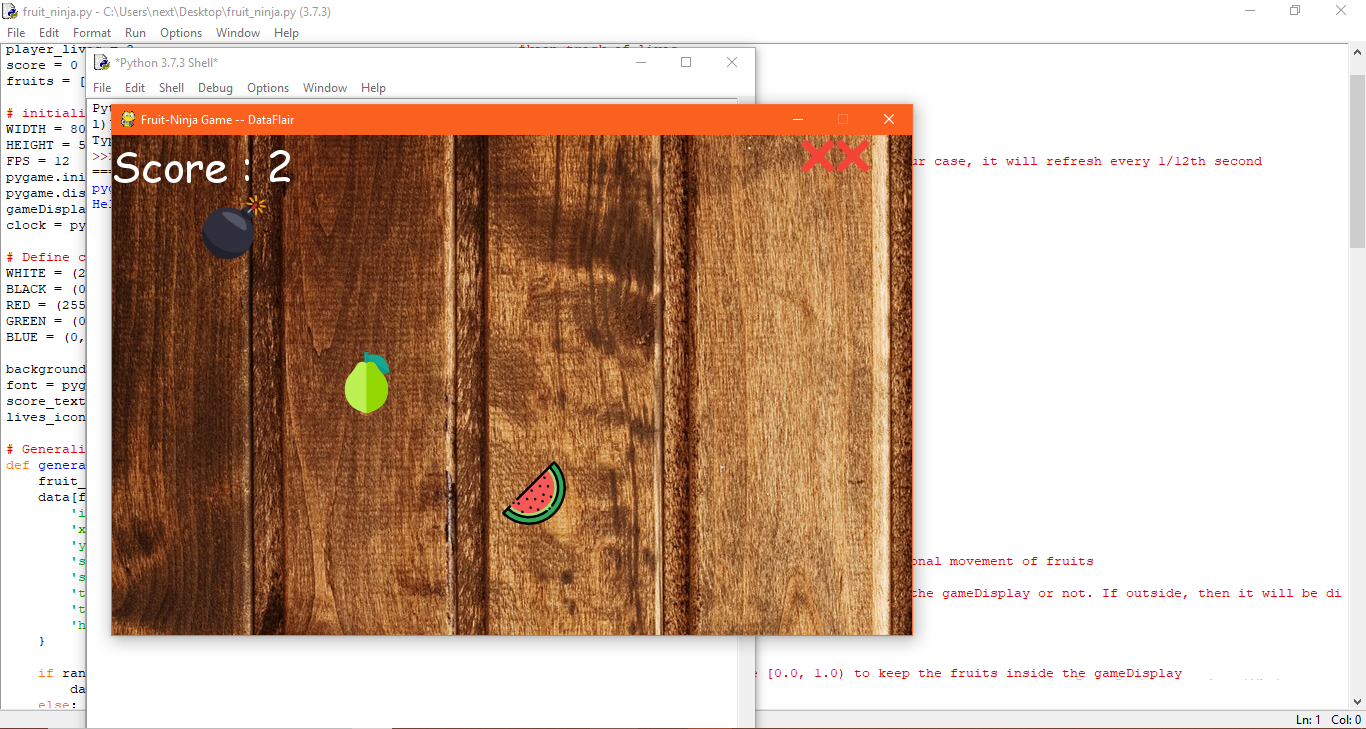


WHITE = (255,255,255)
BLACK = (0,0,0)
RED = (255,0,0)
GREEN = (0,255,0)
BLUE = (0,0,255)
what does the above thing mean? can anyone explain
We are just providing the RGB color values to the variables WHITE, BLACK, RED, GREEN, and BLUE. RGB is a color model in which the three colors are added together to show different colors.
They’re color codes. Each number is representative of how much Red, Green and Blue, aka RGB, is represented in the color out of a scale from 0 to 255. For instance white is a composition of all 3 at full strength (255, 255, 255), while black is the full absence of all 3, (0, 0, 0). The color mixing logic is quite different with light than with what you would learn in school mixing paints (like if you combined equal parts red, green and blue, I’d imagine it would yield something closer to brown).
need this game registeration form and different levels urgent
If you want to get the RGB value of a colour, search for HTML colour picker.
There you will get all kinds of colour codes including.
Thanks aravind for helping the community. Keep learning, keep growing and happy coding.
I have on this please some help me
File “C:\Users\srive\PycharmProjects\pythonProject\The Fruit Ninja.py”, line 26, in
font = pygame.font.Font(os.path.join(os.getcwd(), ‘comic.ttf’), 32)
FileNotFoundError: [Errno 2] No such file or directory: ‘C:\\Users\\srive\\PycharmProjects\\pythonProject\\comic.ttf’
This error commonly occurs when your idle terminal does not contain any file. To fix this issue, you can resolve it by downloading the image, pasting it into your idle directory, and then running your code again.
I have a problem on this please someone help me
File “C:\Users\srive\PycharmProjects\pythonProject\The Fruit Ninja.py”, line 26, in
font = pygame.font.Font(os.path.join(os.getcwd(), ‘comic.ttf’), 32)
FileNotFoundError: [Errno 2] No such file or directory: ‘C:\\Users\\srive\\PycharmProjects\\pythonProject\\comic.ttf’
HEllO, You are very good coder
does each score that get fin each turn is recorded and saved for data analysis
is that possible to do so in this project