Python Rock Paper Scissors Game
Python course with 57 real-time projects - Learn Python
Rock paper scissors game is also known as stone paper scissors. It is a hand game that is usually played between 2 people, each player can randomly form any one of three from their hand.
A player who chooses rock will win by another player who chooses scissors but loose by the player who chooses paper; a player with paper will loose by the player with the scissors.
If both players choose the same then the game is tied. Rock paper scissors game is mainly played among kids.
Rock-Paper-Scissors Game Python Project
The object of the rock-paper-scissor python project is to build a game for a single player that plays with a computer, anywhere, and anytime. This project is base on the rules that:
- rock blunts scissors so rock wins
- scissors cut the paper so scissors win
- paper cover rock so paper wins
This project is build using tkinter, random modules, and the basic concept of python.
In this python project, players have to choose any one from rock, paper, and scissors. Then click on the play button will show the result of the game.
Project Prerequisites
To implement this python rock paper scissors project we will use the basic concept of python with tkinter and random module.
- Tkinter is a standard GUI library which is one of the easiest ways to build a GUI application.
- random module use to generate random numbers
To install the libraries we can use the pip installer command on the command prompt:
pip install tkinter pip install random
Download Code of Rock-Paper-Scissors Python Project
Please download the source code of rock paper scissors project: Python Rock Paper Scissors
Project File Structure
Technology is evolving rapidly!
Stay updated with DataFlair on WhatsApp!!
These are the step to build a rock-paper-scissors game using python:
- Import required libraries
- Initialize window
- Code for user choice
- Code for computer choice
- Define functions
- Define buttons
Let’s start
1. Importing Libraries
from tkinter import * import random
The first step is to import libraries. Here, we required two modules so we need to import Tkinter and random modules.
2. Initialize Window
root = Tk()
root.geometry('400x400')
root.resizable(0,0)
root.title('DataFlair-Rock,Paper,Scissors')
root.config(bg ='seashell3')
- Tk() use to initialized Tkinter to create window
- geometry() sets the window width and height
- resizable(0,0) by this command we can fix the size of the window
- title() used to set the title of the window
- bg = ‘’ use to set the color of the background
Label(root, text = 'Rock, Paper ,Scissors' , font='arial 20 bold', bg = 'seashell2').pack()
- Label() widget used when we want to display text that users can’t modify.
- root is the name of our window
- text which displays on the label as the title of that label
- font in which form the text is written
- pack used to the organized widget in form of block
3. For User Choice
user_take = StringVar() Label(root, text = 'choose any one: rock, paper ,scissors' , font='arial 15 bold', bg = 'seashell2').place(x = 20,y=70) Entry(root, font = 'arial 15', textvariable = user_take , bg = 'antiquewhite2').place(x=90 , y = 130)
- user_take is a string type variable that stores the choice that the user enters.
- Entry() widget used when we want to create an input text field.
- textvariable used to retrieve the text to entry widget
- place() – place widgets at specific position
4. For Computer Choice
comp_pick = random.randint(1,3)
if comp_pick == 1:
comp_pick = 'rock'
elif comp_pick ==2:
comp_pick = 'paper'
else:
comp_pick = 'scissors'
random.randint() function will randomly take any number from the given number.
Here we give the if-else() condition to play rock paper scissors
- If the computer choose 1 then the rock will set to comp_pick variable
- If the computer choose 2 then the paper will set to comp_pick variable
- If the computer choose 3 then scissors will set to comp_pick variable
5. Function to Start Game
Result = StringVar()
def play():
user_pick = user_take.get()
if user_pick == comp_pick:
Result.set('tie,you both select same')
elif user_pick == 'rock' and comp_pick == 'paper':
Result.set('you loose,computer select paper')
elif user_pick == 'rock' and comp_pick == 'scissors':
Result.set('you win,computer select scissors')
elif user_pick == 'paper' and comp_pick == 'scissors':
Result.set('you loose,computer select scissors')
elif user_pick == 'paper' and comp_pick == 'rock':
Result.set('you win,computer select rock')
elif user_pick == 'scissors' and comp_pick == 'rock':
Result.set('you loose,computer select rock')
elif user_pick == 'scissors' and comp_pick == 'paper':
Result.set('you win ,computer select paper')
else:
Result.set('invalid: choose any one -- rock, paper, scissors')
6. Function to Reset
- user_take is a string type variable that stores the choice that the user enters.
- We give if-else() condition to check who wins between user choice and computer choice.
- In this rock paper scissors game, a player who chooses rock will win by another player who chooses scissors but loose by the player who chooses paper; a player with paper will loose by the player with the scissors. If both choose the same then the game will tie.
def Reset():
Result.set("")
user_take.set("")
7. Function to Exit
This function set all variables to an empty string.
def Exit():
root.destroy()
root.destroy() will quit the rock paper scissors program by stopping the mainloop().
8. Define Buttons
Entry(root, font = 'arial 10 bold', textvariable = Result, bg ='antiquewhite2',width = 50,).place(x=25, y = 250) Button(root, font = 'arial 13 bold', text = 'PLAY' ,padx =5,bg ='seashell4' ,command = play).place(x=150,y=190) Button(root, font = 'arial 13 bold', text = 'RESET' ,padx =5,bg ='seashell4' ,command = Reset).place(x=70,y=310) Button(root, font = 'arial 13 bold', text = 'EXIT' ,padx =5,bg ='seashell4' ,command = Exit).place(x=230,y=310) root.mainloop()
- Button() widget used when we want to display a button.
- command called the specific function when the button will be clicked.
- root.mainloop() method executes when we run our program.
Rock Paper Scissors Program Output
Summary
we have successfully developed the rock-paper-scissors game using python. We used Tkinter library for rendering graphics. We use a random module to generate random choices. We learn how to create button widget. We also learn how to call the function using button. In this way, we created a rock-paper-scissors python game.
Did you know we work 24x7 to provide you best tutorials
Please encourage us - write a review on Google
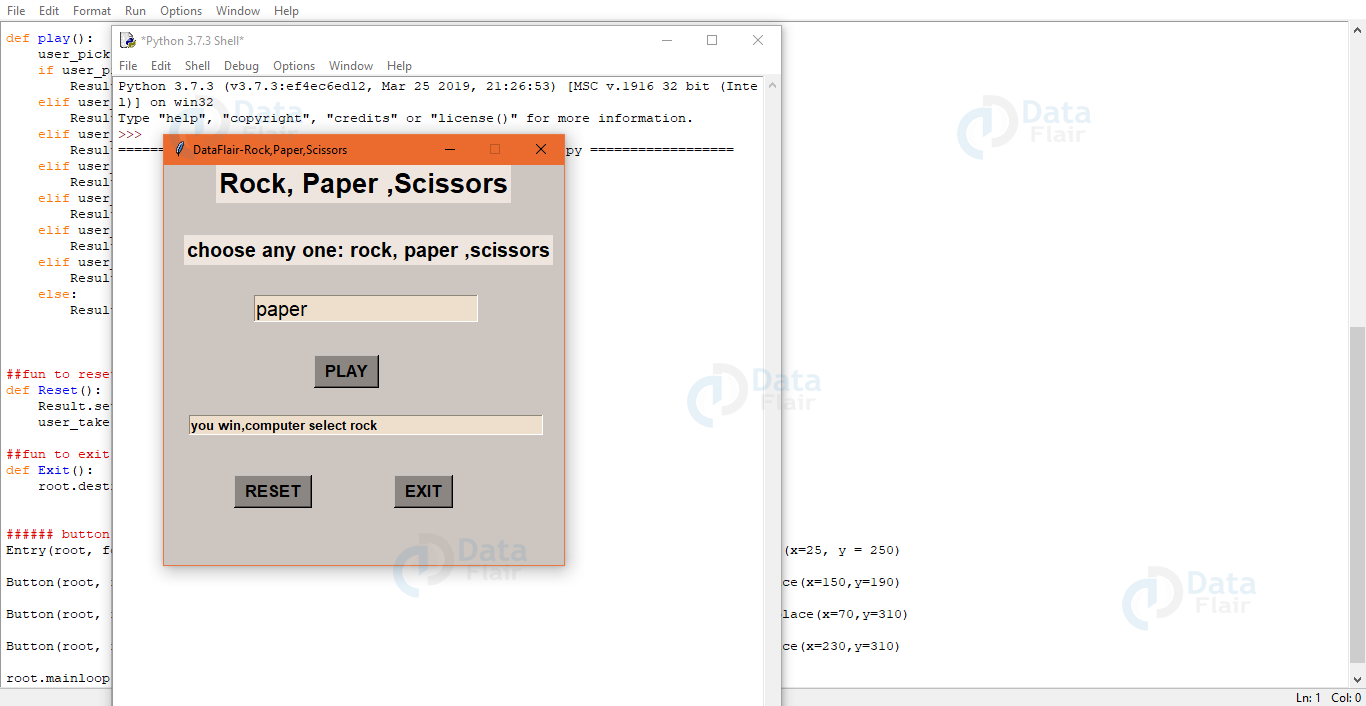


Buenisimo, muchisimas gracias, el codigo fuente hecho por mi con mis modificaciones lo puedo subir a mi repositorio, como un proyecto mio?
nice
This code has problem , the random dose not function. the computer always picks the same .
for instance chose rock 1000 times , computer will always pick scissors and loose…
To obtain a random response each time, you must consistently rerun the rock-paper-scissors game. This will ensure that the game always generates random responses.
Use this code to import random choice
from random import choice
comp_pick = random.choice([1, 2, 3])
Hi there!
It appears the section where the computer makes the selection is out of the main function to play the game. Try the following:
##import library
from tkinter import *
import random
##initialize window
root = Tk()
root.geometry(‘400×400’)
root.resizable(0,0)
root.title(‘DataFlair-Rock,Paper,Scissors’)
root.config(bg =’seashell3′)
##heading
Label(root, text = ‘Rock, Paper ,Scissors’ , font=’arial 20 bold’, bg = ‘seashell2’).pack()
##user choice
user_take = StringVar()
Label(root, text = ‘choose any one: rock, paper ,scissors’ , font=’arial 15 bold’, bg = ‘seashell2’).place(x = 20,y=70)
Entry(root, font = ‘arial 15’, textvariable = user_take , bg = ‘antiquewhite2’).place(x=90 , y = 130)
##function to play
Result = StringVar()
def play():
##computer choice
comp_pick = random.randint(1,3)
if comp_pick == 1:
comp_pick = ‘rock’
elif comp_pick ==2:
comp_pick = ‘paper’
else:
comp_pick = ‘scissors’
user_pick = user_take.get()
if user_pick == comp_pick:
Result.set(‘tie,you both select same’)
elif user_pick == ‘rock’ and comp_pick == ‘paper’:
Result.set(‘you loose,computer select paper’)
elif user_pick == ‘rock’ and comp_pick == ‘scissors’:
Result.set(‘you win,computer select scissors’)
elif user_pick == ‘paper’ and comp_pick == ‘scissors’:
Result.set(‘you loose,computer select scissors’)
elif user_pick == ‘paper’ and comp_pick == ‘rock’:
Result.set(‘you win,computer select rock’)
elif user_pick == ‘scissors’ and comp_pick == ‘rock’:
Result.set(‘you loose,computer select rock’)
elif user_pick == ‘scissors’ and comp_pick == ‘paper’:
Result.set(‘you win ,computer select paper’)
else:
Result.set(‘invalid: choose any one — rock, paper, scissors’)
##fun to reset
def Reset():
Result.set(“”)
user_take.set(“”)
##fun to exit
def Exit():
root.destroy()
##button
Entry(root, font = ‘arial 10 bold’, textvariable = Result, bg =’antiquewhite2′,width = 50,).place(x=25, y = 250)
Button(root, font = ‘arial 13 bold’, text = ‘PLAY’ ,padx =5,bg =’seashell4′ ,command = play).place(x=150,y=190)
Button(root, font = ‘arial 13 bold’, text = ‘RESET’ ,padx =5,bg =’seashell4′ ,command = Reset).place(x=70,y=310)
Button(root, font = ‘arial 13 bold’, text = ‘EXIT’ ,padx =5,bg =’seashell4′ ,command = Exit).place(x=230,y=310)
root.mainloop()
It appears that the section where the computer makes it’s selection is out of the main play function, it will therefore never be reset. Try this:
##import library
from tkinter import *
import random
##initialize window
root = Tk()
root.geometry(‘400×400’)
root.resizable(0,0)
root.title(‘DataFlair-Rock,Paper,Scissors’)
root.config(bg =’seashell3′)
##heading
Label(root, text = ‘Rock, Paper ,Scissors’ , font=’arial 20 bold’, bg = ‘seashell2’).pack()
##user choice
user_take = StringVar()
Label(root, text = ‘choose any one: rock, paper ,scissors’ , font=’arial 15 bold’, bg = ‘seashell2’).place(x = 20,y=70)
Entry(root, font = ‘arial 15’, textvariable = user_take , bg = ‘antiquewhite2’).place(x=90 , y = 130)
##function to play
Result = StringVar()
def play():
##computer choice
comp_pick = random.randint(1,3)
if comp_pick == 1:
comp_pick = ‘rock’
elif comp_pick ==2:
comp_pick = ‘paper’
else:
comp_pick = ‘scissors’
user_pick = user_take.get()
if user_pick == comp_pick:
Result.set(‘tie,you both select same’)
elif user_pick == ‘rock’ and comp_pick == ‘paper’:
Result.set(‘you loose,computer select paper’)
elif user_pick == ‘rock’ and comp_pick == ‘scissors’:
Result.set(‘you win,computer select scissors’)
elif user_pick == ‘paper’ and comp_pick == ‘scissors’:
Result.set(‘you loose,computer select scissors’)
elif user_pick == ‘paper’ and comp_pick == ‘rock’:
Result.set(‘you win,computer select rock’)
elif user_pick == ‘scissors’ and comp_pick == ‘rock’:
Result.set(‘you loose,computer select rock’)
elif user_pick == ‘scissors’ and comp_pick == ‘paper’:
Result.set(‘you win ,computer select paper’)
else:
Result.set(‘invalid: choose any one — rock, paper, scissors’)
##fun to reset
def Reset():
Result.set(“”)
user_take.set(“”)
##fun to exit
def Exit():
root.destroy()
##button
Entry(root, font = ‘arial 10 bold’, textvariable = Result, bg =’antiquewhite2′,width = 50,).place(x=25, y = 250)
Button(root, font = ‘arial 13 bold’, text = ‘PLAY’ ,padx =5,bg =’seashell4′ ,command = play).place(x=150,y=190)
Button(root, font = ‘arial 13 bold’, text = ‘RESET’ ,padx =5,bg =’seashell4′ ,command = Reset).place(x=70,y=310)
Button(root, font = ‘arial 13 bold’, text = ‘EXIT’ ,padx =5,bg =’seashell4′ ,command = Exit).place(x=230,y=310)
root.mainloop()
Really it’s good content heads ups to you
Its gives some error
It will be quiet good for me to understand that which type of error you are encountering?
For those that don’t get the random option just add the code below to the play function instead of the main program and it will keep changing choices
comp_pick = random.randint(1,3)
if comp_pick == 1:
comp_pick = ‘rock’
elif comp_pick ==2:
comp_pick = ‘paper’
else:
comp_pick = ‘scissors’