Project in Python – Colour Detection using Pandas & OpenCV
Free Machine Learning courses with 130+ real-time projects Start Now!!
Python Project on Color Detection
Today’s project will be exciting and fun to build. We will be working with colors and you will get to learn about many concepts throughout this project. Colour detection is necessary to recognize objects, it is also used as a tool in various image editing and drawing apps.
This is the 10th project in the DataFlair’s series of 20 Python projects. I suggest you to bookmark the previous projects:
- Fake News Detection Python Project
- Parkinson’s Disease Detection Python Project
- Color Detection Python Project
- Speech Emotion Recognition Python Project
- Breast Cancer Classification Python Project
- Age and Gender Detection Python Project
- Handwritten Digit Recognition Python Project
- Chatbot Python Project
- Driver Drowsiness Detection Python Project
- Traffic Signs Recognition Python Project
- Image Caption Generator Python Project
What is Colour Detection?
Colour detection is the process of detecting the name of any color. Simple isn’t it? Well, for humans this is an extremely easy task but for computers, it is not straightforward. Human eyes and brains work together to translate light into color. Light receptors that are present in our eyes transmit the signal to the brain. Our brain then recognizes the color. Since childhood, we have mapped certain lights with their color names. We will be using the somewhat same strategy to detect color names.
About the Python Project
In this color detection Python project, we are going to build an application through which you can automatically get the name of the color by clicking on them. So for this, we will have a data file that contains the color name and its values. Then we will calculate the distance from each color and find the shortest one.
The Dataset
Colors are made up of 3 primary colors; red, green, and blue. In computers, we define each color value within a range of 0 to 255. So in how many ways we can define a color? The answer is 256*256*256 = 16,581,375. There are approximately 16.5 million different ways to represent a color. In our dataset, we need to map each color’s values with their corresponding names. But don’t worry, we don’t need to map all the values. We will be using a dataset that contains RGB values with their corresponding names. The CSV file for our dataset has been taken from this link:
The colors.csv file includes 865 color names along with their RGB and hex values.
Prerequisites
Technology is evolving rapidly!
Stay updated with DataFlair on WhatsApp!!
Before starting with this Python project with source code, you should be familiar with the computer vision library of Python that is OpenCV and Pandas.
OpenCV, Pandas, and numpy are the Python packages that are necessary for this project in Python. To install them, simply run this pip command in your terminal:
pip install opencv-python numpy pandas
Steps for Building a Project in Python – Color Detection
Here are the steps to build an application in Python that can detect colors:
1. Download and unzip the zip file
The project folder contains 3 files:
- Color_detection.py – main source code of our project.
- Colorpic.jpg – sample image for experimenting.
- Colors.csv – a file that contains our dataset.
2. Taking an image from the user
We are using argparse library to create an argument parser. We can directly give an image path from the command prompt:
import argparse
ap = argparse.ArgumentParser()
ap.add_argument('-i', '--image', required=True, help="Image Path")
args = vars(ap.parse_args())
img_path = args['image']
#Reading image with opencv
img = cv2.imread(img_path)3. Next, we read the CSV file with pandas
The pandas library is very useful when we need to perform various operations on data files like CSV. pd.read_csv() reads the CSV file and loads it into the pandas DataFrame. We have assigned each column with a name for easy accessing.
#Reading csv file with pandas and giving names to each column
index=["color","color_name","hex","R","G","B"]
csv = pd.read_csv('colors.csv', names=index, header=None)4. Set a mouse callback event on a window
First, we created a window in which the input image will display. Then, we set a callback function which will be called when a mouse event happens.
cv2.namedWindow('image')
cv2.setMouseCallback('image',draw_function)With these lines, we named our window as ‘image’ and set a callback function which will call the draw_function() whenever a mouse event occurs.
Want to revise the Python concepts?
Check out 270+ Python Tutorials & brush up your basics
5. Create the draw_function
It will calculate the rgb values of the pixel which we double click. The function parameters have the event name, (x,y) coordinates of the mouse position, etc. In the function, we check if the event is double-clicked then we calculate and set the r,g,b values along with x,y positions of the mouse.
def draw_function(event, x,y,flags,param):
if event == cv2.EVENT_LBUTTONDBLCLK:
global b,g,r,xpos,ypos, clicked
clicked = True
xpos = x
ypos = y
b,g,r = img[y,x]
b = int(b)
g = int(g)
r = int(r)6. Calculate distance to get color name
We have the r,g and b values. Now, we need another function which will return us the color name from RGB values. To get the color name, we calculate a distance(d) which tells us how close we are to color and choose the one having minimum distance.
Our distance is calculated by this formula:
d = abs(Red – ithRedColor) + (Green – ithGreenColor) + (Blue – ithBlueColor)
def getColorName(R,G,B):
minimum = 10000
for i in range(len(csv)):
d = abs(R- int(csv.loc[i,"R"])) + abs(G- int(csv.loc[i,"G"]))+ abs(B- int(csv.loc[i,"B"]))
if(d<=minimum):
minimum = d
cname = csv.loc[i,"color_name"]
return cname7. Display image on the window
Whenever a double click event occurs, it will update the color name and RGB values on the window.
Using the cv2.imshow() function, we draw the image on the window. When the user double clicks the window, we draw a rectangle and get the color name to draw text on the window using cv2.rectangle and cv2.putText() functions.
while(1):
cv2.imshow("image",img)
if (clicked):
#cv2.rectangle(image, startpoint, endpoint, color, thickness) -1 thickness fills rectangle entirely
cv2.rectangle(img,(20,20), (750,60), (b,g,r), -1)
#Creating text string to display ( Color name and RGB values )
text = getColorName(r,g,b) + ' R='+ str(r) + ' G='+ str(g) + ' B='+ str(b)
#cv2.putText(img,text,start,font(0-7), fontScale, color, thickness, lineType, (optional bottomLeft bool) )
cv2.putText(img, text,(50,50),2,0.8,(255,255,255),2,cv2.LINE_AA)
#For very light colours we will display text in black colour
if(r+g+b>=600):
cv2.putText(img, text,(50,50),2,0.8,(0,0,0),2,cv2.LINE_AA)
clicked=False
#Break the loop when user hits 'esc' key
if cv2.waitKey(20) & 0xFF ==27:
break
cv2.destroyAllWindows()8. Run Python File
The beginner Python project is now complete, you can run the Python file from the command prompt. Make sure to give an image path using ‘-i’ argument. If the image is in another directory, then you need to give full path of the image:
python color_detection.py -i <add your image path here>
Screenshots:
Output:
Double click on the window to know the name of the pixel color
Summary
In this Python project with source code, we learned about colors and how we can extract color RGB values and the color name of a pixel. We learned how to handle events like double-clicking on the window and saw how to read CSV files with pandas and perform operations on data. This is used in numerous image editing and drawing apps.
Want to prepare for your Python interview?
Practice 150+ Python Interview Questions & get hired as Python expert
Hope you enjoyed building this project and keep visiting for more cool projects.
If you are Happy with DataFlair, do not forget to make us happy with your positive feedback on Google
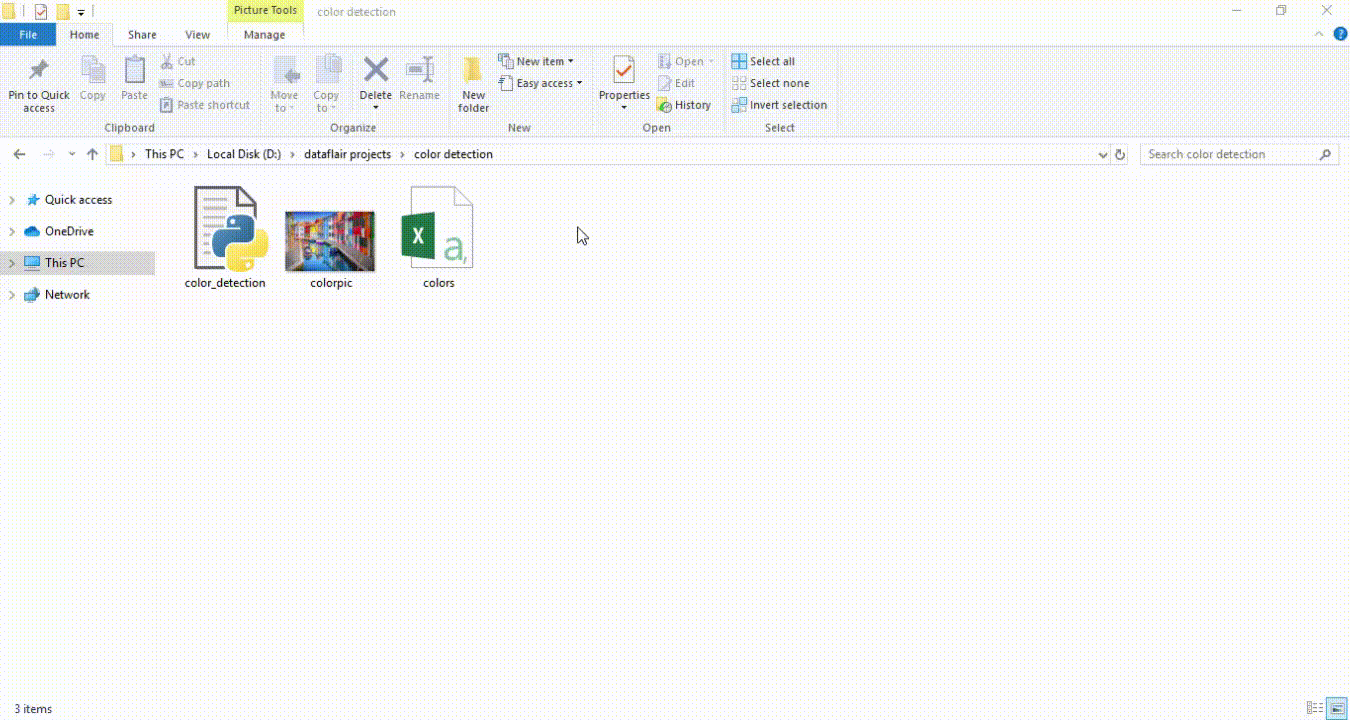
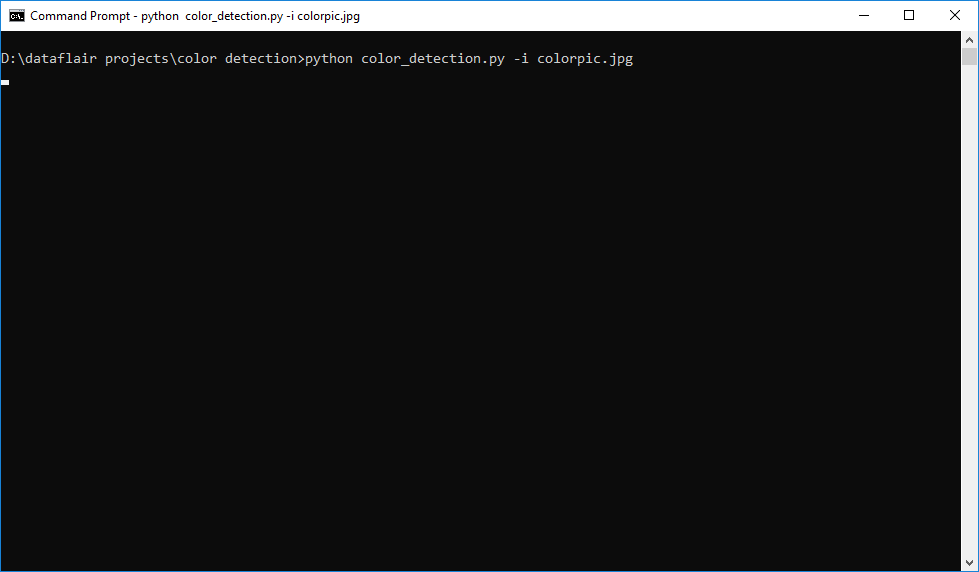
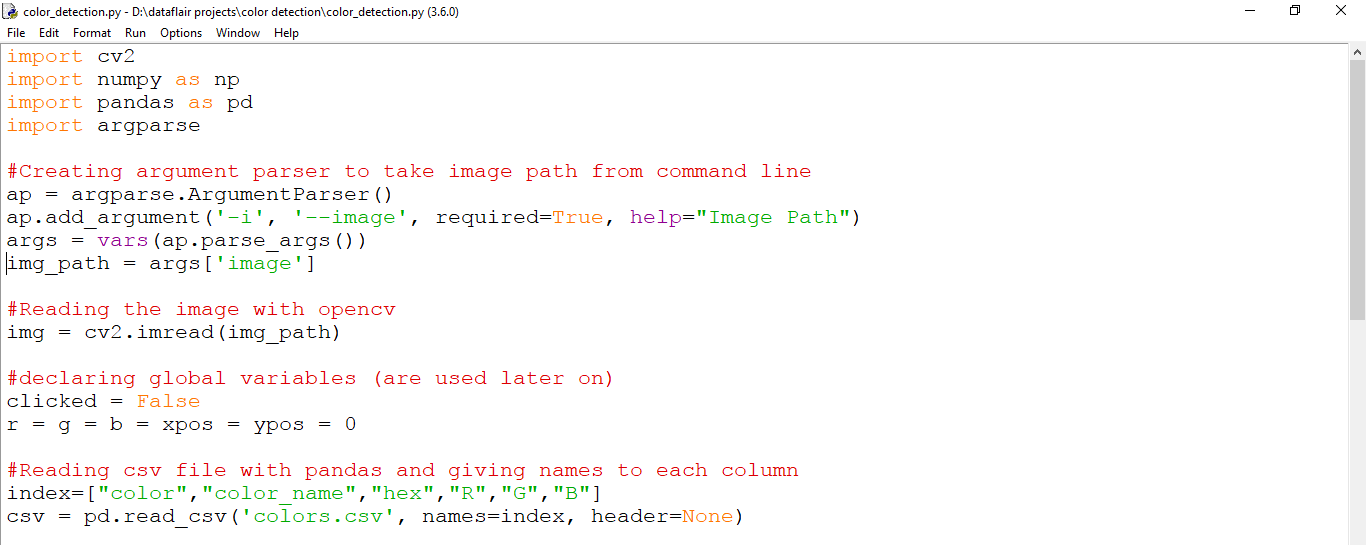
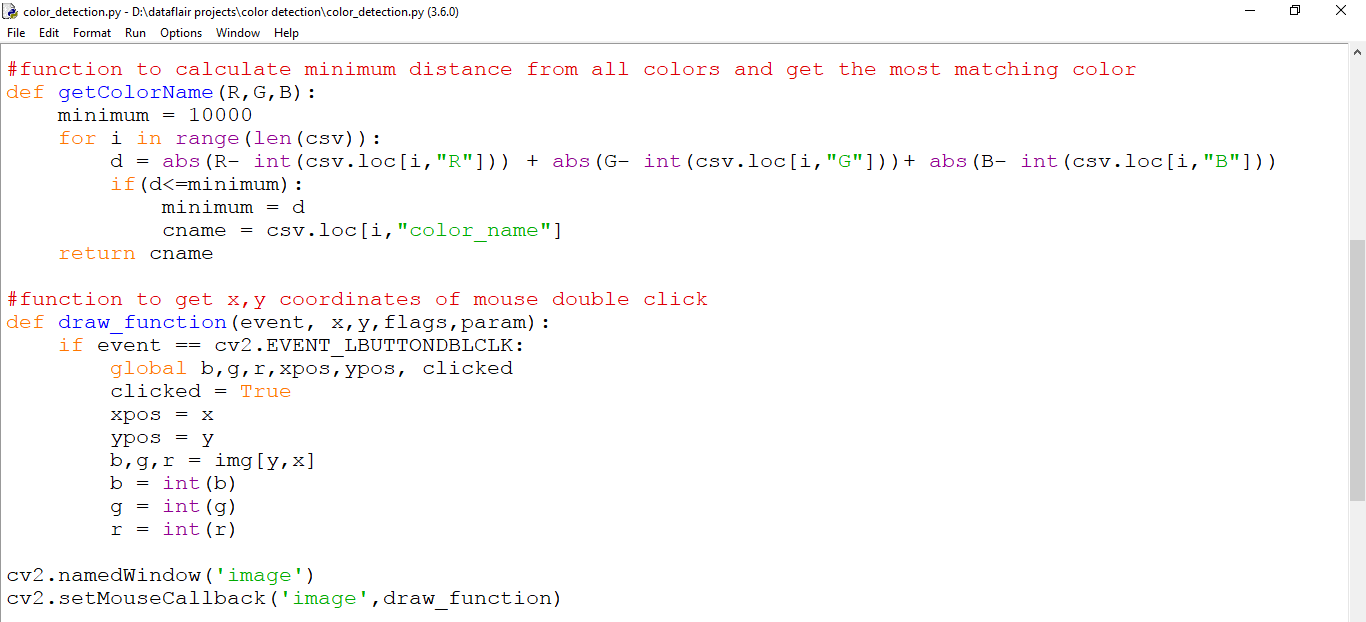
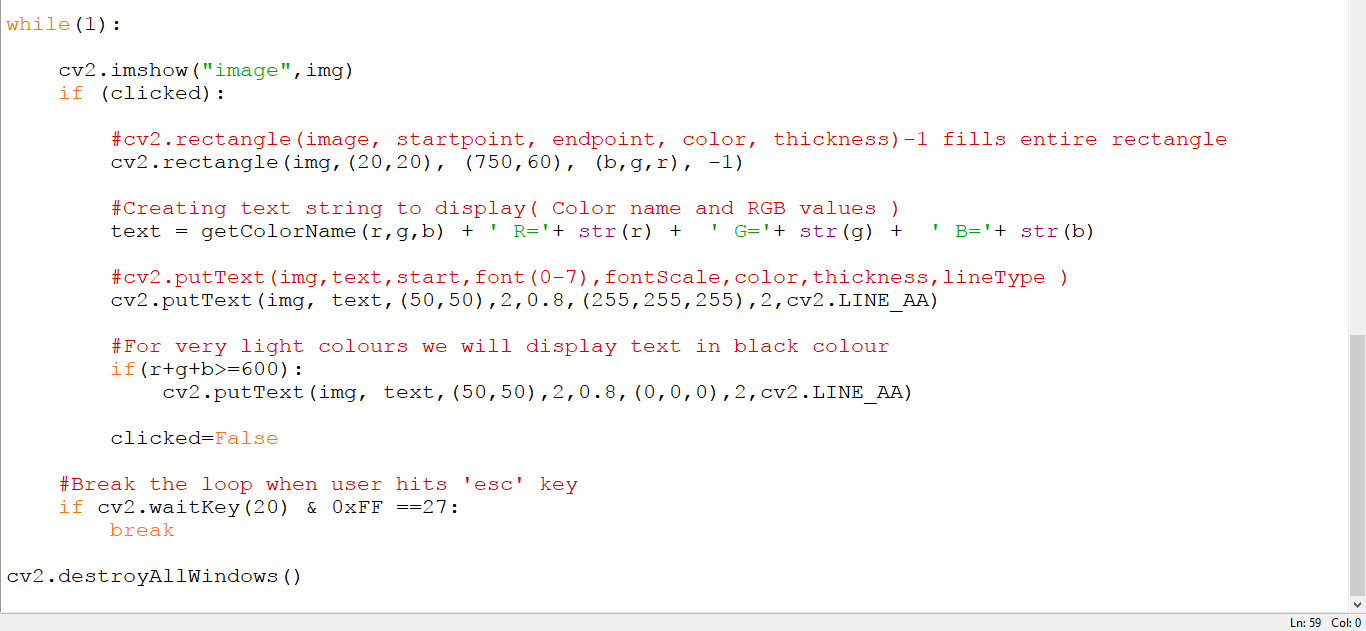





Traceback (most recent call last):
File “C:\Users\Charles Aravind\Desktop\python-project-color-detection\color_detection.py”, line 1, in
import cv2
ModuleNotFoundError: No module named ‘cv2’
First open CMD and type the command
pip install opencv-python
Then run the program
hey i did as you say but still getting the same thing can you help
Before importing the module, we have to install it. We can install OpenCv using pip by writing the statement ‘pip install opencv-python’ or ‘pip install opencv-contrib-python –user’. Hope I could solve your query.
Can you tell what kind of algorithms is used?
What is the role of Pandas and Open CV can you please explain?
pandas is converting the data of the Colors.csv file into a list
Hi isha,
In this article, we are using an algorithm that identifies the color of the pixel of the image at which the mouse is clicked. Here, we are using the CSV file that helps us in identifying the color based on the R, G, B values. Accessing ok this file and its values, we use pandas. Using OpenCv we show the image in the window, to identify the button click and to get the RGB values at the particular pixel. Using the obtained values of RGB, we search for a particular color from the dataset. Hope I could solve your doubts.
How can we found its report nd presentation
usage: ipykernel_launcher.py [-h] -i IMAGE
ipykernel_launcher.py: error: the following arguments are required: -i/–image
An exception has occurred, use %tb to see the full traceback.
SystemExit: 2
wht is this??
did you solve it i also have the same issue
you need to execute this via cmd, as argparser takes cmd input and parse it then.
what do you mean via cmd? i am using jupyter notebook
Hey how can you change the imagine like you gave a sample one in the source but if we wanna put another
how do you do that?
We can save the image at some location in the device. Then read the particular image by giving its location while reading the image using the command cv2.imread(). Hope I could answer your question.
While running use “-i filename.jpg”
i am trying to run the file in vs code.It shows no problems and also does not do anything the terminal is empty
Then try to run in windows powershell
follow this step-
–Open Windows Powershell in the directory where your file is saved
–run this command ” Python color_detection.py -i image_name”
You can use “pip show opencv-python” command in the VSCode terminal to check where the module “cv” is installed. Then you can change the path to the location where the module “cv” is installed. This can be done by clicking on the Python environment in the lower-left corner of VSCode. I hope this solves your problem.
Hi! Does this code work in Mac M1? Because I ran the code but the color names and RGB values don’t appear on image.
p.py: error: the following arguments are required: -i/–image
did you solve it im also having the same issue
yeah, me too.
Then try to run in windows powershell
follow this step-
–Open Windows Powershell in the directory where your file is saved
–run this command ” Python color_detection.py -i image_name”
How to predict a yellow color rose with others?? Any code plesse?
File “C:\Users\ma\Downloads\color\color_detection.py”, line 3, in
import pandas as pd
ModuleNotFoundError: No module named ‘pandas’
You have to first import the pandas module before importing it. You can do it by using the command “pip install pandas” or “conda install pandas”. Hope I could make it clear.
Hello,
Hope you are doing great !
I’ve installed opencv but now i’m getting this error: – ImportError: DLL load failed while importing cv2: The specified module could not be found.
Please help ?
Best Regards,
Shrey
C:\Users\Administrator\Desktop>color.py -i colorpic.jpg
File “C:\Users\Administrator\Desktop\color.py”, line 8
ap.add_argument(‘-i’, ‘colorpic.jpg’, required=True, help=”Image Path”)
^
SyntaxError: invalid character in identifier
C:\Users\Administrator\Desktop>color.py -i colorpic.jpg
Traceback (most recent call last):
File “C:\Users\Administrator\Desktop\color.py”, line 21, in
csv = pd.read_csv(‘colors.csv’, names=index, header=None)
File “C:\ProgramData\Anaconda3\lib\site-packages\pandas\io\parsers.py”, line 678, in parser_f
return _read(filepath_or_buffer, kwds)
File “C:\ProgramData\Anaconda3\lib\site-packages\pandas\io\parsers.py”, line 440, in _read
parser = TextFileReader(filepath_or_buffer, **kwds)
File “C:\ProgramData\Anaconda3\lib\site-packages\pandas\io\parsers.py”, line 787, in __init__
self._make_engine(self.engine)
File “C:\ProgramData\Anaconda3\lib\site-packages\pandas\io\parsers.py”, line 1014, in _make_engine
self._engine = CParserWrapper(self.f, **self.options)
File “C:\ProgramData\Anaconda3\lib\site-packages\pandas\io\parsers.py”, line 1708, in __init__
self._reader = parsers.TextReader(src, **kwds)
File “pandas\_libs\parsers.pyx”, line 384, in pandas._libs.parsers.TextReader.__cinit__
File “pandas\_libs\parsers.pyx”, line 695, in pandas._libs.parsers.TextReader._setup_parser_source
FileNotFoundError: File b’colors.csv’ does not exist
the programm isnt working in jupyter notebook as well as in python, i dont understand the role of command prompt in this. you must clariffy how to run programm in detail
how can i run this code in pycharm
usage: color_detection.py [-h] -i IMAGE
color_detection.py: error: the following arguments are required: -i/–image
Did you find a solution to this?
usage: look.py [-h] –image IMAGE
look.py: error: the following arguments are required: –image/-i
hi there, i’m trying to run the file in the terminal in vs code and it’s giving me a syntax error. i’ve checked and set the working directory to the same folder, copied and pasted it even, but it still doesn’t give. is there anything else that could be causing the issue? any help will be appreciated!
Can we do this for a bunch of images in a directory, one after the other? Instead of specifying the image name, can we specify the directory name and work through all the images in the directory?
Is this code supported by Mac M1?
Will this code work in Mac M1?
Will this code work in Mac M1? Because the code runs but I can’t see the color names when I click on the image.
What is accuracy in percentage?
how can i solve this problem pip’ is not recognized as an internal or external command,
operable program or batch file.
I am facing the following error. If anybody could help me I’ll be really grateful :
usage: ipykernel_launcher.py [-h] -i IMAGE
ipykernel_launcher.py: error: the following arguments are required: -i/–image
An exception has occurred, use %tb to see the full traceback.
SystemExit: 2
Hello, could anyone please help me with the following error? I will be really grateful for the help
usage: ipykernel_launcher.py [-h] -i IMAGE
ipykernel_launcher.py: error: the following arguments are required: -i/–image
An exception has occurred, use %tb to see the full traceback.
SystemExit: 2
Hi,
Could someone explain why I’m getting “NameError: name ‘clicked’ is not defined”
Thanks!
after installation of opencv-python module also, getting error No module name cv2
usage: color_detection.py [-h] -i I
color_detection.py: error: the following arguments are required: -i/-i-image
how to solve this above error