Convert Speech to Text and Text to Speech in Python
Python course with 57 real-time projects - Learn Python
Speech recognition is useful in various appliances around us like Google Assistant, Alexa, Cortona etc. Speech recognition has made things easy like we can use our voice to talk to google assistants and find the answers to our questions.
About Converting Speech to text and text to Speech
This project will recognise the speech of the user and print it on the tkinter window and convert the text typed by the user to speech. Let’s start developing this fun and easy project.
Python Conversion of Speech to text and text to Speech project
The main objective of this project is to develop our own converter of speech to text and text to speech. Installation of speech recognition, tkinter and gtts is mandatory.
Project Prerequisites
Basic knowledge of python, speechrecognition, tkinter and gtts is sufficient to complete this project.
Download project on Conversion of Speech to text and text to Speech
Source code of project on conversion of speech to text and text to speech: Speech to Text and Text to Speech Python Project
Project File Structure
- Importing various modules
- Initializing main window
- Backend of speak and recordvoice function
- Rest Code
1. Importing various modules:
from tkinter import * from tkinter.messagebox import showinfo from gtts import gTTS import speech_recognition as sr import os
Code Explanation:
a. tkinter: Graphical user Interface can be easily be created with the help of tkinter.
b. Messagebox: Message boxes are displayed on the tkinter window.
c. gtts: This module helps in playing the sound after converting text to speech.
d. speech_recognition: The main purpose of speechrecognition is to identify the words spoken.
e. os: This module is useful to interact with the operating system
2. Initializing main window:
mainwindow= Tk()
mainwindow.title('DataFlair Text-To-Speech and Speech-To-Text Converter')
mainwindow.geometry('500x500')
mainwindow.resizable(0, 0)
mainwindow.configure(bg='yellow')Code Explanation:
a. Tk(): Every component of tkinter applications can easily be accessed with The help of tk.
b. title(): It sets the title of the window.
c. geometry(): It helps to set the geometry of the window.
d. resizable(): It helps to change the size of the tkinter window as per the requirement of a user.
3. Backend of speak and recordvoice function:
def say(text1):
language = 'en'
speech = gTTS(text = text1, lang = language, slow = False)
speech.save("text.mp3")
os.system("start text.mp3")
def recordvoice():
while True:
r = sr.Recognizer()
with sr.Microphone() as source:
audio=r.listen(source)
try:
text1 = r.recognize_google(audio,language="en-IN")
except:
pass
return text1
Code Explanation:
a. Recognizer(): The main purpose of this instance is to recognize the voice.
b. Microphone(): It uses the default microphone as the audio source.
c. listen(): It listens to the phrase that is spoken and extracts into audio data.
4. Rest Code:
def TextToSpeech():
texttospeechwindow = Toplevel(mainwindow)
texttospeechwindow.title('Text-to-Speech Converter by DataFlair')
texttospeechwindow.geometry("500x500")
texttospeechwindow.configure(bg='Blue')
Label(texttospeechwindow, text='Text-to-Speech Converter by DataFlair', font=("Times New Roman", 15), bg='Blue').place(x=50)
text = Text(texttospeechwindow, height=5, width=30, font=12)
text.place(x=7, y=60)
speakbutton = Button(texttospeechwindow, text='listen', bg='coral', command=lambda: say(str(text.get(1.0, END))))
speakbutton.place(x=140, y=200)
def SpeechToText():
speechtotextwindow = Toplevel(mainwindow)
speechtotextwindow.title('Speech-to-Text Converter by DataFlair')
speechtotextwindow.geometry("500x500")
speechtotextwindow.configure(bg='pink')
Label(speechtotextwindow, text='Speech-to-Text Converter by DataFlair', font=("Comic Sans MS", 15), bg='IndianRed').place(x=50)
text = Text(speechtotextwindow, font=12, height=3, width=30)
text.place(x=7, y=100)
recordbutton = Button(speechtotextwindow, text='Record', bg='Sienna', command=lambda: text.insert(END, recordvoice()))
recordbutton.place(x=140, y=50)
Label(mainwindow, text='DataFlair Text-To-Speech and Speech-To-Text Converter',
font=('Times New Roman', 16), bg='red', wrap=True, wraplength=450).place(x=25, y=0)
texttospeechbutton = Button(mainwindow, text='Text-To-Speech Conversion', font=('Times New Roman', 16), bg='Purple', command=TextToSpeech)
texttospeechbutton.place(x=100, y=150)
speechtotextbutton = Button(mainwindow, text='Speech-To-Text Conversion', font=('Times New Roman', 16), bg='Purple', command=SpeechToText)
speechtotextbutton.place(x=100, y=250)
mainwindow.update()
mainwindow.mainloop()
Code Explanation:
a. TextToSpeech(): This is the main function for converting text to speech.
b. Label(): Display boxes are displayed on the screen where you can place the text.
c. Button(): It adds a button on the tkinter window.
d. SpeechToText(): This is the main function for converting speech to text.
e. mainwindow.mainloop(): It helps in running our program.
Python Speech to Text Output
Summary
We have successfully developed a project on conversion of Speech to text and text to Speech with the help of three modules speechrecognition, gtts and tkinter.
We work very hard to provide you quality material
Could you take 15 seconds and share your happy experience on Google
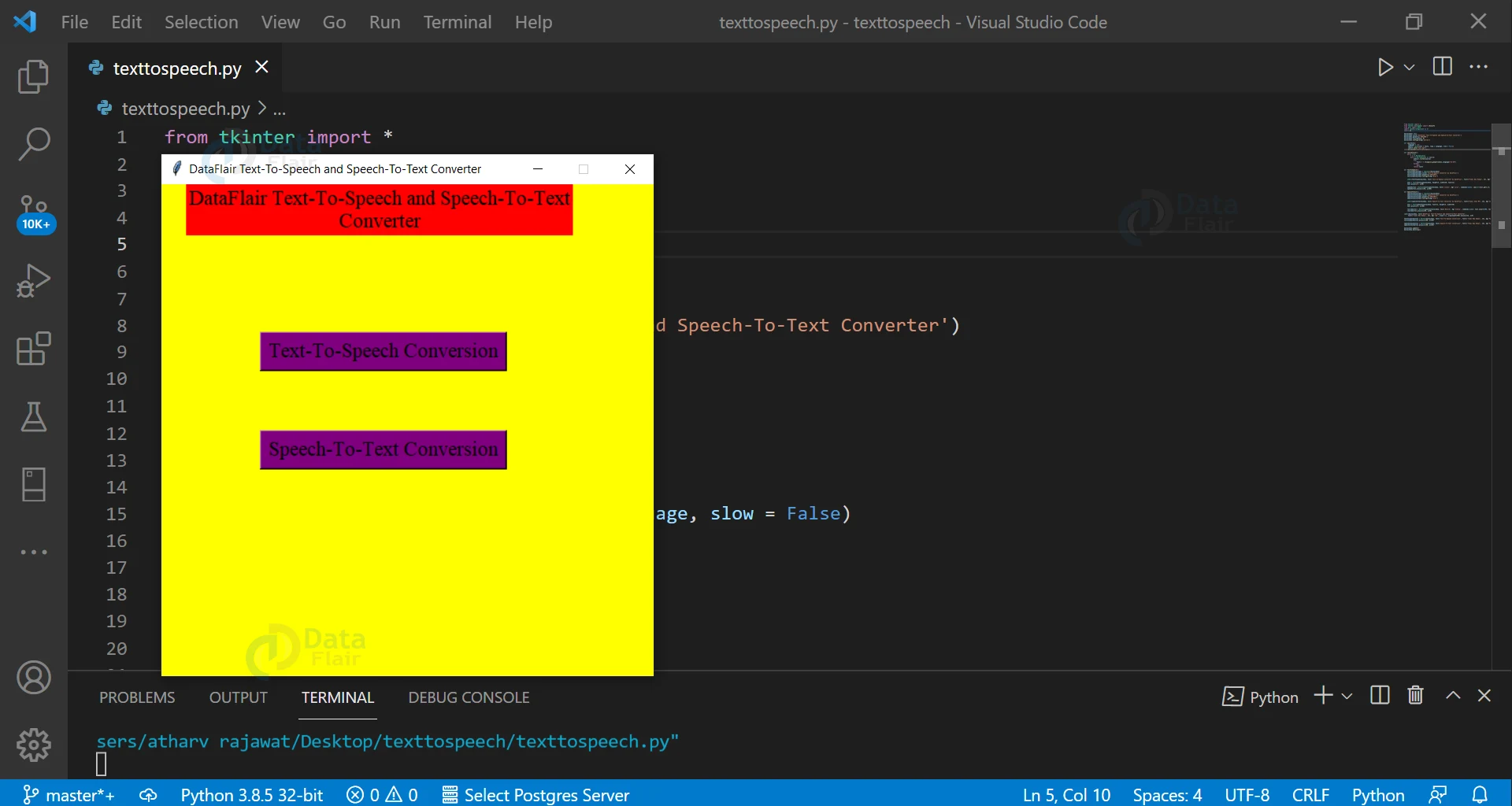


thanks, sir it will very helpful to my project expo thanks thank you so much
thaks