Python QR Code Generator Project with Source Code
Python course with 57 real-time projects - Learn Python
Nowadays we all use QR code for multiple purposes like making payments, sharing WiFi, etc. Have you ever wished to generate such QR code on your own? We are here with a project for QR code generator using Python. So, follow us to build this Python project.
About QR Code Generator Project
QR Code is a machine-readable matrix barcode that uniquely represents information. With the increase in optical capabilities of smartphones, the use of QR codes started increasing.
In this project, we will build a QR Code generator using Python Modules.
Generate QR Code in Python
We will be using Tkinter and Qrcode modules in Python to build this project. We use the Tkinter module to build the GUI to take the following inputs:
- text/URL to convert to QR Code
- location to save the QR code with name
- size of the QR code.
Then we generate the QR code from the above inputs and save in the given location using the qrcode module.
Download the Source Code for QR Code Generator in Python
Please download the source code for the QR code generator in Python using the link: Python QR Code Generator Project
Project Prerequisites
It is suggested that the developer has prior knowledge on Python and the Tkinter module. Also, use the below commands to install the qrcode and tkinter modules.
pip install tkinter
pip install qrcode
Steps to build the QR Code Generator in Python
To build the QR code generator project using Python we need to follow the below steps:
1. Importing the modules
2. Creating the main window
3. Taking the input of the text/URL, location to store the QR code, name of the QR code and the size of the QR code
4. Writing the function to generate and save the QR Code
1. Importing the modules
The first step is to import the qrcode and the tkinter module. We use the messagebox in the tkinter module to show the pop up messages.
import qrcode from tkinter import * from tkinter import messagebox
2. Creating the main window
Next, we create the main window with title, size and color.
#Creating the window
wn = Tk()
wn.title('DataFlair QR Code Generator')
wn.geometry('700x700')
wn.config(bg='SteelBlue3')3. Taking the inputs
Now, we take the inputs from the user to create the QR Code. We take the following inputs:
1. Text/URL as Entry() named as ‘text’
2. Location to save the QR Code as Entry() named as ‘loc’
3. Name of the QR Code image when saved in the device as Entry() named as ‘name’
4. Size of the QR Code to be generated as Entry() named ‘size’. In this the user has to give the size in the range 1-40. 1 being the smallest size of 21×21.
Then we create a button when clicked generates the QR Code and saves it by executing the generateCode() function.
#Label for the window
headingFrame = Frame(wn,bg="azure",bd=5)
headingFrame.place(relx=0.15,rely=0.05,relwidth=0.7,relheight=0.1)
headingLabel = Label(headingFrame, text="Generate QR Code with DataFlair", bg='azure', font=('Times',20,'bold'))
headingLabel.place(relx=0,rely=0, relwidth=1, relheight=1)
#Taking the input of the text or URL to get QR code
Frame1 = Frame(wn,bg="SteelBlue3")
Frame1.place(relx=0.1,rely=0.15,relwidth=0.7,relheight=0.3)
label1 = Label(Frame1,text="Enter the text/URL: ",bg="SteelBlue3",fg='azure',font=('Courier',13,'bold'))
label1.place(relx=0.05,rely=0.2, relheight=0.08)
text = Entry(Frame1,font=('Century 12'))
text.place(relx=0.05,rely=0.4, relwidth=1, relheight=0.2)
#Getting input of the location to save QR Code
Frame2 = Frame(wn,bg="SteelBlue3")
Frame2.place(relx=0.1,rely=0.35,relwidth=0.7,relheight=0.3)
label2 = Label(Frame2,text="Enter the location to save the QR Code: ",bg="SteelBlue3",fg='azure',font=('Courier',13,'bold'))
label2.place(relx=0.05,rely=0.2, relheight=0.08)
loc = Entry(Frame2,font=('Century 12'))
loc.place(relx=0.05,rely=0.4, relwidth=1, relheight=0.2)
#Getting input of the QR Code image name
Frame3 = Frame(wn,bg="SteelBlue3")
Frame3.place(relx=0.1,rely=0.55,relwidth=0.7,relheight=0.3)
label3 = Label(Frame3,text="Enter the name of the QR Code: ",bg="SteelBlue3",fg='azure',font=('Courier',13,'bold'))
label3.place(relx=0.05,rely=0.2, relheight=0.08)
name = Entry(Frame3,font=('Century 12'))
name.place(relx=0.05,rely=0.4, relwidth=1, relheight=0.2)
#Getting the input of the size of the QR Code
Frame4 = Frame(wn,bg="SteelBlue3")
Frame4.place(relx=0.1,rely=0.75,relwidth=0.7,relheight=0.2)
label4 = Label(Frame4,text="Enter the size from 1 to 40 with 1 being 21x21: ",bg="SteelBlue3",fg='azure',font=('Courier',13,'bold'))
label4.place(relx=0.05,rely=0.2, relheight=0.08)
size = Entry(Frame4,font=('Century 12'))
size.place(relx=0.05,rely=0.4, relwidth=0.5, relheight=0.2)
#Button to generate and save the QR Code
button = Button(wn, text='Generate Code',font=('Courier',15,'normal'),command=generateCode)
button.place(relx=0.35,rely=0.9, relwidth=0.25, relheight=0.05)
#Runs the window till it is closed manually
wn.mainloop()4. Creating the function to generate QR code and save it
Finally, we create the function to generate the code that runs on clicking the button. In this,
1. First we create the QRCode object with the version/size that user gave as input in the size() entry
2. Then we add the text that we need to encode by getting from the entry ‘text’
3. Then we get the QR code and save it in the directory that user gave as input
4. After this, we show the pop up message to confirm the user that the image is saved
#Function to generate the QR code and save it
def generateCode():
#Creating a QRCode object of the size specified by the user
qr = qrcode.QRCode(version = size.get(),
box_size = 10,
border = 5)
qr.add_data(text.get()) #Adding the data to be encoded to the QRCode object
qr.make(fit = True) #Making the entire QR Code space utilized
img = qr.make_image() #Generating the QR Code
fileDirec=loc.get()+'\\'+name.get() #Getting the directory where the file has to be save
img.save(f'{fileDirec}.png') #Saving the QR Code
#Showing the pop up message on saving the file
messagebox.showinfo("DataFlair QR Code Generator","QR Code is saved successfully!")Output of the QR Code Generator in Python
Image of the GUI to take inputs from the user for generating QR Code
Summary
Hurray! We have successfully built the QR Code generator in Python. In this, we learned the basic widgets of the tkinter module and to generate the QR Code using the qrcode module. Hope you enjoyed building this project.
If you are Happy with DataFlair, do not forget to make us happy with your positive feedback on Google
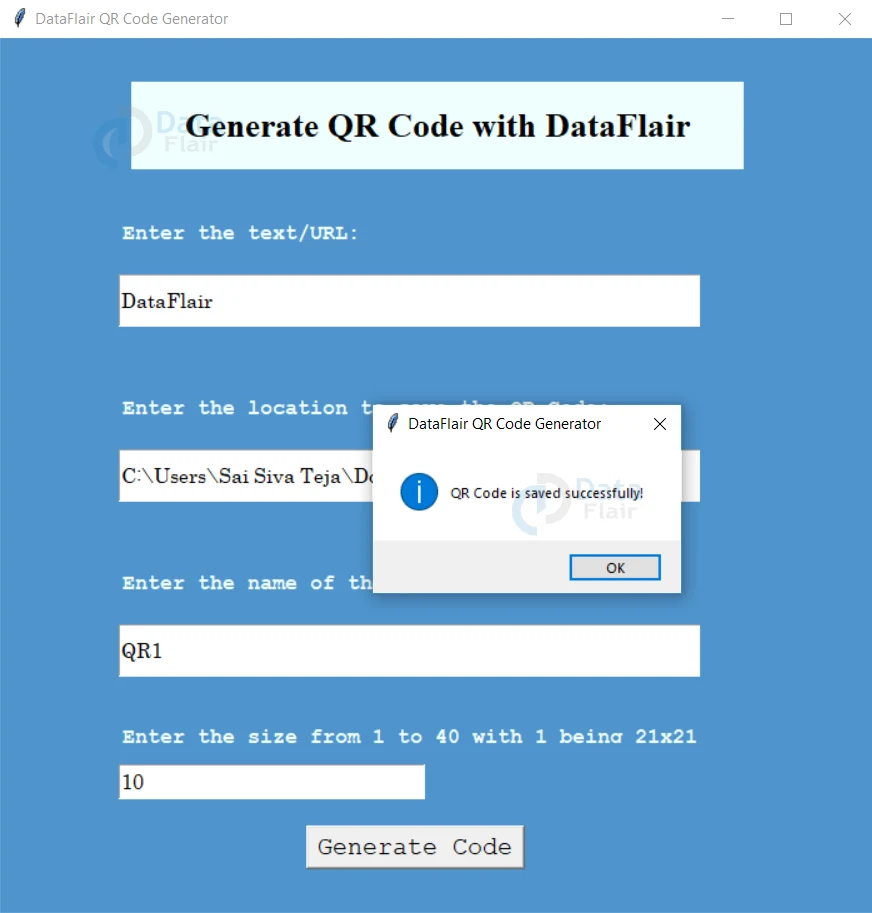


which software do we need to make this project
Hello Shoaib Ahmad! You can use any of the Python IDEs like IDLE, PyCharm, Visual Studio, Spyder, etc. to install required modules and write and run the code. Hope I could answer your question!
yes
move generateCode() function on top
Thanks you gayathri for helping the community. Keep growing, keep helping and happy coding.
When I am trying to run the code its showing a syntax error command=generateCode is not defined.
move generateCode() function on top
you have to create function generateCode()
then when you click on button then generateCode function will be called
some error is coming how to solve it
the error is –
Exception in Tkinter callback
Traceback (most recent call last):
File “D:\python\Lib\site-packages\qrcode\image\pil.py”, line 5, in
from PIL import Image, ImageDraw
ModuleNotFoundError: No module named ‘PIL’
During handling of the above exception, another exception occurred:
Traceback (most recent call last):
File “D:\python\Lib\tkinter\__init__.py”, line 1948, in __call__
return self.func(*args)
^^^^^^^^^^^^^^^^
File “c:\Users\badag\OneDrive\Desktop\QR_CODE\qr-code-generator\qrCode.py”, line 20, in generateCode
img = qr.make_image() #Generating the QR Code
^^^^^^^^^^^^^^^
File “D:\python\Lib\site-packages\qrcode\main.py”, line 296, in make_image
from qrcode.image.pil import PilImage
File “D:\python\Lib\site-packages\qrcode\image\pil.py”, line 7, in
import Image
ModuleNotFoundError: No module named ‘Image’
This error mainly occurs, when you do not have the module you tried importing installed on your IDE.Here are the commands to import the required modules from the cmd(command prompt)
.
PIL (Pillow): pip install Pillow.
IMAGE : pip install image.
Hello, I think we need some correction on line 48..
What type of correction is needed? as per our recommendation, we will make the necessary changes.
ds
AttributeError: module ‘qrcode’ has no attribute ‘QRCode’
solve it