SAP HANA Packages – A Precise Guide to Create Packages in SAP HANA
FREE Online Courses: Your Passport to Excellence - Start Now
After learning how to create tables in SAP HANA, let us move forward and learn about another such important file known as a package. After completing the tutorial, you will understand, what are packages, types of packages and how to create packages in SAP HANA Studio.
What are Packages in SAP HANA?
Packages, as the name suggests are folders which contain all the modeling related data objects. The design-time objects such as information views, sub-packages, procedure, analytic privilege reside in a package.
It is called a package because it can contain all the information modeling data in a complete package and can be used for transferring (Import/Export) purposes.
Thus, we can exchange the modeling information as packages within different SAP HANA Studio instances. The packaging procedures groups modeling information in an organized and structured way.
Types of SAP HANA Packages
There are two types of packages in SAP HANA; Structural and Non-structural.
1. Structural: In a structural package, the modeling content is organized in a structured fashion in a logical package tree. The structural packages only contain sub-packages and do not contain information objects. This prevents undesired creation of objects.
2. Non-structural: The non-structural packages, on the contrary, are not organized and contains both sub-packages and information objects.
How to Create Packages in SAP HANA?
There are just four steps to create packages in SAP HANA:
Step 1: To create a package, open the SAP HANA Modeler and select Package option from its main page.
Or go to the Content folder. Right-click on it. Select New. Then select Package.
Step 2: Create Package/ New Package
Enter the details related to the package such as Name, Description, Delivery Unit, Original Language and user (Person Responsible) under which the package is created. Click on OK to continue.
Step 3: Refresh the content folder and you will find the name of the newly created package there.
Step 4: Right-click on the package name and you will a list of options of modeling objects such as:
- Package… (sub-package)
- Attribute view…
- Analytic view…
- Calculation view…
- Analytic privilege…
- Procedures…
The packages that we create within a package are sub-packages and they save with a dot in their name after the name of the main package (for example, test.dtf) where “dtf” is the name of the sub-package.
What are Delivery units?
A delivery unit is a single entity or unit that maps or carries multiple packages to it. All the packages mapped in a specific delivery unit are transported to other systems as a single unit.
Follow the procedure given below to create a delivery unit in SAP HANA Studio.
1. In SAP HANA Modeler perspective of SAP HANA Studio, select Delivery Units from Quick View section given on the right.
2. Enter the details for the new delivery unit such as Name, Vendor, Responsible, Version, Support Package Version, Patch Version. Click OK.
3. In the next step, select the packages you want to include in your delivery unit. Check the box saying “Select all sub-packages under the selected nodes” if you want to include all the sub-packages as well.
4. For naming the sub-packages, add a name after the name of the main package. For instance, DataFlair is the name of the package so DataFlair. Employees will be the name of the sub-package (add the sub-package’s name after the dot “.”)
5. Then, click on Finish.
Summary
This concludes our tutorial on SAP HANA packages. We hope you found it useful. Packages are a very important element in SAP HANA Modeling as it keeps all the relevant information and objects together.
If you have any queries related to article or feedback for us, drop your comments below. You must check the next tutorial on Joins in SAP HANA.
Did you like our efforts? If Yes, please give DataFlair 5 Stars on Google
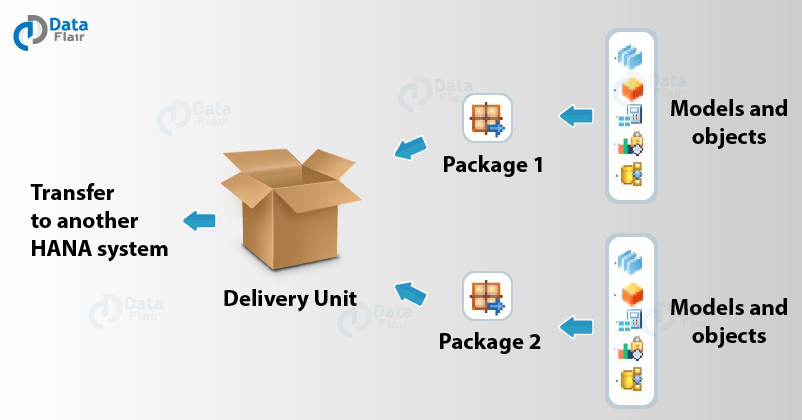


Very precise, knowledge is indeed POWER