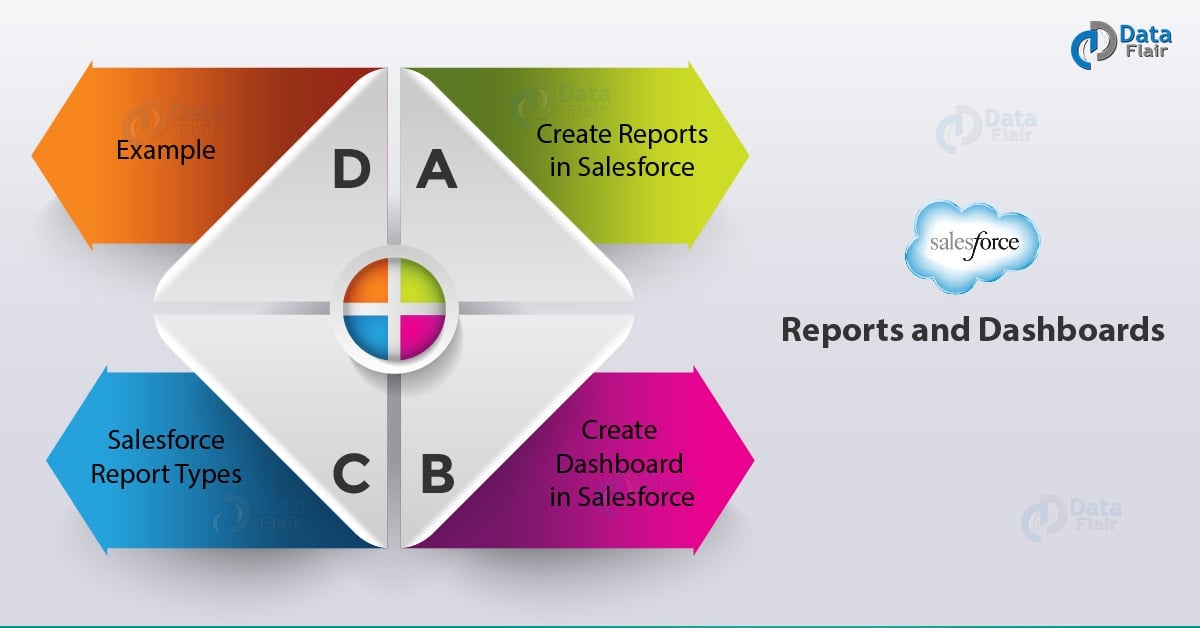Salesforce Reports | Salesforce Dashboard
FREE Online Courses: Transform Your Career – Enroll for Free!
1. Objective
In this Salesforce Reports Tutorial, we will see the Salesforce Reports and Salesforce Dashboard. Moreover, we will look at Salesforce Reports Types and questions asked in Salesforce for creating a report in Salesforce. Also, we will learn Creating Dashboards in Salesforce.
So, let’s start Reports and Dashboard in Salesforce.
2. What are Salesforce Reports?
A Salesforce report is a list of records that meet the standards you outline. It’s displayed in Salesforce in rows and columns and can be filtered, grouped, or displayed in a very graphical chart.
Let’s revise the Salesforce Schema Builder
Every report is kept in a very folder. Folders can be hidden, public or shared, and according to the need can be set to read-only or read/write. Your management who has access to the contents of the folder supported roles, permissions, public groups, and license types. You’ll make a folder available to your entire organization, or make it private so that only the owner has access.
3. Creating Reports in Salesforce
Your business has queries. Your Salesforce data has the answers. When you get asked to create a Salesforce Reports, the request usually comes in the form of an issue. The question might be one thing like:
- Which product are my high sellers?
- Who are my highest worth prospects?
- Which selling campaigns are the most successful?
- How happy are my customers?
Just before the building Salesforce Reports, the trick is to require that question, write requirements, ask follow-up queries and so map those requirements to report criteria. Let’s take an example of Reports in Salesforce:
Q1. Original Question
Ans. Which products are my top sellers?
Do you know about Salesforce Services
Q2. Follow-up Questions
- Do you want to see the results grouped by product family?
- If in case we stop selling a product, should it show in the report?
- What makes a product a top seller, revenue or quantity?
- What is your date range?
Q3. Requirements
- “Top sellers” here means quantity rather than revenue.
- Group products by product family.
- Show all Closed Won opportunities.
- Do not show inactive products.
4. What is Salesforce Dashboard?
A Dashboard in Salesforce is a visual show of key metrics and trends for records in your Org. The relationship between the two that is Salesforce Dashboard part and report is 1:1; for each dashboard component in Salesforce, there’s only one underlying Salesforce Report. However, you’ll be able to use a similar report in multiple dashboard components on one dashboard (e.g., use the same report in both a bar chart and pie chart). All the Multiple components of the dashboard will be shown along on one dashboard page layout, creating a strong visual display and some way to consume multiple reports that often have a typical theme, like sales performance, client support, etc.
Have a look at Salesforce Navigation Setup
Like reports, Dashboards are held on in folders, which control who has access. If you’ve got access to a folder, you’ll read its Dashboards. However, to look at the Salesforce Dashboard components, you would like access to the underlying reports furthermore. You’ll also follow a Salesforce Dashboard in Chatter to induce updates concerning the dashboard to denote to your feed.
Each Salesforce Dashboard contains a running user, whose security settings confirm that data to show in a dashboard. If the user is a specific running user, all Salesforce Dashboard viewers see data supported the security settings of that user—regardless of their own personal security settings. For this reason, you’ll need to choose the running user with wisdom, therefore as not to open up an excessive amount of visibility.
Let’s revise how to export data in Salesforce
5. Salesforce Report Types
Reports show only records that meet the factors outlined in the Salesforce Report Types. Out of the box, Salesforce provides a set of predefined standard report varieties. Don’t see all the fields you want? You may need to produce a custom report sort.
A report sort is like an example that makes reporting easier. The report type determines which fields and records are accessible to be used when making a report. This is based on the relationships between a primary object and its related objects. As an example, with the ‘Contacts and Accounts’ report type, ‘Contacts’ is that the primary object and ‘Accounts’ is the connection object.
For example, an administrator will produce a Salesforce report type that shows solely job applications that have an associated resume; applications without resumes will not show up in reports using that type. An administrator also can show records which will have related records—for example, applications with or without resumes. During this case, all applications, whether or not they need resumes, are accessible to reports using that type. An administrator can also add fields from a connected object by making a lookup relationship to its object, allowing for even additional news possibilities.
Do you know about SQL Role Hierarchy
So, this was all in the Salesforce Reports Tutorial. Hope you like our explanation of Salesforce Dashboards.
6. Conclusion – Salesforce Reports
Hence, in this tutorial of Salesforce Reports and Dashboards, we learned what does a report in Salesforce means, what does the term Salesforce Dashboard mean. Moreover, we discussed how to create Salesforce Reports and how to create Dashboards in Salesforce. Also, we look at Salesforce Report Types. Still, if any doubt regarding Reports and Dashboards in Salesforce, ask in the comment tab.
See also –
Salesforce Data Security Model
For reference
Your 15 seconds will encourage us to work even harder
Please share your happy experience on Google