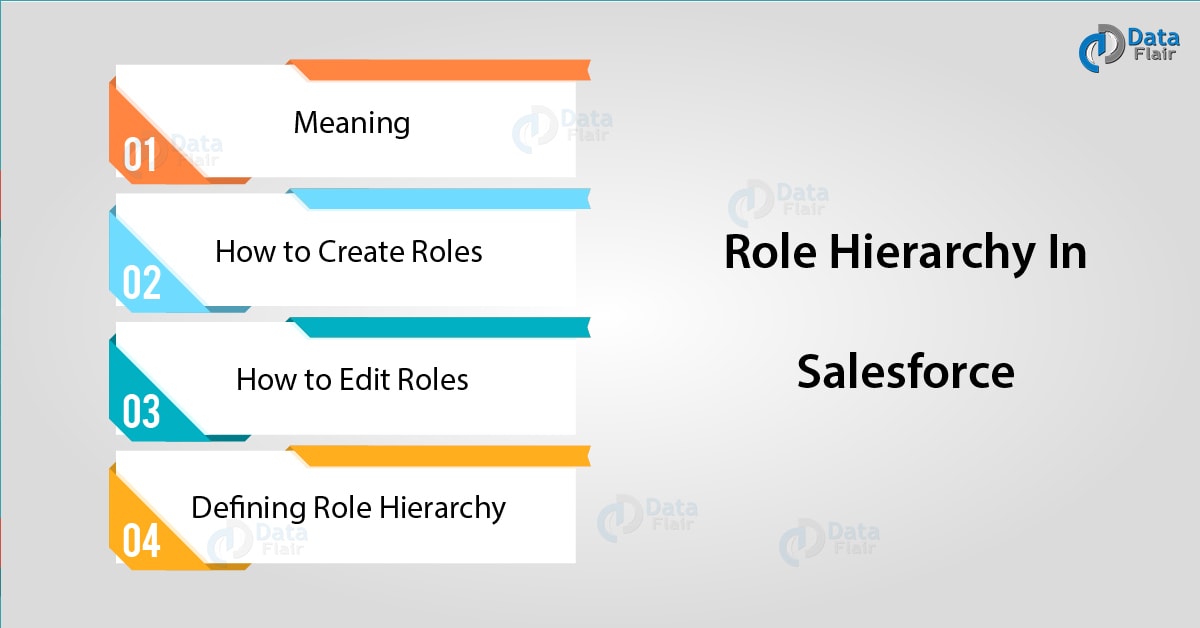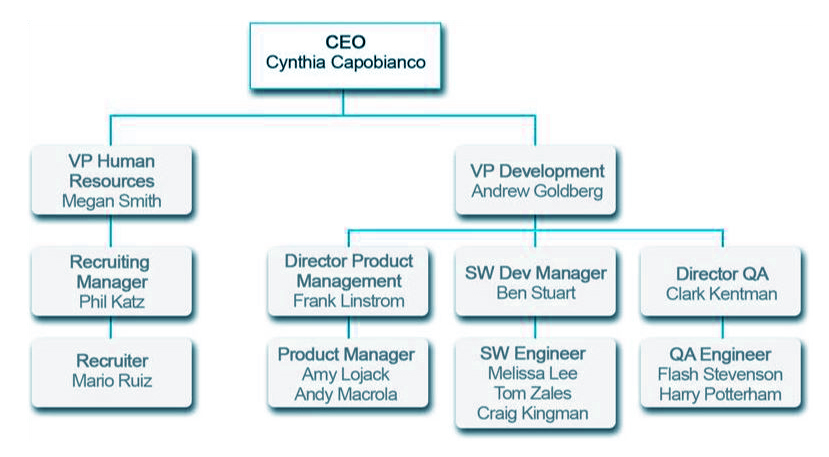Role Hierarchy In Salesforce – Create & Edit Roles
FREE Online Courses: Elevate Skills, Zero Cost. Enroll Now!
1. Salesforce Role Hierarchy
In this Salesforce tutorial, we will see Role Hierarchy in Salesforce. First, we will discuss the actual meaning of Salesforce Role Hierarchy. Then, we will move towards how to create and edit roles in Salesforce. Moreover, we will see defining the role hierarchy in Salesforce.
So, let’s start exploring Salesforce Role Hierarchy.
2. What does Role Hierarchy In Salesforce Mean?
The first manner that we can share access to records is by defining a job hierarchy. Similar to an org chart, a Salesforce role hierarchy represents a level of data access that a user or cluster of users wants. Users appointed to roles close to the highest of the hierarchy (normally the CEO, executives, and alternative management) get to access the info of all the users who fall directly below them within the hierarchy. The Salesforce role hierarchy permits these behaviors:
You must learn how Salesforce work
A manager will always have access to an equivalent data as his or her staff, despite the org-wide default settings. For custom objects, you’ll override this behavior by deselecting the grant access using Hierarchies checkbox. However, we would like our role hierarchy to use to any or all of our custom objects, therefore leave the checkboxes selected.
Users who tend to need access to an equivalent type of records is sorted together—we’ll use these teams later once we quote sharing rules.
Salesforce Role hierarchies do not essentially match your org chart exactly. Instead, every role within the hierarchy should simply represent a level of data access that a user or cluster of users wants. For example, suppose your organization employs a company lawyer who has to access all of the records within the app. One straightforward way to accomplish this is by assigning the professional person to the CEO role in your organization’s role hierarchy. Since the CEO role is placed at the highest of the hierarchy, anyone appointed to that role automatically gets full access to any record within the organization. It does not matter that technically the lawyer seems below the CEO within the regular org chart.
Do you know about Salesforce Environment
3. How to Create and Edit Roles in Salesforce?
A Salesforce role hierarchy works along with sharing settings to see the levels of access users have to your Salesforce data. Users will access the info of all the users directly below them within the hierarchy.
Users who ought to see plenty of data (such because the CEO, executives, or different management) typically appear close to the top of the hierarchy. However, role hierarchies do not have to match your org chart. Every role within the hierarchy simply represents a level of data access that a user or group of users desires.
A manager always has access to identical data as his or her staff, regardless of the org-wide default settings.
Users who tend to wish access to identical varieties of records can be grouped along.
Depending on your sharing settings, roles will control the amount of visibility that users have into your Salesforce data. Users on any of the roles given at every level will read, edit, and report on all data owned by or shared with users below them within the role hierarchy unless your sharing model for an object specifies otherwise.
Have a look at Salesforce Schema Builder
4. Steps of Defining Role Hierarchy in Salesforce
For defining Role Hierarchy in Salesforce, follow the steps below:
- From the setup menu, search for the quick find box and open “Roles”.
- Just below the name of the company, click on the button “Add Role”.
- Inside of the label box type “CEO”
- In the “this role Report to” badge, click on the lookup icon and then click on the “select” just next to the Org.
- Next step would be to search for the “Role name as displayed on reports” and then type “CEO” in it.
- Leave every other option as “Opportunity access”, set to default and then save.
- The first role is created this will give you the freedom to assign it to the appropriate user, one can do this by clicking on the “CEO” and on the role detail page click on the “assign user to role.”
So, this was all in Role Hierarchy in Salesforce. Hope you like our explanation.
5. Conclusion
Hence, in this Salesforce Role Hierarchy tutorial, we learned what is the term Role Hierarchy in Salesforce. Moreover, we discussed how to create role Hierarchy in Salesforce and what are the steps of doing this whole procedure. Also, defining role Hierarchy in Salesforce. Still, if any doubt regarding Role Hierarchy in Salesforce, ask in the comment tab.
See also –
Top Salesforce Services
For reference
We work very hard to provide you quality material
Could you take 15 seconds and share your happy experience on Google