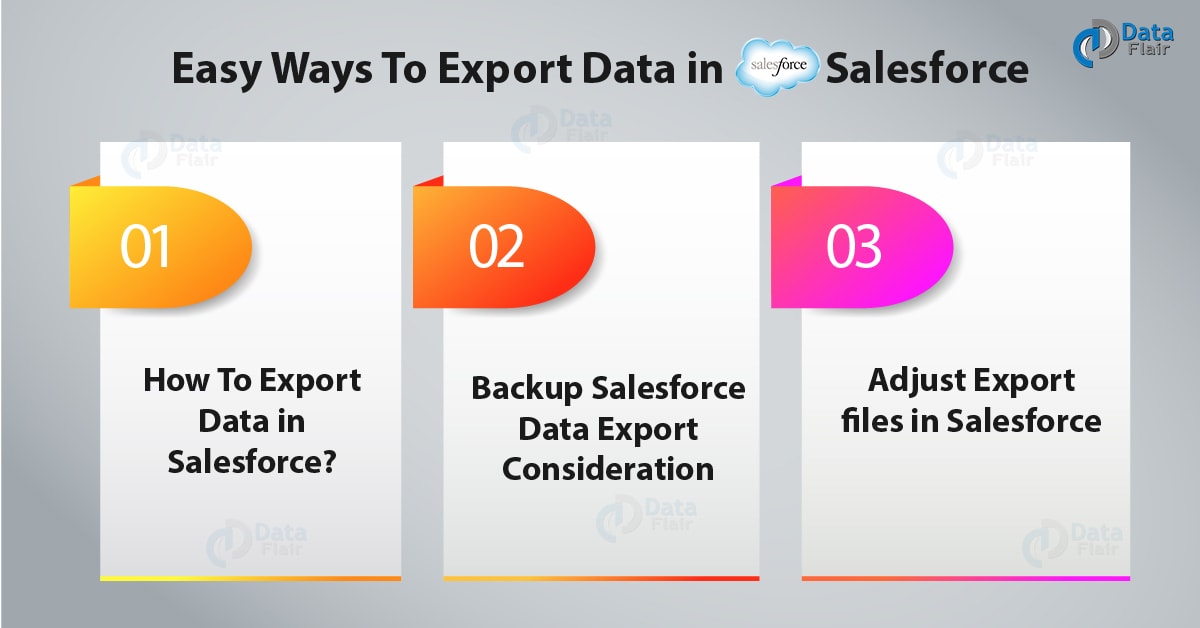Easy Ways To Export Data in Salesforce
FREE Online Courses: Transform Your Career – Enroll for Free!
1. Salesforce Export Data
In this Salesforce tutorial, we will see Export Data in Salesforce. This tutorial will guide us to Export Data in Salesforce in simple steps. Moreover, we are going to learn what does the term Exporting Data means in Salesforce and Backup Salesforce Data Export Consideration.
So, let’s start with Export Data in Salesforce.
2. What is the Export Data?
Exporting of data in Salesforce means nothing but to export data and to backup it for the security of the user.
Do you know about Salesforce Objects
Your Salesforce org is programmed in such a way that it generates backup files of your data on a weekly or monthly basis counting on your edition. You’ll be able to export all of your org’s data into a collection of comma-separated values (CSV) files.
You can generate backup files manually once every seven days (for weekly export) or twenty-nine days (for monthly export). In the two programs professional Edition and Developer Edition, the users are able to generate backup on files solely on every twenty-nine days. You’ll be able to schedule backup files to get automatically at weekly or monthly intervals (only monthly intervals are offered in professional Edition and Developer Edition).
Heavy traffic will delay an export delivery. For example, assume that you simply schedule a weekly export to run till the end of the month, starting April one. the first export request enters the queue. However, because of the significant traffic, the export isn’t delivered until April eight. On April 7, when your second export request is scheduled to be processed, the first request continues to be within the queue. So, the second request does not process until April 14.
Have a look at Salesforce Schema Builder
3. How To Export Data in Salesforce?
Following are the steps to Export Data in Salesforce:
1. From Setup, enter data export within the quick find box, then choose data export and export currently or schedule export.
a. The export now choice makes the files ready for export straight off. This selection is only available if enough time has passed since your last export.
b. The schedule export choice gives you the liberty to schedule all your export process for weekly or monthly intervals.
2. Select the required encoding for your export file.
3. Select the option on the screen include pictures, documents, and attachments and include Salesforce Files and Salesforce CRM content document versions to incorporate this stuff in your export data.
4. If you would like to have spaces rather than carriage returns or line breaks in your export files, choose to replace carriage returns with spaces. This selection is beneficial if you plan to use your export files for importing or alternative integrations.
5. If in case you are planning to do your export, choose the frequency (only available for orgs with monthly exports), start and finish dates, and time of day for your export.
6. Under exported data, choose the types of data to incorporate in your export. If you aren’t familiar with the terminology used for a few of the categories of data, we have a tendency to recommend that you simply choose to embrace all information. Note the following:
You must know about Salesforce Services
- Two things formula and roll-up summary fields always exclude from exports.
- If your org uses divisions, data from all divisions include within the export.
- In case of users, org uses personal accounts and you’re exporting accounts, all account fields include within the account data.
- If your org uses personal accounts and you’re exporting contacts, personal account records include within the contact data.
- For info on field limitations, see the Salesforce Field Reference Guide.
7. Click start Export or Save.
Salesforce creates a zip archive of CSV files and emails the user who scheduled the export once it prepares. The e-mail address for this notification can’t modify. Exports complete as soon as possible, but we can’t guarantee the date and time of completion. Giant exports broke up into multiple files. To download the zip file, follow the link within the email or click data Export. zip files delete in 48 hours once the e-mail is sent.
Let’s revise the Salesforce Navigation Setup Menu
4. Backup Salesforce Data Export Consideration
Following are the considerations for backup of Export Data in Salesforce:
a. No Sandbox Support
The data export service meanwhile does not support in sandboxes. You can request an export in your sandbox. However, the export doesn’t process and doesn’t complete. The only way to take away the export request when it’s been queued is to refresh your sandbox.
b. File Size concerns
If the size of data within the org is large, multiple .zip archives can create. Each .zip archive file contains one or additional .csv files and may be up to 512 MB (approximately). If the whole size of exported data is bigger than 512 MB, the export generates multiple .zip files.
5. Adjust Export files in Salesforce
Depending on the encoding selected, you would possibly have to compel to make changes to the export file before viewing it. Use the following instructions that apply to the character encoding you chose.
Have a look at Salesforce Architecture
- View Unicode (UTF-8) Encoded Export Files.
- Now, view Unicode (Little Endian) Encoded Export Files.
- View Unicode (UTF-16, Big Endian) Encoded Export Files.
So, this was all in Export Data in Salesforce. Hope you like our explanation.
6. Conclusion: Export Data In Salesforce
In this Export data In salesforce tutorial, we learned what does the term export data exactly mean what are the steps to Salesforce Export data. Moreover, we looked at its consideration. Still, if any doubt regarding Export Data in Salesforce, ask in the comment tab.
See also –
Role Hierarchy in Salesforce
For reference
If you are Happy with DataFlair, do not forget to make us happy with your positive feedback on Google