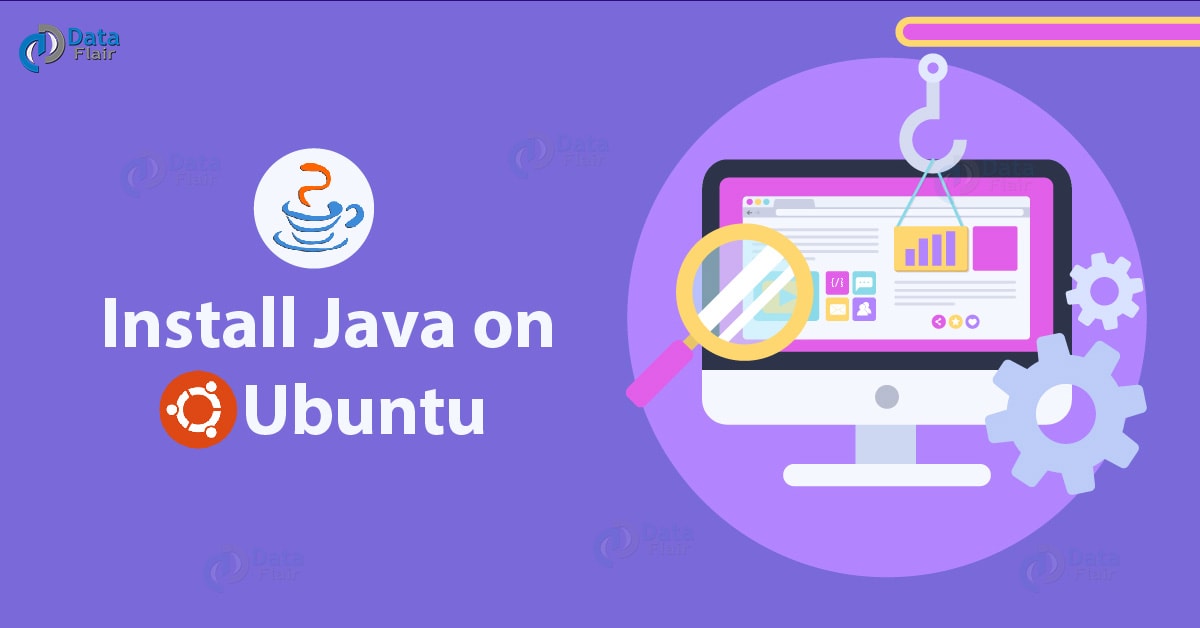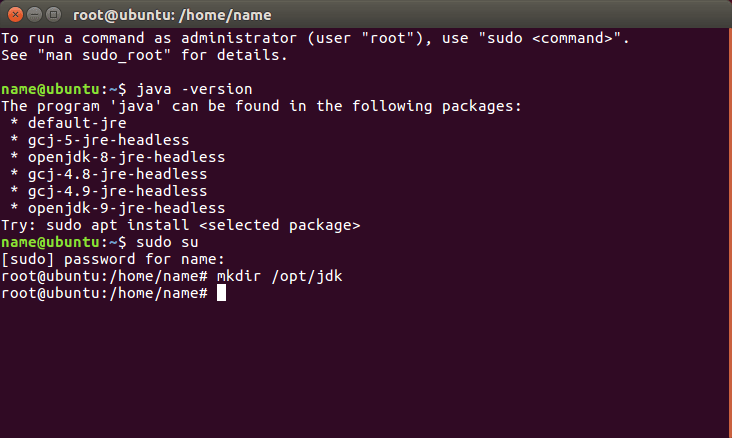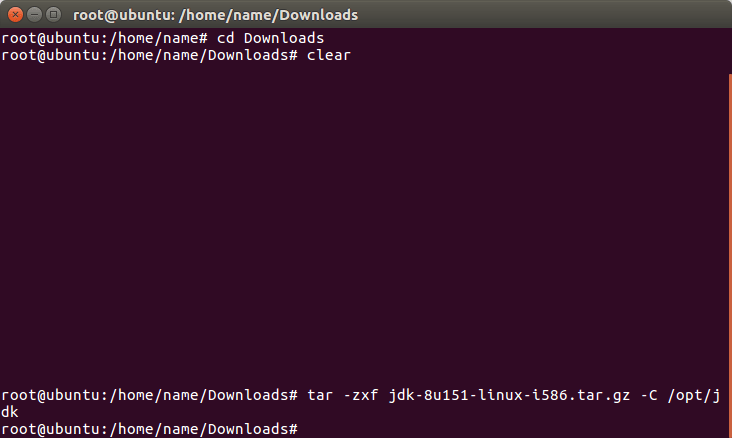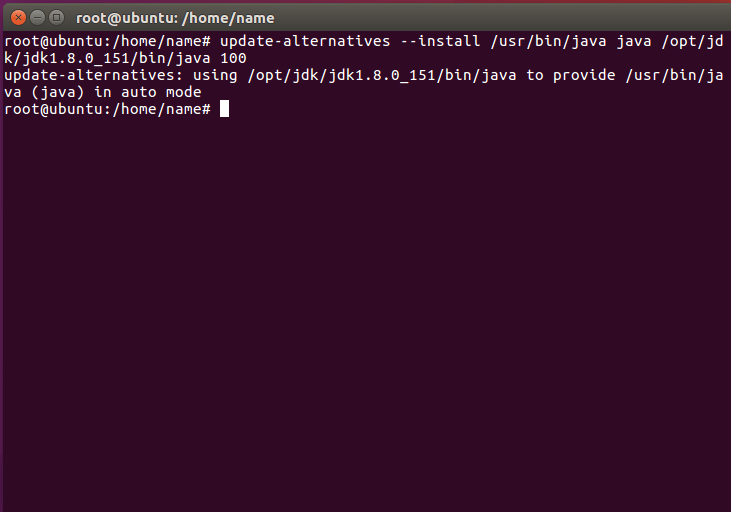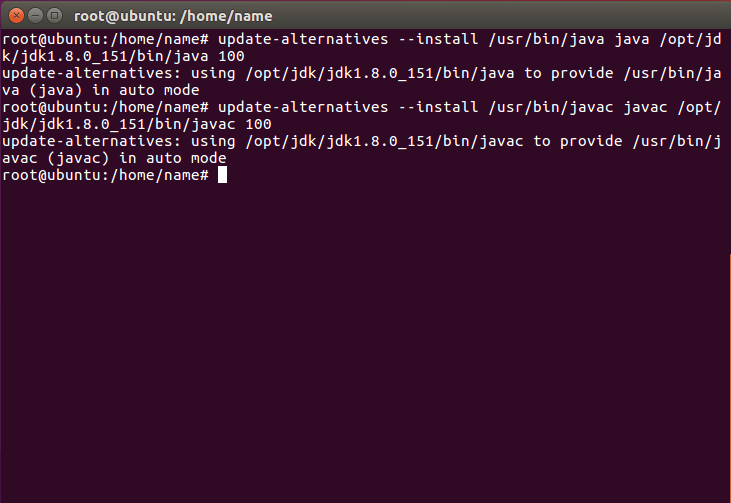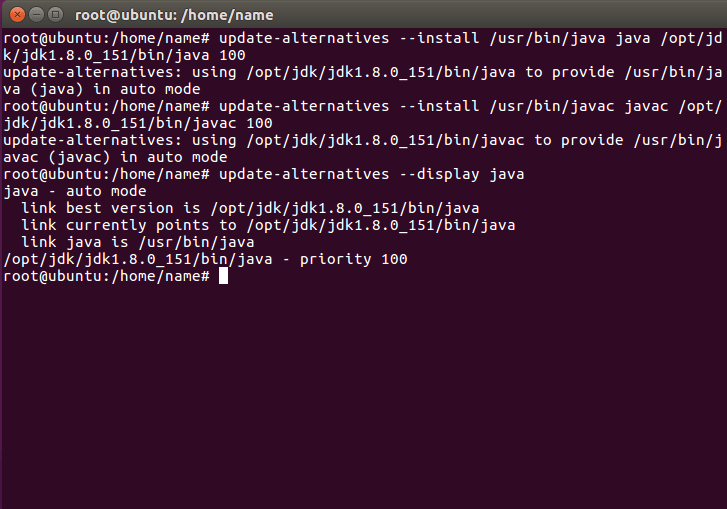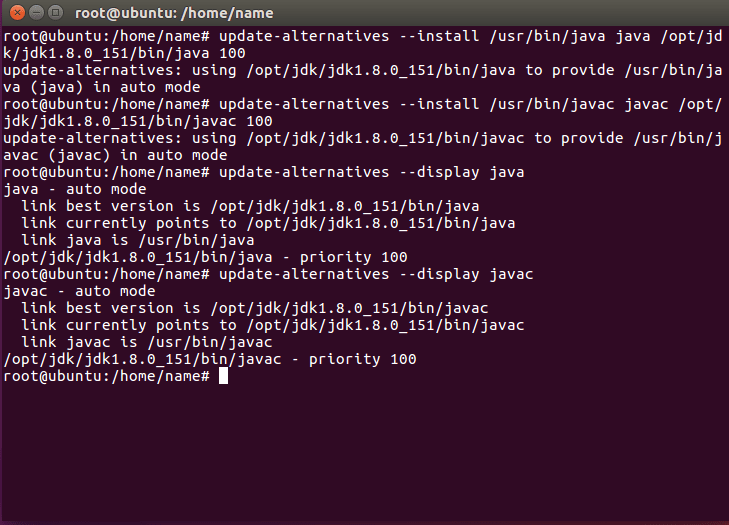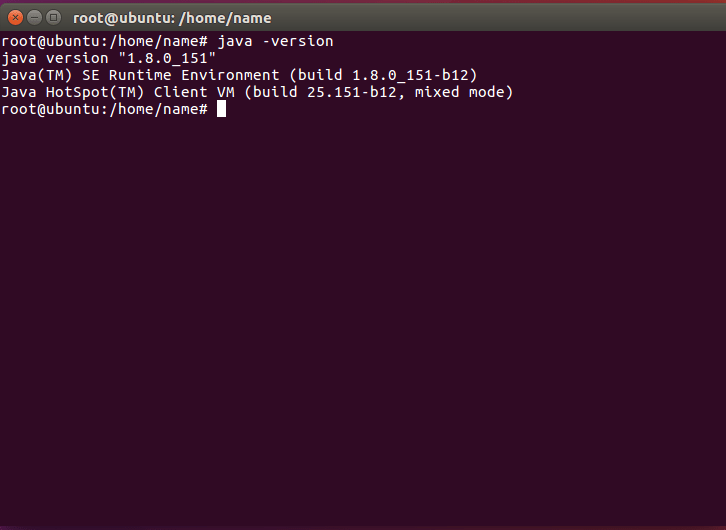Install Java 8 on Ubuntu – Step by Step Guide for Beginners
Free Java courses with 37 real-time projects - Learn Java
1. Objective
In this article, we will learn how to install Java 8 on Ubuntu OS. We will install JDK in Ubuntu. Java is a programming language which is actually developed by Sun Microsystems. Java is free to download and used for commercial use.
So, let’s start how to install Java 8 on Ubuntu.
2. How to Install Java 8 on Ubuntu?
Follow these steps to install Java 8:
Do you want to Install Java in Windows & Linux?
Let’s explore the Career Opportunities in Java
Here we will discuss the steps to install Java 8 on Ubuntu-
i) At first, we will download the package file from the official website.
http://www.oracle.com/technetwork/java/javase/downloads/jdk8-downloads-2133151.html
The download package is different for 64 bit and 32-bit versions.
ii) We will need some superuser privileges to install JDK. So we will use the following command-
sudo su
iii) The /opt directory is actually reserved for all the software and add-on packages. This software is not part of the default installation. The command for creating directory for JDK installation is-
mkdir /opt/jdk
Follow this link to know about Java Frameworks
iv) Then we will extract java into the /opt/jdk directory:
tar -zxf jdk-8u5-linux-x64.tar.gz -C /opt/jdk
v) Then we use the following command. This command verifies the file extraction into the /opt/jdk directory.
ls /opt/jdk
vi) By default, we can find java executable in /opt/jdk/jdk1.8.0_05/bin/java directory. To set it as the default JVM we will use:
update-alternatives --install /usr/bin/java java /opt/jdk/jdk1.8.0_05/bin/java 100 update-alternatives --install /usr/bin/javac javac /opt/jdk/jdk1.8.0_05/bin/javac 100
vii) Then verify the java has been successfully configured. Run the following command-
update-alternatives --display java update-alternatives --display javac
We can check the installation by-
java -version
viii) We can also update Java. Hence, download an updated version of Oracle’s website and extract to the /opt/jdk directory. After that, set it as the default JVM with a higher priority number:
update-alternatives --install /usr/bin/java java /opt/jdk/jdk.new.version/bin/java 110 update-alternatives --install /usr/bin/javac javac /opt/jdk/jdk.new.version/bin/javac 110
So, this was all about Installation Java 8 in Ubuntu. Hope you like our explanation.
3. Conclusion
Hence, we studied the steps to install Java 8 on Ubuntu. Furthermore, if you have any Query, feel free to ask in the comment box.
If you are Happy with DataFlair, do not forget to make us happy with your positive feedback on Google