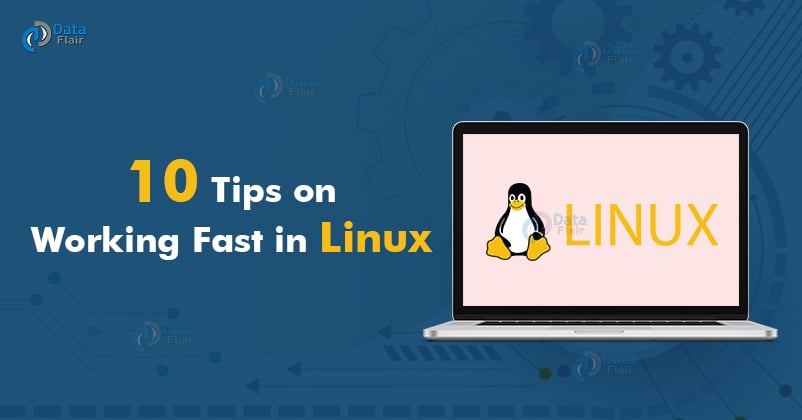10 Tips on Working Fast in Linux
FREE Online Courses: Click, Learn, Succeed, Start Now!
You’ve probably heard about how Google, Apple, and Microsoft monitor their users and collect their personal data. We are lucky because we should not worry about our security! Linux provides a huge number of advantages to its users.
So, if you want it to work even better, you can use our recommendations to save time. We will mainly talk about Ubuntu, but these tips apply to other distributions as well.
1. Use ! to execute the previous command
How do you work with command history usually? We know that many users use the up and down arrows. Pressing them you can find the command you need from the list to execute it. Honestly, this is the road to nowhere. You will not make the grade.
We are ready to make you an offer that you can’t refuse: save up to 30% of your working time! Just press “!” Open the history and select the line number with the command you need. Let’s imagine that we want to open some command, which is located under the 100 number, you should type !100. Nothing more. Pretty quick, isn’t it?
In addition, if you plan to use a command shell other than bash, you simply will not be able to work with the history of commands using the arrows. This tip is definitely what you need for this purpose.
Learn the Linux Commands in an easy manner.
2. Press !! to execute the previous command
Let’s make the task a bit more complicated. What if you need to run the last command from your list? All you need is !! You will definitely finish the working day before your colleagues because double-pressing the same key takes only a second of time.
And yes, this also works in csh and ksh shells, which make it impossible to use the up and down arrows.
3. Press “CTRL+R” to repeat the previous matching command
Many users complain that they only remember half or a third of the command’s name. This can be frustrating because finding the right option takes a lot of time. Fortunately, we know how to help you.
If you press CTRL + R, the system will tell you the last executed command that contains this name. Keep pressing this key combination to browse through older matching commands.
This is the surest way to save 50-60% of your working time. And nerves.
4. Use history
You will definitely thank us for this advice.
We know that you need to execute hundreds of different commands every day working with Linux. And it’s quite normal that you cannot remember all of them. We can’t as well. Just run the history | grep keywords. The system will show you all the variations that contain these words. Now you can not use Google to search for relevant commands.
The HISTSIZE variable will help you set the maximum number of commands for the list (there are 500 by default).
5. Use grep and find
Grep command lets you find the text you need in files and directories. And with the find command, it is possible to find the necessary files by other properties, such as name.
If you want to find all the files whose name begins with a “wowarticle”, you should execute the following command: find. -name ’wowarticle*’ And the grep command will help you to to find the wow article in file 1.txt, with the output of a completely matching line grep wowarticle 1.txt.
6. Use alias
If you exchange experience with your colleagues, you have probably mentioned that they use some strange commands. Surely, they will not work on your computer. But what about creating your own?
The alias launches any command or group of ones by typing a single word or character. It includes options, parameters, and files as well. You can create simpler, shorter versions, coming up with new names for them.
Instead of typing the clear command all the time you want to clear the whole terminal, you can just write alias c=”clear”. Don’t forget to add ~/.bashrc to make this alias always available. Now it is enough to type “c” letter to clear the terminal.
7. Navigate the directory with commands
We know that you spend half of your day moving around the shell. And if you need to register a directory path, it will take even more time. All you need to change this is to use the pushd, popd, cd -, ~ commands. Switching between various directories has never been so fast.
8. Learn fast typing or minimize keystrokes
Typing fast will produce a huge amount of text in less time. But what about working even more efficiently? Tab key is all you need.
Try to enter the first few letters of a command, path or file, and press the Tab to process. The command line will autocomplete immediately. Enjoy it.
9. Set up LibreOffice and make it faster
If you use LibreOffice pretty often, then you can make it a little faster. Launch LibreOffice and go directly to its options. In the window that opens, select “Memory”, then check the box “Use quick launch” and increase the amount of available memory.
10. Keep learning
The more commands you know, the faster and more efficiently you work with a variety of tasks.
By the way, do you remember ctrl + z, fg, and bg? The first one pauses the process, the second one is necessary to resume the process in active mode, and the third one will start the same process in the background.
It may seem like it makes no sense to learn these commands, but you will be pleasantly surprised realizing how fast you can work by simply applying our advice in practice. We hope that these tips will help you work productively, have fun and good results in Linux. Good luck!
Did we exceed your expectations?
If Yes, share your valuable feedback on Google