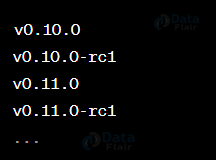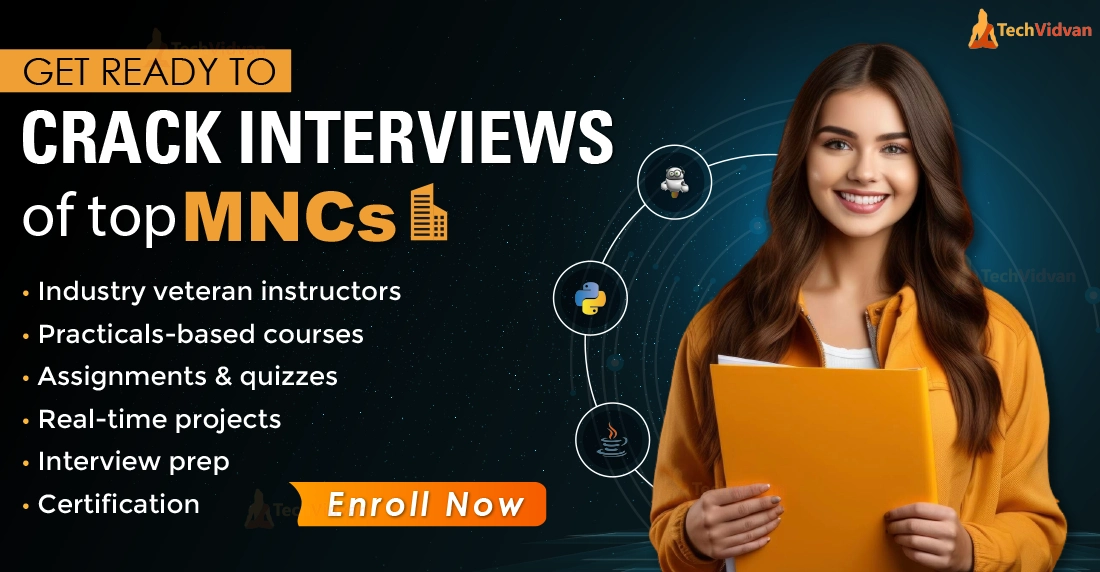GIT Tags
Git tags play a significant role in version control, allowing developers to mark specific points in the project’s history as notable versions or releases. Unlike branches, tags remain fixed and don’t change over time, serving as snapshots of the repository at specific moments. In this guide, we’ll explore the different types of tags, learn how to create, manage, and share them with others, and more.
Creating Tags in GIT
To begin, let’s understand how to create a tag in Git. The process is simple, and it starts with the following command:
git tag <tagname>
Replace <tagname> with a semantic identifier that reflects the state of your repository at that specific moment. Typically, version numbers like v1.4 are used as tag names. Git supports two types of tags: annotated tags and lightweight tags. When you use the command above, it creates a lightweight tag. Lightweight tags are merely pointers to commits.
Annotated tags, on the other hand, are full objects that carry additional metadata, such as the tagger’s name, email, and date. For public releases, it is generally recommended to use annotated tags as they provide more information about the tag.
Creating Annotated Tags
To create an Annotated Tag, execute the following command:
git tag -a v1.4
When you run this command, Git will prompt you to provide additional metadata, such as a tagging message. This information is crucial for public releases and can be used for verification using GPG (GNU Privacy Guard) for added security.
You can also create an annotated tag with a message directly on the command line like this:
git tag -a v1.4 -m "my version 1.4"
This command will create an annotated tag named v1.4 and include the specified message.
Creating Lightweight Tags
If you prefer a simple tag that merely points to a commit, you can create a lightweight tag like this:
git tag v1.4 -lw
Listing Tags
To see a list of all tags stored in your repository, simply run:
git tag
This will display list of tags such as:
If you want to filter the list of tags using a wildcard expression, you can do so like this:
git tag -l *-rc*
This command will list all tags that have the -rc prefix, which is commonly used to identify release candidates.
Tagging Old Commits
By default, when you use git tag without specifying a commit, it creates a tag on the commit that HEAD is referencing. However, you can also tag older commits explicitly.
Start by executing git log to see a list of older commits and their corresponding SHA hashes.
Then, use the following command to tag a specific commit:
git tag -a v1.2 15027957951b64cf874c3557a0f3547bd83b3ff6
This command creates an annotated tag named v1.2 for the specified commit 15027957951b64cf874c3557a0f3547bd83b3ff6.
ReTagging/Replacing Old Tags
If you need to update an existing tag, you can do so using the -f (FORCE) option:
git tag -a -f v1.4 15027957951b64cf874c3557a0f3547bd83b3ff6
This command remaps the v1.4 tag to the commit 15027957951b64cf874c3557a0f3547bd83b3ff6, effectively replacing any existing content associated with the v1.4 tag.
Sharing Tags: Pushing Tags to Remote
Sharing tags is similar to pushing branches, but by default, when you use git push, tags are not pushed to the remote repository. To push tags, use the following command:
git push origin v1.4
This command will push the v1.4 tag to the remote repository. If you have multiple tags to push simultaneously, you can use the –tags option:
git push origin --tags
This will push all your tags to the remote repository, ensuring others can access them when they clone or pull the repository.
Checking Out Tags
To view the state of the repository at a specific tag, use the git checkout command:
git checkout v1.4
When you run this command, the repository will be in a detached HEAD state, which means any changes made will create new detached commits. It’s best practice to create a new branch in this state if you plan to make changes.
Deleting Tags
Deleting tags is a straightforward process. Use the following command to delete a specific tag:
git tag -d v1.4
This will remove the v1.4 tag from your repository.
Git Tags vs Branches: Differences and When to Use Them
When it comes to managing version control in Git, two vital concepts take the spotlight: git tags and branches. Both serve critical roles in enabling smooth collaboration among developers and effectively managing diverse versions of a project. Yet, they have distinct roles within the realm of software development.
Git Tags: Signifying Key Milestones
Imagine git tags as markers or bookmarks in the timeline of your project’s evolution. Comparable to chapters in a book, tags are employed to highlight significant moments, be it a new version release or a substantial alteration in the codebase. Semantic versioning often comes into play to communicate the nature of changes between various tags.
Tags, once created, remain fixed and unchangeable. Developers can readily navigate to a tagged version to review the codebase at that specific juncture or even revert to it if necessary.
Git Branches: Parallel Paths of Progress
Conversely, git branches are akin to parallel tracks of development. Each branch maintains a reference to the most recent commit in its dedicated codebase. This empowers developers to work autonomously on diverse features or bug fixes without intruding on the main codebase. Eventually, these divergent paths can be integrated back into the primary codebase.
The default branch, typically christened “main” or “master,” represents the central avenue of development. Crafting a new branch, such as “dev” or “feature-branch,” grants developers the liberty to innovate and create without disrupting the core code.
Differentiating Factors and Optimal Application Scenarios
Branches are a fitting choice for ongoing development, experimentation, and segmenting changes. They offer a space for multiple team members to work simultaneously on varied aspects of a project. Following development, these branches can be harmonized with the main codebase, maintaining stability.
Conversely, tags excel at marking precise junctures in the project’s chronology, often deployed for version releases. They establish a means to reference pivotal milestones and aren’t intended for continuous development.
When to Embrace Branches
You should consider turning to branches when introducing fresh features or addressing glitches. By creating a branch, you isolate your work from the main codebase, shielding it from potential disruption. Once your feature is polished, merging the branch with the primary codebase integrates your progress while preserving equilibrium.
Optimal Tag Utilisation Instances
Tags become invaluable when you’re prepared to unleash a new software version. Following meticulous development and comprehensive testing, creating a tag designates a specific point in the codebase’s history. This simplifies the process of reverting to a specific version if required and aids users in understanding the alterations encompassed in the release.
Harmonising with CI/CD Pipelines
Both tags and branches play pivotal roles in the domain of Continuous Integration and Continuous Delivery (CI/CD) pipelines. CI/CD tools can automate the testing and amalgamation of branches, ensuring their readiness for integration. Meanwhile, tags streamline the pinpointing of versions for release and rollback, amplifying the pipeline’s efficiency and dependability.
In essence, when wielded judiciously, git tags and branches amplify the efficiency of a more structured and streamlined development process. This empowers teams to navigate changes and releases with finesse, ensuring precision and ease in management.
Did you know we work 24x7 to provide you best tutorials
Please encourage us - write a review on Google