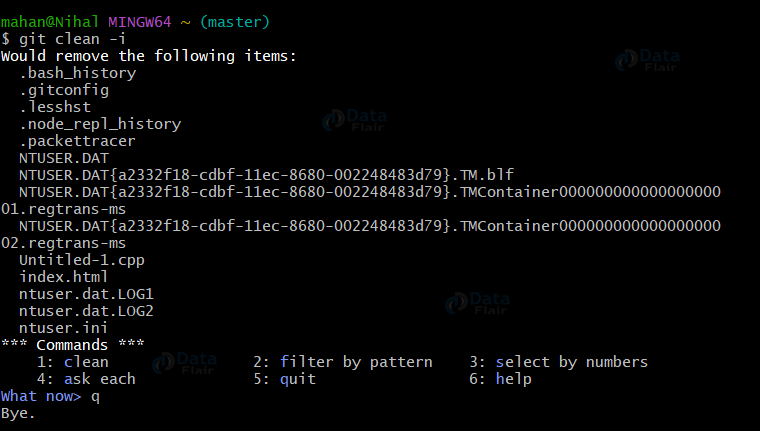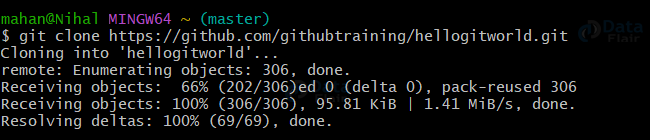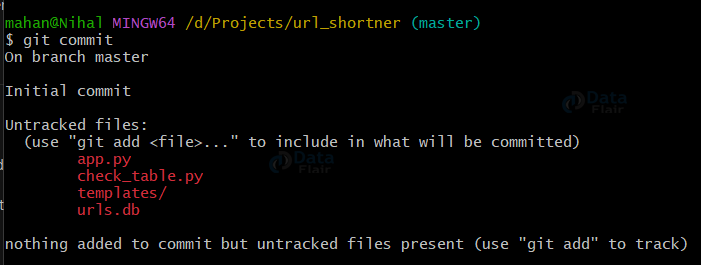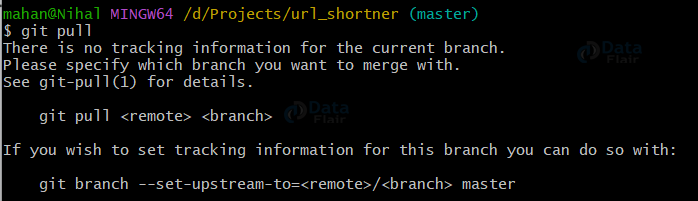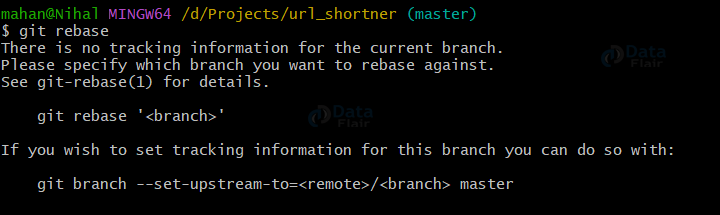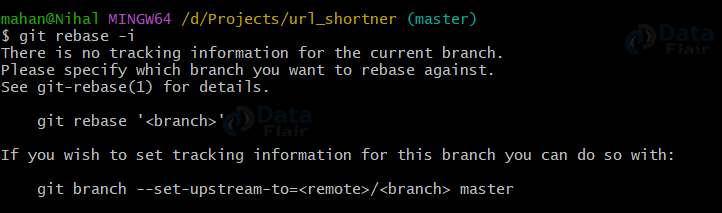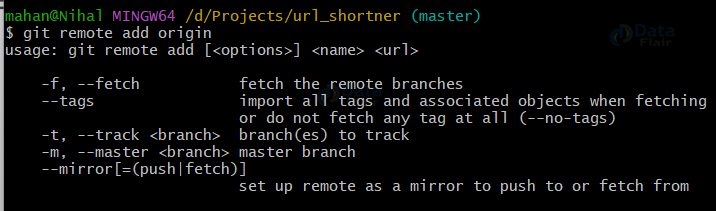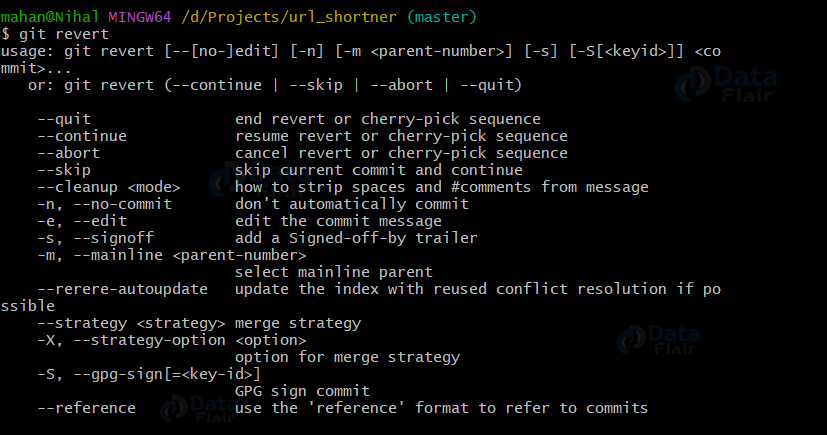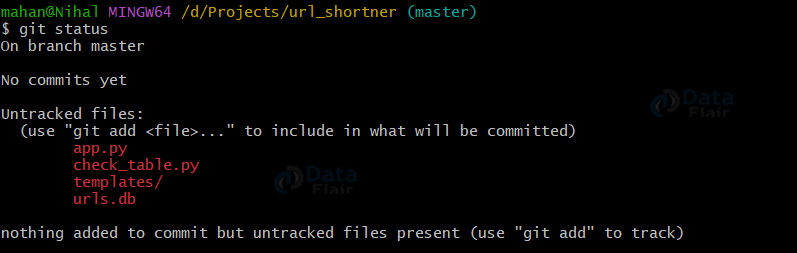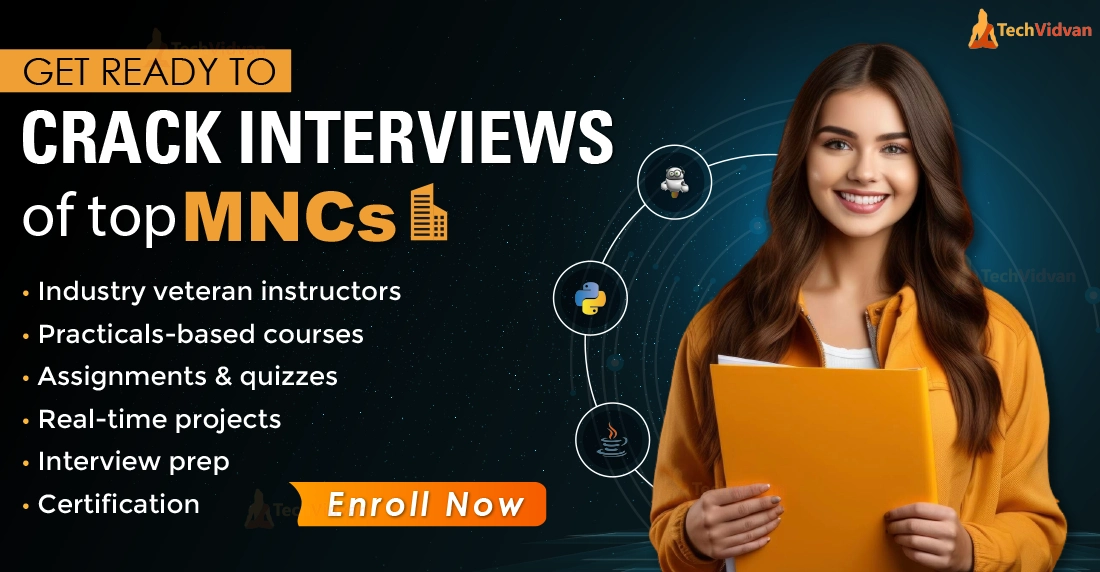GIT Commands
Git is an effective version control tool that aids developers in effectively managing and tracking changes to their code. Learning key Git commands is critical for streamlining your development workflow, regardless of your level of experience. We’ll look at the most important and often used Git commands in this blog post, which every developer should be familiar with.
What is GIT?
In today’s software development landscape, Git emerges as a versatile version control system aimed at simplifying the tracking of changes in computer files. The concept of a “version control system” inherently implies a tool capable of meticulously recording every modification made to a file or dataset. This functionality becomes a pivotal asset, enabling easy retrieval of specific versions whenever the need arises. Consequently, this intrinsic capability fosters smooth collaboration, particularly within expansive projects.
Git’s prowess extends to facilitating seamless teamwork among multiple contributors engaged in a project. Its role extends beyond just programmers; even non-technical users can harness its capabilities to efficiently oversee their project files.
Delving into the Git ecosystem reveals two fundamental repositories:
- Local Repository: Nestled within the confines of our own computer, the local repository comprehensively houses all project files and directories. It serves as our creative space for effecting changes, reviewing historical updates, and committing revisions offline.
- Remote Repository: Positioned on a server, the remote repository’s physical location is not restricted to any specific geographic area. It operates as a shared hub, enabling team members to exchange and synchronize their collective modifications.
These repositories function harmoniously, each accompanied by a set of distinct commands. Git offers an array of commands, each tailored to interact with specific repository types, whether local or remote. Through Git’s seamless orchestration, the intricate choreography of version control transforms into a collaborative symphony, ensuring efficient project management and coordination.
Commands
1. git add:
Changes made by this command are transferred from the working directory to the staging area. Before committing your modifications to the official history, it enables you to prepare a snapshot of your changes. The staging area serves as a transitional stage from the working directory to the commit.
git add README.md
2. git branch:
The Git branch is a general-purpose branch administration tool that lets you build separate development environments inside of a single repository. You can work on various features or problem fixes independently thanks to its ability to create, list, remove, and manage branches.
git branch
3. git checkout:
Technology is evolving rapidly!
Stay updated with DataFlair on WhatsApp!!
In addition to navigating existing branches, git checkout is used to check out previous commits and file revisions. To work on a certain line of development or to swap between branches, use it.
git checkout <NAME>
4. git clean:
Untracked files can be removed from the working directory with this command. Git clean lets you organise your working directory by eliminating unneeded files, in contrast to git reset, which normally works on tracked files.
git clean -i
5. git clone:
Git clone is used to make a copy of an existing Git repository. The most typical method for giving developers access to a working copy of a central repository so they may interact and make contributions to the project is using this method.
git clone <link>
6. git commit:
You can use git commit to take a snapshot of your code and save it to the project history after staging your changes using git add. This outlines the fundamental procedure for all Git users and enables you to monitor the advancement of your project.
git commit
7. git config:
Set configuration parameters for your Git installation with this command. It lets you change things like your name and email address in your Git environment.
git config –global user.name “YourName” git config –global user.email “YourEmail”
8. git fetch:
Fetching downloads a branch and all of its related files and commits from another repository. You can examine changes before merging them with your project because it doesn’t integrate anything into your local repository.
git fetch origin
9. git init:
When putting a project under revision control, the first command you must understand is git init. In the project directory, it starts a fresh Git repository.
git init
10. git log:
You can look at a project’s earlier revisions using Git log. It offers numerous formatting options for committed snapshot displays, allowing you to efficiently review the commit history.
git log
11. git merge:
Git merge is an effective technique for combining changes from different branches. After forking a project using a git branch, you can use it to piece its history back together.
git merge master
12. git pull:
The automatic equivalent of git fetch and git merge is pulling. It immediately merges a branch that was downloaded from a remote repository into the one that is currently in use.
git pull
13. git push:
Pushing is a convenient method for publishing contributions because it enables you to migrate a local branch to another repository. A number of commits are sent to the remote repository.
git push origin master
14. git rebase:
You can shift branches around with rebasing, which helps you avoid making unnecessary merging commits. The linear history that results is frequently much simpler to comprehend and study.
git rebase
15. git rebase -i:
An interactive rebasing session can be started by specifying the -i switch. This gives you more control over the rebasing process because you may add, amend, or delete commits as you go.
git rebase -i
16. git reflog:
Git uses a tool called reflog to keep track of changes made to the tips of branches. This enables you to return to changesets even if no branch or tag has referred to them.
git reflog
17. git remote:
A useful tool for managing remote connections is git remote. It enables you to execute fetch, pull, and push instructions with more useful shortcuts.
git remote add origin
18. git reset:
Git reset undoes changes to files in the working directory. You can use it to clean up or completely remove changes that have not been pushed to a public repository.
git reset –mixed
19. git revert:
Git revert undoes a committed snapshot, providing a safe and easy way to completely remove a faulty commit from the code base.
git revert
20. git status:
This command displays the state of the working directory and the staged snapshot. Running git status in conjunction with git add and git commit allows you to see exactly what will be included in the next snapshot.
git status
Getting and Creating Projects
| Command | Description |
| git init | Initialize a local Git repository |
| git clone ssh://[email protected]/[username]/[repository-name].git | Create a local copy of a remote repository |
Basic Snapshotting
| Command | Description |
| git status | Check status |
| git add [file-name.txt] | Add a file to the staging area |
| git add -A | Add all new and changed files to the staging area |
| git commit -m “[commit message]” | Commit changes |
| git rm -r [file-name.txt] | Remove a file (or folder) |
Branching and Merging
| Command | Description |
| git branch | List branches (the asterisk denotes the current branch) |
| git branch -a | List all branches (local and remote) |
| git branch [branch name] | Create a new branch |
| git branch -d [branch name] | Delete a branch |
| git push origin –delete [branch name] | Delete a remote branch |
| git checkout -b [branch name] | Create a new branch and switch to it |
| git checkout -b [branch name] origin/[branch name] | Clone a remote branch and switch to it |
| git branch -m [old branch name] [new branch name] | Rename a local branch |
| git checkout [branch name] | Switch to a branch |
| git checkout – | Switch to the branch last checked out |
| git checkout — [file-name.txt] | Discard changes to a file |
| git merge [branch name] | Merge a branch into the active branch |
| git merge [source branch] [target branch] | Merge a branch into a target branch |
| git stash | Stash changes in a dirty working directory |
| git stash clear | Remove all stashed entries |
Sharing and Updating Projects
| Command | Description |
| git push origin [branch name] | Push a branch to your remote repository |
| git push -u origin [branch name] | Push changes to remote repository (and remember the branch) |
| git push | Push changes to remote repository (remembered branch) |
| git push origin –delete [branch name] | Delete a remote branch |
| git pull | Update local repository to the newest commit |
| git pull origin [branch name] | Pull changes from remote repository |
| git remote add origin ssh://[email protected]/[username]/[repository-name].git | Add a remote repository |
| git remote set-url origin ssh://[email protected]/[username]/[repository-name].git | Set a repository’s origin branch to SSH |
Inspection and Comparison
| Command | Description |
| git log | View changes |
| git log –summary | View changes (detailed) |
| git log –oneline | View changes (briefly) |
| git diff [source branch] [target branch] | Preview changes before merging |
Conclusion
These are some of the most commonly used Git commands that every developer should be familiar with. Mastering these commands will empower you to work efficiently with version control, collaborate seamlessly with your team, and manage your projects effectively. Happy coding!
If you are Happy with DataFlair, do not forget to make us happy with your positive feedback on Google