File Handling in C – An Easy Concept to Manage your Files in C
Sometimes, you might have felt that managing different types of files in C gets a bit complicated, whether it be a text file or a binary file. But, this task proves to be quite simple when we talk about file handling in C.
File handling in C refers to the task of storing data in the form of input or output produced by running C programs in data files, namely, a text file or a binary file for future reference and analysis.
In this File Handling in C tutorial, we will discuss:
Before we begin, let us acknowledge the significance of file handling.
Once we compile and run the program, the output is obtained, but this output is not stored in the form of information anywhere in the system.
What if we want to store the output produced for future references? After all, most of the software firms write programs in order to store the output produced as information. This problem can easily be solved by the implementation of file handling in C. Since most of the computer systems work with files as it helps in storing information, C offers this benefit of file handling.
1. What is File Handling in C?
A file is nothing but a source of storing information permanently in the form of a sequence of bytes on a disk. The contents of a file are not volatile like the C compiler memory. The various operations available like creating a file, opening a file, reading a file or manipulating data inside a file is referred to as file handling.
Before moving ahead, you should know what are Standard Library Functions in C?
2. Need for File Handling in C
There is a time when the output generated by compiling and running the program does not serve the purpose. If we want to check the output of the program several times, it becomes a tedious task to compile and run the same program multiple times. This is where file handling comes into play. Here are some of the following reasons behind the popularity of file handling:
- Reusability: It helps in preserving the data or information generated after running the program.
- Large storage capacity: Using files, you need not worry about the problem of storing data in bulk.
- Saves time: There are certain programs that require a lot of input from the user. You can easily access any part of the code with the help of certain commands.
- Portability: You can easily transfer the contents of a file from one computer system to another without having to worry about the loss of data.
3. Different Types of Files in C
When talking about files with reference to file handling, we generally refer it to as data files. There are basically 2 distinct types of data files available in the C programming language:
3.1 Text files
These are the simplest files a user can create when dealing with file handling in C. It is created with a .txt extension using any simple text editor. Generally, we use notepads to create text files. A text file stores information in the form of ASCII characters internally, but when you open the text file, you would find the content of the text readable to humans.
Hence, it is safe to say that text files are simple to use and access. But, along with advantages comes disadvantages as well. Since it is easily readable, it does not provide any security of information. Moreover, it consumes large storage space. Hence, there is a different type of file available called binary files which helps us solve this problem.
3.2 Binary files
A binary file stores information in the form of the binary number system (0’s and 1’s) and hence occupies less storage space. In simple words, it stores information in the same way as the information is held in computer memory. Therefore, it proves to be much easier to access.
It is created with a .bin extension. It overcomes the drawback offered by text files. Since it is not readable to humans, the information is more secure. Hence, it is safe to say that binary files prove to be the best way to store information in a data file.
4. C File Handling Operations
The C programming offers various operations associated with file handling. They are:
- Creating a new file: fopen()
- Opening an existing file in your system: fopen()
- Closing a file: fclose()
- Reading characters from a line: getc()
- Writing characters in a file: putc()
- Reading a set of data from a file: fscanf()
- Writing a set of data in a file: fprintf()
- Reading an integral value from a file: getw()
- Writing an integral value in a file: putw()
- Setting a desired position in the file: fseek()
- Getting the current position in the file: ftell()
- Setting the position at the beginning point: rewind()
Key takeaway: It is important to note that a file-type pointer needs to be declared when working with files. It establishes communication between the file and the program.
This is how it is done:
FILE *fpointer;
Out of these various operations, there are some basic operations used in the C programming language which we will discuss in detail one by one:
5. Opening a Text File in C
We use the fopen() function to create or open a file as mentioned earlier. It is pretty obvious that creating or opening a file is the first step in file handling. Once the file has been created, it can be opened, modified or deleted.
The basic syntax of opening a file is:
*fpointer = FILE *fopen(const char *file_name, const char *mode);
Here,
*fpointer is the pointer to the file that establishes a connection between the file and the program.
*file_name is the name of the file.
*mode is the mode in which we want to open our file.
The following modes in which the file can be opened are:
| MODE | ELUCIDATION |
| r | We use it to open a text file in reading mode |
| w | We use it to open or create a text file in writing mode |
| a | We use it to open a text file in append mode |
| r+ | We use it to open a text file in both reading and writing mode |
| w+ | We use it to open a text file in both reading and writing mode |
| a+ | We use it to open a text file in both reading and writing mode |
| rb | We use it to open a binary file in reading mode |
| wb | We use it to open or create a binary file in writing mode |
| ab | We use it to open a binary file in append mode |
| rb+ | We use it to open a binary file in both reading and writing mode |
| wb+ | We use it to open a binary file in both reading and writing mode |
| ab+ | We use it to open a binary file in both reading and writing mode |
6. Closing a Text File in C
We use the fclose() function to close a file that is already open. It is pretty obvious that the file needs to be opened so that the operation to close a file can be performed.
int fclose( FILE *fpointer);
Here, the fpointer is the pointer associated with closing the file. This function is responsible for returning the value 0 if the file is closed successfully. Otherwise, EOF (end of file) in case of any error while closing the file.
7. Reading and Writing a Text File in C
After discussing how to open and close a file, it is important to note that there are 3 types of streams (sequence of bytes) in a file:
- Input
- Output
- Input / Output
The input/output operations in a file help you read and write in a file.
The simplest functions used while performing operations on reading and writing characters in a file are getc() and putc() respectively.
In order to read and write a set of data in a file, we use the fscanf() and fprintf() operators.
Take a break and revise the concept of operators in C
Here is a program in C that illustrates the use of fprintf() to write a text file:
#include <stdio.h>
#include <stdlib.h>
int main()
{
printf("Welcome to DataFlair tutorials!\n\n");
char character;
FILE *fpointer;
fpointer = fopen("C:\\program.txt","w"); // Here "w" refers to write on file
if(fpointer == NULL)
{
printf("Error! The file does not exist.");
exit(0);
}
printf("Enter a character: ");
scanf("%c",&character);
fprintf(fpointer,"%c",character); // Use of fprintf() function
fclose(fpointer);
return 0;
}
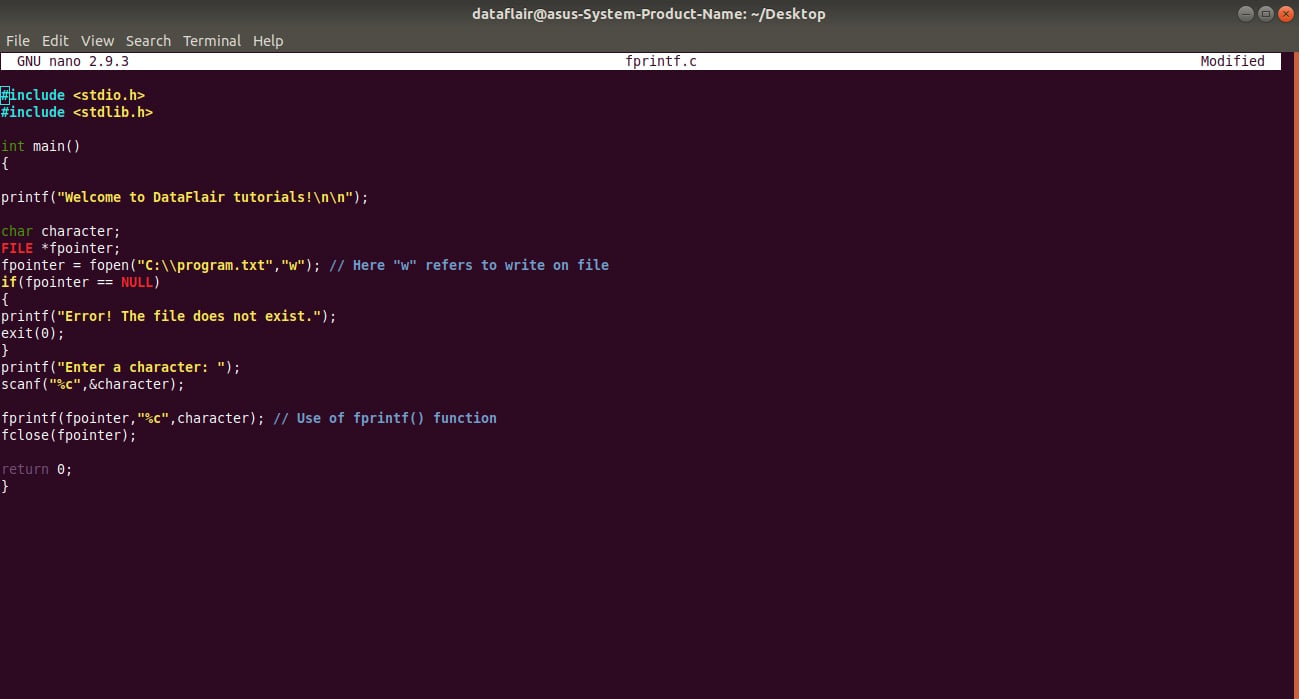 After successfully compiling the above code, a text file would be generated in our system drive.
After successfully compiling the above code, a text file would be generated in our system drive.
When we open the text file, it would display the character entered in the program:
After developing an understanding of how to write in a file, let us proceed with how to read a line.
Here is a program in C that illustrates the use of fscanf() to read a text file:
#include <stdio.h>
#include <stdlib.h>
int main()
{
printf("Welcome to DataFlair tutorials!\n\n");
char character;
FILE *fpointer;
if ((fpointer = fopen("C:\\program.txt","r")) == NULL)
{
printf("Error! The file does not exist.");
exit(0);
}
fscanf(fpointer,"%c", &character);
printf("The character is: %c", character);
fclose(fpointer);
return 0;
}
Code –
Output-
Now, let us try to understand the difference between the write mode and append mode.
Although they have seemingly similar functions, there are some differences between the two.
The write mode is denoted by “w” whereas the append mode is denoted by “a”.
Using the write mode, you may lose data. When you run your program for the second time, the system overwrites the new output produced by the program if the user gives a different input than the one given in the previous program. In contrast to this situation, the append mode simply adds more data to the existing data. Therefore, from this discussion, it is evident that the append mode is better than the write mode.
After understanding some of the basic operations in text files, let us carry on our discussion forward on binary files. We can open and close the binary file in a similar fashion like text files. The difference arises while reading and writing in a binary file.
8. Reading and Writing a Binary File in C
We use the fread() and fwrite() function to read and write data from a binary file respectively.
Working with binary files is a bit more complicated than working with text files as the syntax involves the use of more arguments.
The function fread() and fwrite() both take 4 arguments to work.
The basic syntax for reading a binary file in C is:
fread(data_address, data_size, number_of_data_items, file_pointer);
The basic syntax for writing in a binary file in C is:
fwrite(data_address, data_size, number_of_data_items,file_pointer);
Here is a program in C that illustrates how to read a binary file in C:
#include <stdio.h>
#include <stdlib.h>
struct example
{
int x;
};
int main()
{
printf("Welcome to DataFlair tutorials!\n\n");
int i;
FILE *pointer;
struct example e;
e.x = 10;
pointer = fopen("example.bin","rb"); // Here "rd" denotes read binary file
if(!pointer)
{
printf("Error! The file does not exist.");
exit(0);
}
for(i = 0; i < 5; i++) // for loop to display the value of e.x 5 times
{
fread(&e, sizeof(struct example),1 , pointer);
printf("%d\n",e.x);
}
fclose(pointer);
return 0;
}
Code-
Output-
In a similar fashion, you can write content in a binary file using the fwrite() function.
Here is a program in C that illustrates how to write in a binary file:
#include <stdio.h>
#include <stdlib.h>
int main()
{
char line[1000];
FILE *fpointer;
fpointer = fopen("char.txt", "w");
if(fpointer == NULL)
{
printf("Error!");
exit(0);
}
printf("Enter a statement: ");
fgets(line,1000,stdin);
fprintf(fpointer,"%s", line);
fclose(fpointer);
return 0;
}Code-
Output-
This is how the output of the file is stored into the text file:
Quiz on File Handling in C
9. Summary
In this tutorial, we discussed an important concept in the C, that is, file handling. We understood the basic meaning of file handling, why is it used and what are the 2 types of data files available in C? Further, we even discussed the various operations associated with both the types of data files with the help of illustrative programs.
We are having many more topics that can be explored by you in an effective manner and can become a path to be a pro. You can’t afford to miss this
Unveil the Difference between Structures and Unions in C
If you have any query related to File Handling in C, feel free to ask in the comment section.
If you are Happy with DataFlair, do not forget to make us happy with your positive feedback on Google
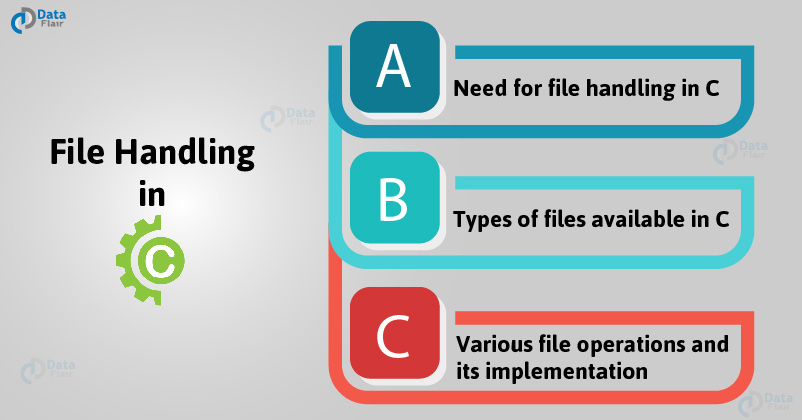
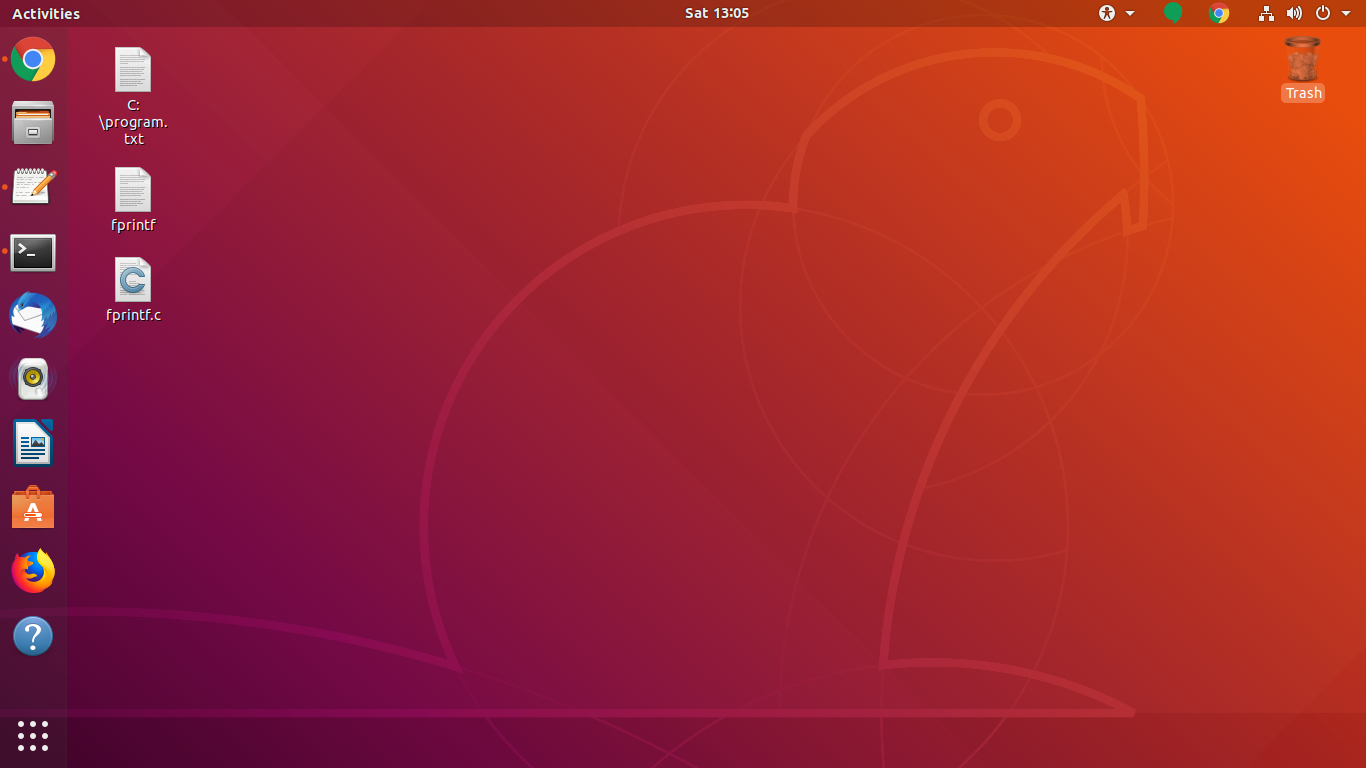
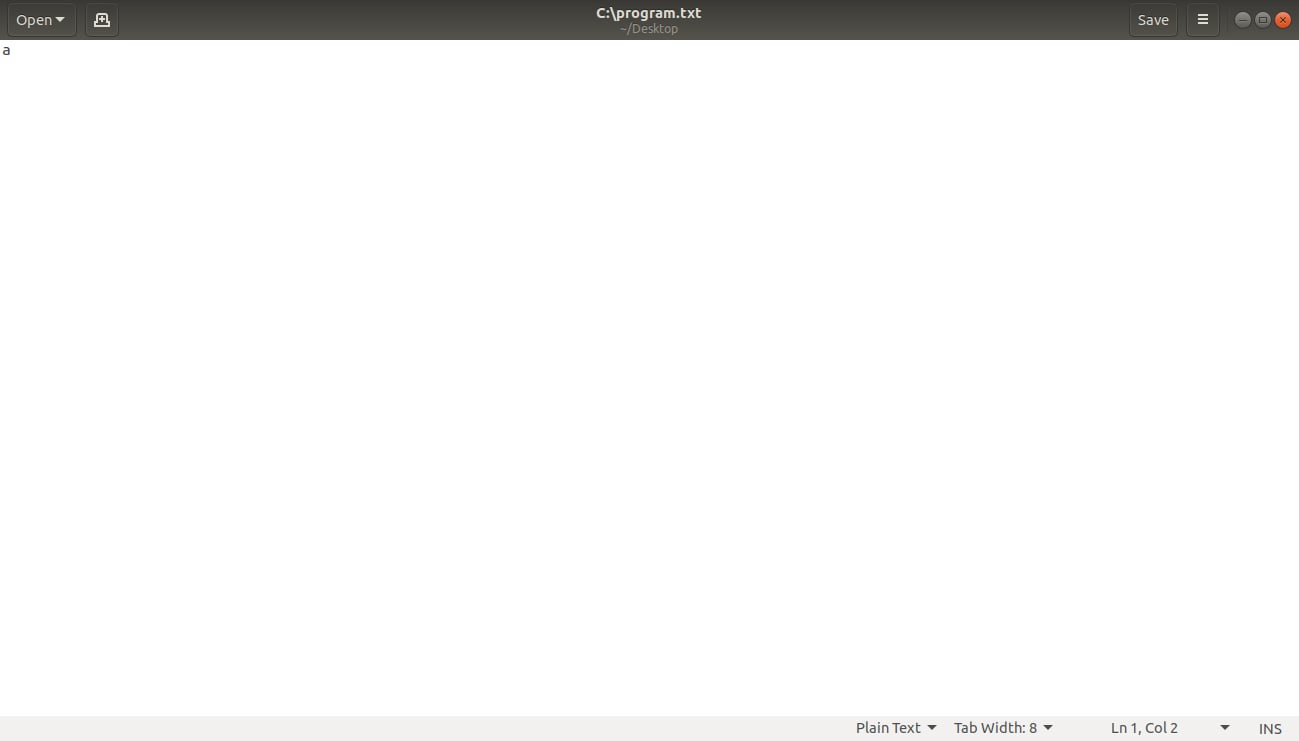
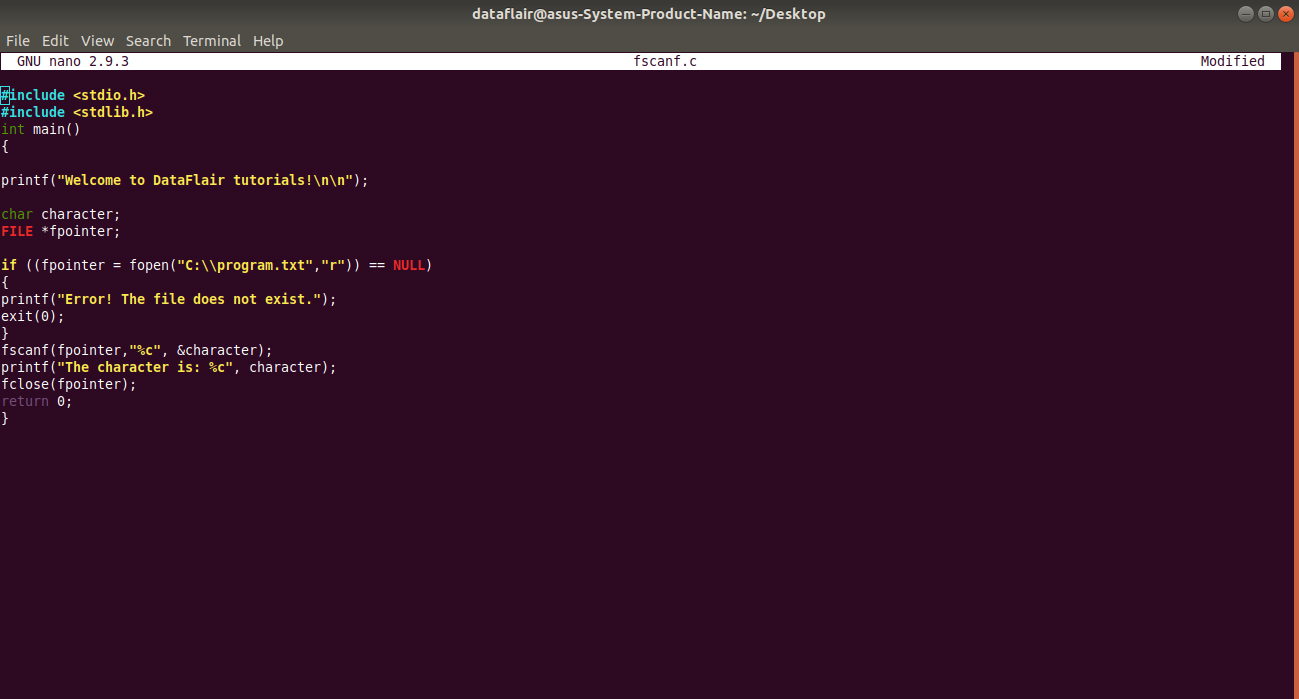
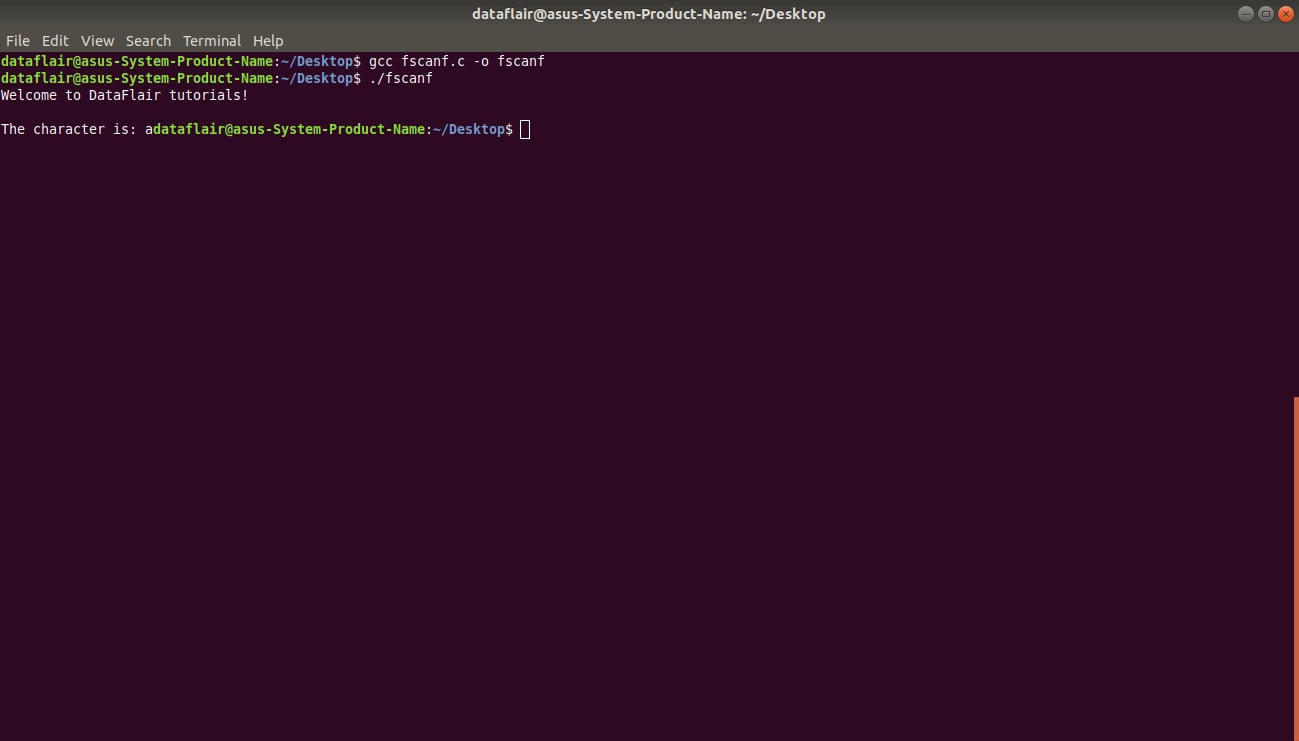
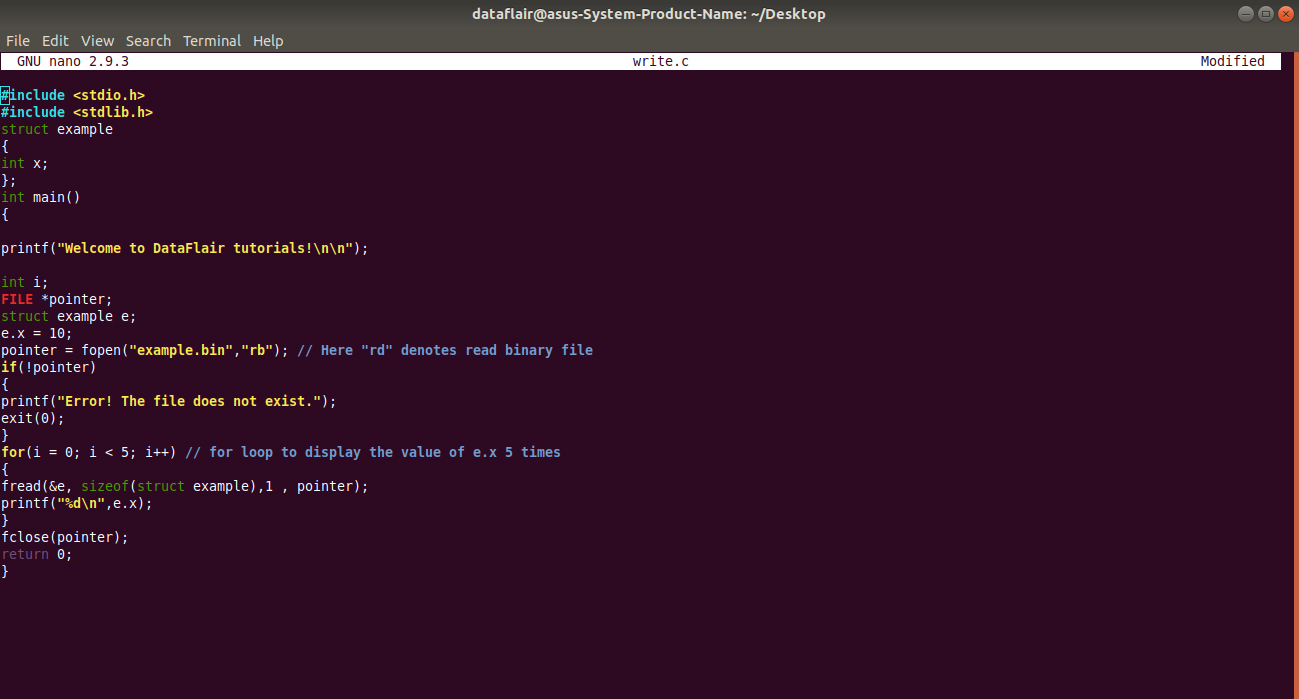
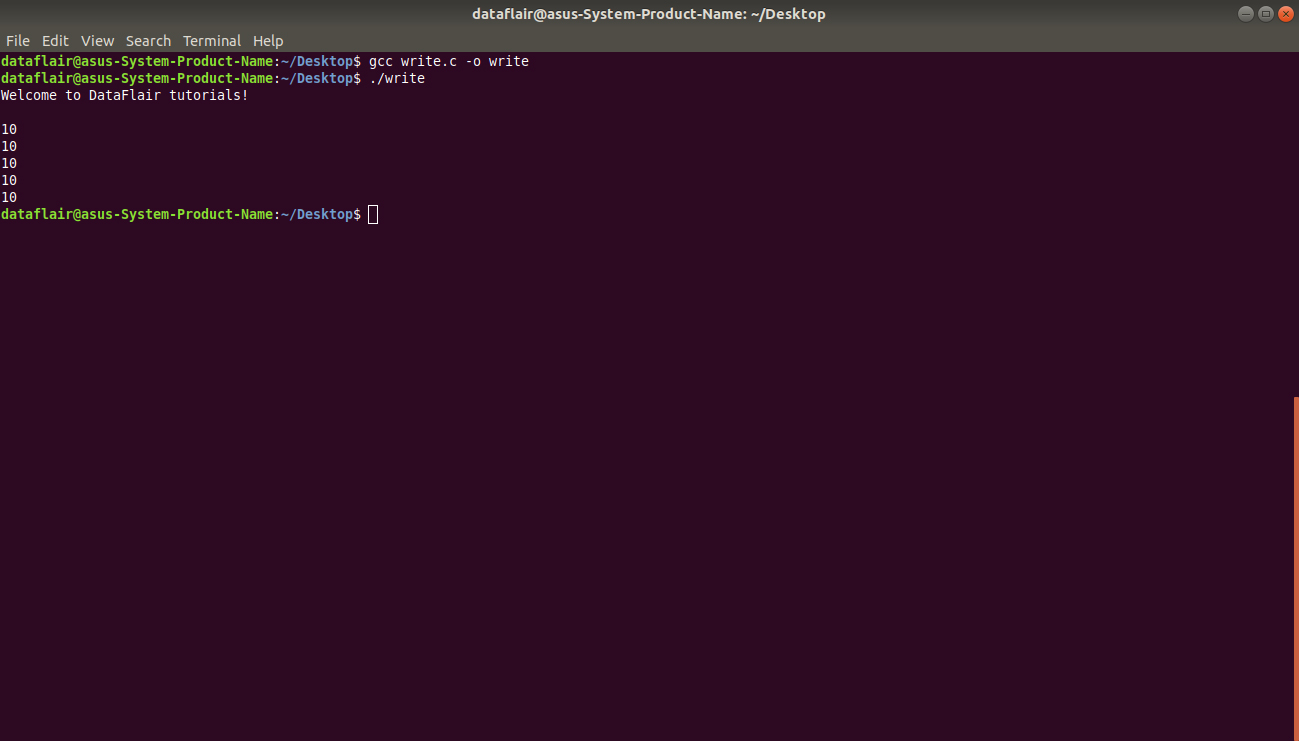
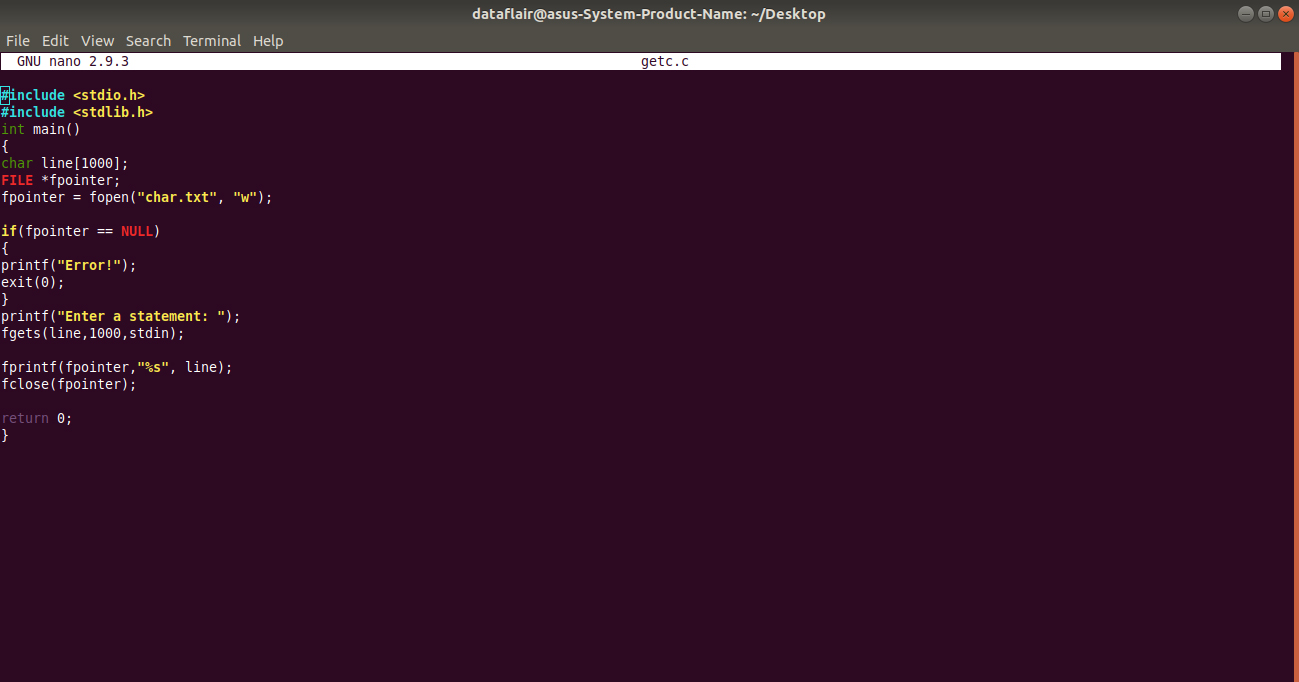
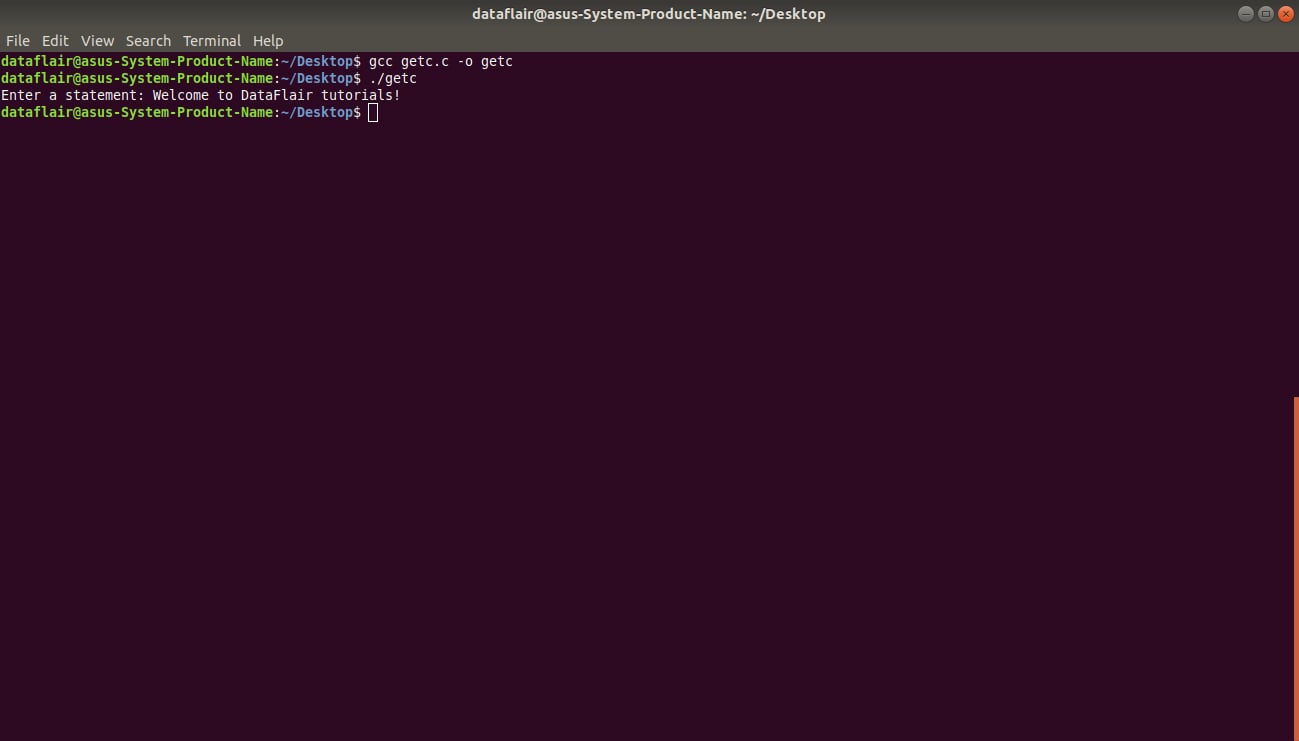
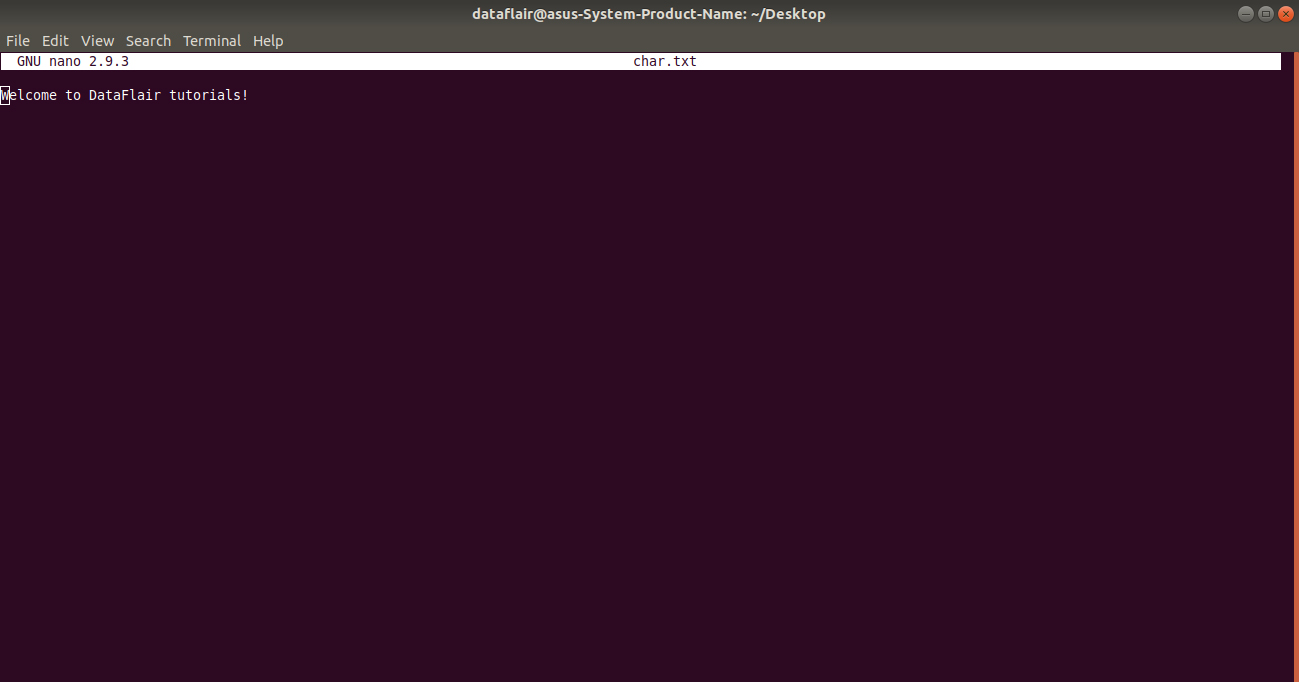


Why we can not convert .txt file to .docx file ? And it is possible or not