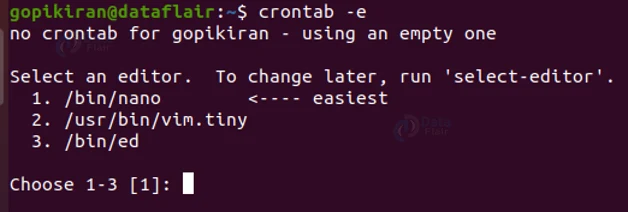What is Crontab in Linux?
FREE Online Courses: Elevate Your Skills, Zero Cost Attached - Enroll Now!
In this article, you will learn what is crontab in linux, and how to schedule different tasks using crontab. You will also get a better understanding of the clock system of crontab. By the end, you will learn some examples of cron jobs and how to do them yourself.
What is crontab in Linux?
A cron table is an acronym for cron table. The name cron comes from the Greek god of time ‘Chronos’, see where we are going? A crontab schedules tasks for a specified time. The cron table is a file that contains the schedule of cron jobs that need to run at specified time points.
Cron is a work schedule hypervisor that runs a piece of work at prescribed times. The cron kernel is a command-line-based tool that schedules the execution of the programs you write. It searches the crontab for previously set instructions.
Why do you need Linux crontab?
Say you want to backup your system every Monday night, or maybe you want to send someone an email to a person on their birthday wishing them, or maybe you need to back up your photos into google drive. To do all these tasks you don’t have to do them manually, instead, you can just schedule them in cron tables and let it do it for you. The tasks you can do using crontab are endless, you can even do technical stuff like redesigning the structure with automatic updates, verifying disk space utilization, sending messages, storing data database systems or information, and so many more.
Even if you don’t have time to write a program or execute it, which needs to be done at a specific point in time, you can always schedule it and have crontab do it for you.
What is a cron job in Linux?
Tasks that I mentioned earlier, like backing up your system, and sending an email, which you schedule to be done at a point in time are called cron jobs.
By definition, cron job is a set of instructions whose execution is scheduled for a specific time on a specific day. A cron job is also called a cron schedule.
Why use Linux cron jobs?
Cronjobs schedule tasks. They prove to be extremely useful as they don’t need your supervision. Cronjobs automates system maintenance, which makes life so much easier.
Apart from the obvious reasons, cron jobs also help OS to take a scheduled backup of log files. It helps in deleting old log files and does a regular clean up of cached data.
What is Linux cron table file?
Technology is evolving rapidly!
Stay updated with DataFlair on WhatsApp!!
The crontab is also known as the cron table. It is a file format that stipulates the cron increase in job. The cron table documents are classified into 2 types.
1. System-wide crontab files
2. Individual user crontab files
Crontab documents are saved in the “/var/spool/cron” directory in red hat-based Linux operating systems like CentOS. Whereas in Debian-based operating systems like Ubuntu, crontab files are stored in the “/var/spool/cron/crontabs” directory.
You can even sequentially modify the customer crontab documents, however, it is highly recommended that you use the crontab prompt only.
The document at “/etc/crontab” and the plugins in the directory “/etc.cron.d” are platform crontab documents that only software developers can access.
Crontab in Linux
Crontab is present in many operating systems, it is even present in Mac OS, but our interest is in Linux, so let us see how the crontab format works in Linux.
In Linux crontab file has 6 fields where you can enter values, asterisks represent the first 5 fields, these asterisks represent the time module. We will be looking into the time module in great detail later. The sixth field is where you enter the task you want to schedule.
Crontab commands in Linux
Crontab can handle any tasks that you give it, but in typical Linux fashion, you have a couple of commands that are used for different purposes in crontab. Let us lake a look at them:
1. Editing
Using the command: ‘crontab -e’, will edit a crontab file. If at all it does not exist, this command will also create a new crontab file.
2. Listing cron jobs
Using the command:’ crontab -l’, lists all the cron jobs that are scheduled or specified. Basically it shows all the file contents of crontab.
3. Removing file
Using the command:’ crontab -r’, removes the crontab file.
4. Last time edited
Using the command:’ crontab -v’, shows you the time which you last edited the crontab file. Please note that this command is not available on some systems.
How to start linux crontab?
Now you know the command of crontab, let us see how to actually start crontab. In the kernel, you can first type, crontab -l, if you already have some scheduled cron jobs in your file, you can edit them by typing the command: crontab -e to edit the cron jobs.
If at all you have no cron jobs scheduled after typing the command: crontab -l, even then you can type the command crontab -e, to create a new crontab file.
The general syntax for crontab is:
crontab -<options>
If you want to edit another users (another user in tour PC) then you can use the command: crontab <username> -e
Understanding the time module:
When you first open a cron file to edit, you can set the time in the form of 5 asterisks. Let us see what each asterisk means:
They are depicted as: * * * * * *
They are: <minute><hour><day><month><day of the week>
The first asterisk represents minutes, it takes in values from 0 to 59.
The second asterisk represents the hours, it takes in values from 0 to 23, o being midnight and 23 is 11 PM.
The third asterisk represents the day of the month, it takes in values from 1 to 31.
The fourth asterisk represents the month, it takes in values from 1 to 12
The fifth asterisk represents the day of the week, it takes in value from 0 to 6, where 0 is Sunday and 6 is Saturday. Please be noted that in some systems, Sunday is also represented by 7.
Examples of time module
1. * * * * * *
This means that the task you specify will happen on every minute of every hour, every day of the month, every month on any day of the week. (Confusing, you will get the hang of it after a few examples.)
2. 30 * * * * *
Thai means that the task you specify will happen on every 30th minute of every hour, every day of the month, every month on any day of the week. This means that if the time right now is 12:45 PM, the cron job will start from 1:30 PM, and continue to happen at 2:30 PM, 3:30 PM, and so one forever.
3. 30 5 * * * *
This means that the task you specify will happen at 30 mins past the 5th hour on every single day of every month on any day of the week. The command you schedule will happen at 5;30 AM every day, forever.
4. 30 5 1 * *
This means that the task you specify will happen at 30 mins past the 5th hour, on the first of every month on any day of the week. Hence your task is completed on the first of every month at 5:30 AM.
5. 30 5 1 1 *
This time module states that the task you specify will happen at 30 mins past the 5th hour on the first of the first month on any day of the week. Hence your task is completed on the first of January, at 5:30AM every year.
6. 0 0 * * 1
This time module states that the task you specify will happen on every Monday midnight.
7. 0 0 1, 15 * *
This time module states that the task you specify will happen at midnight on the 1st and 15th days of every month. You can specify more than one value (that is 2 separate days or 2 separate hours) using a comma between the values.
7. * * 1, 15 * *
Some people will mistake this time module reading that the command will run on the 1st and 15th of every month, which is partially true, because this command will run on every single minute, on the 1st and 15th of every month. It will not run your command when it is not the 1st or 15th of a month.
7. */10 * * * *
Suppose you want your task to run every ten minutes every day. Instead of writing the time modules as 0, 10, 20, 30, 40, 50 * * * *, which is correct but very confusing and untidy, you can write it as */10 * * * *.
You write an asterisk followed by a forward slash followed by the interval time. For example, the command: * * */3 *, will run your task or command every 3 days.
8. * 0-5 * * *
If you want your command to run only on a strictly restricted interval you write the time module separated by a hyphen, Say you want your command to run on every hour from midnight to 5 Am and nothing after that, you use the command 0-5 * * * . For example the command: 0 12 * 5-8 *, will execute your command at 12 PM every day from the 5th month to the 8th month only.
Now that you have gotten the hang of the time module of the crontab, let us try a combined problem. Say you want your task to run every 30 mins
Monday to Friday every day on every month from 9 AM to 5 PM. To satisfy the given condition, we used the command: */30 9-17 * * 1-5 .
There are also predefined time modules. Let us take a look at them.
Predefined Time Modules in lInux
1. @Anunally (@yearly)
Thai command executes a task every year on the first of January. You can write this command in time module as : 0 0 1 1 *
2. @Monthly
This command executes a task every month on the first day at midnight. You can write this command in time module ass : 0 0 1 * *
3. @Weekly
This command executes a task every week on saturday at midnight. You can write this command in time module as : 0 0 * * 0
4. @Daily
This command executes a task every day at midnight. You can write this command in time module as : 0 0 * * *
5. @Hourly
This command executes a task at the starting of every hour (on the oth minute of the hour). You can write this command in time module as : 0 * * * *
6. @Reboot
This command executes a task at the time of desktop configurator or reboot.
Understanding Linux crontab operators better
You have now understood how the time module works. If you notice carefully while creating a specific routine we used a couple of operators like “,”, “/”, “-”. Let us look at the operators we use to make routines in the time module.
1. *
The asterisk operator (*) is the default operator, which is present in the time module. This operator implies “every”. As we have seen, an asterisk in the second field indicates ‘every hour’.
2. ,
The comma operator (,) allows you to specify specific values in the same field for which the work should be done. For example, If we write 9,12,19 in the second field, the work will be executed at 9 am, 12 pm, and 7 pm.
3. –
The hyphen operator (-) describes a duration of time (start – end). For example, if we write 5-19 in the second field, the work assigned will be executed from 5 am to 7 pm.
4. /
The forward slash operator (/) allows you to specify values that will be repeated over a specific interval between them. The format of using the slash operator is as follows: “*/<interval>”. For example, if we write */2 in the second field it means that the work assigned will be executed every 2 hours starting from midnight.
Writing comments in Linux crontab file
Writing cron jobs in the crontab files is very easy. To make it easier, you can even write comments, which you can write using a pound sign (#) in front of the statement. Since you cannot write multiline comments like programming languages, you need to write comments and cron job commands in separate lines.
In a crontab file, while executing it only runs the active command, it complementary ignores the comment, inactive cron jobs, and tab spaces.
Options used with crontab in Linux
Crontab has a few options that help us do various tasks like removing, showing, adding, and modifying cronjobs. Let us look at the available options that we use with crontab.
1. -e
This option modifies or develops a crontab directory if one does not emerge.
2. -r
This option removes an already existing crontab directory
3. -l
This option helps you to show the crontab information.
4. -u
This option modifies the crontab files of other users on your computer.
5. -i
This option eliminates your existing crontab directory.
How to set up a cron job?
If it is your first time using crontab, even if you press the command “crontab -l”, you will not get any cronjobs that are scheduled. So you have to set up a cron job.
First, you need to go to the terminal and type the command “crontab -e”. This will show you a list of addresses. You are now required to choose an editor to schedule your cronjobs.
The Linux system will already prompt you to go with the editor “/bin/nano”, by making it ‘easiest’. You can choose the editor by simply typing the number next to it in the terminal.
After you choose the editor, a crontab file will open, where you can now set up and write your own cronjob:
Now that you know how to set up a cron jon in a crontab file, let us look into a few examples of cronjobs.
Examples of Linux cron jobs
Since you know the basics now, let us look into how to put the time modules to use, so that we schedule the tasks we want.
1. Printing hello every minute
Let us start simple. Say you want to print the word every single minute in a .txt file which is there in some directory of your PC. To do the task you use the command:
* * * * * echo ‘Hello’ >> /tmp/test.txt
This command will print ‘Hello’ every single minute in the file test.txt which is in the tmp folder.
2. Backing up your PC
Say you want to back up your PC on the 10th of June at 8:30 AM, to schedule this task, you use the command:
30 08 10 06 * /home/dataflair/full-backup.
Please note that the time module uses a 24-hour format (0 – 23) so 8 AM will be 08 and 8 PM will be 20.
3. Checking the status of a database
Suppose you wish to check the status of a database that is related to your work only on your working days and hours. To schedule this task you use the command:
00 09-18 * * 1-5 /home/dataflair/bin/check-db-status
This command means that it will check the database which is in the address “/home/dataflair/bin/” every zeroth minute of every hour from 9 AM to 6 PM every month, from Monday to Friday (Saturday, Sunday excluded)
Linux Crontab variables
Crontab automatically adjusts many environment variables. The predefined path is set to “PATH=/user/bin:/bin”. If at all the script you are running isn’t in the cron-precise route, you can modify the cron $PATH attribute.
A confirmation email will be sent to the crontabs holder. If you want to override the configuration file, position the MAILTO ecosystem divergent to a catalog of all the email accounts that should obtain the email alerts.
Summary
As you saw, Linux crontab can schedule any tasks just using a simple time module and the action it has to carry. It is a very powerful and efficient tool, as you can make any cron job, which can be done without your presence and supervision.
Did we exceed your expectations?
If Yes, share your valuable feedback on Google