How to Transfer Data From Windows to Ubuntu Using WinSCP
FREE Online Courses: Elevate Your Skills, Zero Cost Attached - Enroll Now!
1. Objective
The objective of this tutorial is to enable the user to transfer data from Windows to Ubuntu using WinSCP and vice-versa. In this tutorial, we will use Windows 10 and Ubuntu 16.04, but the same tutorial will work for other versions of Windows and Ubuntu. This tutorial will work in case of Ubuntu is installed on another machine.
So, let’s start Transfer Data From Windows to Ubuntu.
2. How to transfer data from Windows to Ubuntu using WinSCP
i. Start Ubuntu
Start VMWare Player and open Ubuntu
ii. Open Terminal
Click on Ubuntu start menu (right top) and type terminal
iii. Ubuntu Terminal
Ubuntu terminal will be opened
iv. Install OpenSSH Server and Client
Please run following command: sudo apt-get install openssh-server openssh-client
v. Supply Password
Here you need to authenticate, supply your password:
6. OpenSSH will be installed
7. Check the IP address with ifconfig command
8. IP address
9. Download and install WinSCP, alternatively, you can download portable executables:
https://winscp.net/eng/download.php
Once WinSCP is installed open it
10. Supply the credentials:
11. WinSCP Screen – Windows and Ubuntu screen together:
Left window is the Windows screen, OTOH, right window is Ubuntu screen
12. Data Transfer:
Now transfer the data from Windows to Ubuntu (or Ubuntu to Windows): just drag the file from windows screen to Ubuntu screen
13. File transferred:
14. Check the file copied on Ubuntu
So, this was all about How to transfer data from Windows to Ubuntu using WinSCP. Hope you like our explanation.
Furthermore, if you have any query, feel free to ask in the comment box.
If you are Happy with DataFlair, do not forget to make us happy with your positive feedback on Google

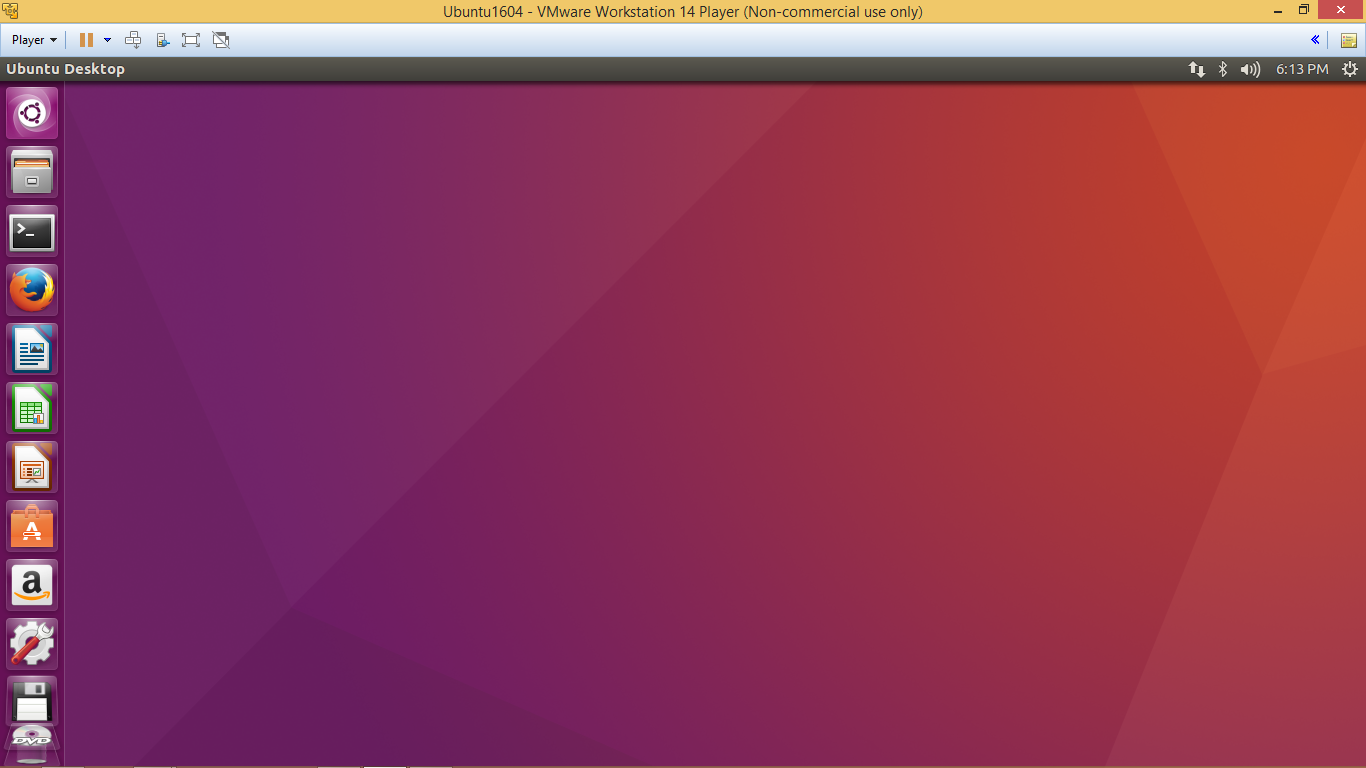
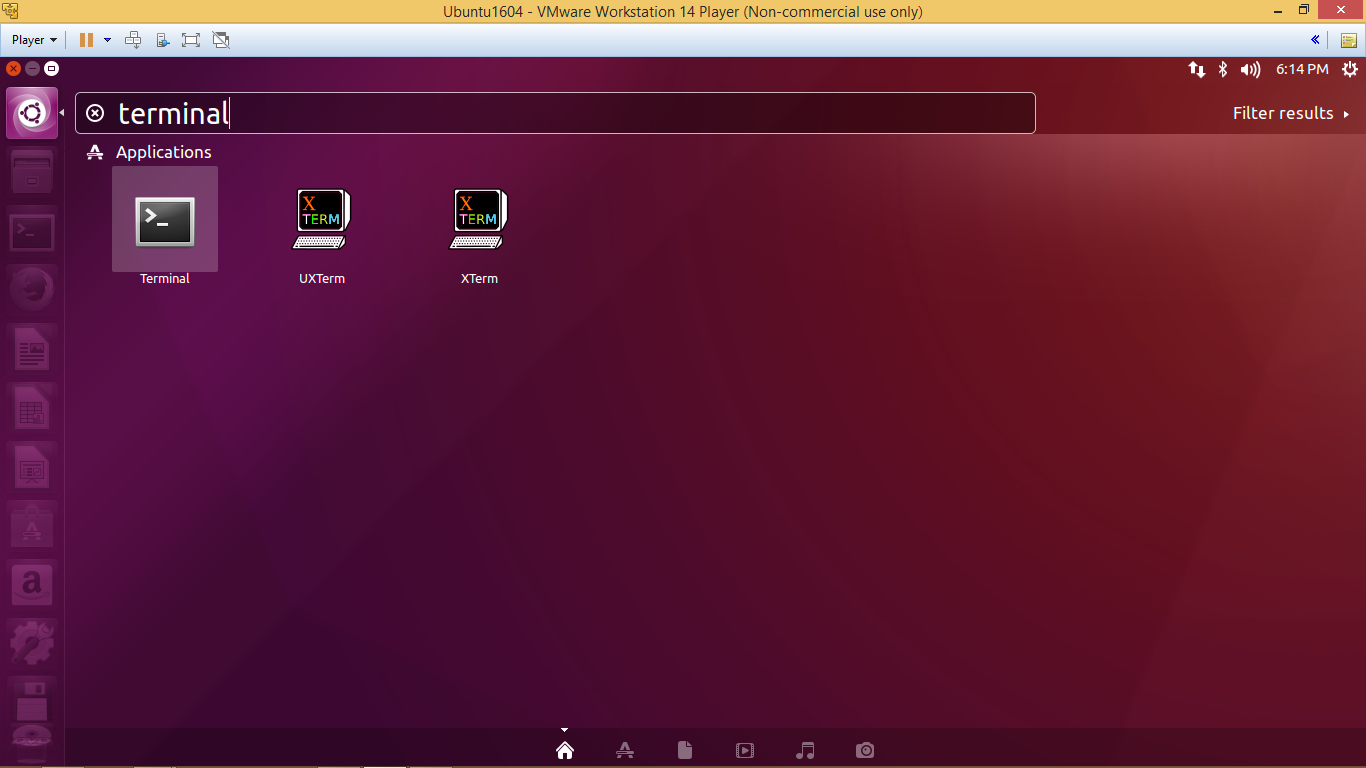
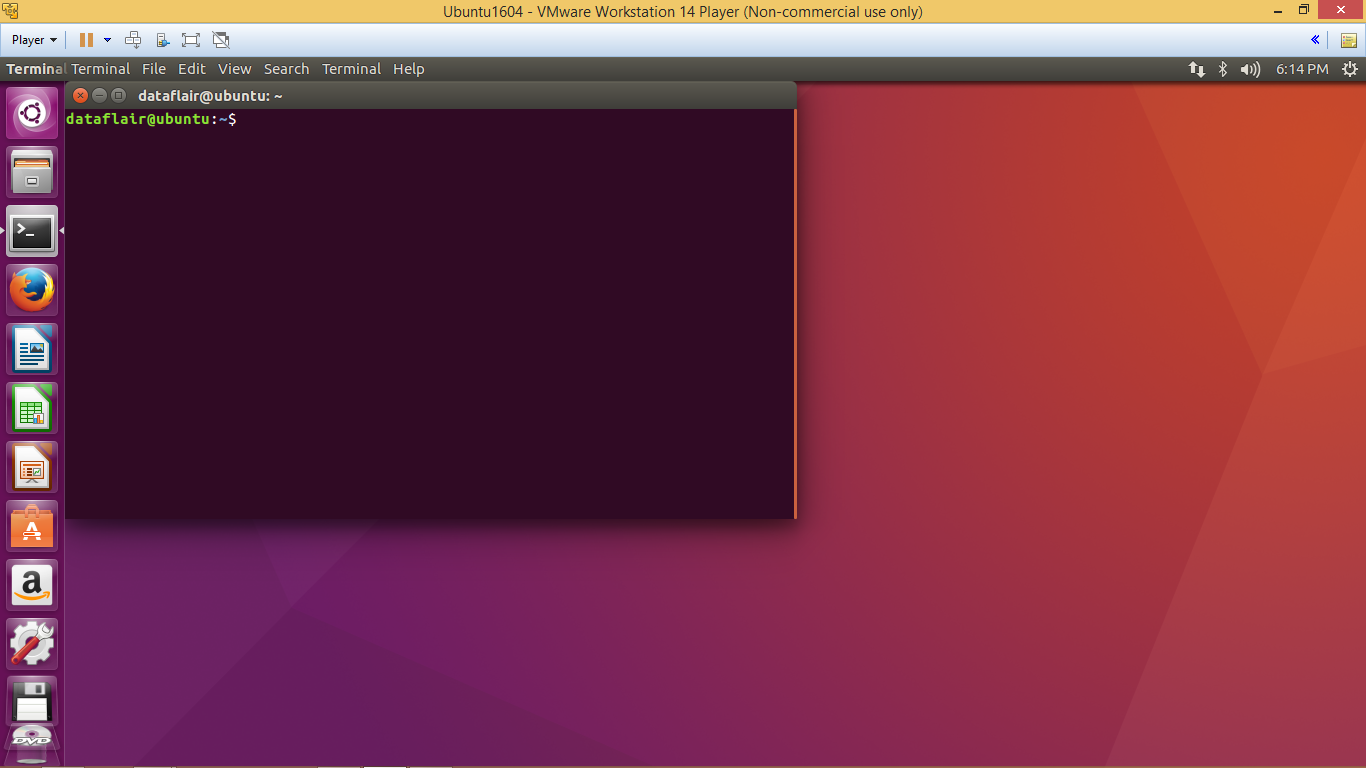
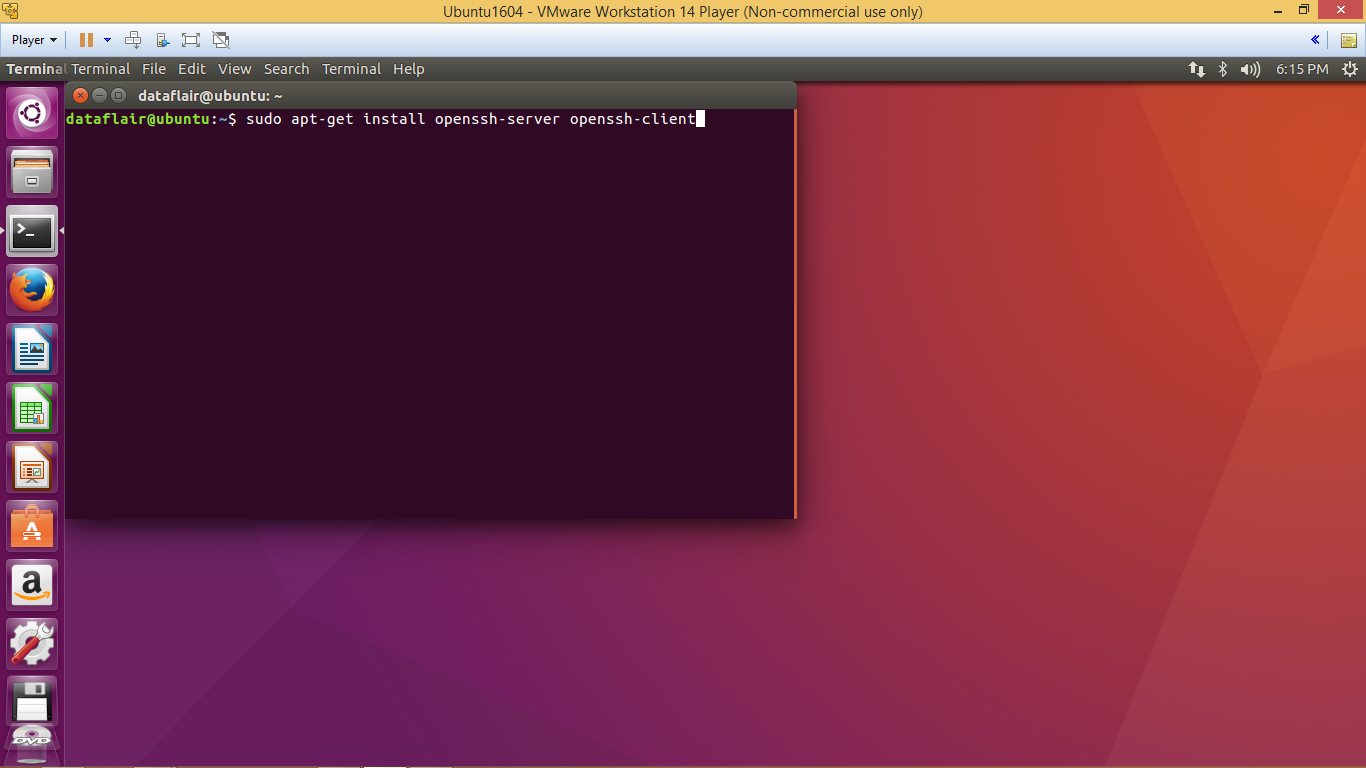
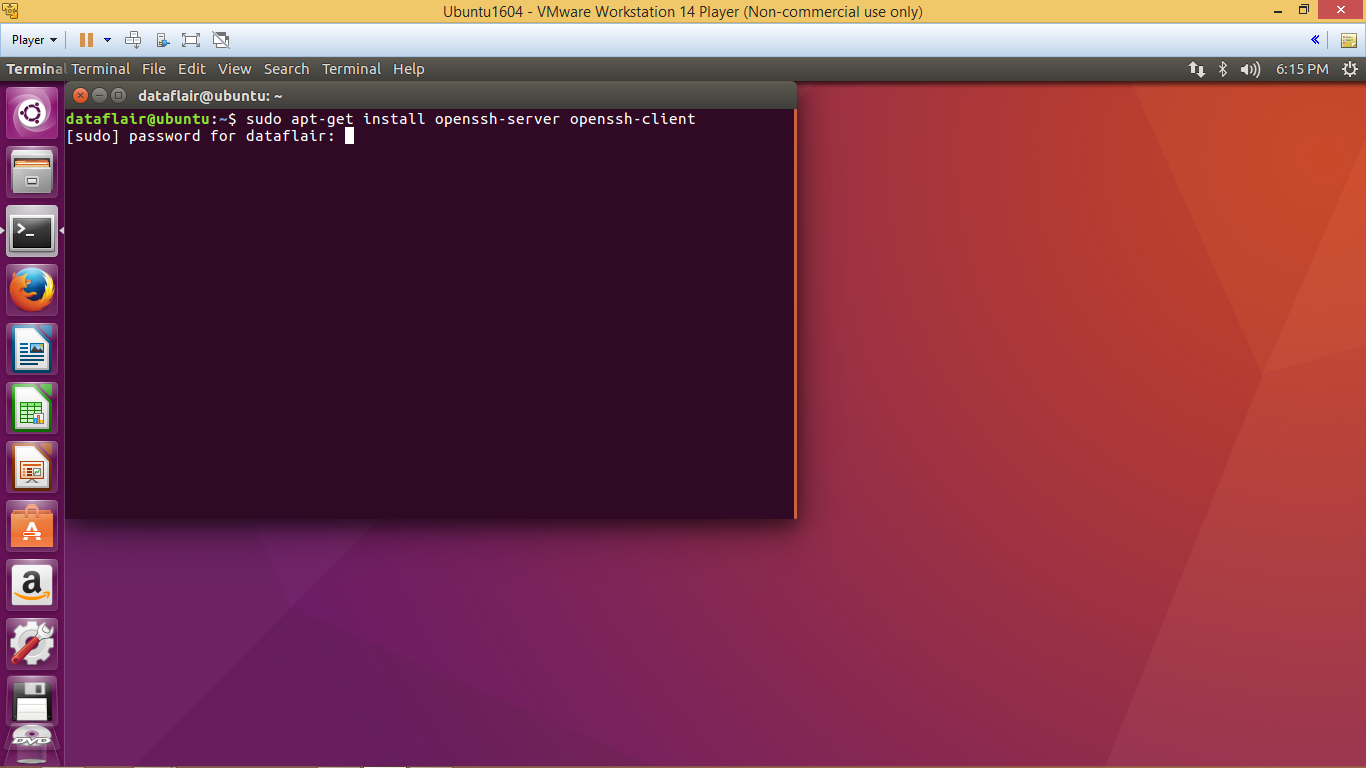
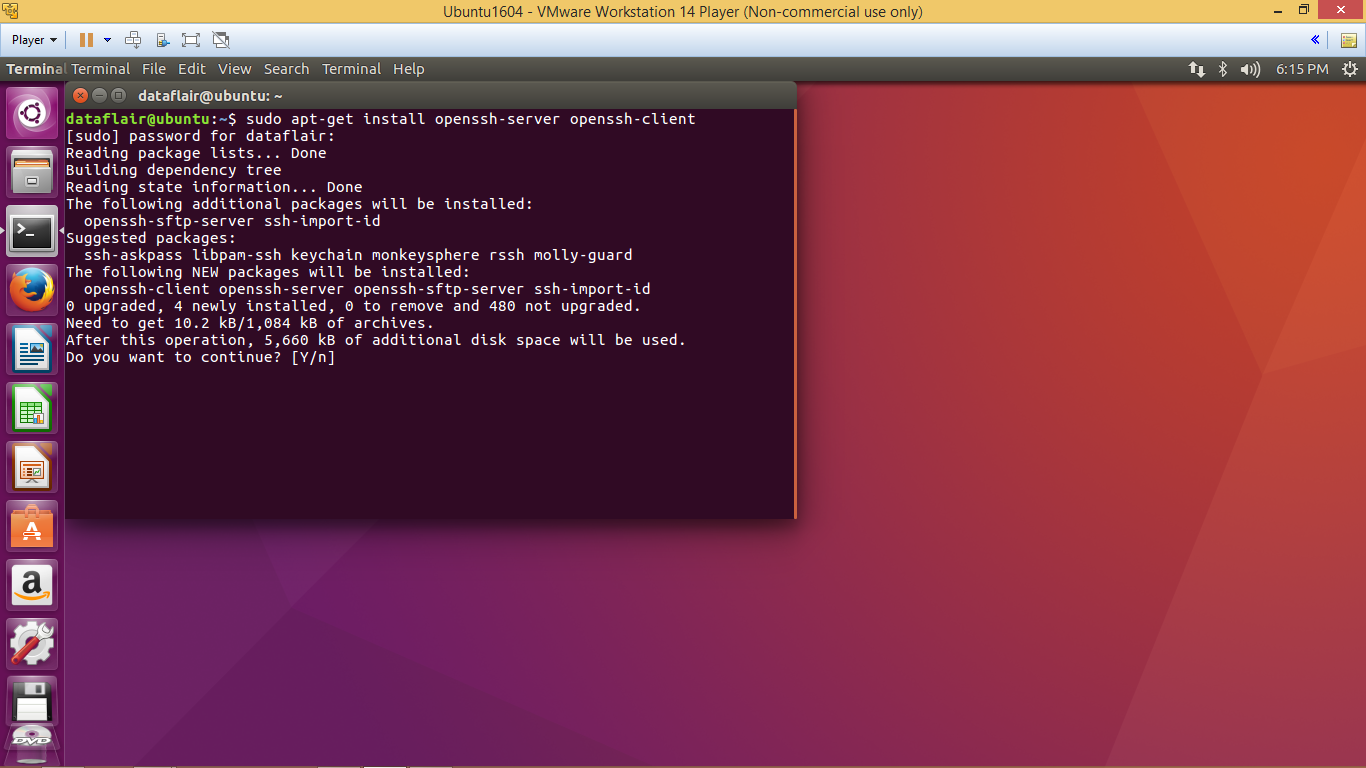
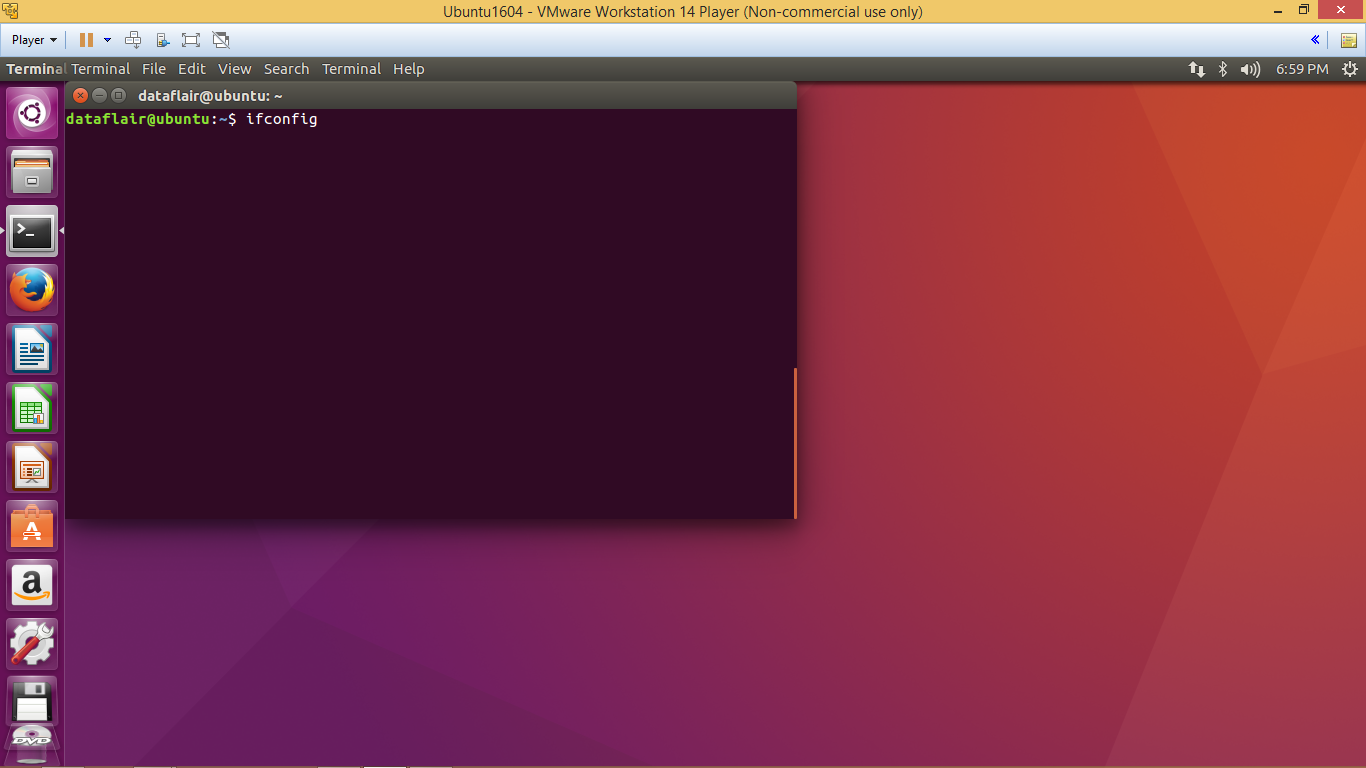
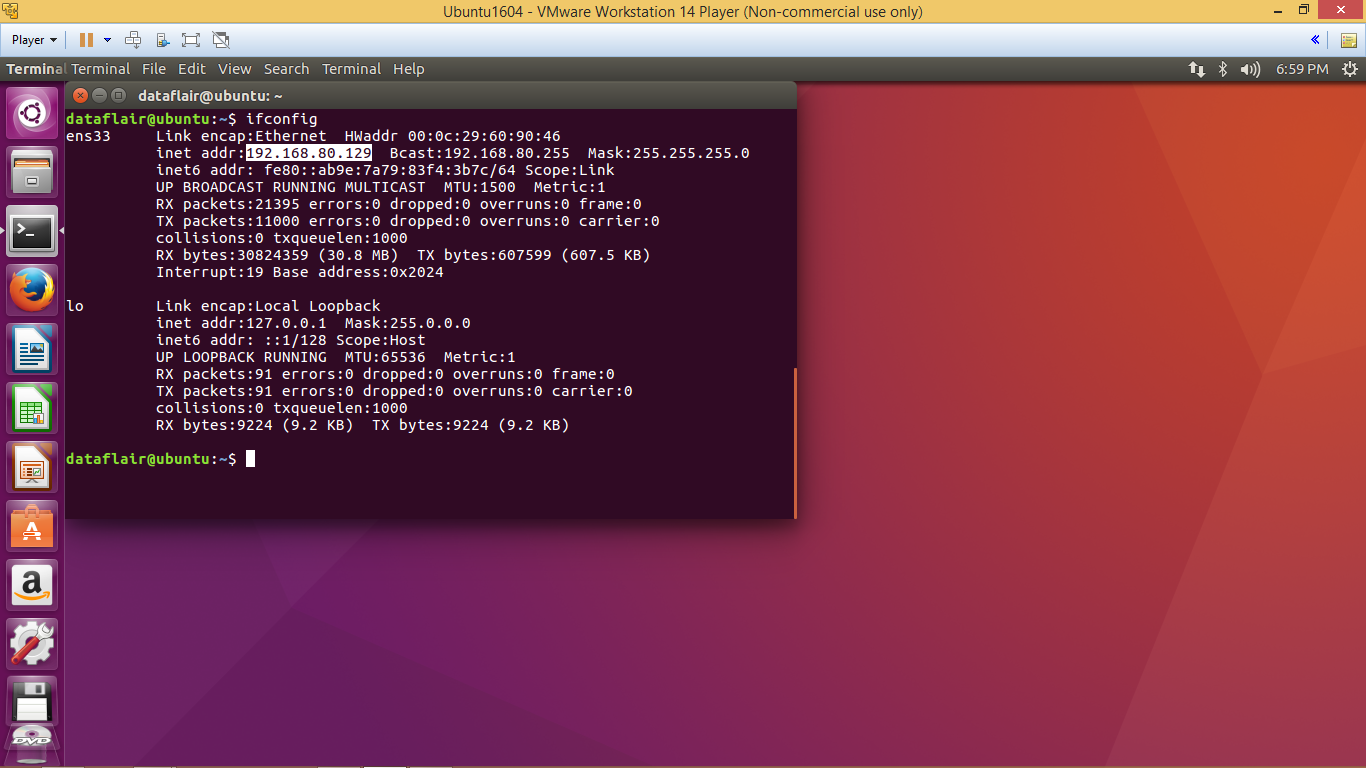
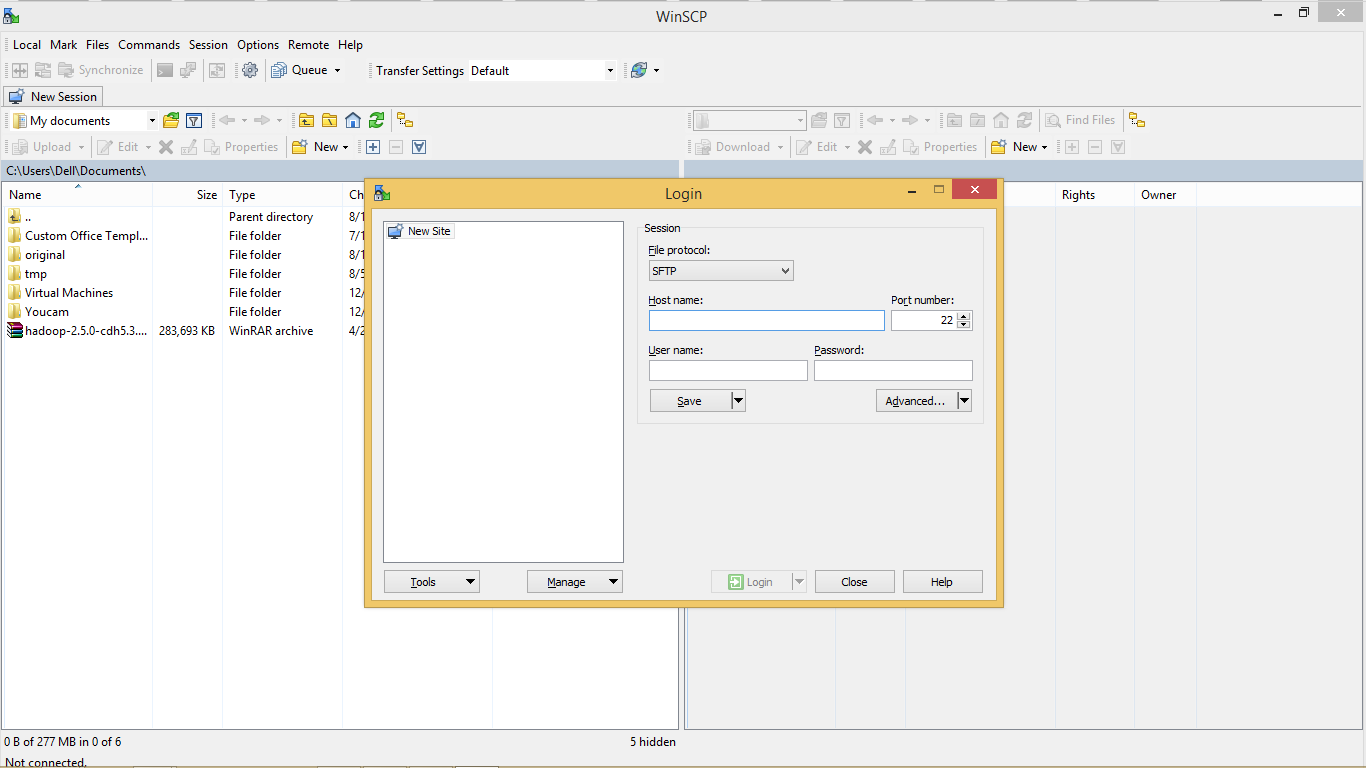
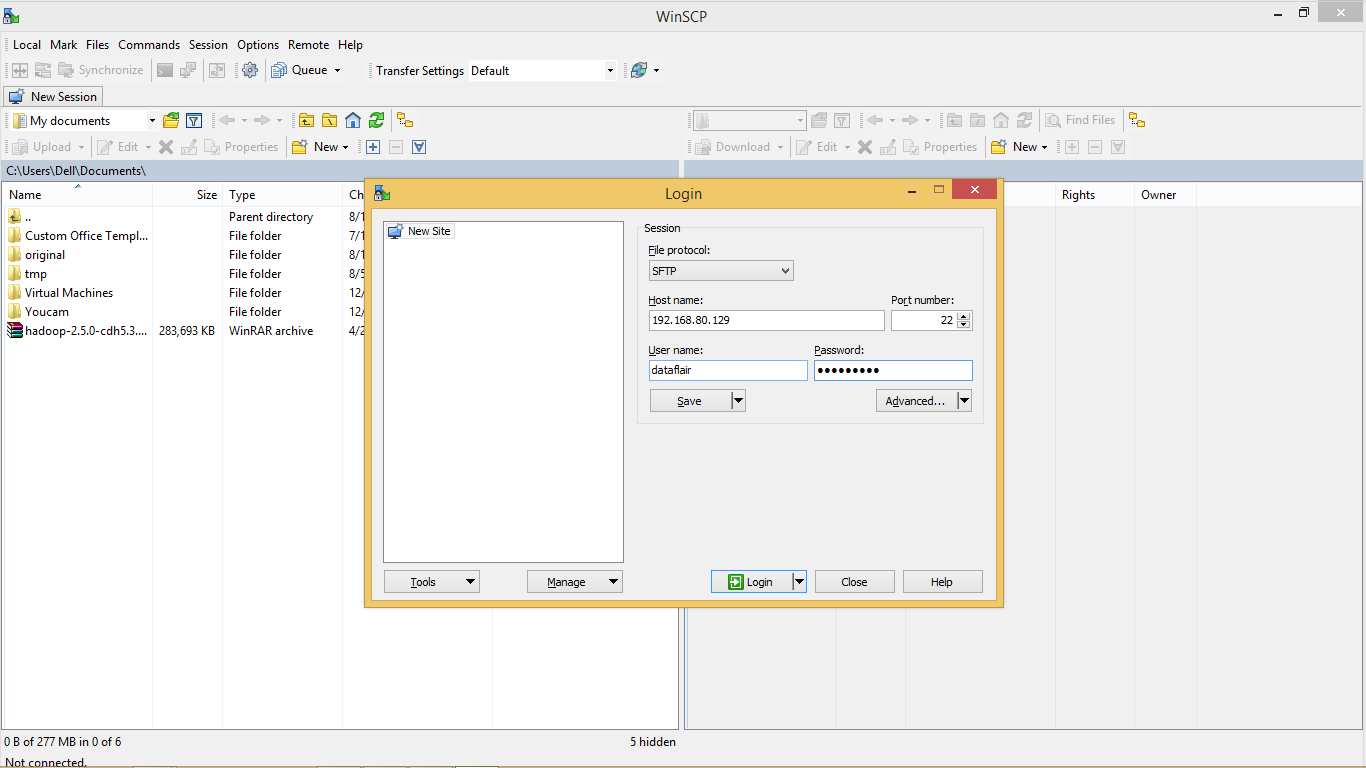
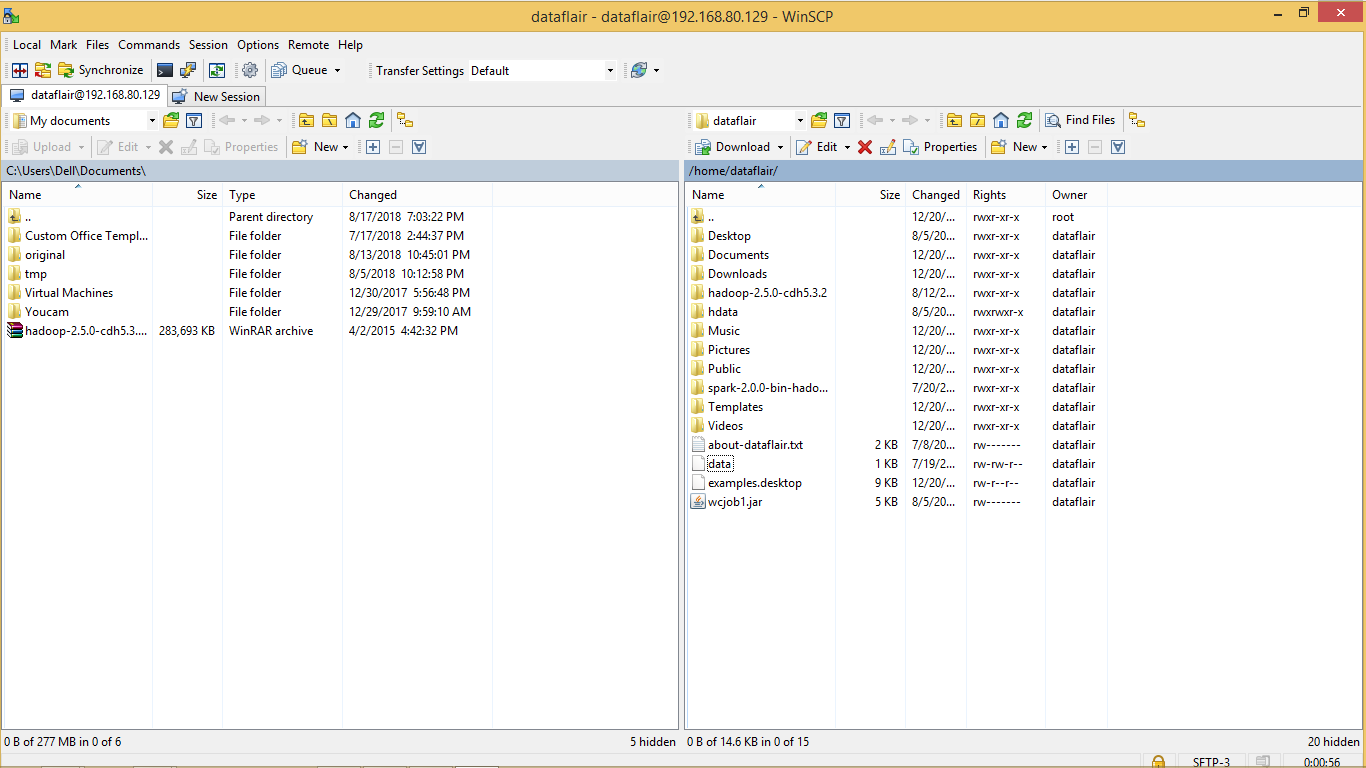
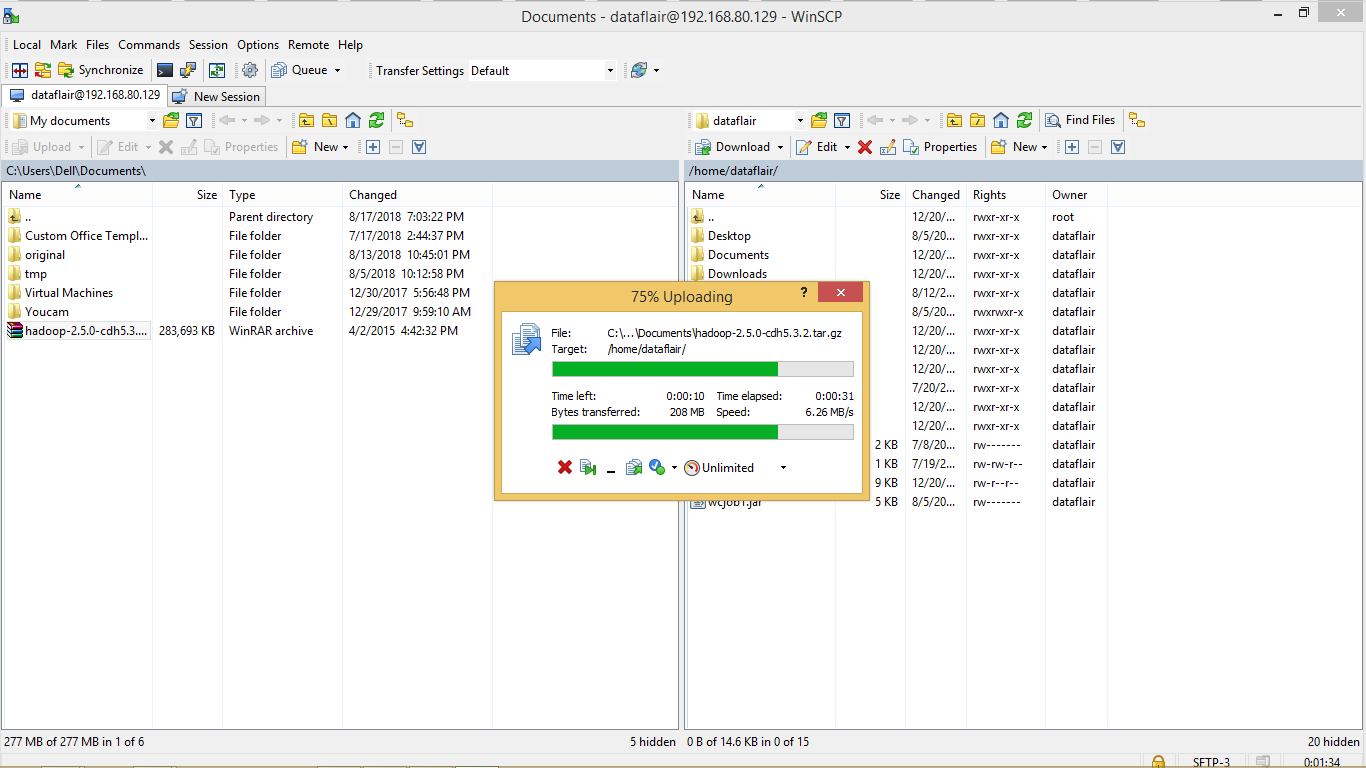
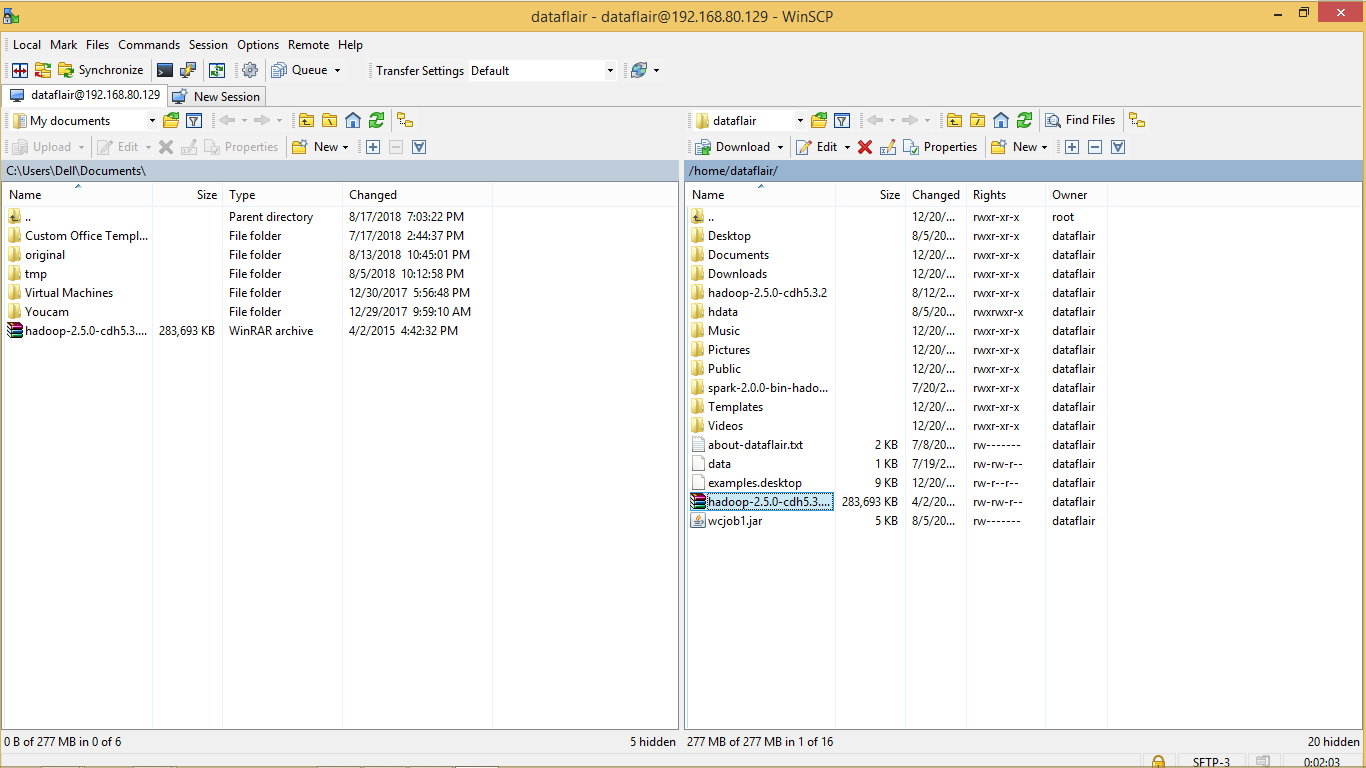



The information provide is accurate and is of real help
I was able to do as you showed above, using WinSCP on my Windows 10 machine.
But, when navigating to some folders on my Linux Ubuntu 16.04 cloud server, I get an error: “Permission denied.”
In my terminal, I must issue the “sudo -i ” command to be able to navigate to the /secure-folder.
How do I escalate priviledges with WinSCP to enable access to the /secure-folder ?
Did you figure out how to fix “Permission denied”?
Thanks a lot, everything worked!
You cant, winscp sucks and wont let you. There’s a bunch of hacks you can do to break security on the ubuntu to allow it to work but its a pain in the ass. pscp sucks also but it works without hacking your security, it’s just a crappy command line interface.
very helpful
actually, you can transfer a file to the linux users home directory using winsp / filezilla, and then from there manually copy it using a sudo cp command to where you want it to go on the machine.