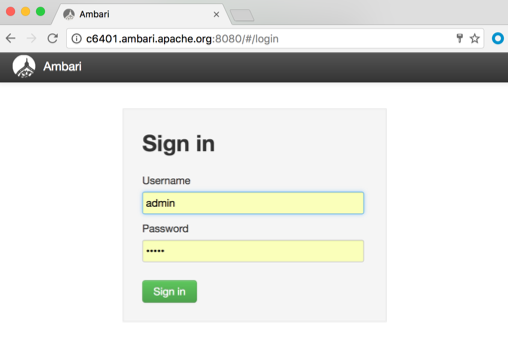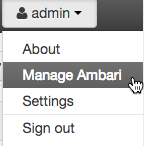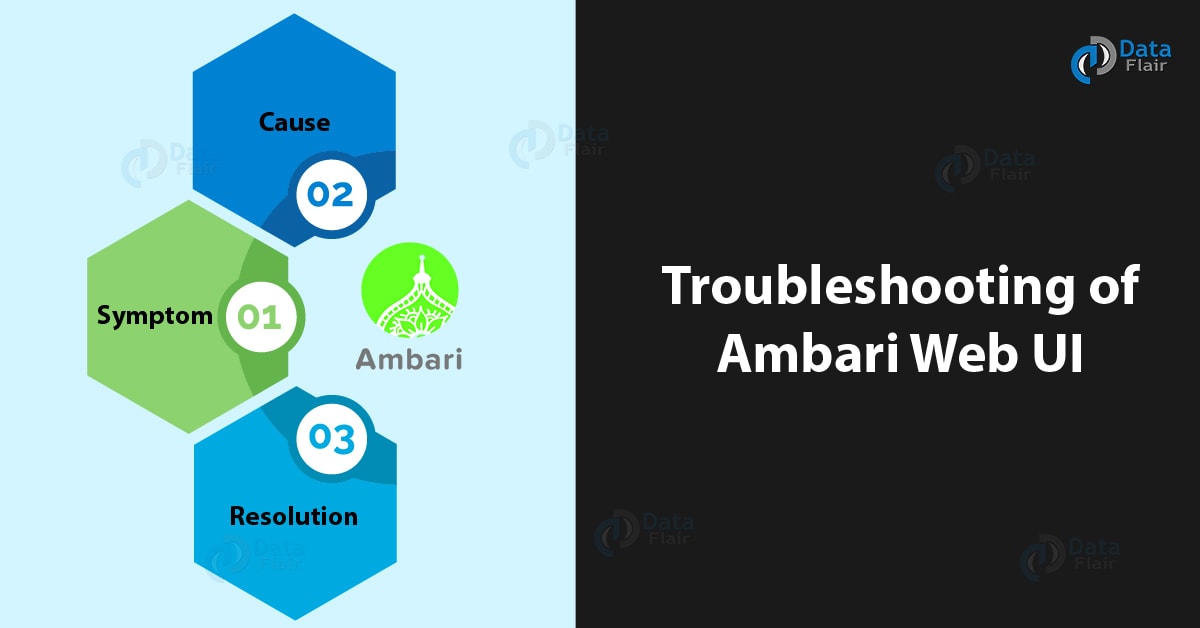Ambari Web UI: Accessing and Troubleshooting of Web UI
FREE Online Courses: Click for Success, Learn for Free - Start Now!
In our last Apache Ambari Tutorial, we discussed Ambari Cluster Setup. In this Ambari article, we will learn the whole concept of Ambari Web UI in detail. We will also discuss accessing of Web UI in Ambari.
However, sometimes while accessing web UI, some error occurs. So, to resolve that we will also see the Troubleshooting of Web UI.
So, let’s start with the introduction of Ambari Web UI.
Introduction to Ambari Web
Especially, for Hadoop management, Apache Ambari provides an easy as well as simple to use web-based UI along with RESTful APIs. Also, we can say that the web interface of Ambari, focuses to keep it simple. It becomes easy for you to learn Apache Ambari, with this easy interface.
Since the main purpose of Ambari is to offer an easier way to manage as well as monitor the Hadoop ecosystem. In other words, to perform the cluster automation without any user interaction, Ambari APIs are made.
By following the client-server architecture, a single Ambari server is usually installed on the host and also run on the host Ambari.
In addition, the single point of entry to the cluster is what we call server. Basically, it runs the web UI offering the RESTful APIs of Ambari.
All the REST APIs which helps in automating the operations of clusters comes with an excellent web User Interface of Ambari. Therefore, it is easy to say to manage Hadoop using web UI and providing different services to the System Administrators, Ambari is an intuitive way.
Accessing Ambari Web
In order to access Ambari Web:
- Step 1
Technology is evolving rapidly!
Stay updated with DataFlair on WhatsApp!!
At first, open a supported browser.
- Step 2
Then enter the Ambari Web URL:
http://<your.ambari.server>:8080
Afterward, an Ambari Web login page will display in our browser:
- Step 3
Furthermore, enter the username as well as the password.
However, use the default Ambari administrator account, if you are an Ambari administrator accessing the Ambari Web UI for the first time:
admin/admin
- Step 4
Then, click Sign In.
Make sure, you can restart it using a command line editor on the Ambari Server host machine if Ambari Server is stopped:
ambari-server start
As part of the installation process, you start the Ambari Server and Ambari Web, typically.
Moreover, from the Manage Ambari option in Ambari Web, Ambari administrators access the Ambari Admin page.
Troubleshooting of Web UI
a. Symptom
The Ambari Web UI can become very slow or unresponsive, after running out of disk space on one node in an HD cluster or even after the disk space issue has been resolved.
b. Cause
The Ambari server process was busy degrading the performance and contacting Ambari metrics collector.
c. Resolution
By the Ambari Web UI, restart Ambari metrics service.
As a solution, just restart Ambari server first and quickly login to the Web UI and then restart the Ambari metrics service immediately, if the Ambari Web UI is not responsive.
So, this was all in Apache Ambari Web UI. Hope you like our explanation.
Conclusion: Ambari Web UI
Hence, we have seen the whole concept of Ambari Web UI in detail, to understand well. Moreover, we saw what is Ambari web. Also, we discussed Troubleshooting in Ambari Web UI. Still, if any doubt occurs feel free to ask in the comment tab.
Did you like this article? If Yes, please give DataFlair 5 Stars on Google