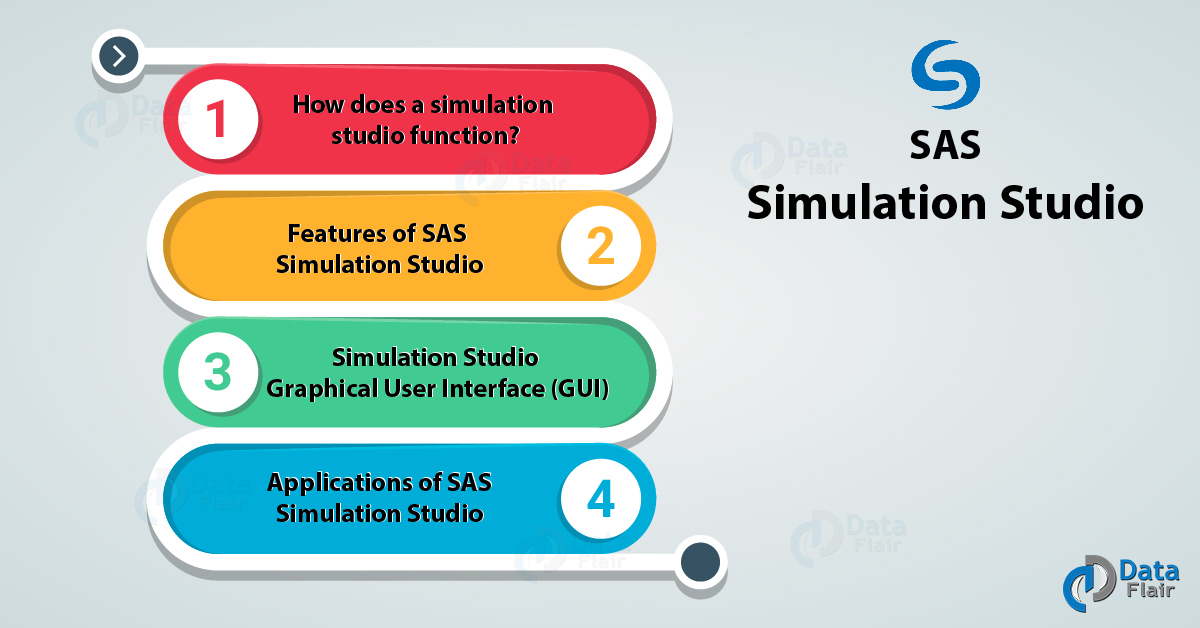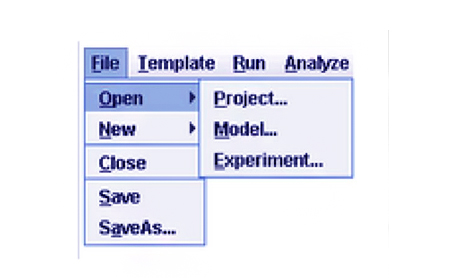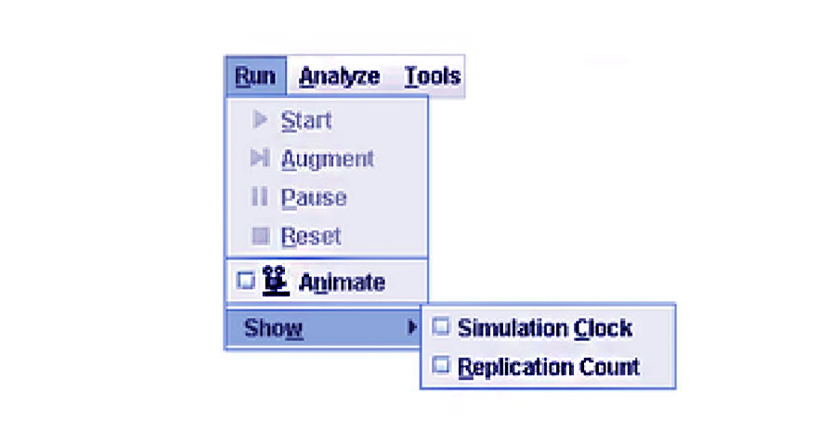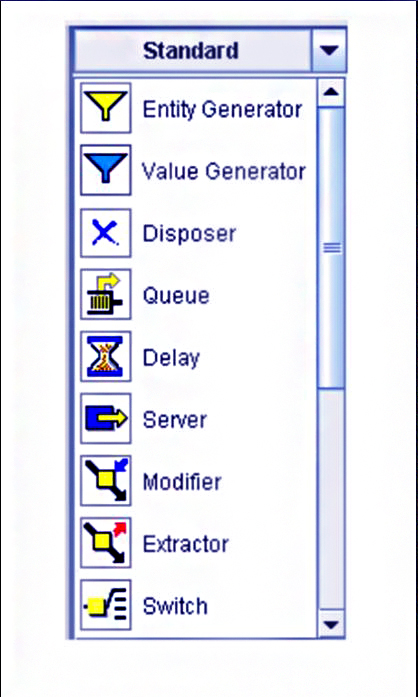SAS Simulation Studio – Functioning, Features & Applications
FREE Online Courses: Click, Learn, Succeed, Start Now!
In this SAS Simulation Studio tutorial, we will be looking at what is SAS Simulation Studio and how to use Simulation Studio in SAS. Moreover, we will see the different features of SAS Simulation Studio and graphical user interface in the Simulation Studio in SAS Programming Language. At last, we will discuss applications and SAS Simulation Studio examples.
So, let’s start the SAS Simulation Studio Tutorial.
What is SAS Simulation Studio?
SAS Simulation Studio is a SAS application that uses discrete-event simulation to model and analyze systems. Simulation Studio is based on the Java programming language and provides the following user interfaces:
- The graphical user interface that requires no programming and provides all the tools for building, executing, and analyzing discrete-event simulation models.
- A programmatic interface that enables you to run models in batch mode.
How Does Simulation Studio Function
The fundamental modeling objects in the Simulation Studio include entities, data values, blocks, ports, and links. During a simulation, entities and data values can travel among blocks to satisfy various processing needs.
- In Simulation Studio, blocks are the most fundamental units used to build a model. Each block typically encapsulates some well-defined and specialized functionality. Communication between blocks occurs via input and output ports, classified as value ports and entity ports.
- After a model is built in Simulation Studio, an experiment is created to control the initialization and running of the model. Simulation Studio includes an experiment window that by default contains columns for controlling the system parameters (start time, end time, and number of replications) for a model.
- Models and experiments in Simulation Studio are organized into projects. Projects also provide a storage mechanism for factor and response definitions so that they can be shared across all models and experiments in the project.
Explore the Latest SAS Glossary
Features of SAS Simulation Studio
Below are some SAS Simulations Studio features, let’s discuss them one by one:
i. Graphical User Interface – Includes an easy-to-use block template display area and project desktop.
ii. Model Building & Execution – Provides hierarchical model building capabilities, and enables simultaneous execution on multiple computational cores.
iii. Support For Large Models & Large Experiments – Provides a complete, scaled-down view of large models that may be far larger than on screen.
iv. Precise, Flexible Data Management & Analysis – Lets your input stored data to a model, reading in single values or single rows. Also, stores entire data sets and lets you query it as needed during simulation runs.
v. Experimental Design & Input Analysis – Enables analysis of simulated data and automated, interactive experimental design.
vi. Navigation & Search
vii. Hierarchical Modeling
viii. Compound Blocks & Submodels
ix. Integrated with SAS and JMP analytics
- SAS and JMP – Input data analysis of simulated data.
- JMP – Input analysis, automated and interactive experimental design.
- SAS and JMP – Execute code during model execution.
x. Innovative Resource Modeling
- Mobile resource entities
- Complements block-based stationary resources
- Regular entities seize resource entities
- Multiple resource entities can be seized and held at once.
- Resource entities can move independently in the model.
- The resource entities can be scheduled and pre-empted.
Must Read – SAS Input or Input Statements
Simulation Studio Graphical User Interface (GUI)
SAS Simulation Studio provides a graphical user interface (GUI) and a batch interface.
When you start the SAS Simulation Studio application, the graphical user interface opens on your computer screen as shown in the figure above. This window consists of six main areas: menu, toolbar, block template display area, project explorer, project desktop, and project status bar.
Have you checked? – SAS Macro Variables & Functions
i. SAS Simulation Studio Menu and Toolbar
The main Simulation Studio menu in SAS Programing language consists of five items: File, Template, Run, Analyze, and Tools. Use the File menu to open, create, close, and save projects, models, and experiments in Simulation Studio.
The Run menu controls much of the model execution and animation. Many of the controls are also found in the toolbar. You can select Show to enable or disable the simulation clock and replication count displays for the current model. When visible, the clock and replication count appear in the upper right corner of an individual project window.
Do You Know? – How to Enter and Read Raw Data in SAS
ii. Block Template Display Area
The Block Template Display area consists of two components. The Template list box contains the names of all the templates currently loaded into Simulation Studio. The selection displayed in the Template list box represents the currently active template.
Display options include large icons, small icons, list, text only, and icons only. You can also use this pop-up menu to view specific information about an individual block.
Applications of SAS Simulation Studio
Here, we will discuss 4 major SAS Simulation studio applications:
i. Model the Behavior of Complex Real-World Systems
Analytic modeling methods often fall short of providing detailed depictions of systems with complex relationships and random variations. SAS Simulation Studio provides the tools you need to model all of the important elements of a system. The simulated data produced by the model is as realistic as possible.
Understand the concept – Splitting and Subsetting Datasets in SAS
ii. Build Models Interactively
Drag-and-drop, object-oriented modeling in a graphical environment lets you build, debug, verify and enhance your models step by step. You can add complexity and detail as you go. Animation, diagnostic messages, detailed traces of model runs, and graphical and numeric display features are included.
iii. Broad Range of Industries & Behaviors
A prime motivation for building and running a discrete-event simulation model is to create realistic data on a system’s performance. Discrete-event simulation is faster, cheaper and less risky than building and observing multiple versions of a real-world system.
iv. Create Faster and Better Insights
Explore alternate scenarios as well as varying operating conditions, configurations, routing logic and other factors that can affect system performance. It’s easy to examine simulated data to assess which factors are most influential. Then you can determine the choices most likely to produce the best results.
Summary
Hence, we hope you all understood this brief introduction of SAS simulation studio. We discussed how does Simulation Studio function, its features as well as applications in SAS Programming Language.
Furthermore, if you have any query feel free to ask in the comment section.
Your 15 seconds will encourage us to work even harder
Please share your happy experience on Google