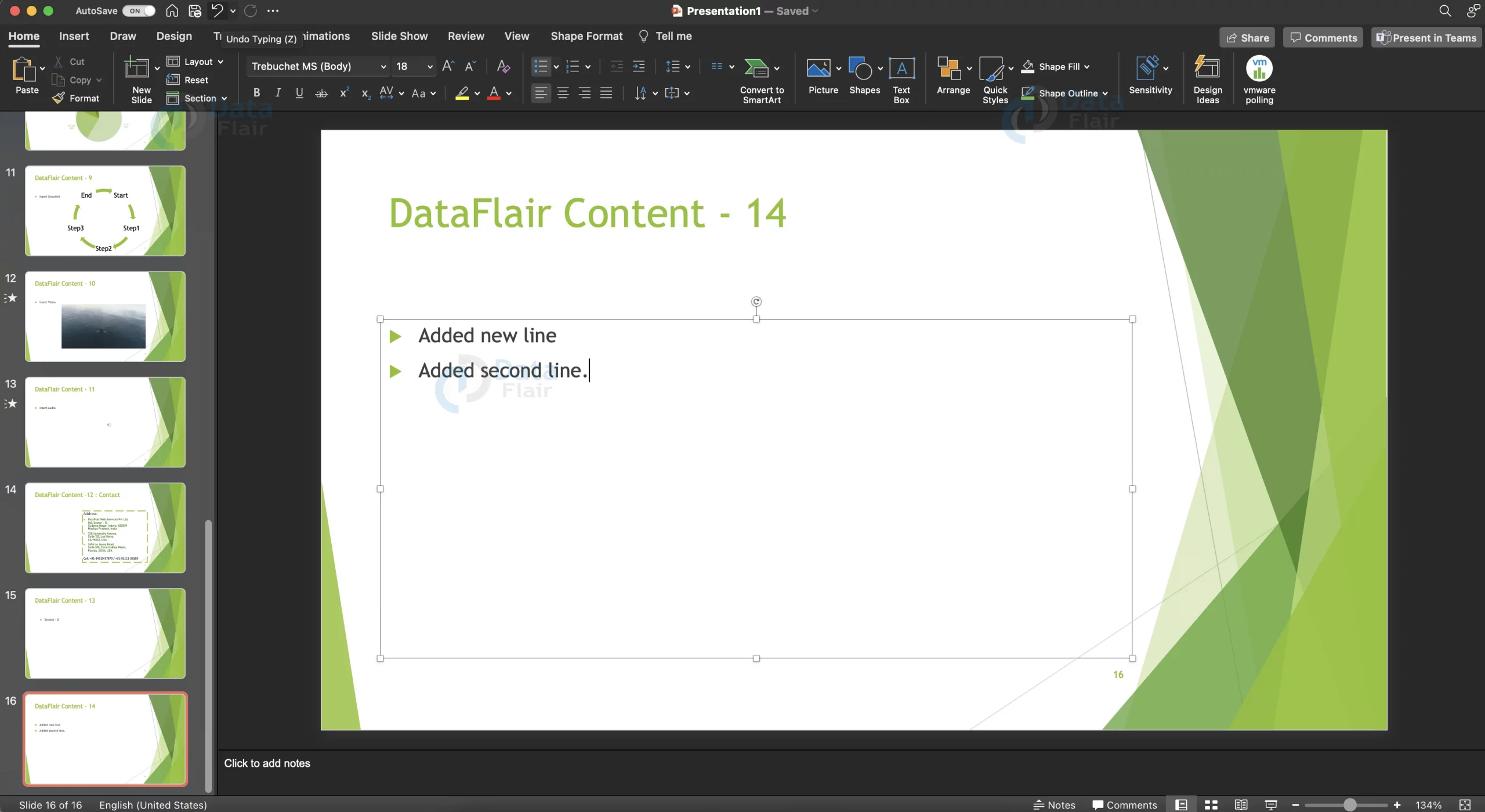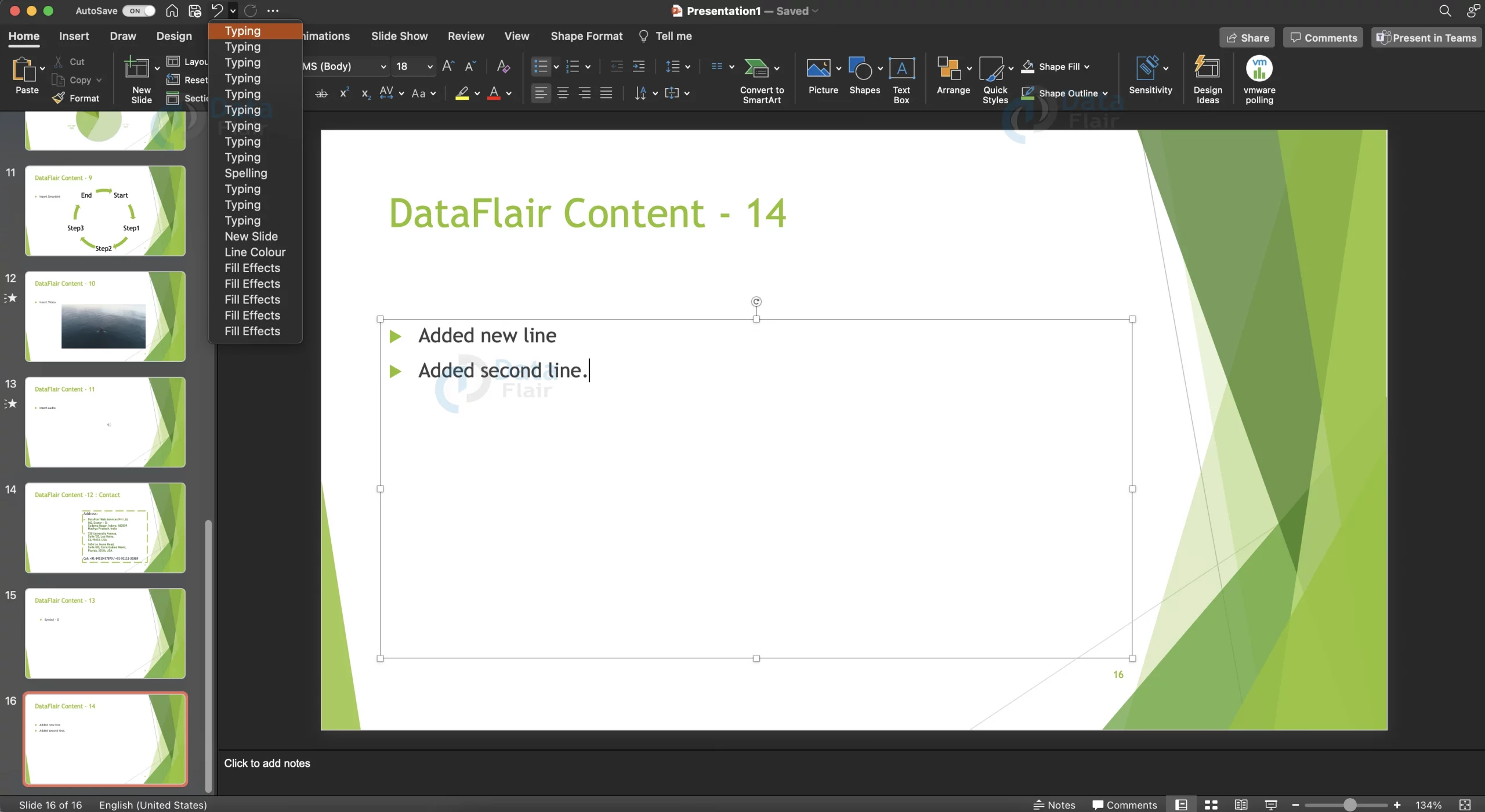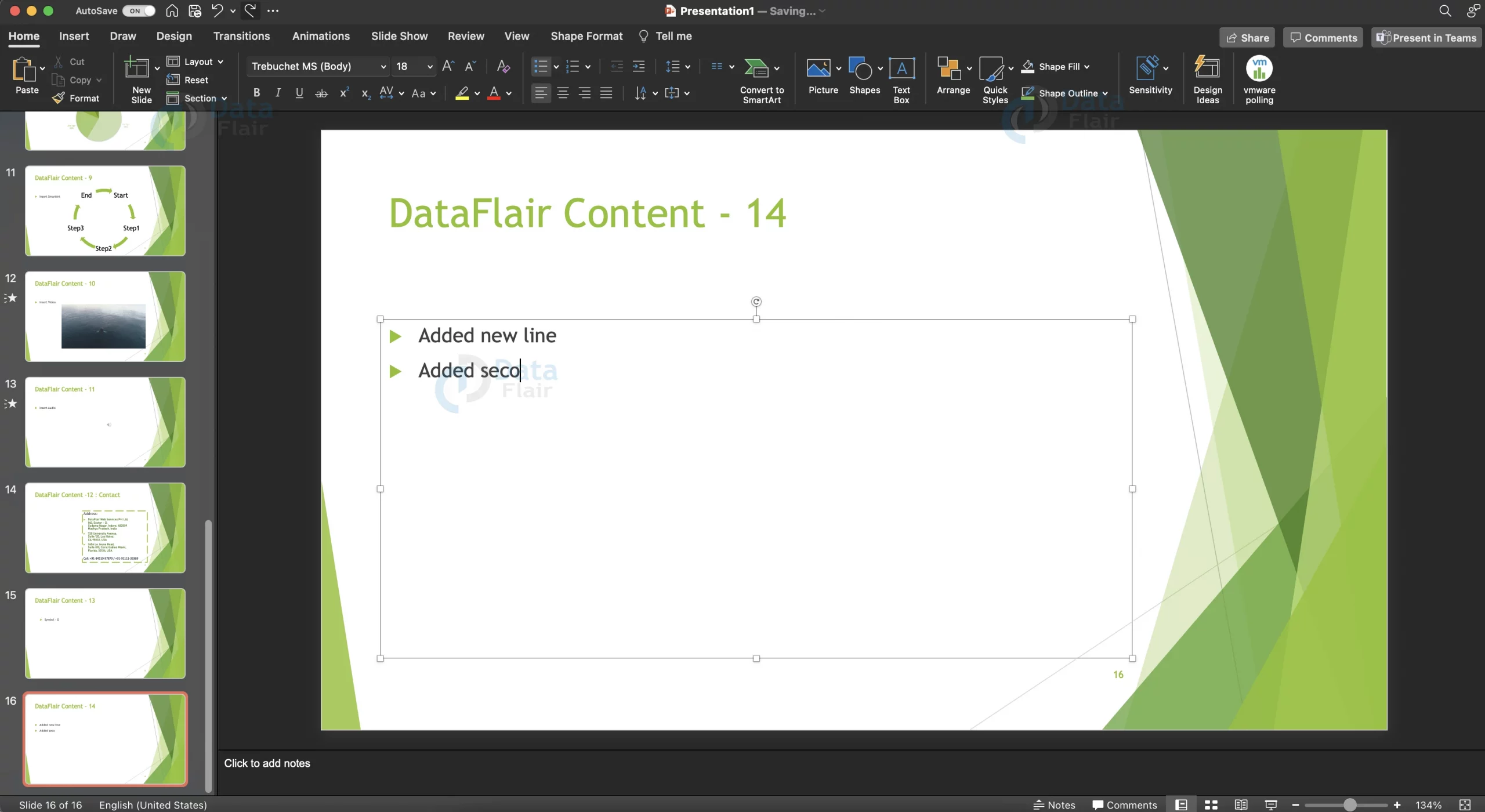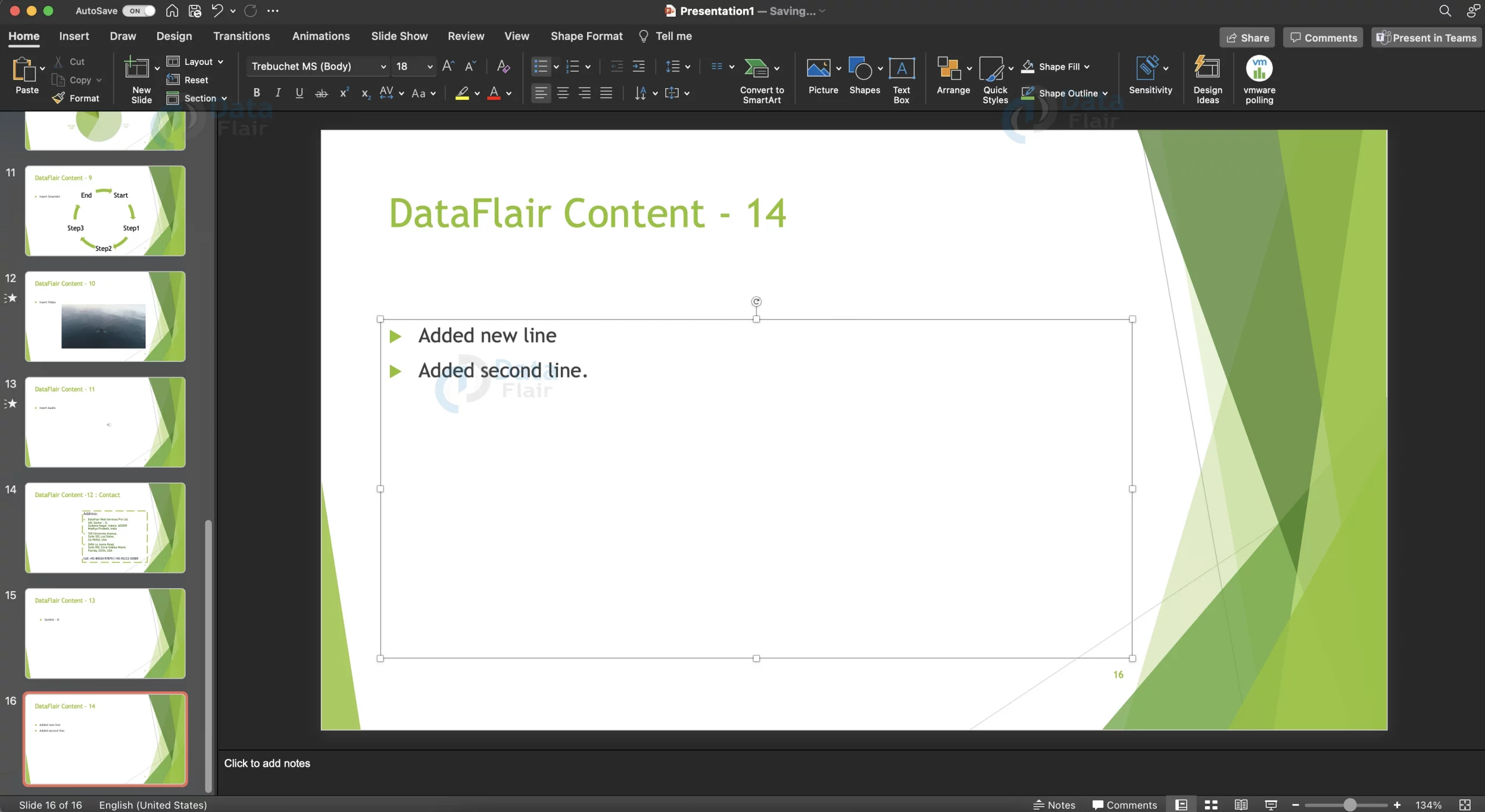Undo Edited Changes in PowerPoint
FREE Online Courses: Your Passport to Excellence - Start Now
Sometimes you might want to go back on the changes that you had made. This process of reverting a change is called Undo. The reverse of Undo is called Redo. Microsoft PowerPoint makes Undo and Redo really simple. In fact, these functions are just a click away and offer more features than one can expect.
1. Undo a change in PowerPoint
a. To undo a change, simply press Ctrl + Z on your keyboard.
b. You can also click on the curved arrow found at the very top of the PowerPoint window to find your most recent changes.
c. You can undo up to 16 changes at a time.
d. Click the action you want to undo from the dropdown to undo the chosen action.
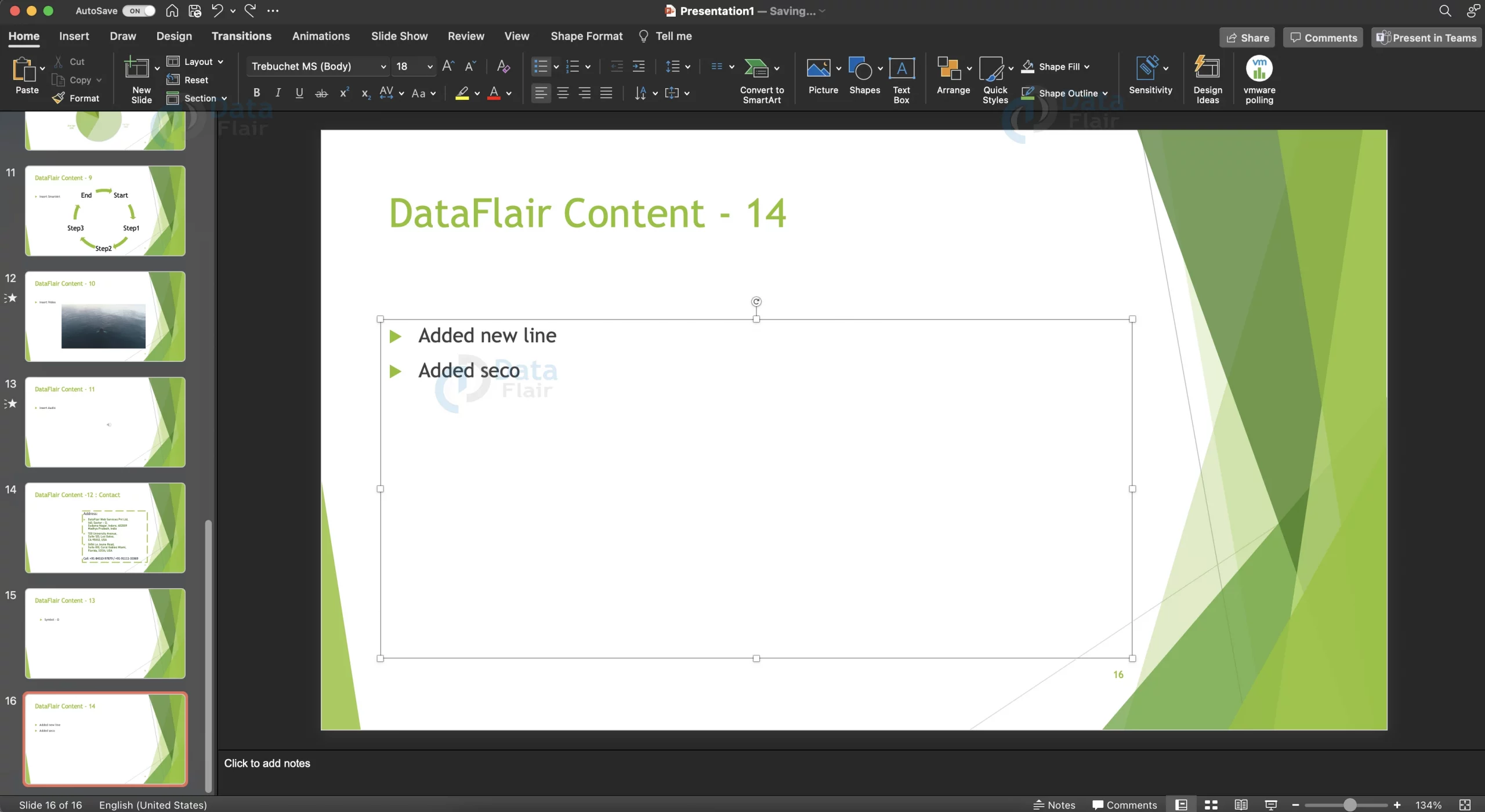
2. Redo a change in powerpoint
a. Press Ctrl + Shift + Z to redo a change.
b. Similar to undo, you can manually redo an action using the circular arrow icon on the top of the window.
c. You can redo the last 16 actions that you undid.
d. You can only use the redo option if you have used the undo option previously.
Technology is evolving rapidly!
Stay updated with DataFlair on WhatsApp!!
3. Repeat change in powerpoint
a. To repeat a change, you can press the Ctrl + Y keys.
Note:
1. From the (Tools > Options) menu, you can alter the maximum number of undos (Edit tab, Maximum number of undos).
2. There are some actions that you can not undo or repeat. They are:
- Saving
- Printing
- Worksheet manipulation
- Settings from Tools > Options dialog box
Summary:
With this article, we sincerely hope you have been able to grasp the concept of undo, redo and repeat and are able to apply it in your presentation as well. The features discussed in this article are applicable to all products across Microsoft Office, so keep them handy.
Did you like this article? If Yes, please give DataFlair 5 Stars on Google