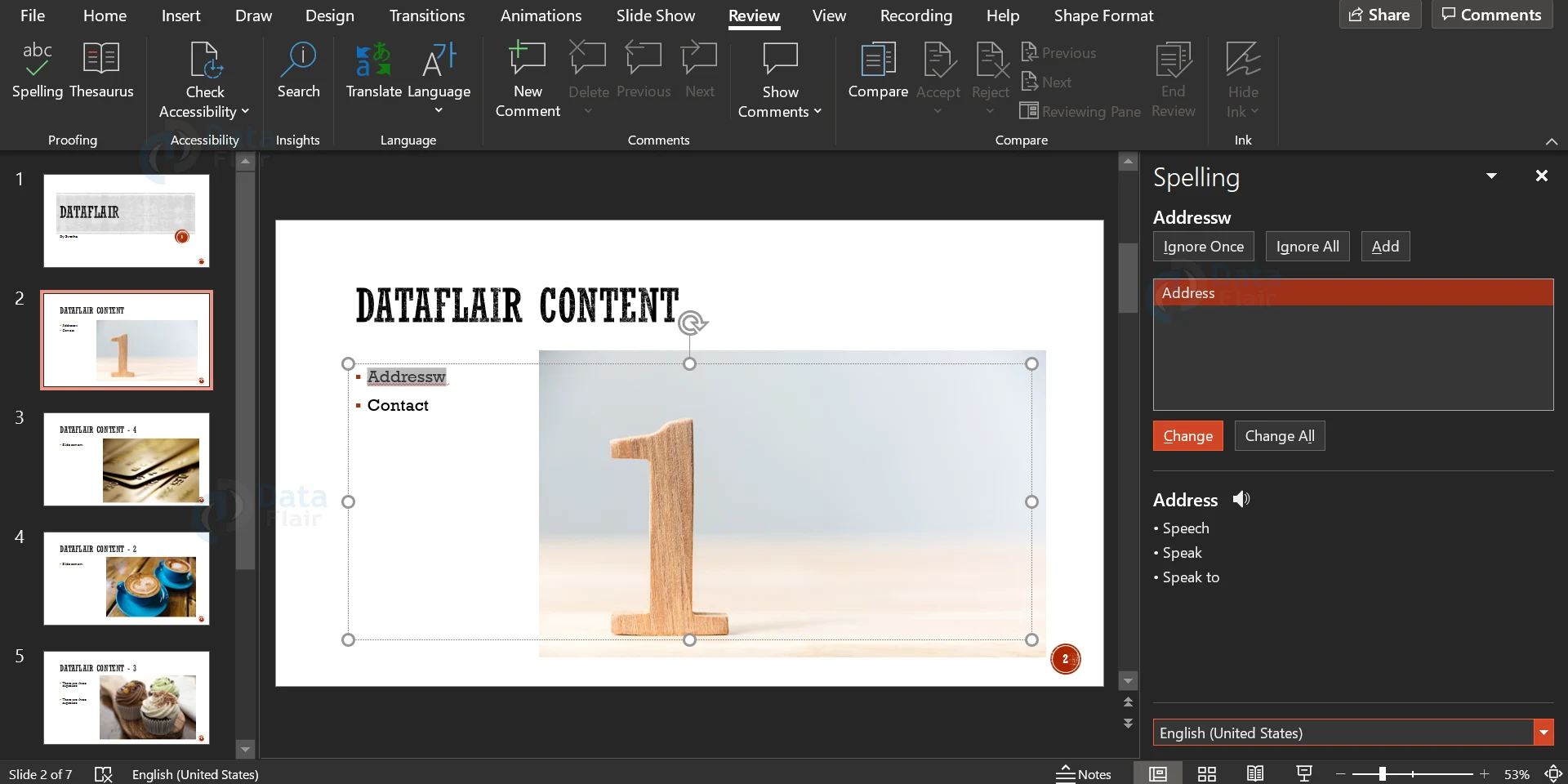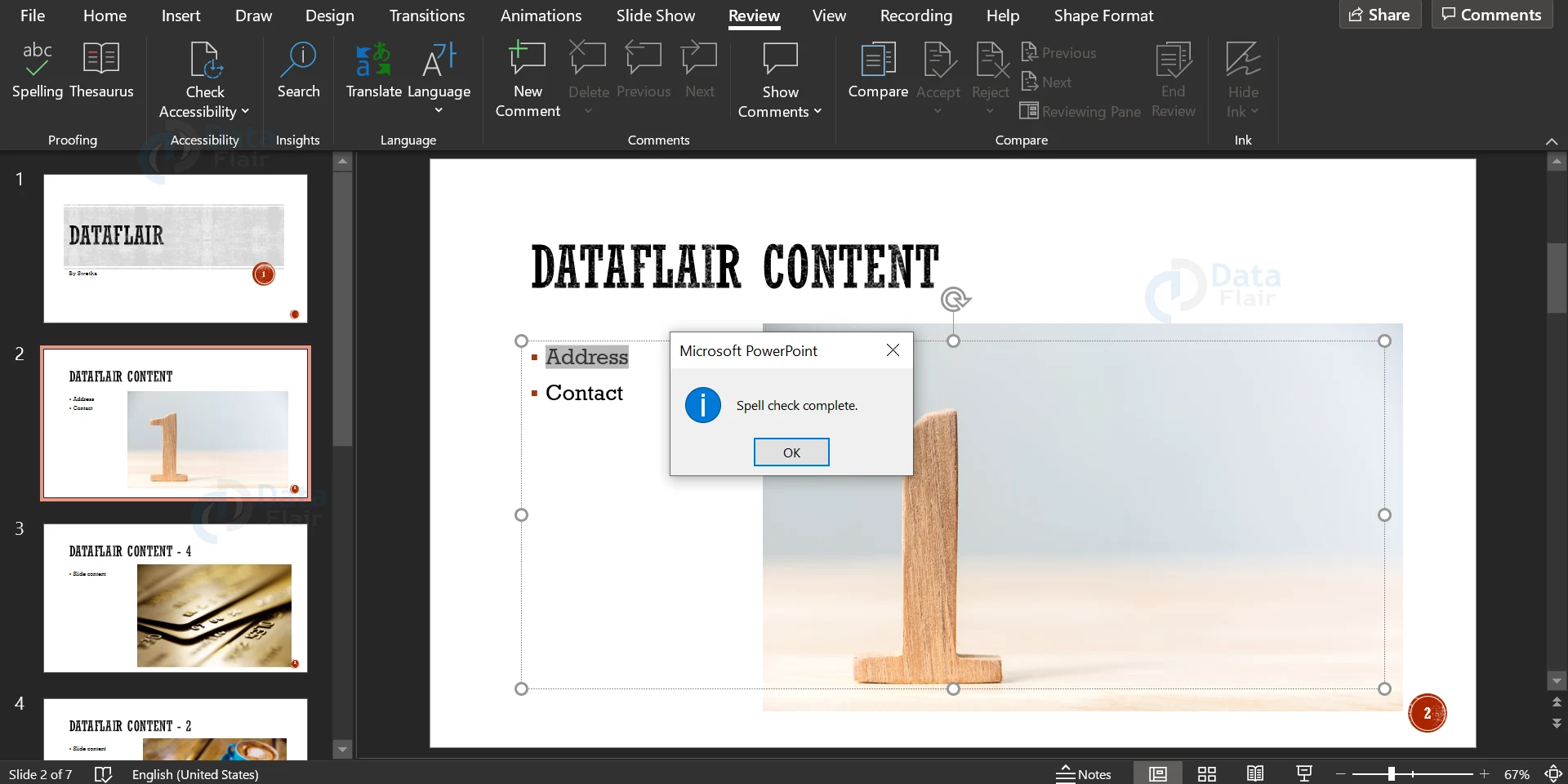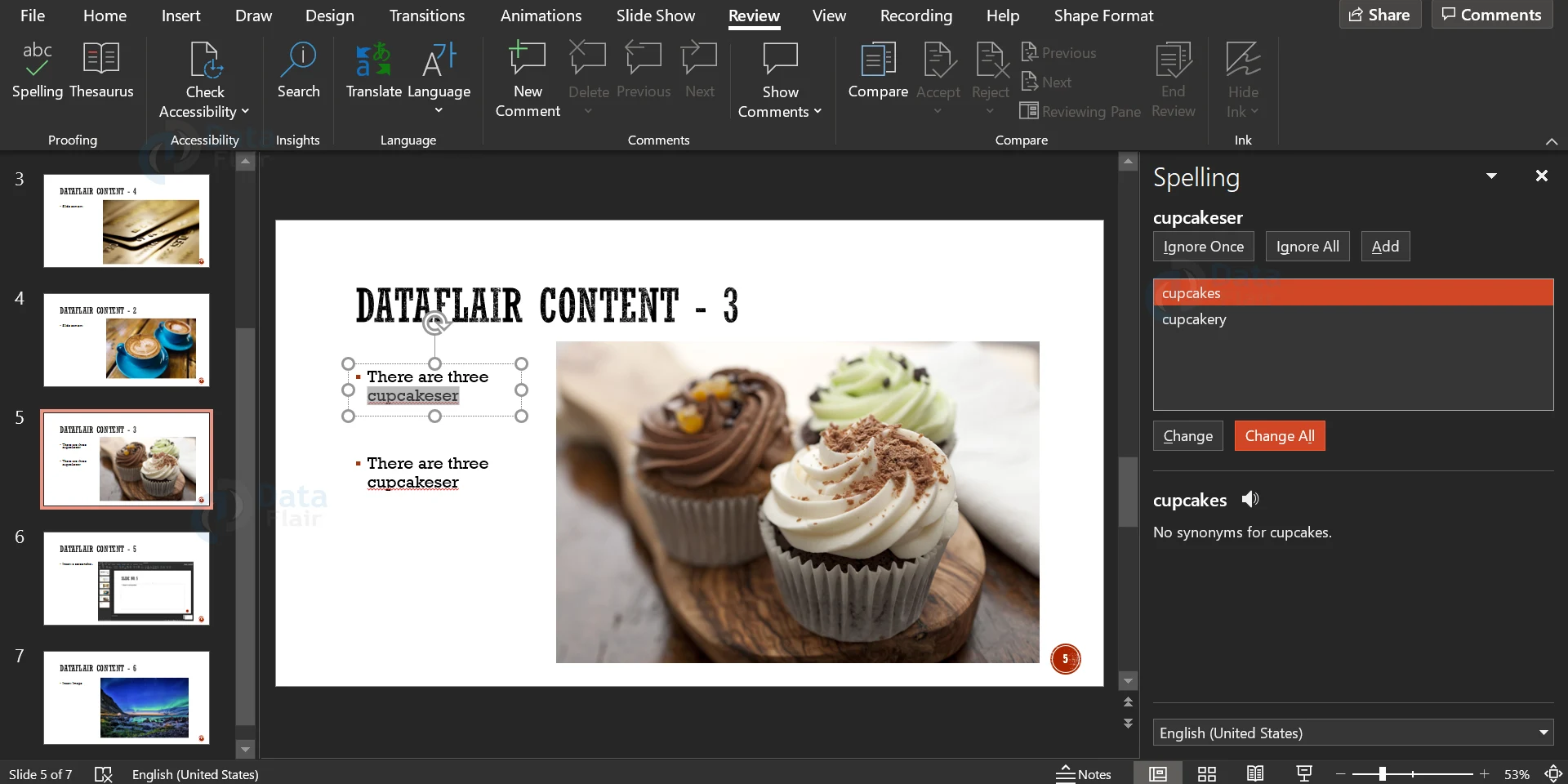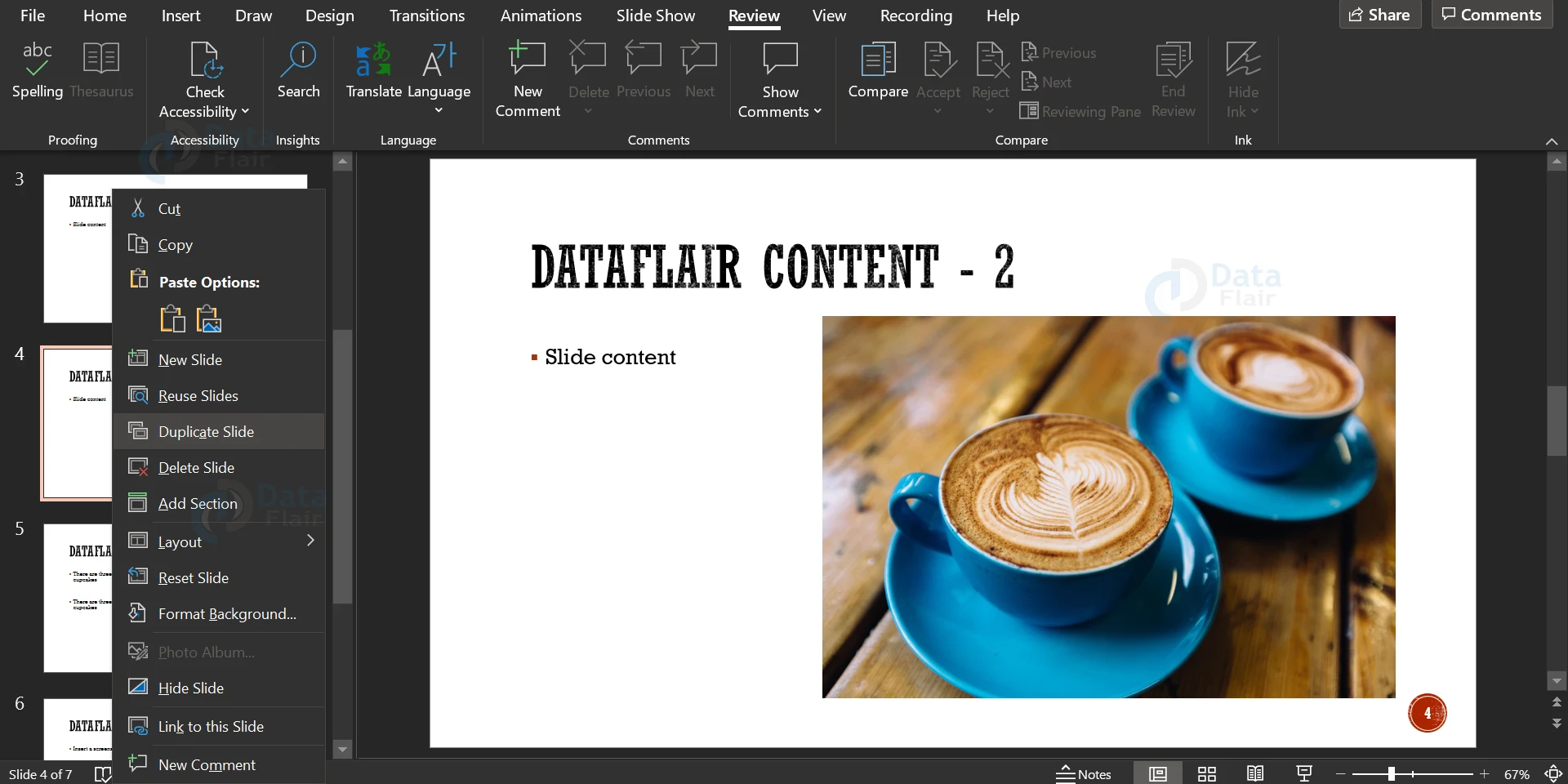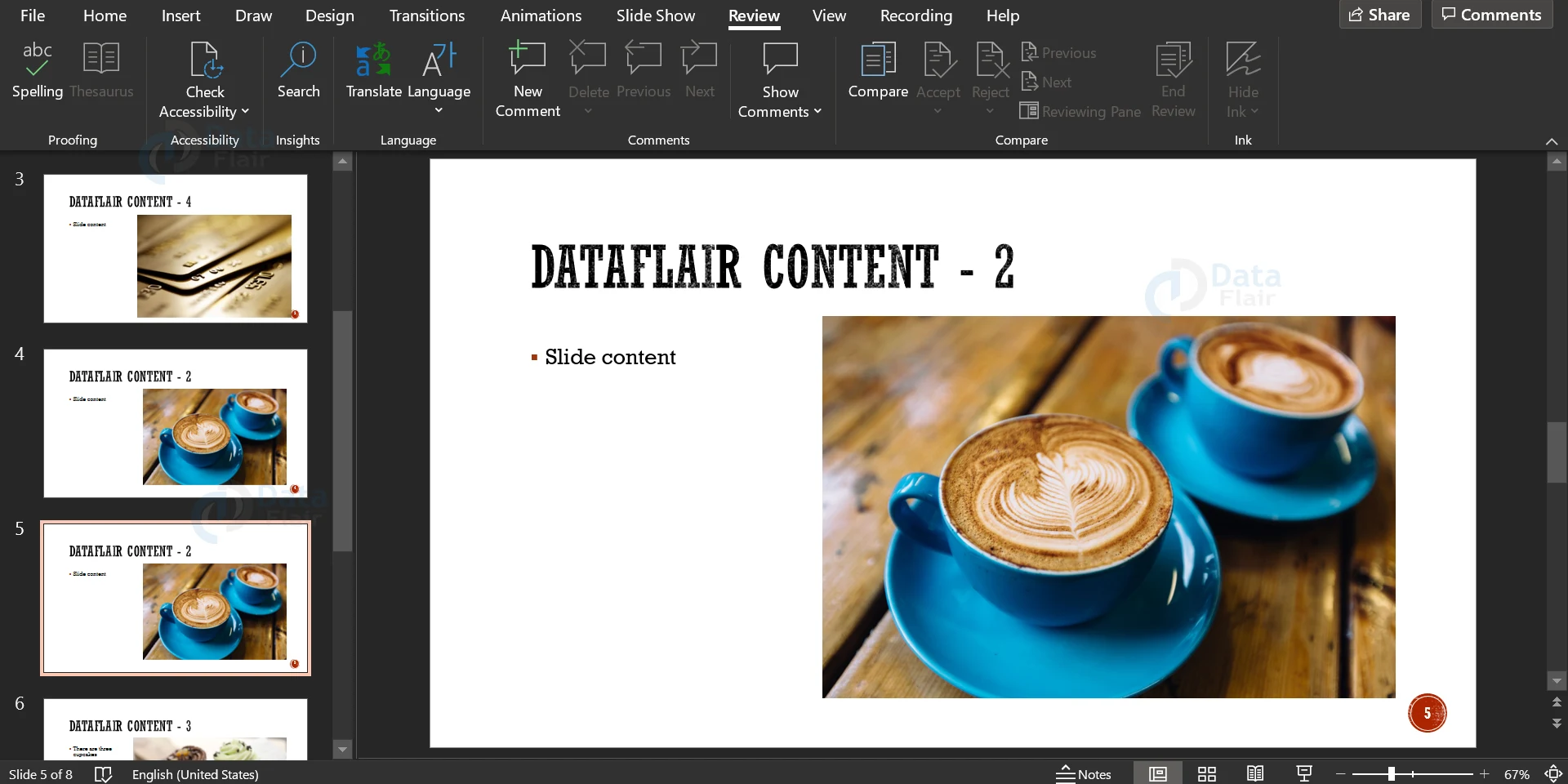Spelling Check and Duplicating Content in PowerPoint
FREE Online Courses: Transform Your Career – Enroll for Free!
The blockbuster feature introduced by Microsoft in PowerPoint as well as in Word was spelling check. The latest versions of PowerPoint also come equipped with this very useful feature. In this article, learn how to use the spelling check feature available in Microsoft PowerPoint to make the best use of the tool. Using a spelling check tool you can make sure that your presentation is error-free in terms of grammar and spelling.
How to do Spelling Check in PowerPoint?
1. In the Review tab you will find an icon with the name spelling, click on it.
2. When you click on the Spelling button, spell check automatically happens and a pane appears on the right side of the screen citing all the words spelt wrong, along with the options of nearest correct spellings.
3. Click on the correct spelling of the word and press the Change button. This will correct the highlighted instance of the word spelt wrong. If your presentation is error-free, you will see a small dialog box appearing with information saying spell check is complete.
4. If you want to replace all instances of the words wrongly spelt, you can click on the Change All button instead of the Change button.
5. The Ignore button’s purpose is to ignore the mistake in the spelling in the selected instance. If you click on the Ignore All button, then all instances of the same word misspelt will be ignored. If you click on the Add button, the misspelled word will be added to your personal dictionary and will not be shown as misspelled word during spell check.
Duplicating Content in PowerPoint
Sometimes one might want to duplicate a slide and edit it further, in that case follow these steps to duplicate a slide.
1. As discussed in another article, duplicating a slide is possible using copy-paste. In this article, we will be discussing another method.
2. Select the slides you want to duplicate. Right-click on your mouse and select the duplicate slide option.
3. This way, you can duplicate all the slides that you have selected.
4. In order to duplicate other content except slides, you will have to follow the copy-paste method or the shortcut Ctrl + D.
Note:
By default, grammar check is always on in PowerPoint. You can change this setting in File ant then in the Options menu.
Summary
Two features (spelling check and duplicating content in powerpoint) discussed in this article are essential in learning the basics of Microsoft PowerPoint. They will come in handy at the most important moments, so make sure to learn and practice them well.
Did you like our efforts? If Yes, please give DataFlair 5 Stars on Google