Sidebar in PowerPoint
FREE Online Courses: Transform Your Career – Enroll for Free!
A left-hand sidebar on PowerPoint presentations provides two useful features in two different views. These views are ideal for reviewing and editing slides. The sidebar is visible in the Normal view and shows the Slides by default. When the Outline view is clicked, the outline of all slides is shown in the sidebar.
Normal View Sidebar in Powerpoint:
This sidebar displays all of the slides stacked vertically and sequentially. This page allows you to pick individual slides as well as do actions such as modifying slide layouts, reordering slides, inserting new slides, deleting slides, and so on. Even though you can alter the contents of the slide from this sidebar, you can pick the slide and make changes in the slide on the right section.
Outline Sidebar in PowerPoint:
This sidebar option offers the outline for the slide. This option only shows the textual material of each slide; it can be particularly beneficial if the slide contains a lot of non-text content and evaluating just the written portion becomes tough. Unlike the slides tab, this part allows you to change the text.
Changing the size of the sidebar in PowerPoint:
If you want to make the size of the sidebar smaller or bigger, follow these steps:
1. Hover over to the edge of the sidebar. Your mouse pointer will change to look like an arrow pointing in two directions.
2. Click and drag to resize the sidebar.
Hide sidebar in PowerPoint:
To hide the sidebar, simply resize the sidebar by dragging the edge to the extreme right. Once hidden, the window will look like this:
Technology is evolving rapidly!
Stay updated with DataFlair on WhatsApp!!
You can bring the sidebar back into the window by clicking on the Thumbnails button on the left.
Summary
In this article, we learned about the need and the ways to navigate with respect to the sidebar in Microsoft PowerPoint. These features will come in handy when you are making a presentation. Be sure to try and get the hang of them.
Did you know we work 24x7 to provide you best tutorials
Please encourage us - write a review on Google
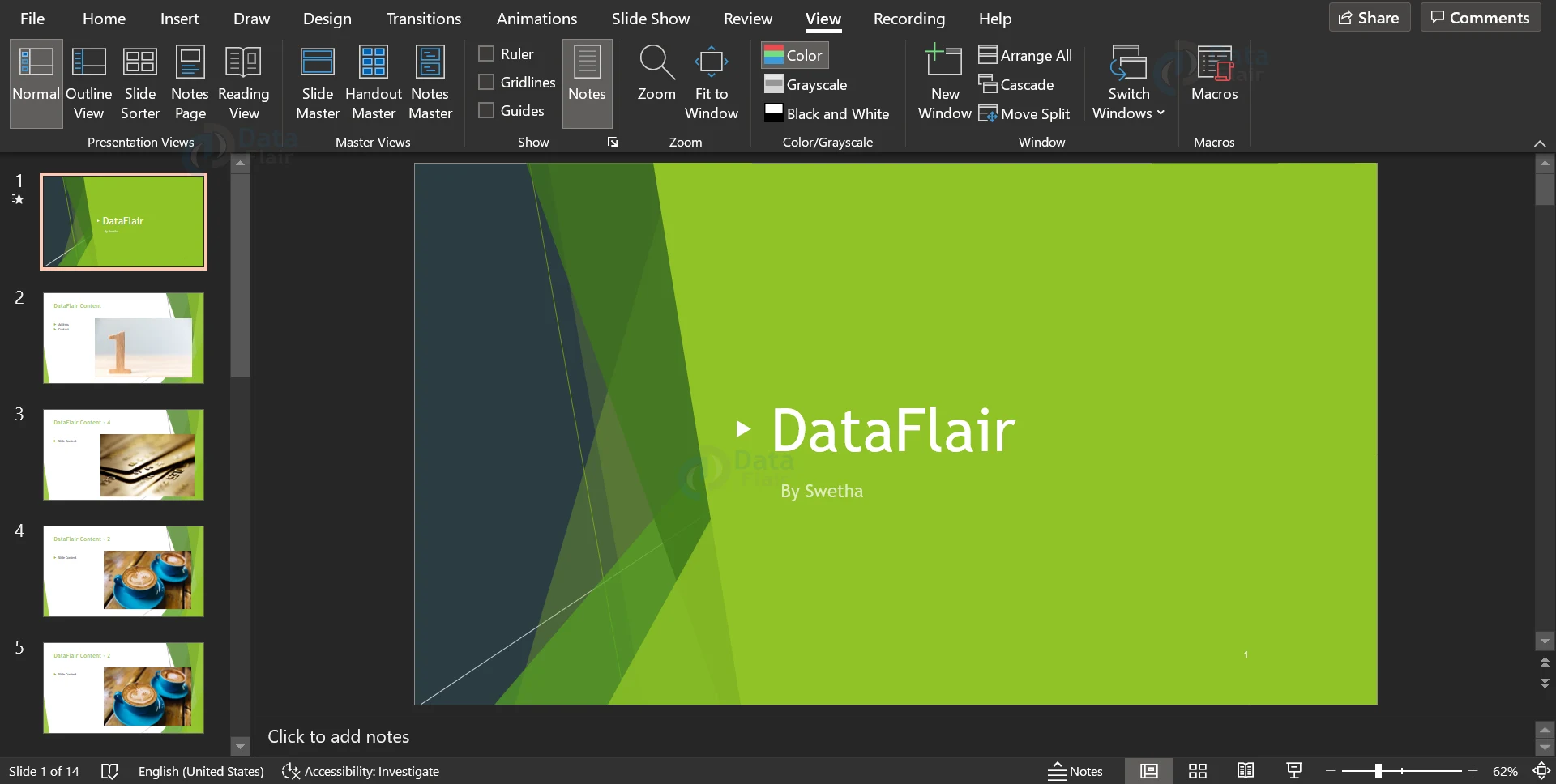
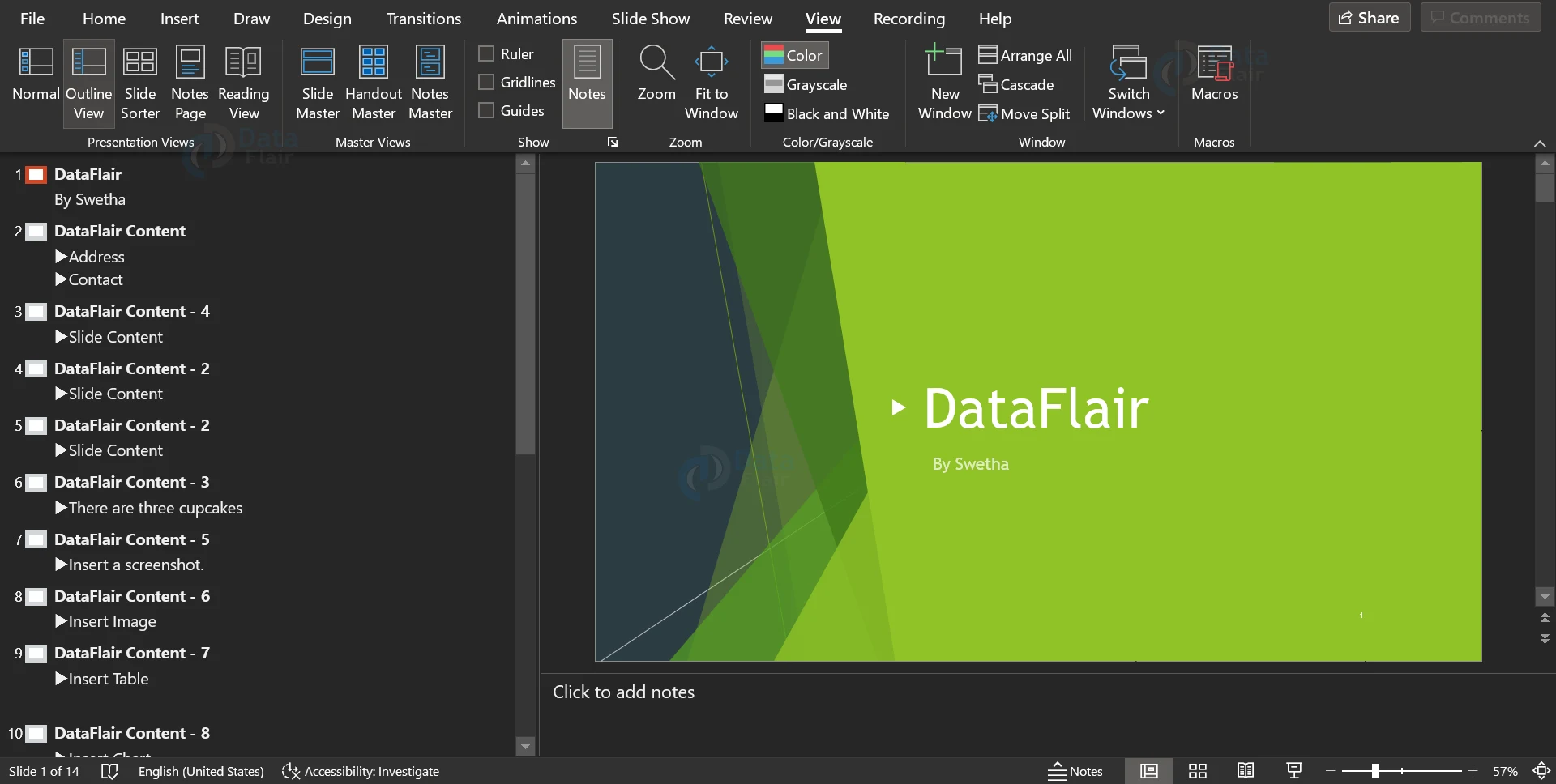


do it work god i a new teacher