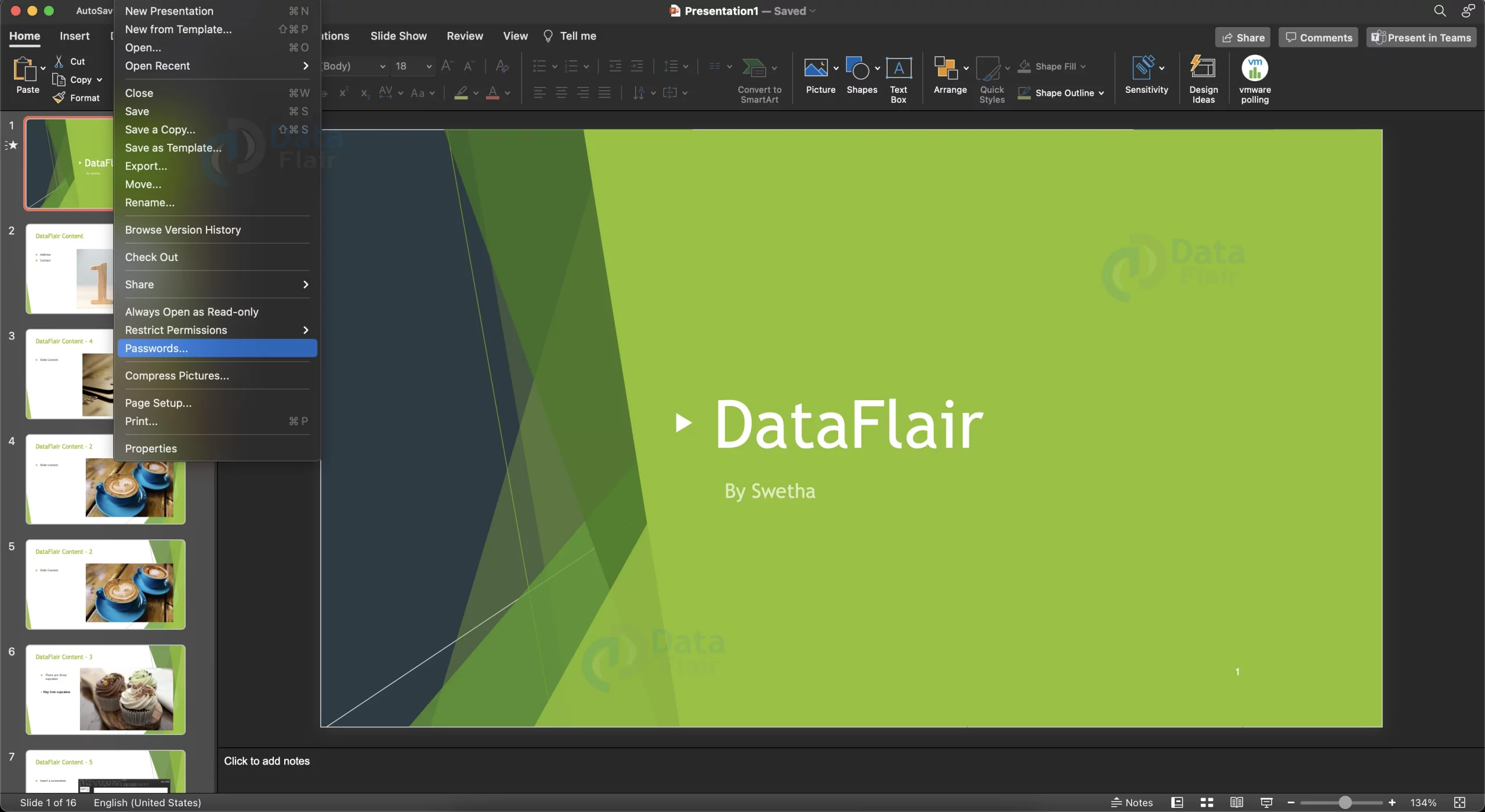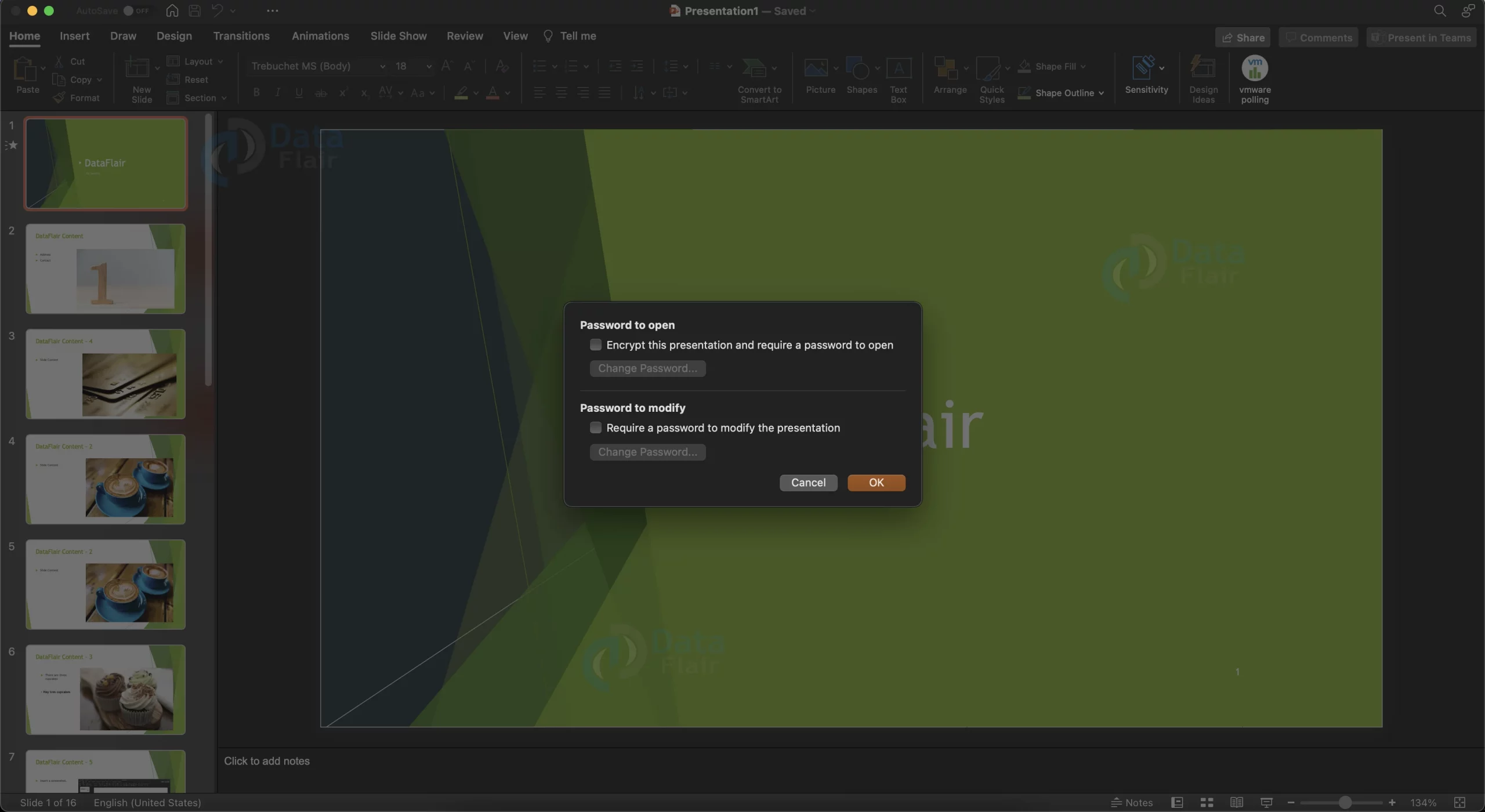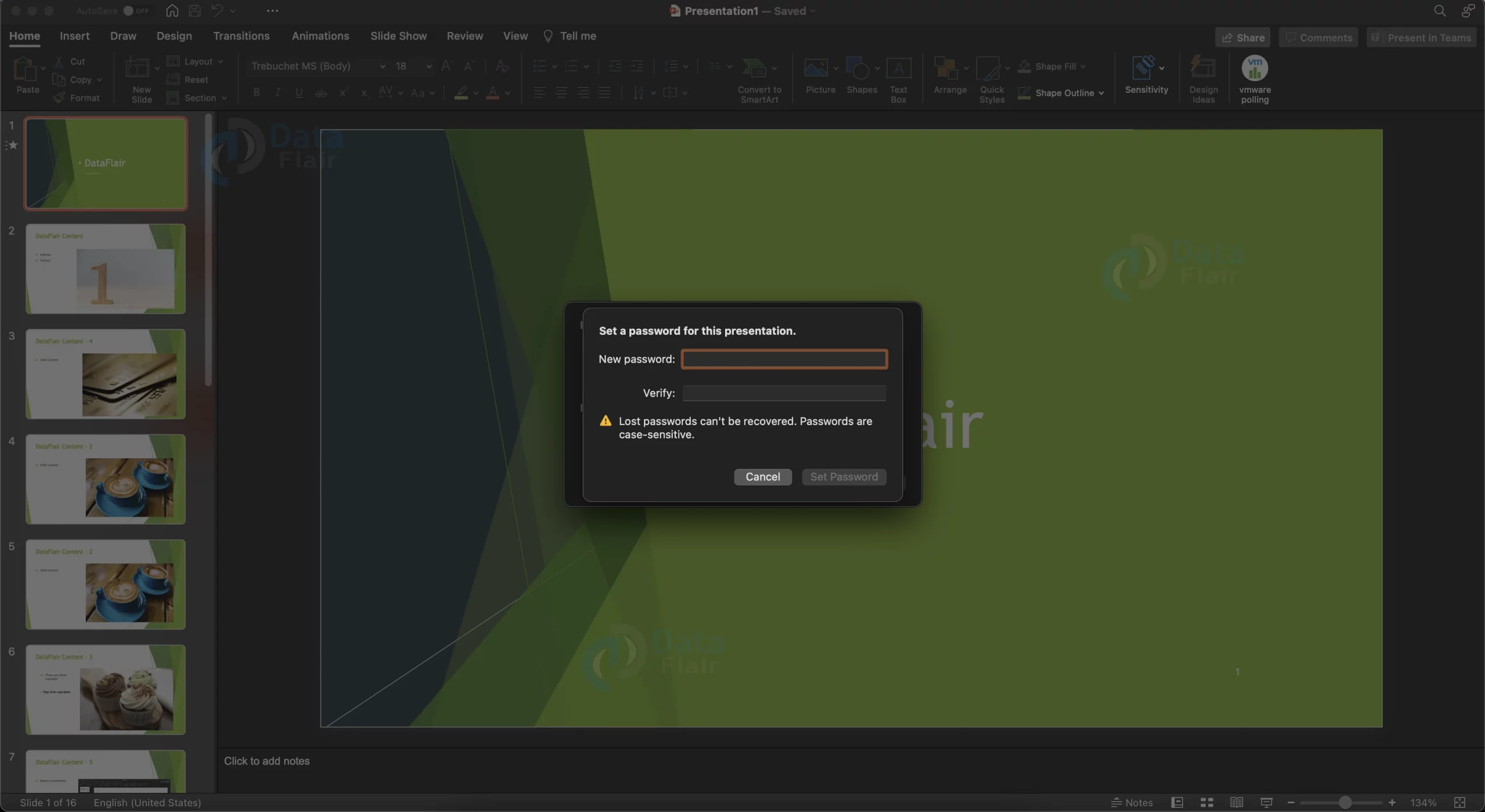How to Set Document Password in PowerPoint?
FREE Online Courses: Elevate Your Skills, Zero Cost Attached - Enroll Now!
You may occasionally create Presentations that are not intended to be shared with strangers. Such presentations are restricted to your organization’s boundaries and are intended for a specific group of people. Adding a password to your presentation comes in handy in these situations. It’s a piece of cake with the latest version of Microsoft PowerPoint, adding a password for your presentation. let’s learn how to do it.
How to Set Document Password in PowerPoint?
PowerPoint provides the following password options:
1. Only require a password to open the file: You can only require a password to open the file. When you open a PowerPoint presentation in Windows, PowerPoint asks for the password.
2. Only require a password to modify the file: You can only require a password to modify the file. When you open a PowerPoint presentation in Windows, you are not prompted for a password. This is due to the fact that PowerPoint opens the presentation file in a slide show window, and you can’t change the file while it’s playing.
Here are the steps to adding a password to your PowerPoint presentation:
1. Click on the File button, then click on Passwords.
2. This will open a dialog box. You can choose to have a password for opening the file or for modifying the file.
3. To add a password, simply click on the respective checkbox.
4. Add a password, retype it and click on the OK button to save the password.
5. The next time you open the presentation you will be prompted for a password.
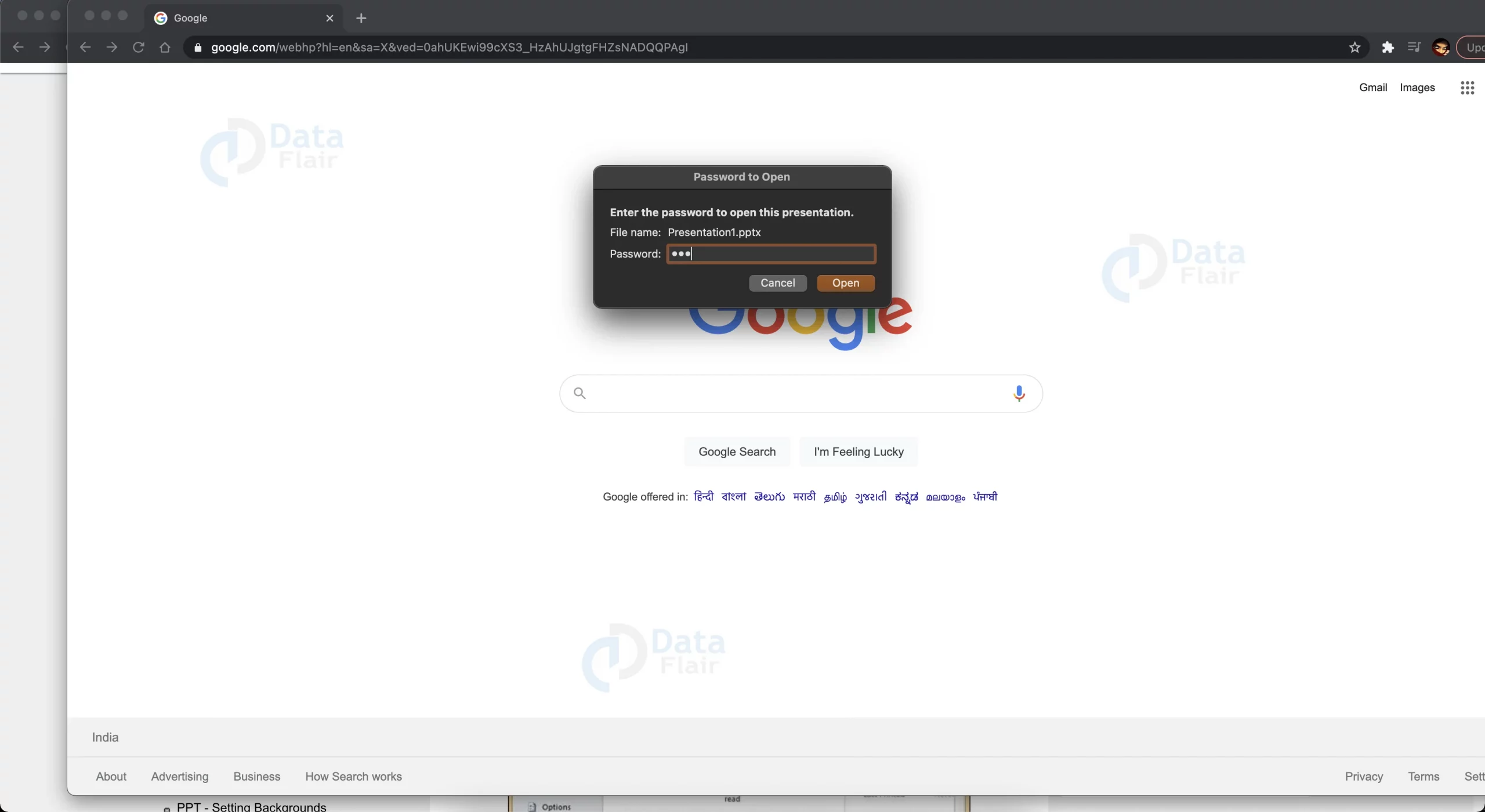
6. To remove the password, clear the respective checkbox and then press OK.
Note:
1. You will be able to open, but not edit, a password-protected file that someone else is presently working on. The file will be in read-only mode.
2. The process of changing the password is exactly similar to adding a password.
Summary:
Now, with this article, we hope you have learned how to secure your file from prying hands of unwanted intruders. Be sure to remember your password; if you lose the password, then it would be very difficult to recover your file.
We work very hard to provide you quality material
Could you take 15 seconds and share your happy experience on Google