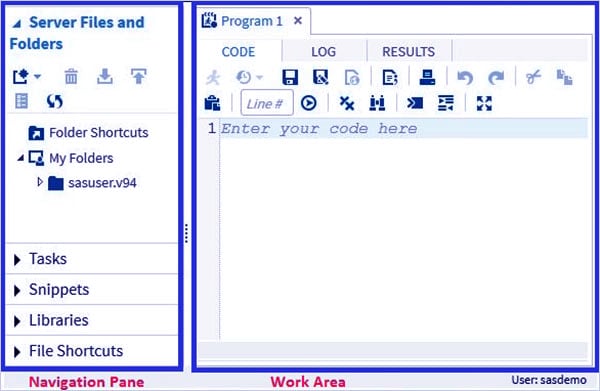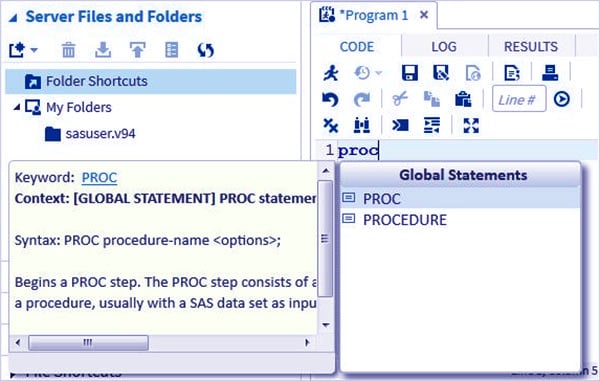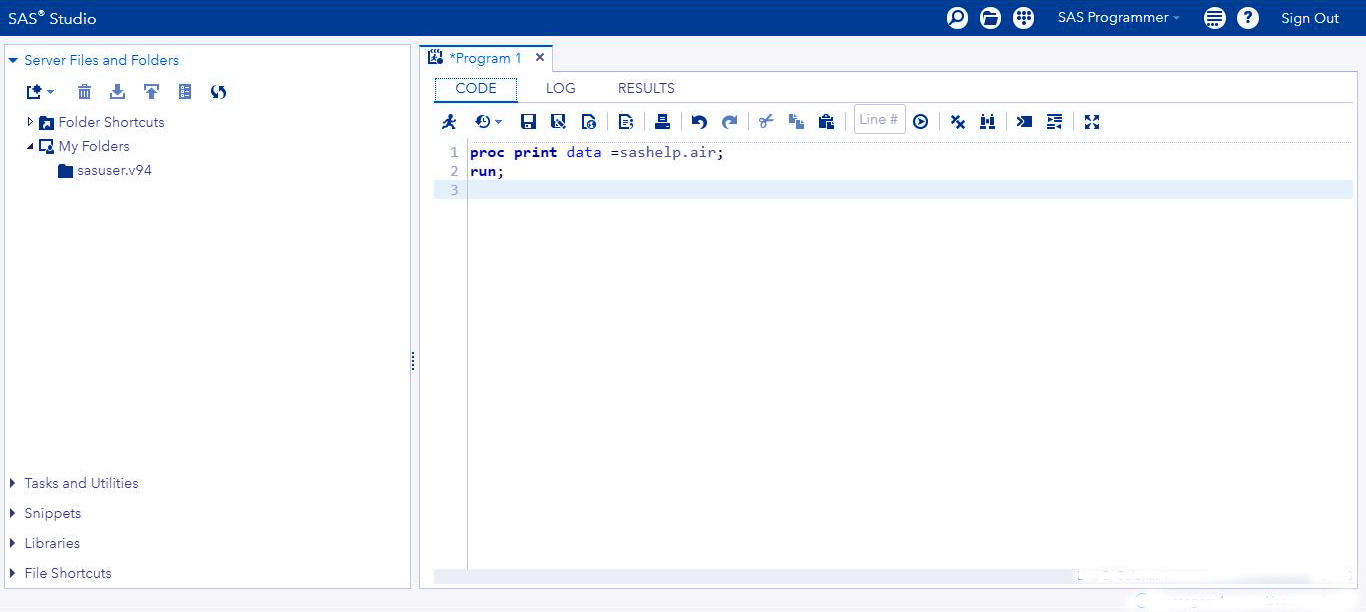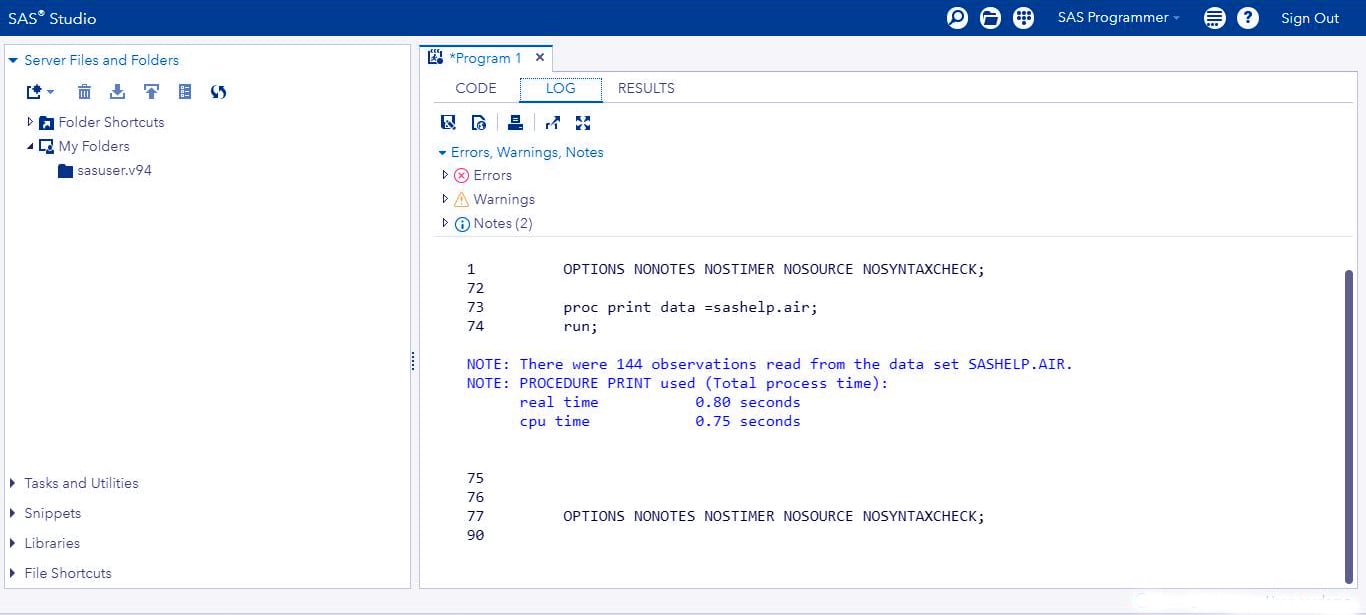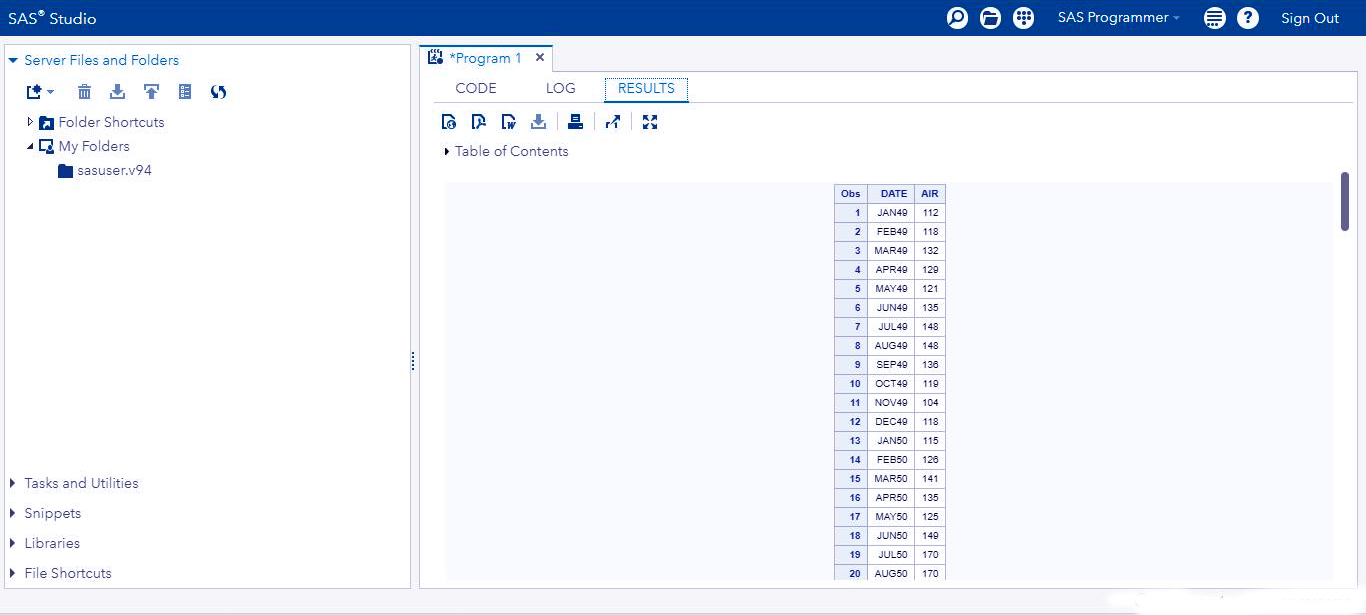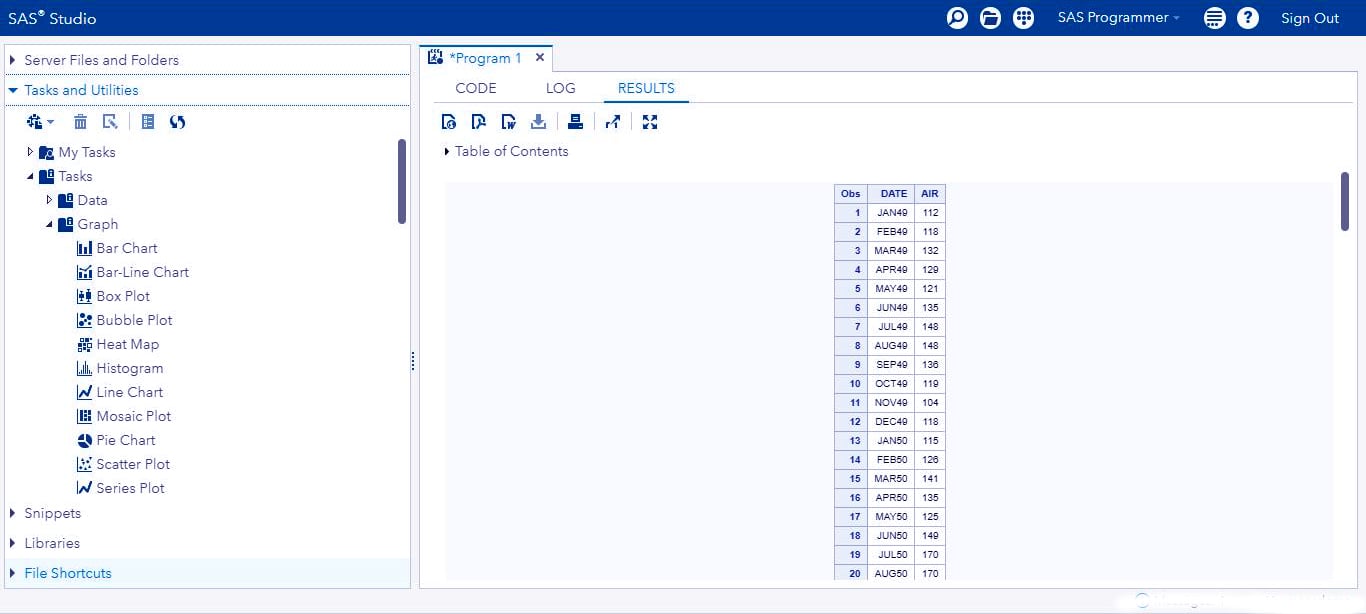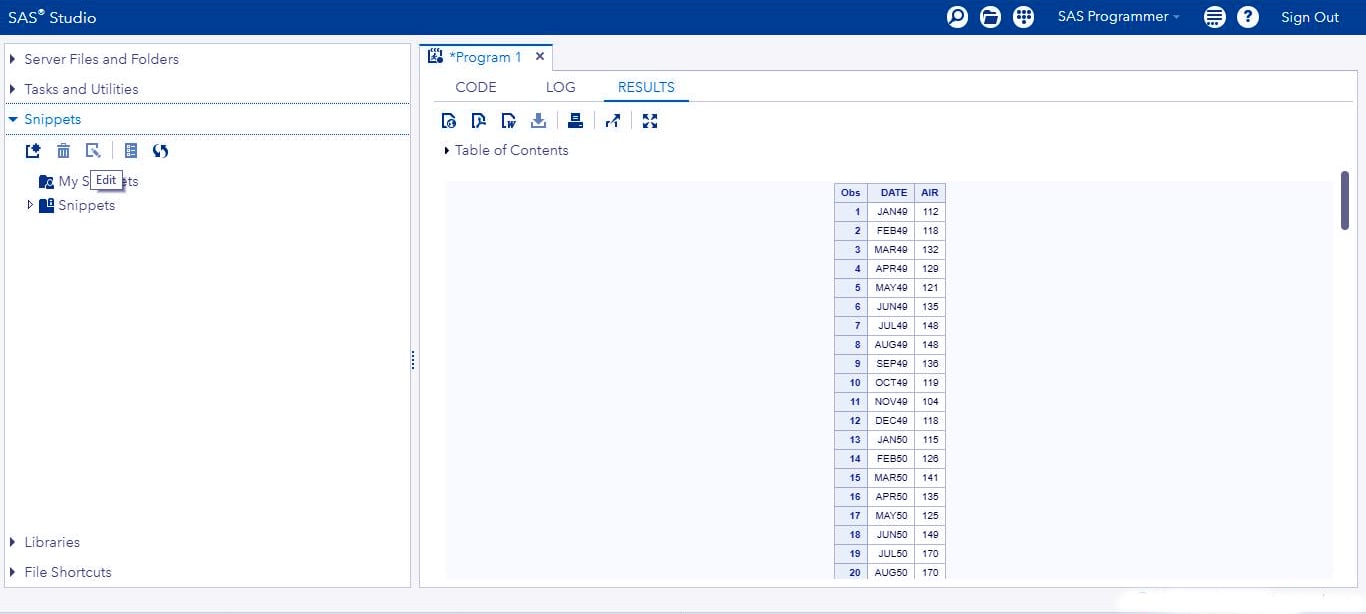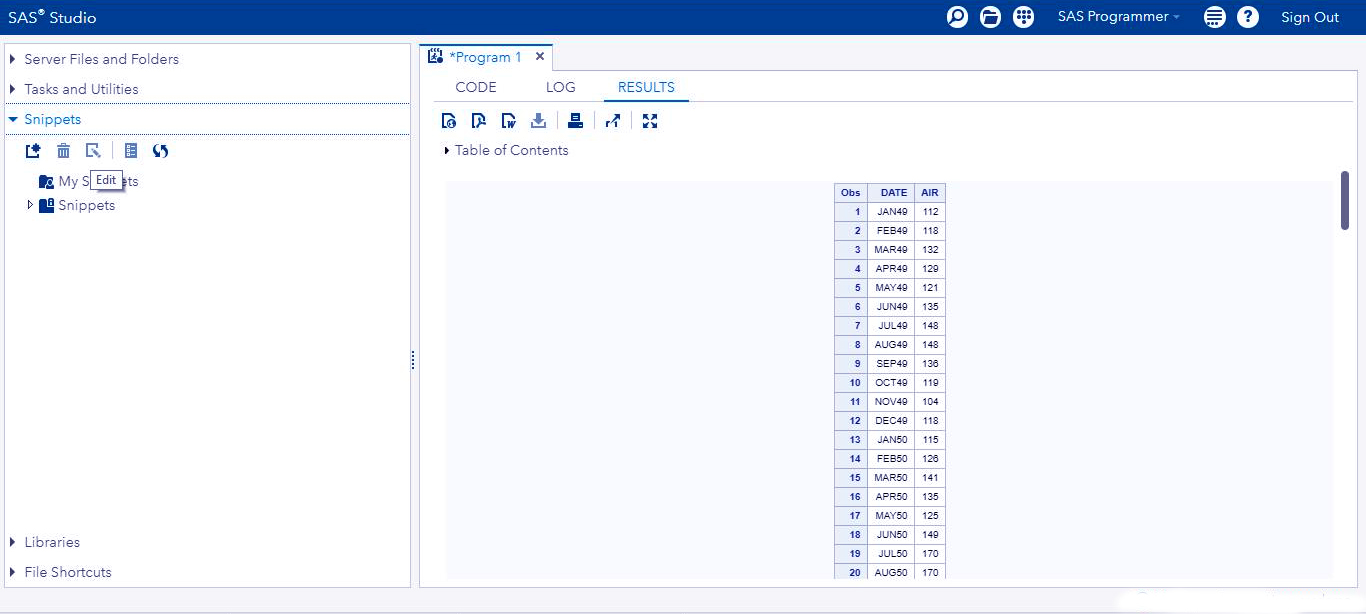SAS Interface – Different Components of SAS User Interface
FREE Online Courses: Click, Learn, Succeed, Start Now!
In this SAS interface tutorial, we will discuss about the SAS user Interface in detail. We will learn about different components of SAS user interface which includes SAS windows, code auto-completion, executing a SAS program and result in windows.
At last, we will see the SAS program table with its features in detail, to learn SAS Interface and learn SAS Programming Language.
So, let’s start the SAS user interface tutorial.
What is SAS User Interface?
SAS user interface is used for the interactive analysis of data. It is the face behind which execution of programs take place. It provides a graphical way of running tasks, which is more convenient. SAS interface consists of various windows performing various functions.
SAS is one such language that has a graphical user interface. It is useful for non- programming technical users too. There are various windows that open in SAS studio.
SAS Windows
It consists of windows like log windows, result window etc. The various programming features are found in the navigation pane. It is on the left. Coding and execution are done in the work area.
Code Auto Completion
It is like the prompt in our mobile phones. As soon as we start writing code, it suggests us various commands. This prevents writing the wrong syntax. It has a proper detailed explanation of all the SAS syntax. We use ‘Proc’ keyword to call ‘procedure’ in SAS. The following window opens up.
Executing SAS Program
The feature of SAS Programming is to use statement. We simply write ‘Run’, which helps in the execution program. It also has a graphical presentation of Run. It is the first icon from the left. F3 can use to run the SAS program.
Result Window
It is situated to the right of the log window. It displays the results in various formats like a table, lists charts, etc. Results can also be saved in various formats and even be exported. They are formatted as an HTML table.
Program Table
There are various features which constitute the creation of programs. These are inbuilt functionalities of SAS which we use while writing programs.
i. Server Files and Folders
In this tab, we can write new SAS programs, import data from sources and analyze it. We can also create folder shortcuts. It includes downloading and uploading of folders.
ii. Task and Utilities
A task consists of inbuilt SAS features, which provide results from externally obtained data. It consists of options like data, graph, statistics, etc. For instance, statistics include distribution analysis, correlation analysis, etc. Utilities include importing data, query and SAS program.
iii. Snippets
These code snippets help us quickly insert SAS code into our program and customize it to meet our needs. SAS has some inbuilt code snippets. We can also create our own snippet.
iv. Libraries
SAS stores its entire database in libraries. There are permanent libraries and temporary libraries in SAS. The temporary ones are specific to a particular task and for a specific time. The permanent ones are generally available in SAS.
v. File Shortcut
The files store outside the SAS environment is accessed through these shortcuts. We store shortcut in this tab.
So, this was all about the SAS User Interface tutorial. Hope you like our explanation.
Summary
Hence, SAS is a versatile language. It has a very compatible user interface. The best feature of SAS is its graphical user interface. SAS user interface has a variety of elements like code auto-completion. It also has various types of windows for various purposes.
For instance, the log window suggests various types of errors in the programs. SAS program table consists of various options like the snippet, file shortcuts etc.
As a result, the SAS user interface is one unique point of this language. It makes it favorable for a large variety of professions. Its simplicity and high comprehensibility make it very famous. Furthermore, if you have any queries, feel free to ask in the comment section.
Your 15 seconds will encourage us to work even harder
Please share your happy experience on Google