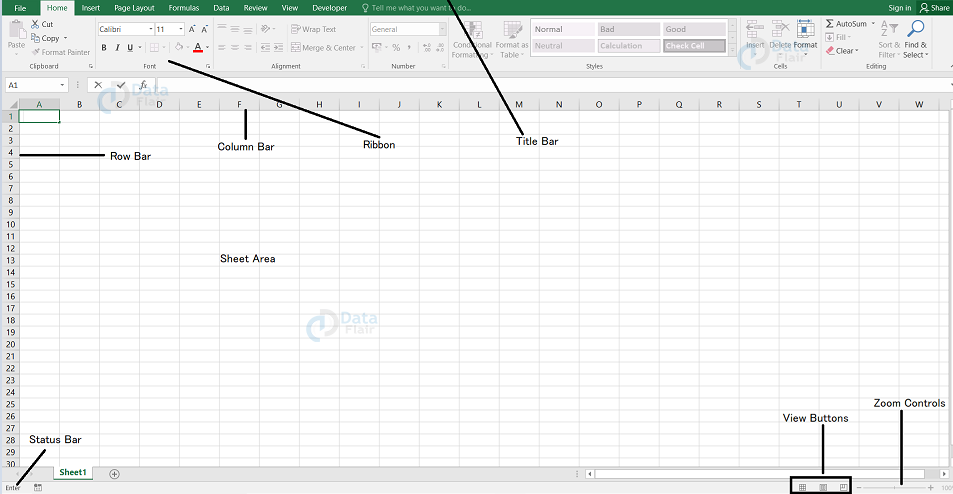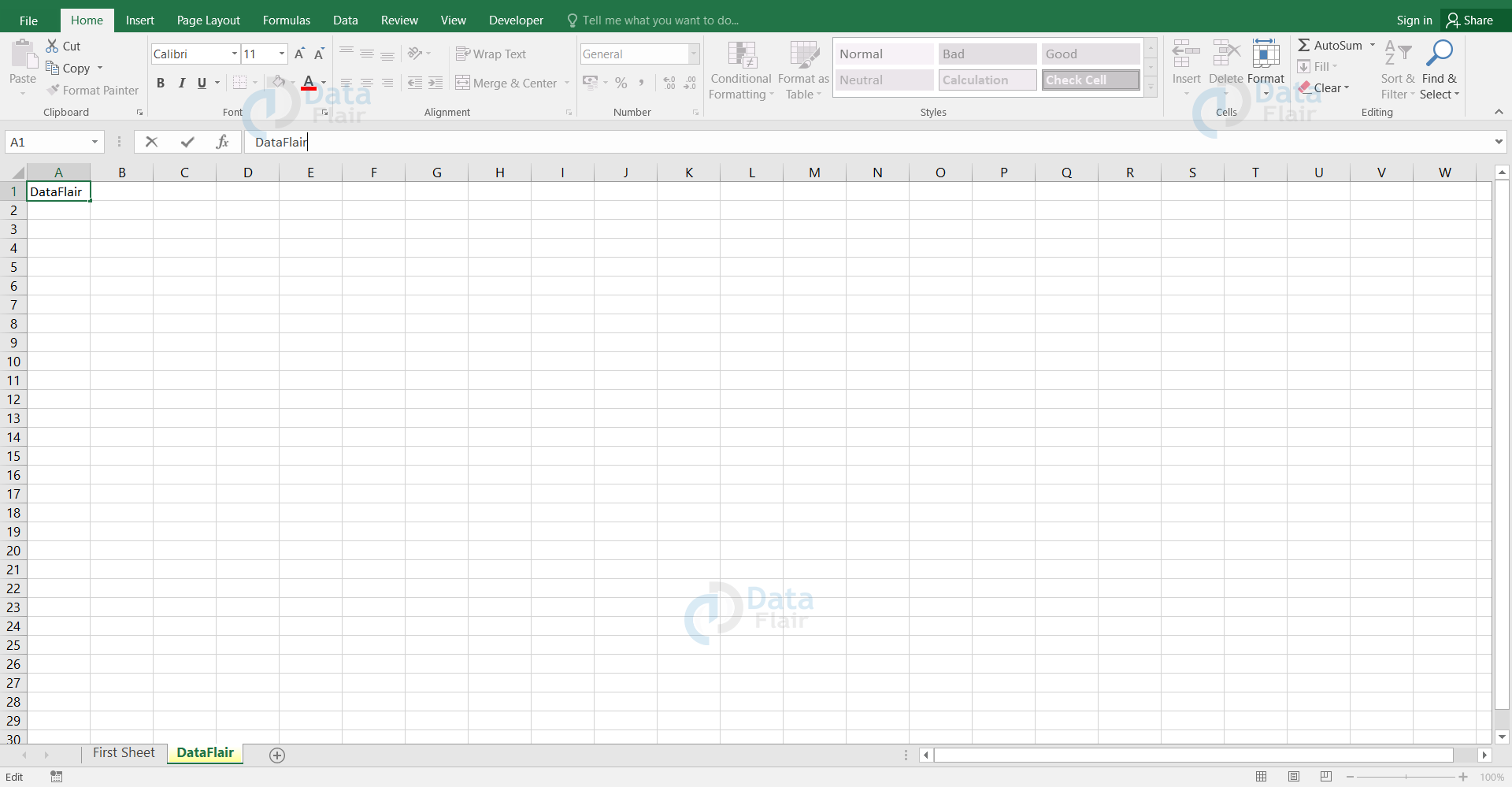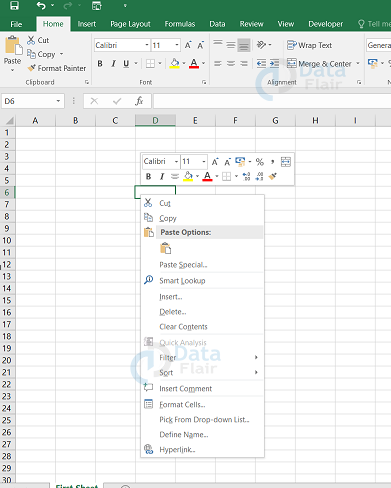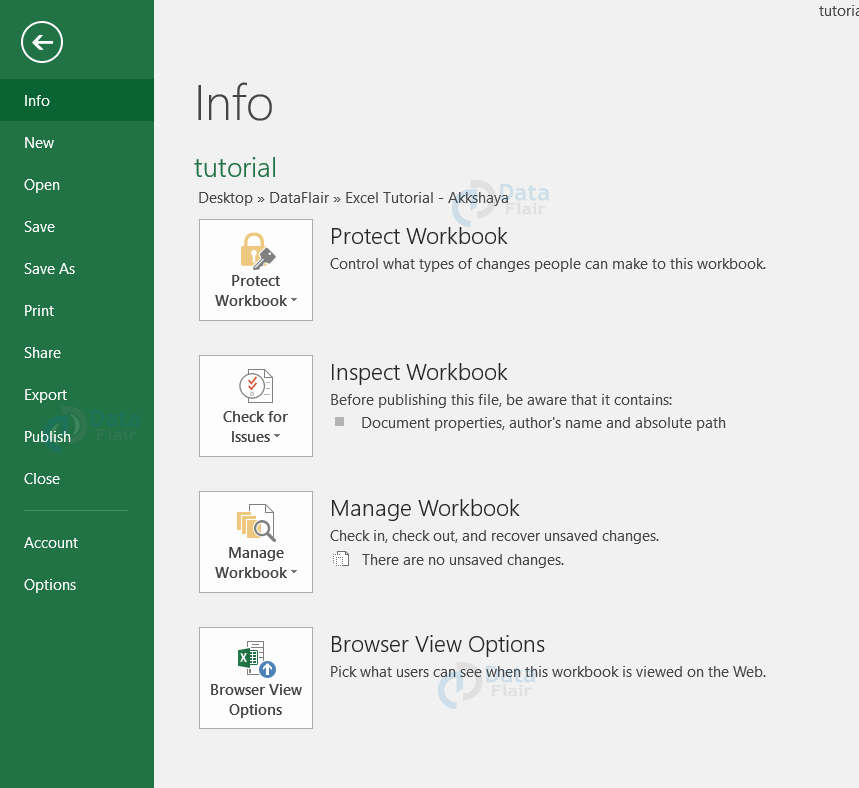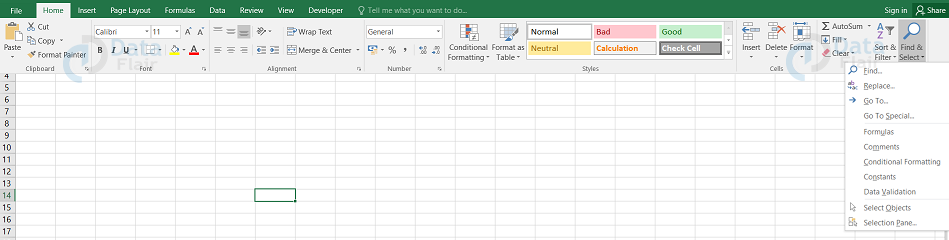Excel Tutorial | First step to Learn Excel
FREE Online Courses: Enroll Now, Thank us Later!
Microsoft Excel was developed by Microsoft and it is a software tool that is being used worldwide for all sorts of requirements such as storing data, analyzing the data, and performing calculations on it, etc.
What is Microsoft Excel?
Microsoft Excel helps the users to manage the data, create logical charts and graphs. Mac and PC platforms support it. Microsoft Excel helps to create an expense document, build and edit formulas, etc. There are three main features in excel such as Microsoft office button, ribbon and quick access toolbar.
How to launch Excel?
To launch the MS-Excel, follow the steps:
Step – 1: Download the MS Office from the official website.
Step – 2: Select MS Excel from the website.
Excel Interface
Once the excel is started, the user can see two windows which are one within the other. The outer window is known as the application window and the inner window is known as the workbook window.
Excel Window
| Part of the window | Description |
| File Tab | Click on the file tab to check the backstage view of the workbook. The backstage view is where the user visits to open or save files. The file tab helps in creating new sheets, printing a sheet and other file related operations. |
| Title bar | Title bar shows you the document name. |
| Quick Access Toolbar | This is just above the file tab and it stores the frequently used commands. You can also customise this component. |
| Ribbon | Ribbon comprises tabs, groups and commands. They are found just below the quick access toolbar. |
| Help | Help icon is widely used to connect to the online support to solve any kind of issue in excel. It is found in ribbon. |
| Row Bar | Row bar is the rows in an excel sheet. There are a total of 1048576 rows. |
| Column Bar | Column bar is the columns in an excel sheet. It starts with A,B…AA,AB..and so on. The maximum limit is 16384. |
| Sheet Area | Sheet area is the area where you enter the data. |
| Status Bar | This tells you about the current status of the active cell.There are four status and those are ready mode, edit mode, enter mode, point mode. |
| Zoom Controls | Zoom controls help you to zoom in or zoom out the contents of an excel spreadsheet. When you scroll the slider towards the +, it zooms in the content whereas when you move the slider towards -, then the content size is decreased. |
| View Buttons | View buttons are found adjacent to the zoom controls at the bottom of the screen. There are three views available and those are normal layout view, page layout view and page break view. This button helps you to switch among those three views. |
| Dialog Box Launcher | The dialog box provides more options about the group and this appears as a very small arrow in the lower right corner of many groups. |
| Ready | It indicates that the worksheet can accept the user’s input. |
| Edit | It indicates that the cell can be edited. |
| Enter | This mode is enabled when you start to enter the data. |
| Point | This mode is enabled when a formula refers to the data present in some other cell. |
Features of Microsoft Excel
| Features | Description |
| AutoSum | Helps in few calculations by autocomputing with the assistance of ranged cells. |
| List AutoFill | When you update the list, it is also added to the computation in excel. |
| AutoFill | Helps in quickly filling the repetitive or sequential data records. |
| AutoShapes | Helps in inserting shapes in the spreadsheet. |
| Charts | Helps in graphical representation of our data. |
| Wizard | Provides helpful techniques to complete the task effectively. |
| PivotTable | A very helpful technique used for data analysis. |
| Shortcut Menus | The command that is appropriate to the function occurs by right clicking on the mouse button. |
Advanced Features of Excel
- Hyperlink: This helps the user to link one file to another file.
- Pivot Tables: This helps the user to create and maintain records like student records, company databases, etc.
- Clip art: This helps the user to add images, audio, video clips in Excel.
- Charts: This helps the user to create charts for numerical data. This makes the comparison process easier.
- Macros: Macros help the user to record events that are used to perform repetitive tasks.
- Sorting: The data can be sorted either in ascending or descending order.
- Filters: With this, the user can filter the required data from a huge dataset.
- Page layout: This helps the user to set up the page as per their requirement.
- Arithmetic and Logical Functions: Excel provides various mathematical functions such as addition, subtraction, multiplication etc. It also contains logical functions such as AND, OR, IF, etc.
- Visual Basic for Applications (VBA): This helps the user to design interfaces.
Understanding Excel worksheet
When a row and column intersect, they form a cell. A worksheet is a huge collection of rows and columns. The user uses the cell to record the data. Each cell has its own unique address. Columns are labeled with letters and the rows are indicated with numbers.
Understanding Excel Workbook
The collection of worksheets is known as a workbook. By default, a workbook has three sheets in Excel. The user can delete or add more sheets as per the requirements. By default, the sheets are named Sheet1, Sheet2, and so on. The user can rename the sheet names to more meaningful names.
Understanding Excel Ribbon
The ribbon in excel provides shortcuts to commands. The user uses the command to perform some actions in excel. An example of a command is saving a file, creating a new excel file, etc.
Quick Access Toolbar
A small set of frequently used commands is grouped on a special toolbar at the top of the excel window and since it’s quick to access, we call it a quick access toolbar. The user can also customise the quick access toolbar.
Formula Bar in Excel
The user can enter or edit data, a formula, or a function in a specific cell. In the image below, cell A1 is clicked, and DataFlair is entered into the formula bar.
Note: The data appears in both the formula bar and in cell A1.
Name Box in Excel
The Name box represents the location or name of a selected cell. In the above image, cell A1 is selected.
In above image, Cell A1 is where column A and row 1 intersect.
Mini Toolbar in Excel
Mini toolbar is also known as a floating toolbar. It appears when you right click on a cell in the worksheet. This floating toolbar holds the commonly used features such as font name, size, type, etc.
Features of the tab
There are different tabs available in Microsoft excel. These tabs contain different features in it.
The Backstage View / The File Menu
Click on the file tab in the ribbon and the backstage view emerges.
File Tab
When you click on the file tab, you will get the following various options. By clicking on any of these options, you can perform various tasks on your spreadsheet.
| Options | Description |
| Info | This info tab provides you the information about the file location, file size, author etc. |
| New | This new tab opens a new excel worksheet. |
| Open | When you click on open, it provides you with the list of excel sheets and you can click on any of the files to open it again. |
| Save | This save tab, saves you the file. |
| Save As | ‘Save As’ makes a copy of the file. |
| To print the file, click on the print tab. | |
| Share | You can share the document with people or through mail. |
| Export | To export the file, click on the export tab. |
| Publish | To distribute the file, click on the publish tab. |
| Close | When you want to close the file, click on it. |
| Account | The account tab provides you with information about the excel product . |
| Options | To view advanced options, click on the options tab. |
| Recent | All the recently opened excel files appear here. |
Exit Backstage View
To escape from the backstage view, click on the file tab or press the Esc button on the keyboard to switch to excel working mode.
Home tab
Home tab contains features such as clipboard, font, alignment, number, styles, cells and editing.
Insert tab
The Insert tab contains features such as tables, illustrations, add-ins, charts, tours, sparklines, filters, links, text, symbols.
Page Layout
Page layout contains features such as themes, page setup, scale to fit, sheet options, and arrange.
Formulas
Formulas tab contains features such as functions library, defined names, formula auditing, calculation.
Data
Data tab contains features such as get external data, get & transform, connections, sort & filter, data tools, forecast, outline.
Review
The review tab contains features such as proofing, insights, language, comments, changes.
View
View tab contains features such as workbook views, show, zoom, window, macros.
Developer
Developer tab contains features such as code, add-ins, controls, xml.
Find & Replace
In Excel, you can also find and replace the data. In order to do that, click on the home tab, choose the find & replace option and click on the function you want to perform.
Applications of Excel
1. Database Management
Excel users use the sheets for database management as it is easy to enter, edit and make changes. The rows and columns of the sheet makes it more organized.
2. Maintaining the Financial statements
The user prefers Excel for financial statements as there are plenty of financial templates available.
3. Calculations
Excel is known for calculations and it is very simple and easy to calculate even for huge datasets.
4. Inventory Management
Excel provides templates to manage and keep track of inventory data but they are not as compatible as the other softwares, but still it helps the user with few limitations.
5. Data Analysis
MS Excel contains many advanced built in features and it helps the user to analyse large and small datasets.
Uses of Microsoft Excel
In every workplace, the MS-Excel is prioritised mostly as it is efficient and user friendly.
Advantages of MS-Excel
- OLAP databases can be directly connected in Excel.
- The files can be protected through password and only the intended users can view it.
- Excel files are portable and can be sent via mail.
- No need to buy Excel separately as it is a part of Microsoft.
- There are many built in functions available in Excel.
- The users can also get training to learn Excel.
Disadvantages of MS-Excel
- If the user uses a huge data then it may execute slowly.
- The user may be unaware of the viruses that may attack through macros in excel files.
- The user has to use different sheets for different purposes, which has a high chance of losing data.
- There are limitations on the number of rows and columns in each sheet.
Best Practices when working with Microsoft Excel
- Save workbooks and if the user is not using the latest features, save the file in 2003 *.xls format for backwards compatibility.
- Use descriptive names in a workbook for columns and worksheets.
- Instead of writing your own formulas, use built-in functions.
- Avoid using complex formulas and many variables in a calculation. Break them into small modules and use them to build on.
Summary
The primary objective of the spreadsheet is to store any type of data. Excel is the most powerful tool to store, manage and analyze various types of data. Excel sheets can be utilized in many ways for performing tasks such as analytics, calculations and integrating the data.
If you are Happy with DataFlair, do not forget to make us happy with your positive feedback on Google