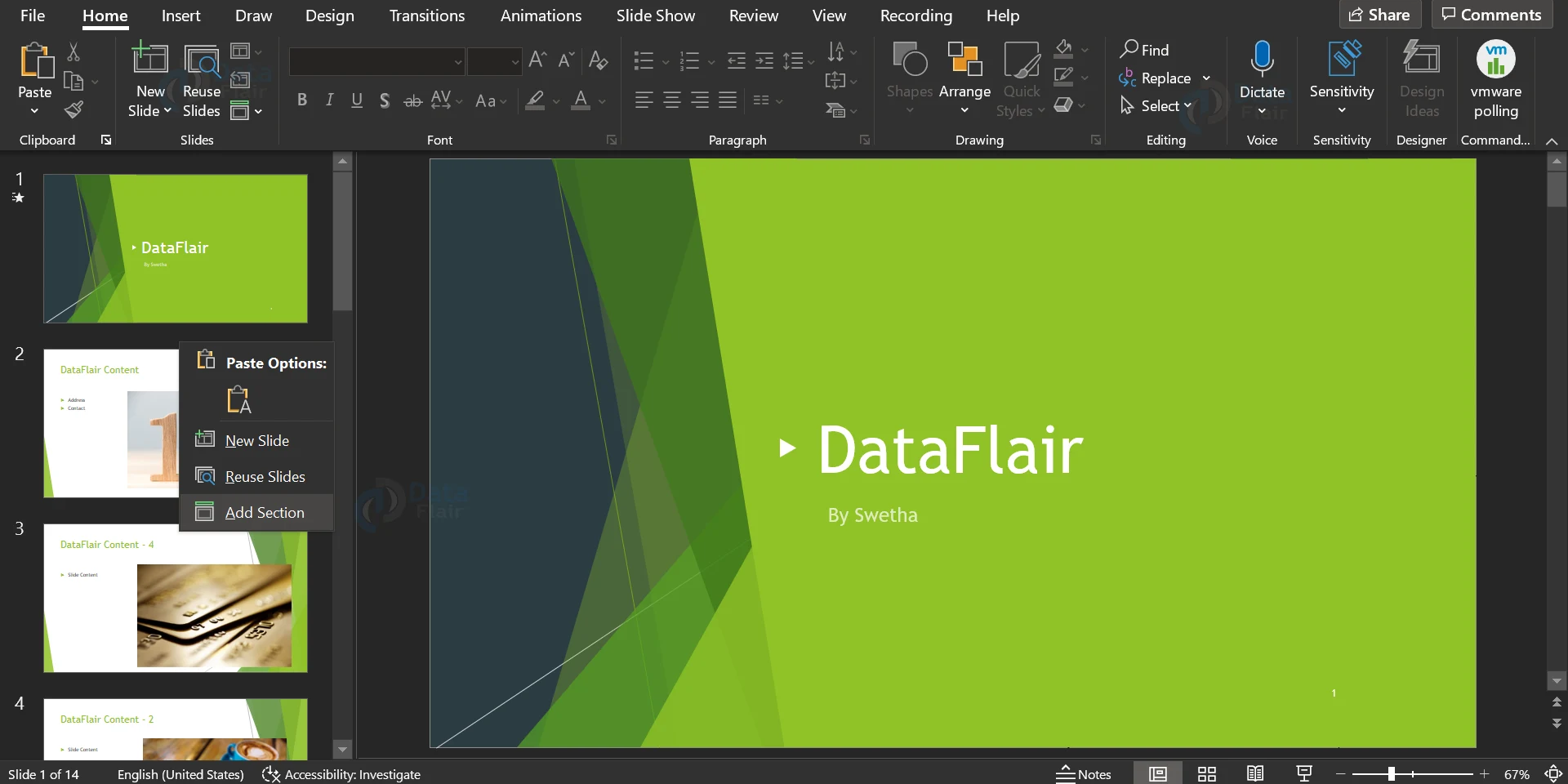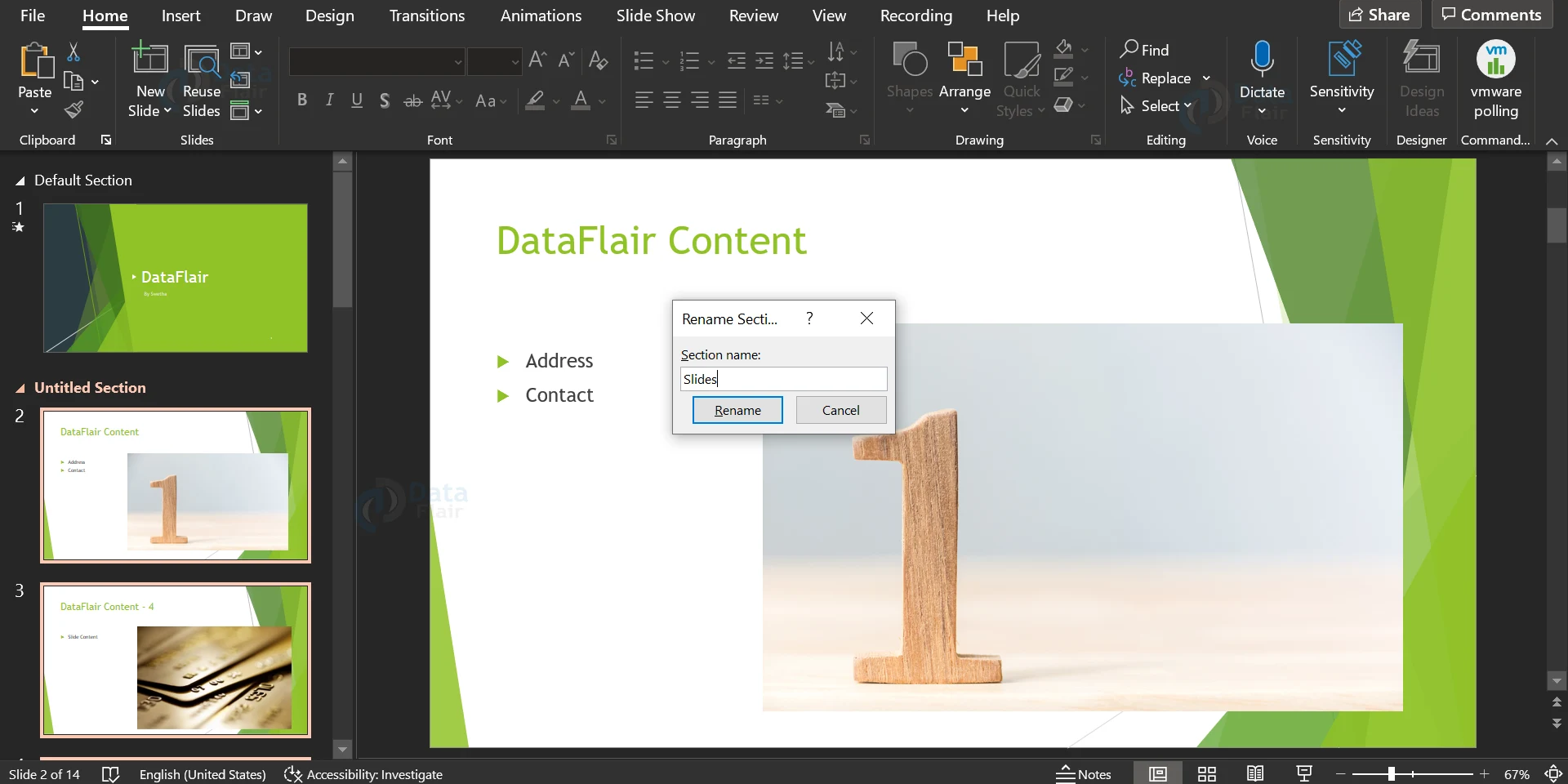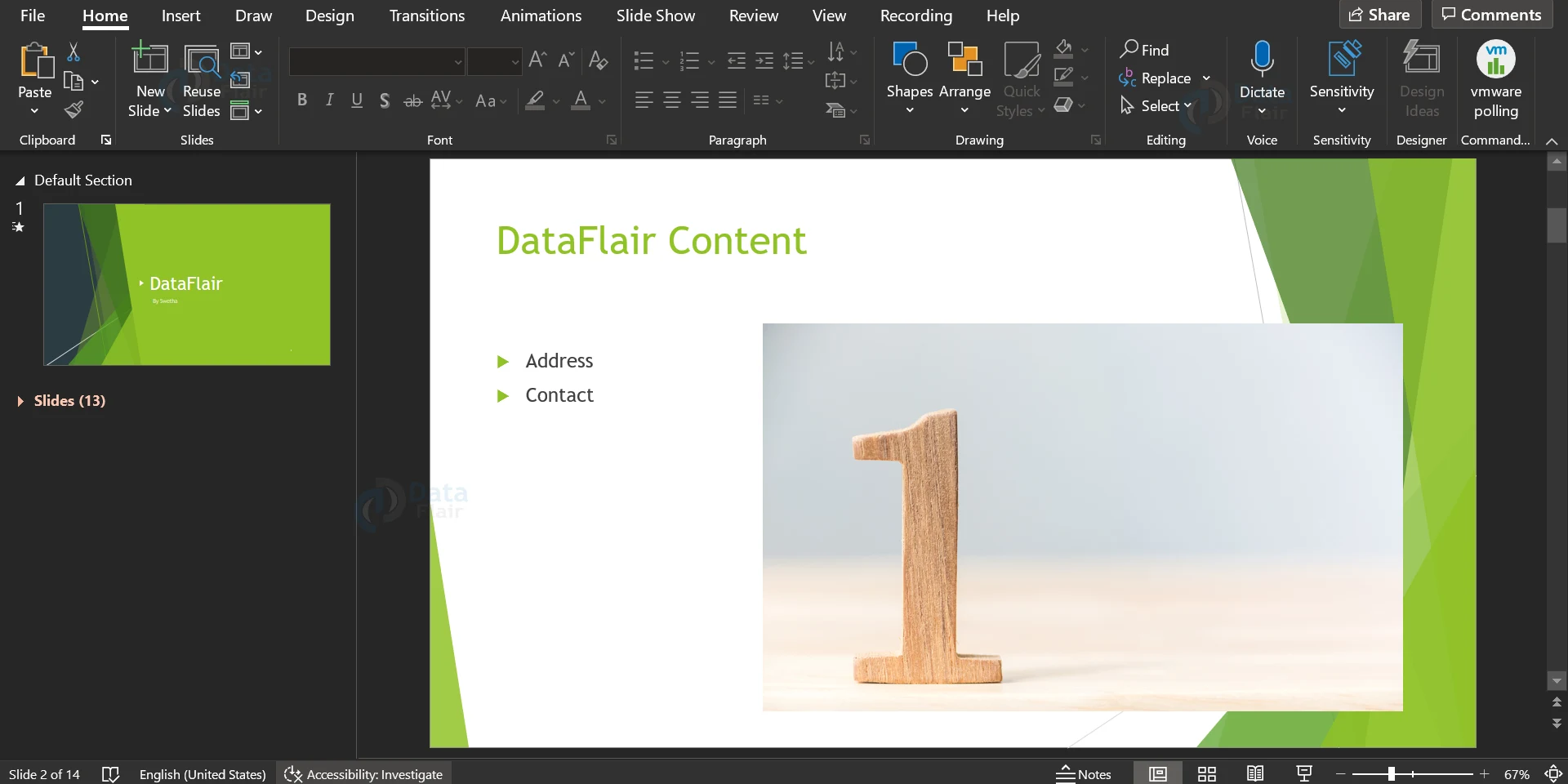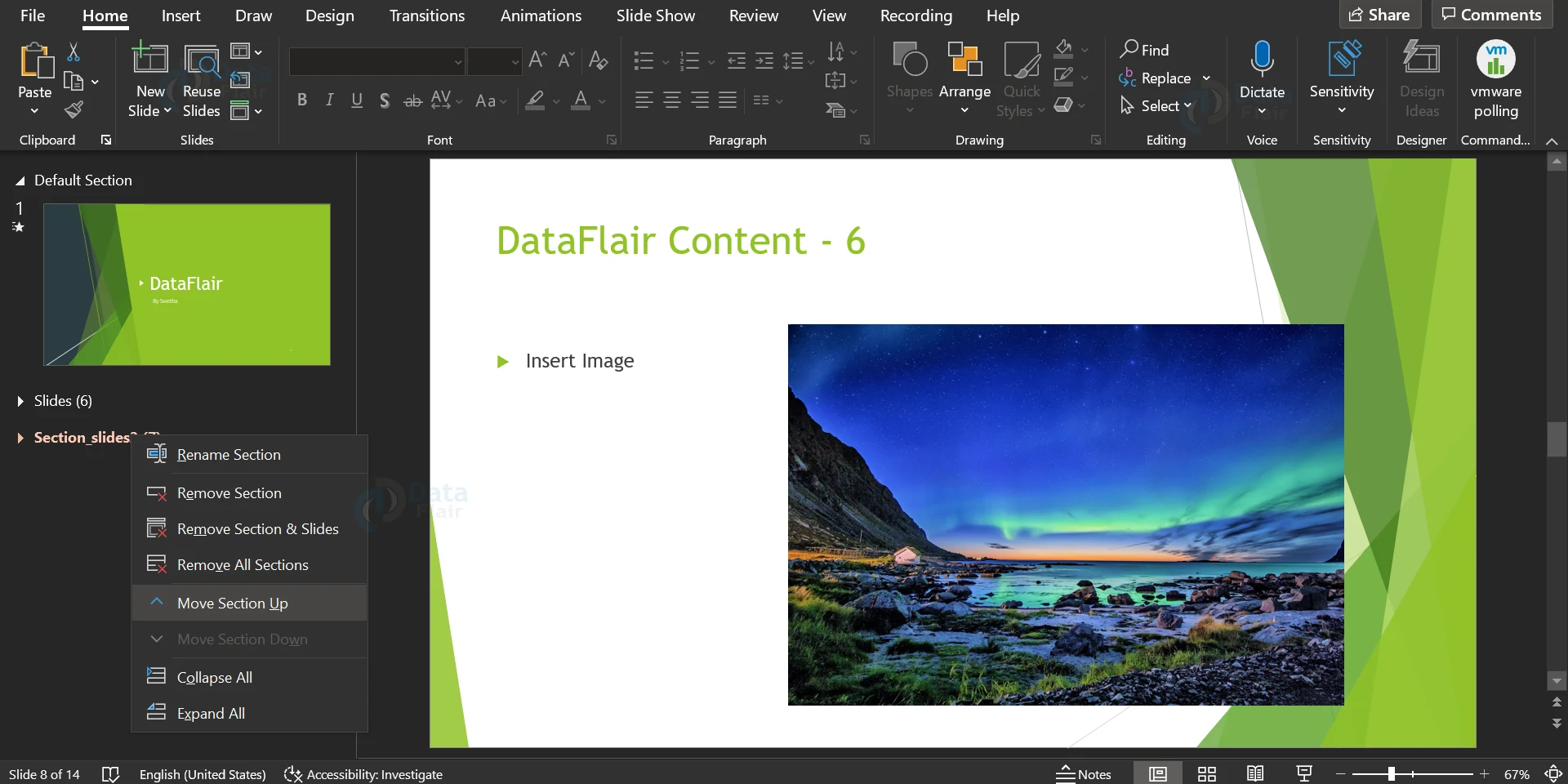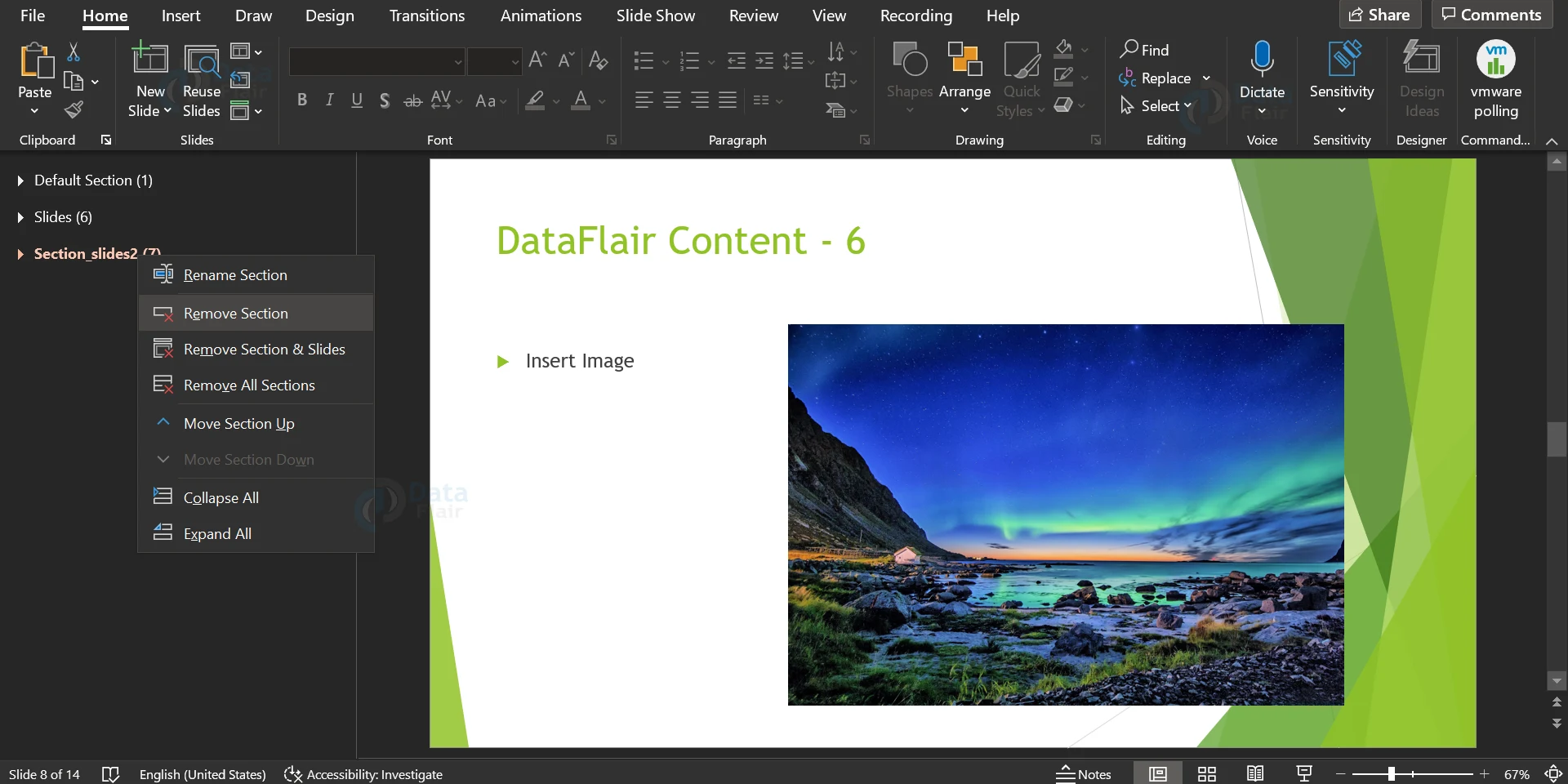Managing Sections in PowerPoint
FREE Online Courses: Dive into Knowledge for Free. Learn More!
Because of PowerPoint’s ubiquity and versatility, there are times when you’re working on very large slide decks or just collaborating with other people to create the presentations. It’s often good to be able to divide the slides into smaller groups and work with them in these situations. To do this, PowerPoint, adds the concept of sections. The following are the main functions that sections can perform:
Creating Section in PowerPoint
The steps to create a section are as follows. You can create a section from the Normal as well as the Slide Sorter view.
1. Right-click the position where you want to add the section in the Normal view or the Slide Sorter view and select the add section.
2. Give a name to the section. The new section is inserted into the presentation, and all following slides are contained within it.
3. You can also rename the section later by right-clicking on the section name and pressing Rename.
Rearranging the sections in PowerPoint:
One of the benefits of using sections is that you can group slides together and rearrange them as a single set. You can move the entire section instead of moving each slide individually. You may drag and move the sections just like you can with slides. Also, you can right-click the section and click on the move it up or down option, as illustrated below.
Collapse or Expand section in PowerPoint:
To collapse or expand a section, simply click on it. You can also right-click and click on the Expand All and Collapse All options.
Delete a section in PowerPoint:
There are three ways to remove sections in PowerPoint. The function of each option is explained in the list below.
1. Remove Section:
Remove the section and merge the slides into the presentation/section above.
2. Remove Section & Slide:
Remove the slides along with the section.
3. Remove All Sections:
Deletes all sections and merges all slides present into the presentation.
Summary:
With this article, we hope you have been able to learn all about sections. Be sure to use and incorporate them into your own presentations. They are a great way to organise your presentation while editing, as well as while presenting.
You give me 15 seconds I promise you best tutorials
Please share your happy experience on Google