Input Devices of Computer | Output Devices of Computer
FREE Online Courses: Click, Learn, Succeed, Start Now!
Input and Output devices are a major part of the computer. They are a type of hardware device that makes up the computer system. These allow the system to function properly with external help. They both deal with data but in different ways.
The input allows the user to send data while the output completes the task related to the data. These all are auxiliary devices that connect to the device and complete all the tasks accordingly. Keyboards, mouse, scanners, etc are some of the input devices while printers, monitors, headphones, etc are some of the output devices.
Another important element of a hardware system is computer memory. It is where all the data goes either temporarily or permanently. It is mainly of two types – volatile memory and nonvolatile memory. Volatile memory needs the power to function and store information like static RAM or dynamic RAM.
Dynamic one is complicated to handle in terms of interface and thus requires regular refresh cycles. Meanwhile, SRAM has a better interface but requires six transistors per bit. Non Volatile Memory doesn’t require power to retain information and some of the examples are – ROM, Flash memory, Optical Disks, etc.
Input Devices of Computer
As mentioned above the input devices allow the users to send signals to the computer to perform a certain task. The receiver at this end is the Central Processing Unit (CPU) which then sends the signal to the output devices. Input devices further classify according to modality like visual or audio, discrete or continuous, and is it direct or indirect.
Some of the classifications are –
1. Keyboard Devices
- Keyer
- Keyboard
- Lighted Program Function Keyboard (LPFK)
2. Pointing Devices
- A mouse sitting on a desk.
- A computer mouse
- 3D mice
- Joysticks
- Pointing sticks
3. Composite Devices
- Wii Remote
- Wii Remote with attached strap
4. Game controller
- Gamepad (or joypad)
- Paddle (game controller)
- Jog dial/shuttle (or knob)
- Wii Remote
5. Visual Devices
- Digital camera
- Digital camcorder
- Portable media player
- Webcam
- Microsoft Kinect Sensor
- Image scanner
- Fingerprint scanner
- Barcode reader
- 3D scanner
- Laser rangefinder
- Eye gaze tracker
- Medical Imaging
- Computed tomography
- Magnetic resonance imaging
- Positron emission tomography
- Medical ultrasonography
6. Audio Input Devices
- Microphones
- MIDI keyboard or another digital musical instrument
Some of the important input devices are −
1. Keyboard
The most basic input device to enter data on the system or any other device with the help of the keys is a keyboard. They establish a connection with the computer either by wifi or by a USB system. There are keys for everything – numbers, letters, characters, and functions.
The typing keys are A – Z and number keys till 09. The numeric keypad has 17 keys allowing users to perform different calculations. Then there are function keys for special computer features at the top row. The control keys have arrow signs on them allowing users to scroll on the page and select. Then there are special-purpose keys like space, enter, shift, etc.
There are several types of keyboards according to geographic location but the most popular one is QWERTY. The go-to keyboard of the modern-day, even the Latin-based countries use this type of keyboard very frequently. The top six letters of the keyboard are qwerty, giving us the name of the keyboard. Many people even think that this is the only keyboard that exists.
2. Mouse
A hand-supported input device that allows users to move the cursor on the screen is a mouse. It works on a flat surface with a wheel between the left and right buttons. Laptops have a touchpad as does the function of a mouse. The invention of the mouse took place in 1063 by Douglas C. Engelbart.
The earliest version of the mouse had a rollerball underneath but the modern ones are made with optical technology with a light beam. The port of the mouse connection depends on the computer and mouse type. Its advantages are –
- Easy to use
- Affordable
- Moves the cursor faster
3. Joystick
Joystick is a pointing device to move the cursor on the monitor screen but not the same as a mouse. It has a spherical ball stick-type structure. It can move in all directions and is a computer aid design mainly for gaming purposes.
4. Light Pen
Again a pointing device with a pen-like structure allowing users to select on the screen and even draw on it. Photocells and optical systems are inbuilt inside the small tube allowing the flow of signals to the CPU. The tip of the pen moves on the screen with the button pressed, the CPU receives the signals.
5. Track Ball
A common accessory for notebooks and laptops, that works as a replacement for a mouse. With a similar structure, it has a half inserted ball which the fingers move to send signals for cursor movement. It is kind of stationary taking very little space. It comes in a ball, button, and square shape as well.
6. Scanner
A scanner works like a photocopy machine is an input device to make information available on a pc from paper. This is mainly to manipulate the information by converting an image into a digital form and then printing it.
7. Digitizer
Responsible for converting analog information into digital form, a digitizer converts signals into numeric values stored in a computer. The computer can now do anything with it as long as the camera is pointing out the image. A graphic tablet is also a digitizer converting graphics into binary data. It is ideal for drawing and image manipulation applications.
8. Microphone
It is an inbuilt voice input device to take in the sound signals and then convert them into digital form. It is a very common device present in multimedia presentation and music-related applications.
9. Magnetic Ink Card Reader (MICR)
MICR is a device commonly present in banks as they deal with many cheques every day. The bank’s code number and cheque number have magnetic ink present in them allowing machines to read the letters. This process is Magnetic Ink Character Recognition that has fewer errors and is very fast.
10. Optical Character Reader (OCR)
It is also a reading device that reads printed text by scanning it character by character. It first converts them into machine-readable code and saves them in the system memory.
11. Bar Code Readers
Again a reading device but to read barcode data like on goods, books, etc. It can be a handheld scanner or a stationary one but they both scan the image by converting it to alphanumeric value on the computer.
12. Optical Mark Reader (OMR)
It is an optical scanner to recognize marks by pen and pencil and is commonly present in educational institutions to check objective exam papers.
Output Devices of Computer
The output devices take care of displaying the result after data processing by the input device. It may be in image, graphic, textual or audio form. These devices show the visual elements on the display. The information on the screen is soft copy and some of the important output devices are –
1. Monitors
The visual display units are the most important output device responsible for showing the visual made of pixels to the user. The pixels decide the image sharpness. There are two types of viewing screen on the monitor:
a. Cathode-Ray Tube (CRT) Monitor
The pixels make up the image on the CRT display. The smaller pixels mean the image is more clear. Even a single character like ‘k’ is made of numerous pixels on the screen. A screen can have limited pixels at once, it is usually 80 by 20 characters horizontally and vertically.
Disadvantages of CRT Monitor −
Large Size
Power consumption is high
b. Flat-Panel Display Monitor
These are high-level video devices with low volume, lightweight, and low power requirements. From wall hanging to smartwatches, they are everywhere. There are either emissive displays or non-emissive displays. Emissive displays convert electrical energy into light like LEDs in plasma panels. While the non-emissive display converts sunlight to light energy like LCDs.
2. Printers
The primary feature is to print information on paper. It is mainly of two types –
a. Impact Printers
They have a ribbon on the front which prints characters on the paper by pressing it.
Characteristics –
- Consumable cost is less
- Noisy in nature
- Good for bulk printing
- Physical contact between paper and machine
b. Character Printers
These printer print only one character at a time and are of two types –
i. Dot Matrix Printer
They have a very economical price and are easy to use. Each character print has a dots pattern of the size (5*7, 7*9, 9*7, or 9*9) creating a complete symbol.
Its advantages are –
- Inexpensive
- Accessible
- Multilingual Printing
Its disadvantages are –
- Slow Speed
- Quality is poor
ii. Daisy Wheel
With head lying on the wheel, the pins next to the characters form a petal shape thus giving it its name. They print nice quality characters and are mostly present at word-processing offices that need a few letters only.
Its advantages are –
- Reliable than the dot matrix printer
- Quality Characters
- Exchangeable Fonts
Its disadvantages are –
- Slow in speed
- Noisy Nature
- A bit expensive
c. Line Printers
They print one line at a time. They are of two types –
i. Drum Printer
They have a drum-like shape with track division equal to paper size, like 100 width paper will have 100 tracks. Each track has a character set embossed either 48 character set, 64 or 96 characters set. Each drum prints one line and is as fast as 300 to 2000 lines per minute.
Its advantages are –
- High speed
Its disadvantages are
- Very Costly
- Only one set of font available in one printer
ii. Chain Printer
This printer uses a character chain to print like 48, 64, or 96 characters.
Its advantages are –
- Interchangeable character fonts
- Multilingual printing
Its disadvantages are –
- Noisy in nature
d. Non-impact Printers
They don’t use a ribbon to print but instead print an entire page in one go.
Characteristics of Non-impact Printers
- Very fast
- Don’t make noise
- High-Quality printing
- Many fonts and character size available
e. Laser Printers
These use laser lights for producing dots to form characters on a page.
Its advantages are –
- Fast Speed
- Quality Output
- Great graphic quality
- Supports multiple fonts and size
Its disadvantages are –
- Very Costly
- Can’t print multiple copies at a time
Inkjet Printers
These are the new generation printers that use the spray to print the papers. They produce high-quality characters with a focus on details. They make relatively lower voices and also have an option to do color printing.
Its advantages are
- High quality
- Reliable
- Multiple copy printing
Its disadvantages are –
- Expensive
- Slow compared to laser printer
3. Speakers
An output device that produces sound after receiving a command from the computer. They support the computers as well as other hardware devices. Now we also have wireless speakers with Bluetooth technology.
4. Projector
This is an optical device that presents visuals on the screen, stationary and moving both. They are present at movie theatres, auditoriums, etc. It connects to the computer and displays the image on it on a larger screen.
5. Plotter
It is a device to make graphics, prints and other vector images to give a real life illustration vibe. It is mandatory to have a graphic card to use the device. The pen like device that comes with it helps in replicating the exact design on the computer.
6. Braille Reader
Made for the blind users, this device is to process computer data in braille format. It allows users with low or no vision to recognize the data as the braille reader put data on the paper in embossed format. They can run their fingers over it to understand everything easily.
7. Television
A very common output device present in most of the households is a display output device. It portrays video and audio files on the screen according to the user’s needs. Before we had CRT screens but now most of us use plasma displays.
8. Video Card
This device goes inside the sockets of a motherboard of the computer system. It improvises the digital content appearance in other output devices. It is very important now with many people having multiple devices just for personal use.
9. Global Positioning System
A device to help users with directions, GPS uses satellite technology to track geographical location of the users. There is a continuous latitudinal and longitudinal calculation to have an accurate result every time. Most of the vehicles and smart devices have GPS as an inbuilt feature.
10. Headphones
Similar to speakers, this device has a lower sound frequency. They can’t be easily heard in large areas like grounds and parks but are only accessible to a single person using the device. A headset is another name for them.
Both Input and Output Devices of Computer
There are many devices that have characteristics of both input and output devices. They can receive data as well as give out a result becoming useful for both purposes.
Some of them are –
1. USB Drive – It is a detachable device which can receive data from any computer as well as send out data to other devices.
2. Modems – It is responsible for transmitting data from one device to another using telephonic lines.
3. CD and DVD Drives – Saves data from the computer in the given format and can also send out data to other devices with disk space.
4. Headset – It has a speaker which is an output device and a microphone which is an input device.
5. Facsimile – This is a fax machine with scanner being an input device and printer being the output device.
Difference between Input Devices and Output Devices
| INPUT DEVICE | OUTPUT DEVICE |
| Accepts user data | Reflects user data |
| The user commands them | Processor commands them |
| Conversion of friendly instruction into a machine friendly | Conversion of machine’s instructions to user needs |
| Sends data to the processor for execution | Sends processed data back to the user. |
| Helps computer in receiving data | Helps computer in displaying data |
| Complex design structure | Less complex design structure |
| Example – Keyboard, Image Scanner, etc. | Ex: Monitor, Printers, etc. |
Conclusion
These devices make the world of computer systems. Without them, all the innovation and technology that we enjoy is not possible. This is why they become an important part of general knowledge.
Many exams like UPSC, RRB, IBPS, SBI PO, Clerk Exams, etc will have questions from this topic. This comes under the basic computer knowledge sections of the papers. All the applicants should read all the details to understand the framework of a good computer system. Following the flow will help your revision process easy as well.
If you are Happy with DataFlair, do not forget to make us happy with your positive feedback on Google
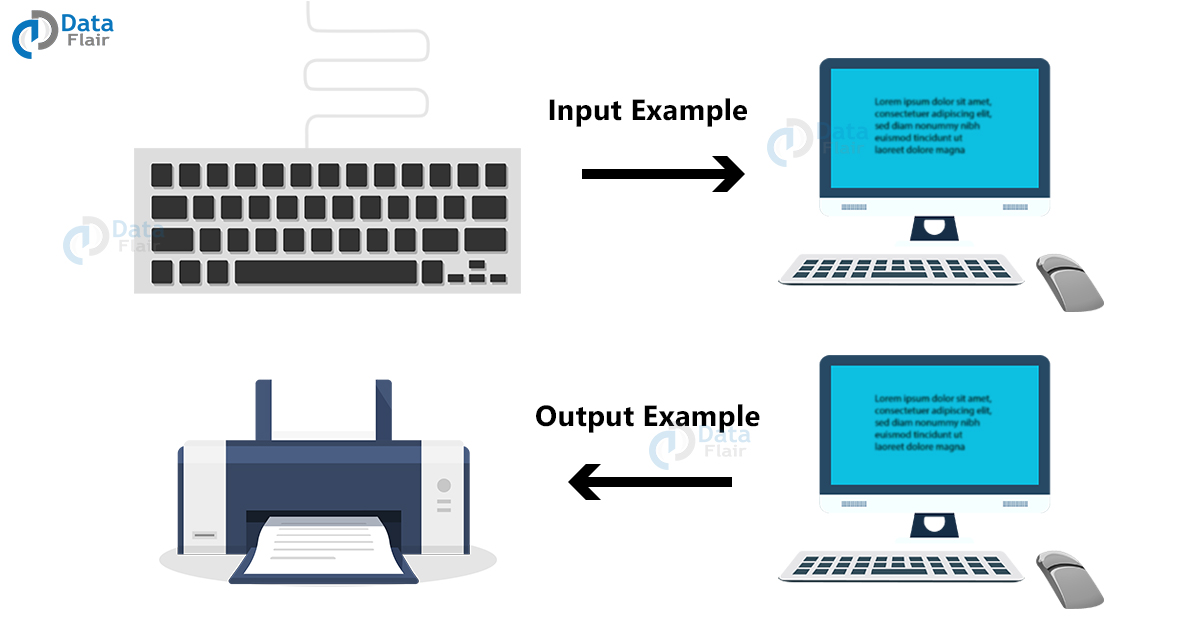
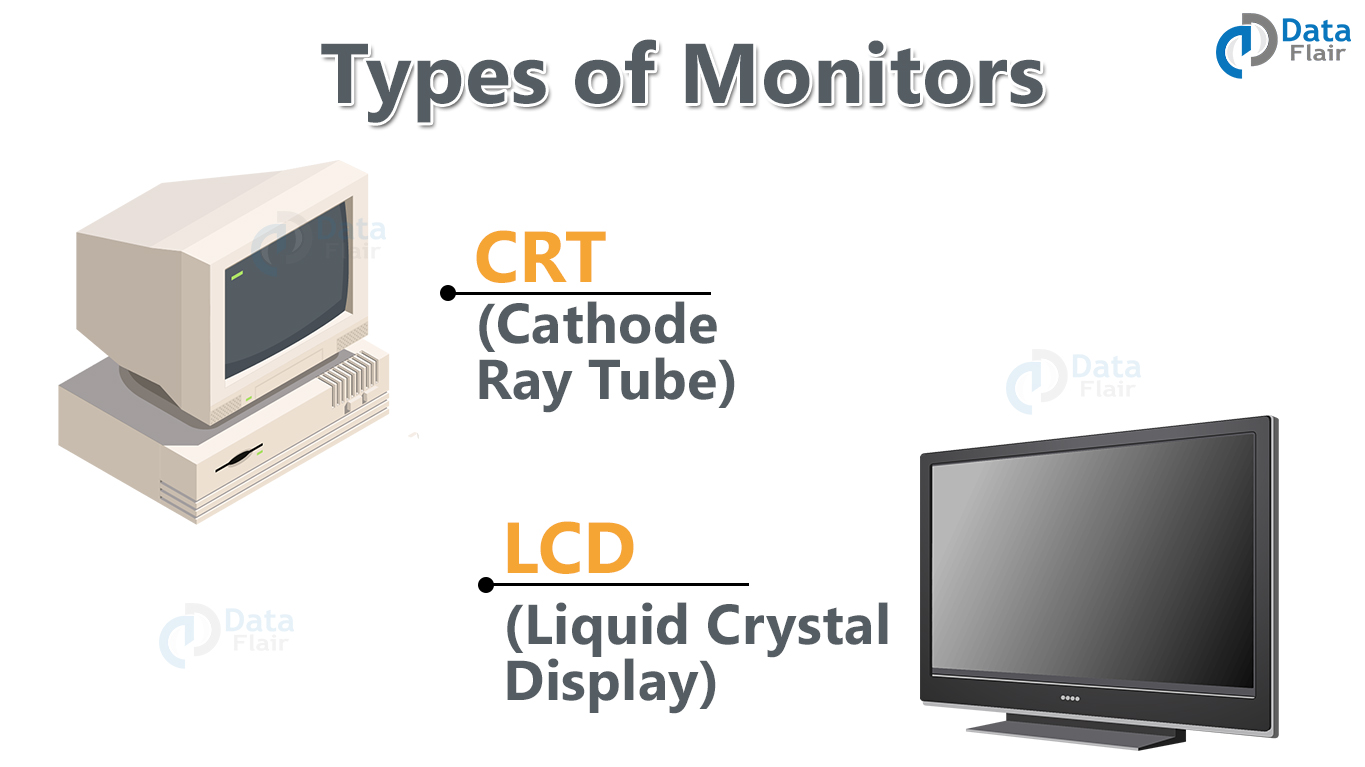
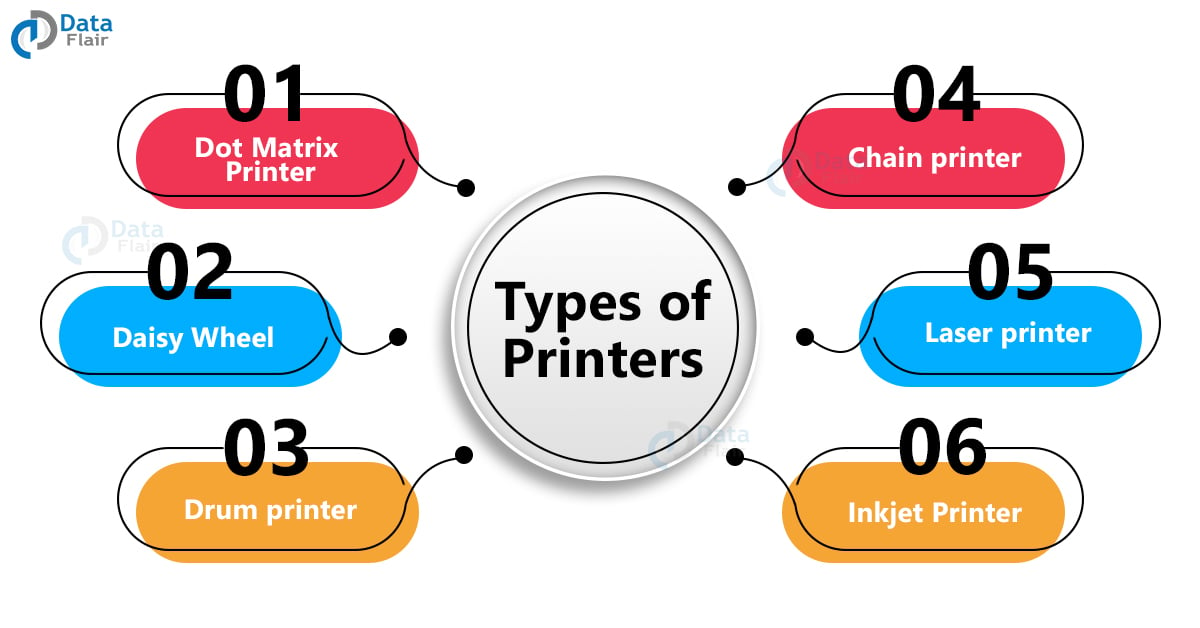


It’s very help full for my exam and thanks
👌👌
Very helpful to my personal research
nice it is vary goood job you have done!!!!
it’s a great website/app it helped me a lot
Good
Good
Thnku
It has helped me in my research
ham is good
super
Thnks u so much sir
Thanks from your information
WOW, I just read this article and found it very useful and informative.
Wow I really appreciate you for this great information.
This is too good and helpful for me 👌👌👌
Wow I really appreciate you for this great information.
Reply
I really appreciate but there is no reference
well summarised notes for students
hello
Bravo! It’s really helpful especially to students pursuing Computer related courses as it baseline their foundation.
Yes that’s true!
Bravo! It’s really helpful especially to students pursuing Computer related courses as it baseline their foundation.
nice timepass ,great going in life ,no work,vellle people surf this website
lets go gg guys well played
COMPUTER KASA SEKHA
Nice
this helped me with my last minute homework thanks
hi u seem pretty cool bro i put u on my powerpoint 🙂
good source
What is EBACS
Wt is the EBACS
Wt is the EBACS
this is really help full keep it up guys!
Nice article