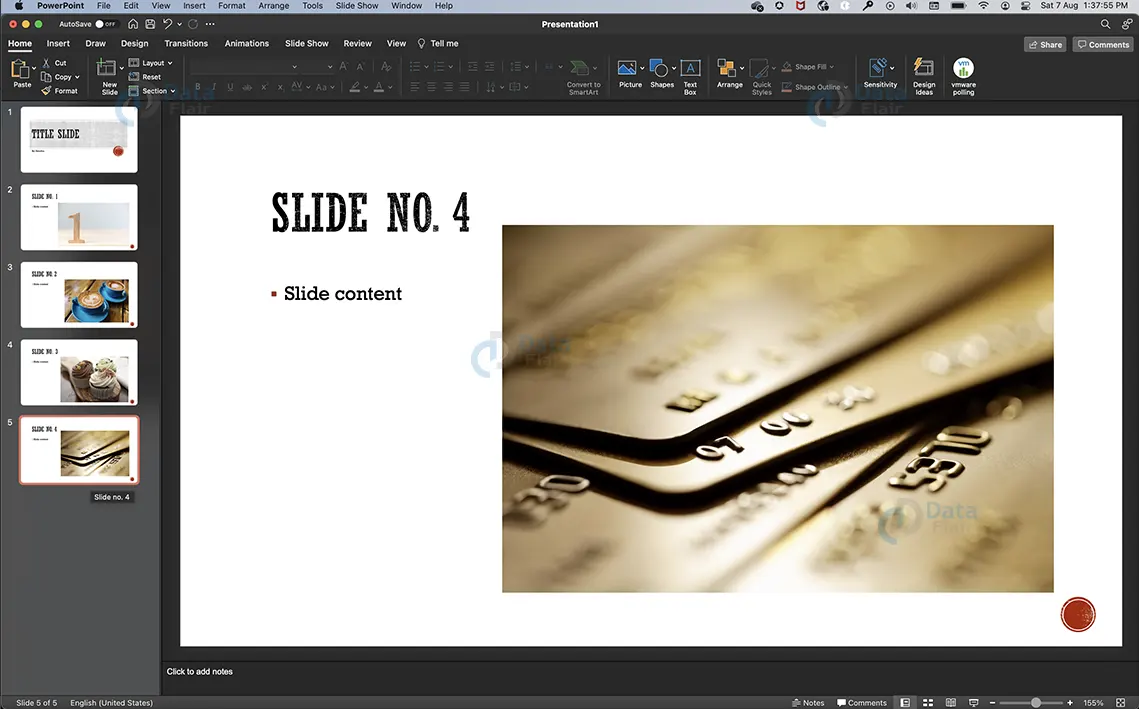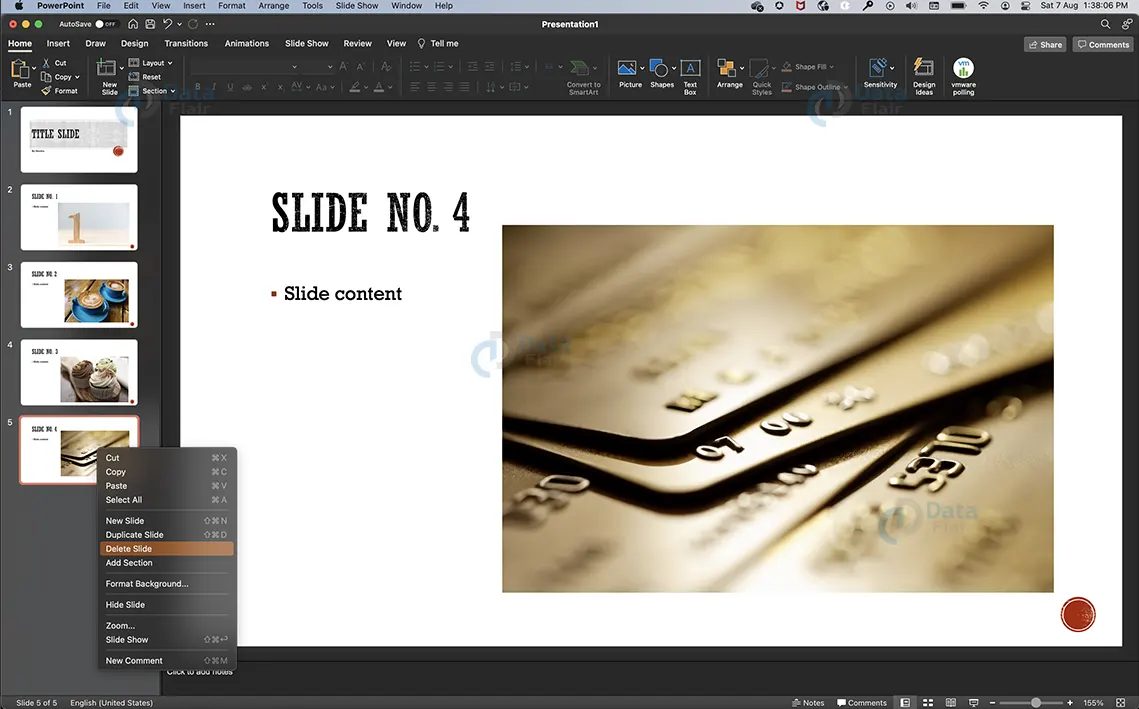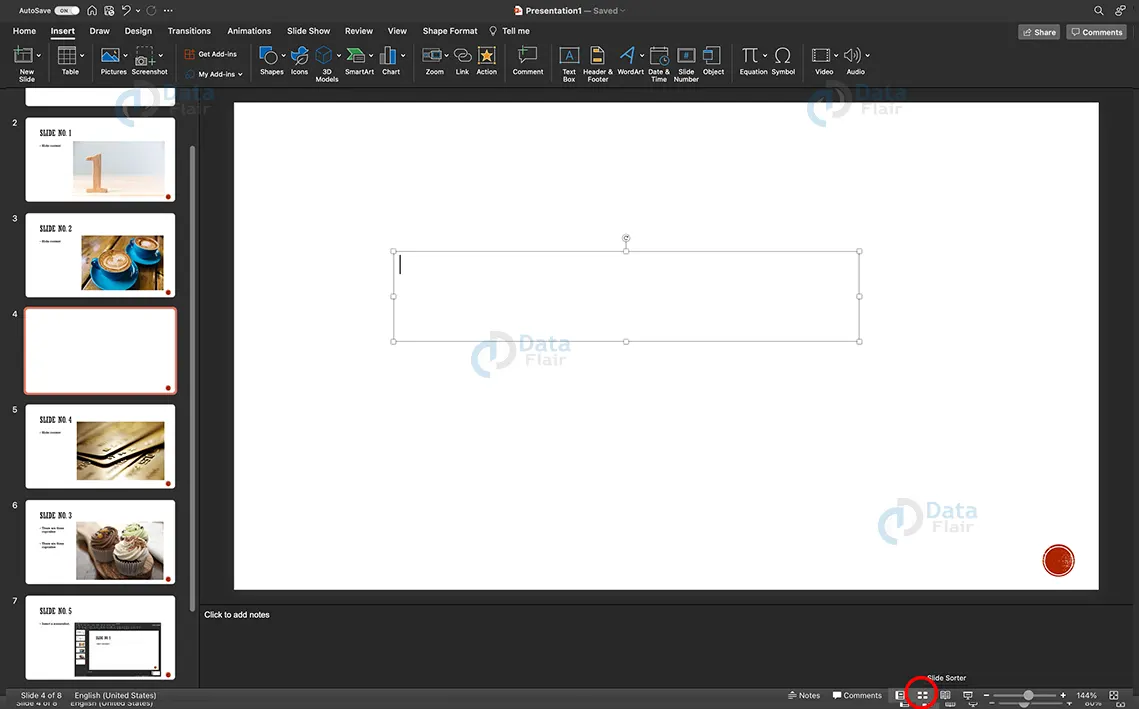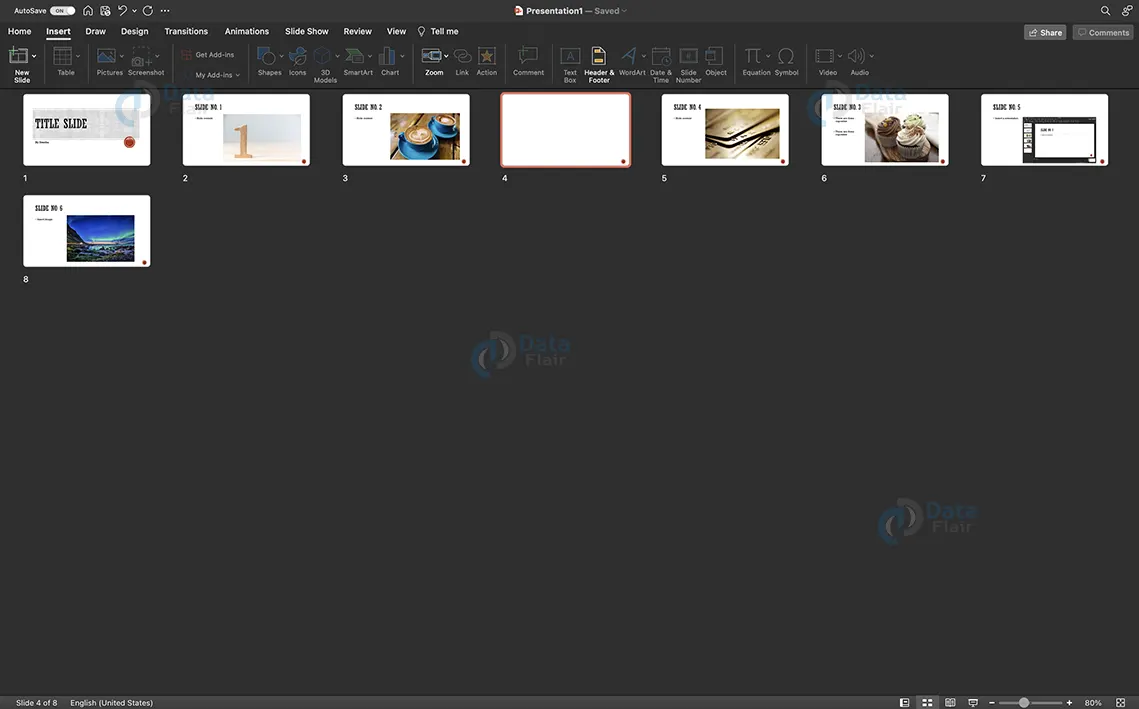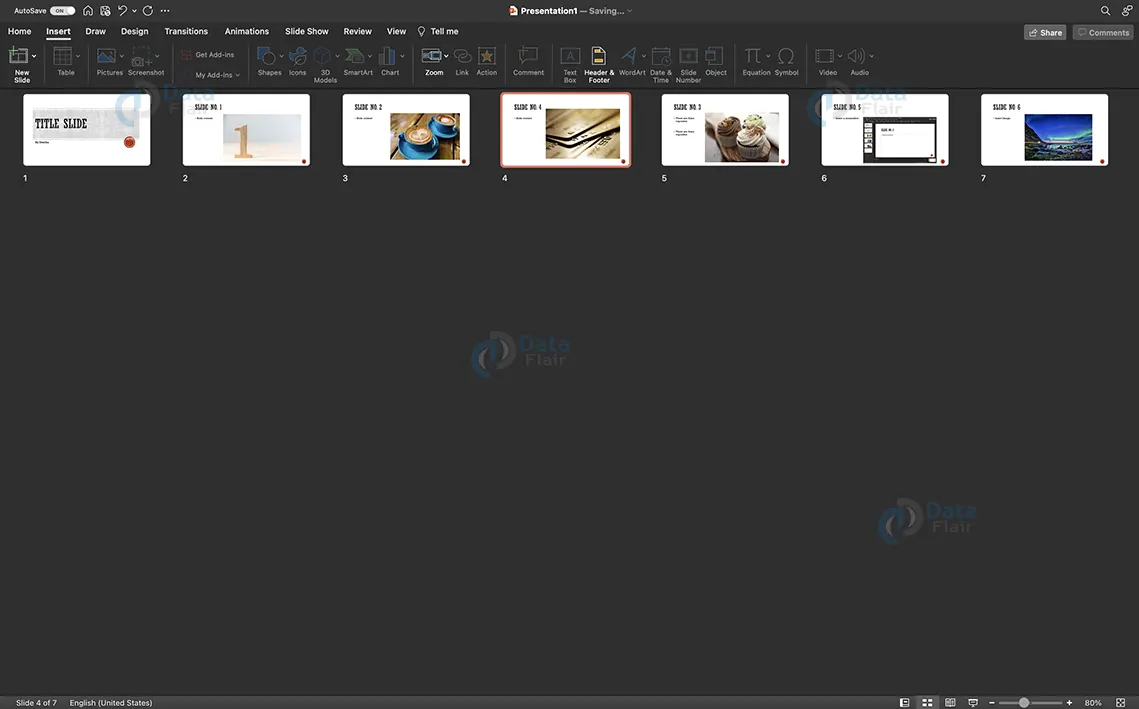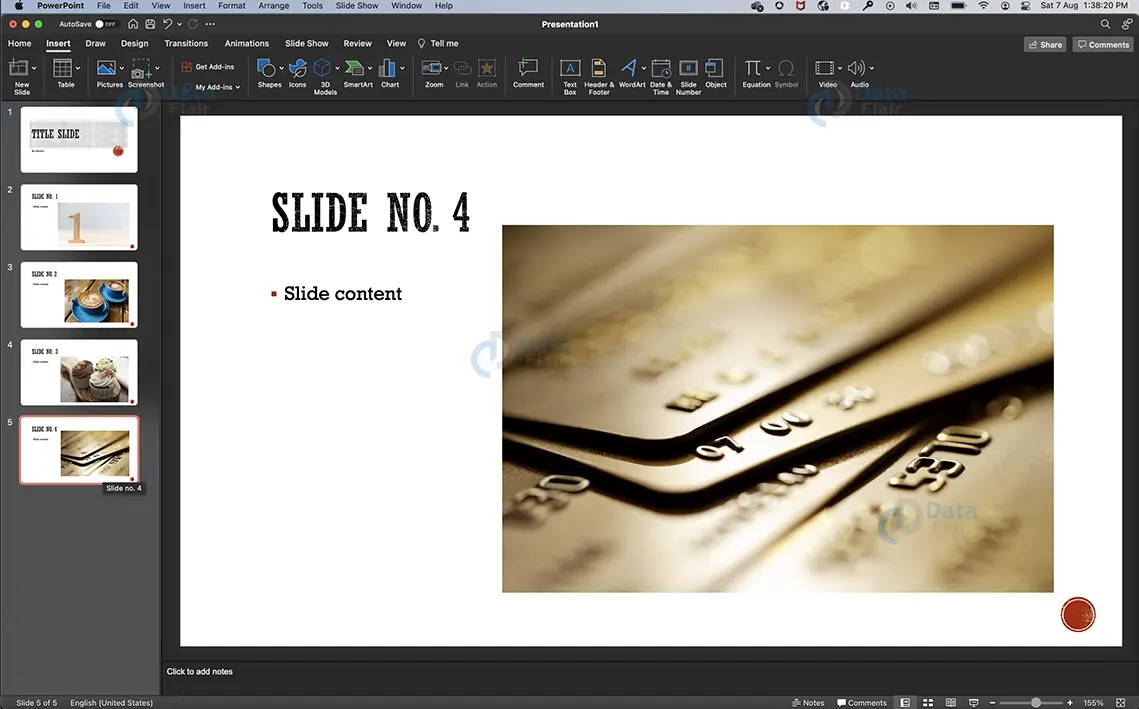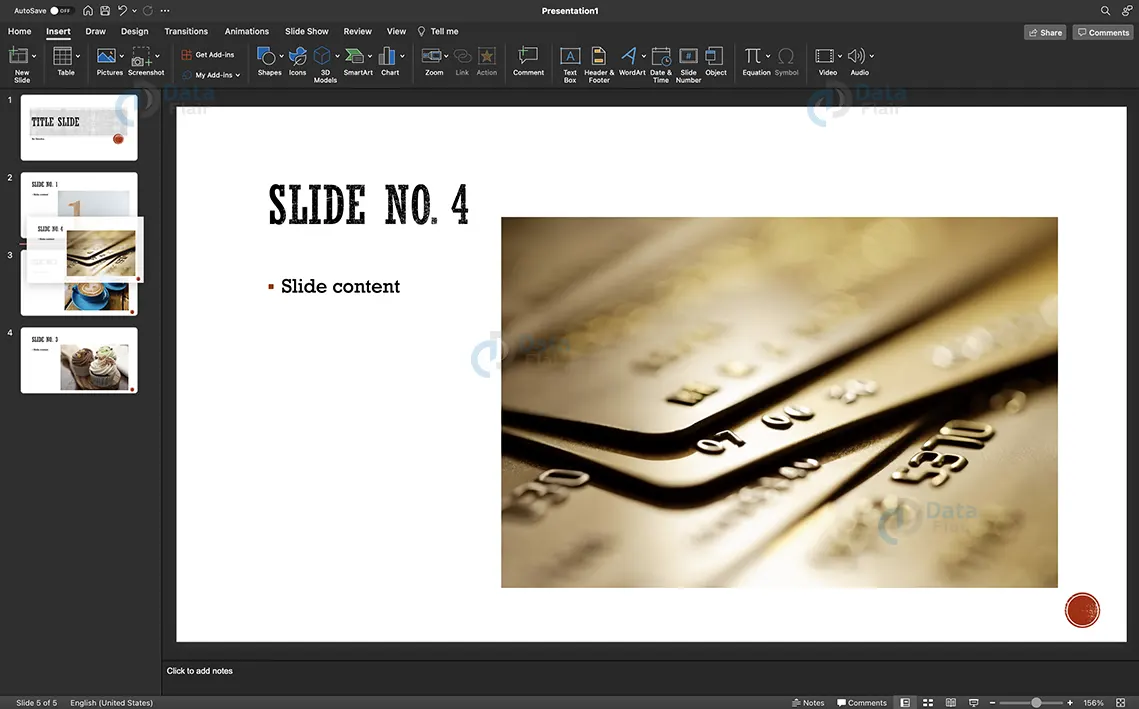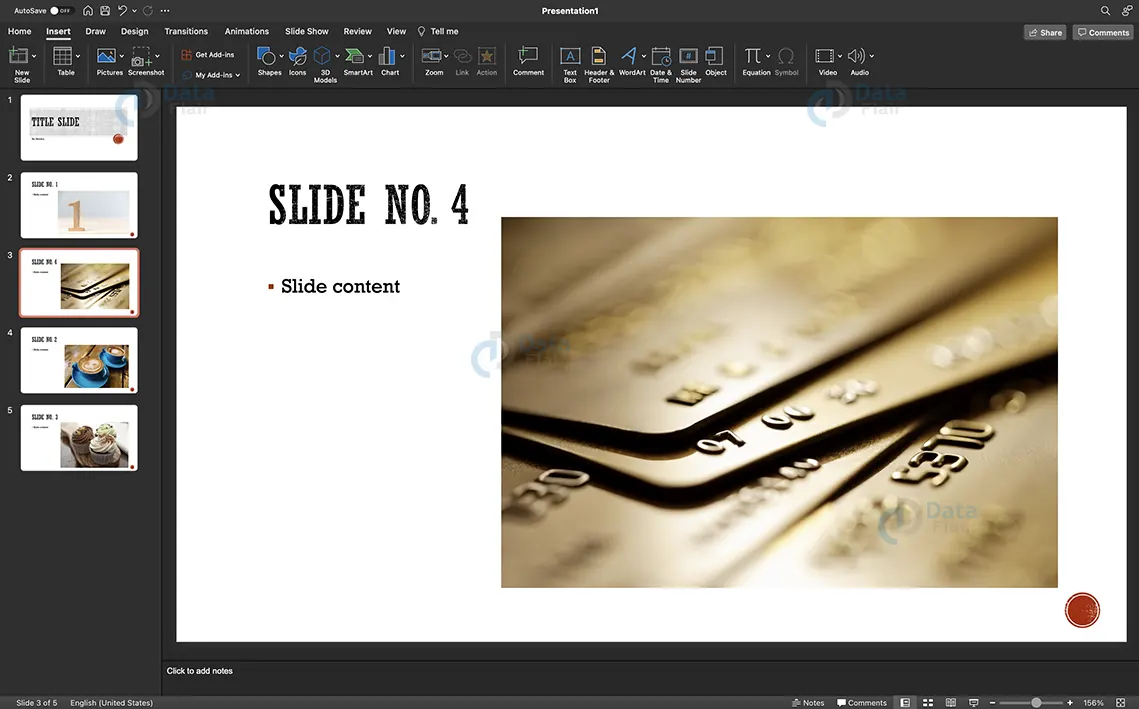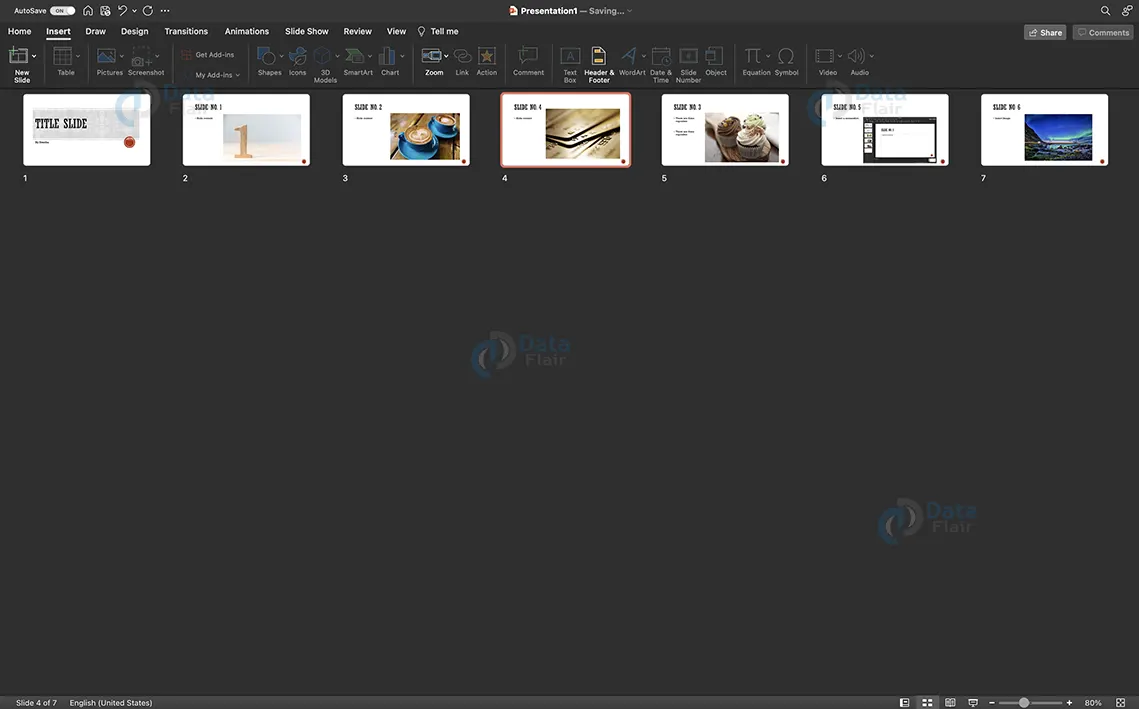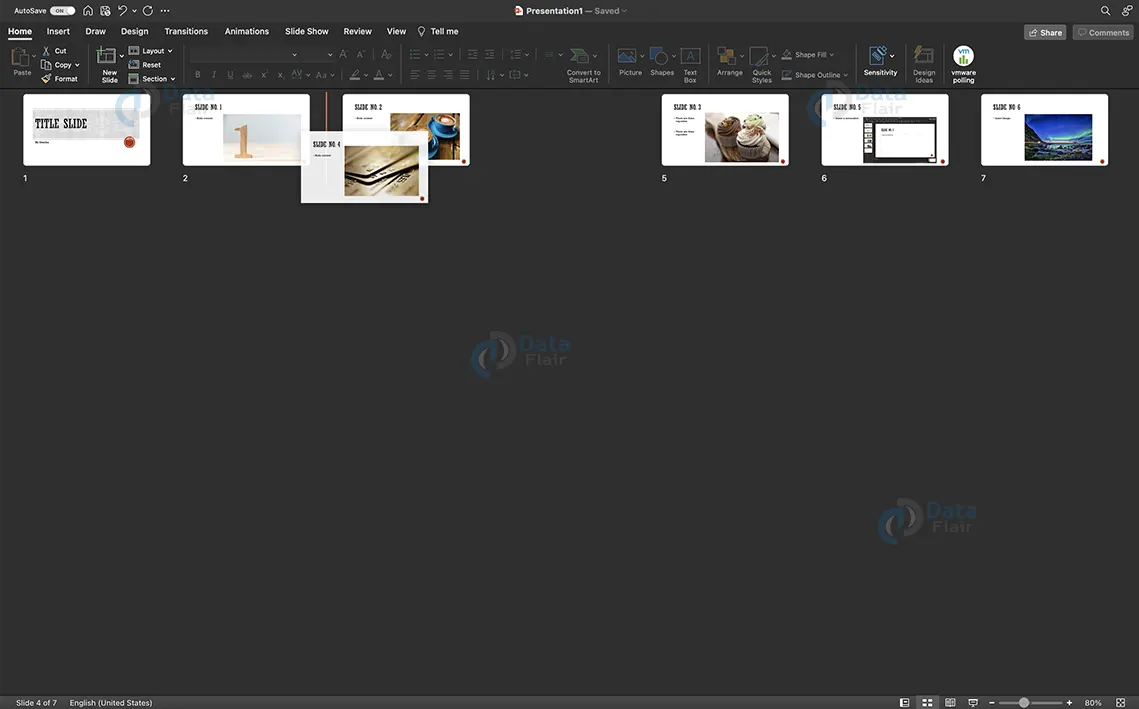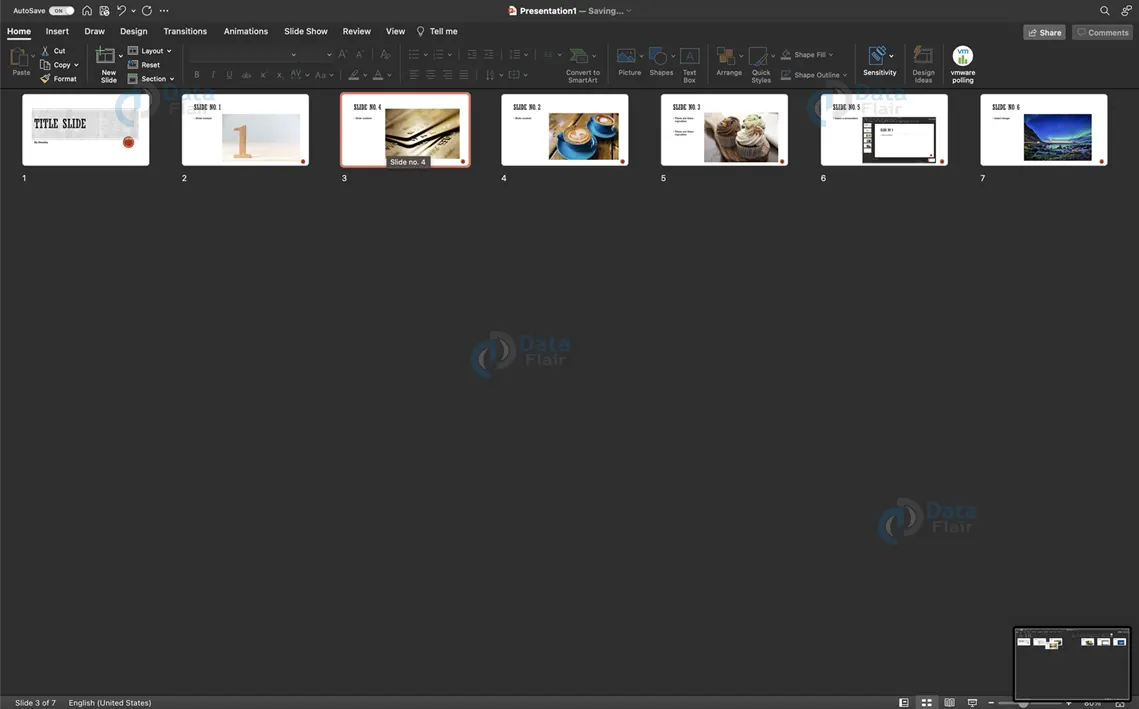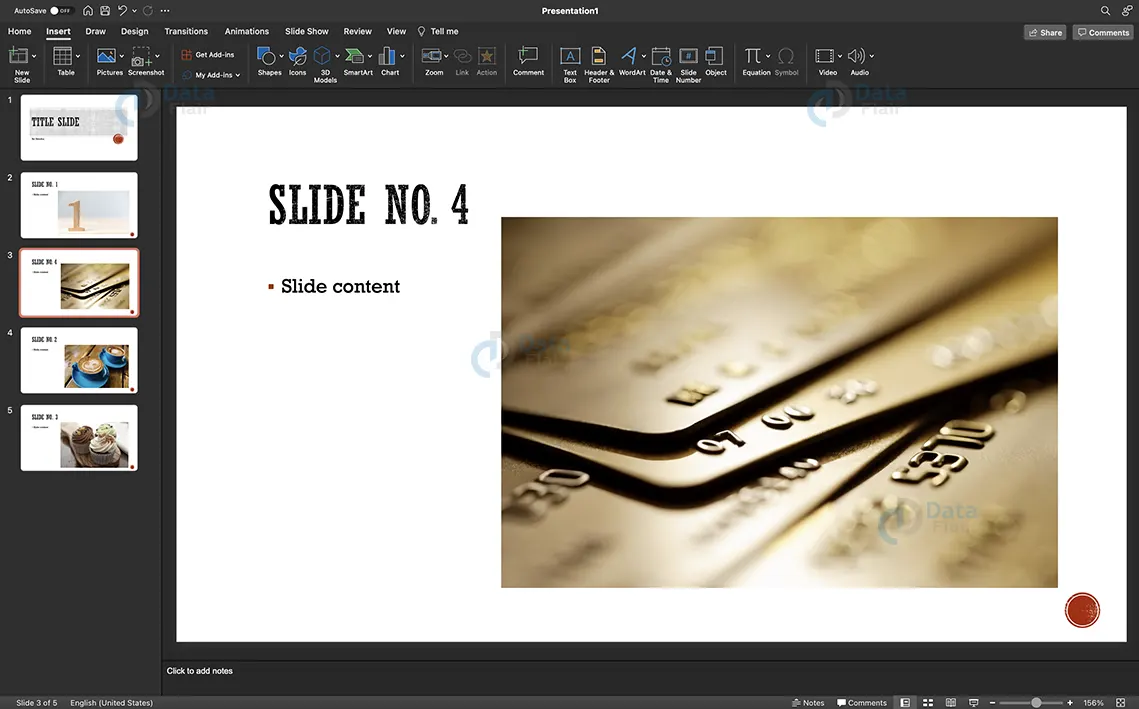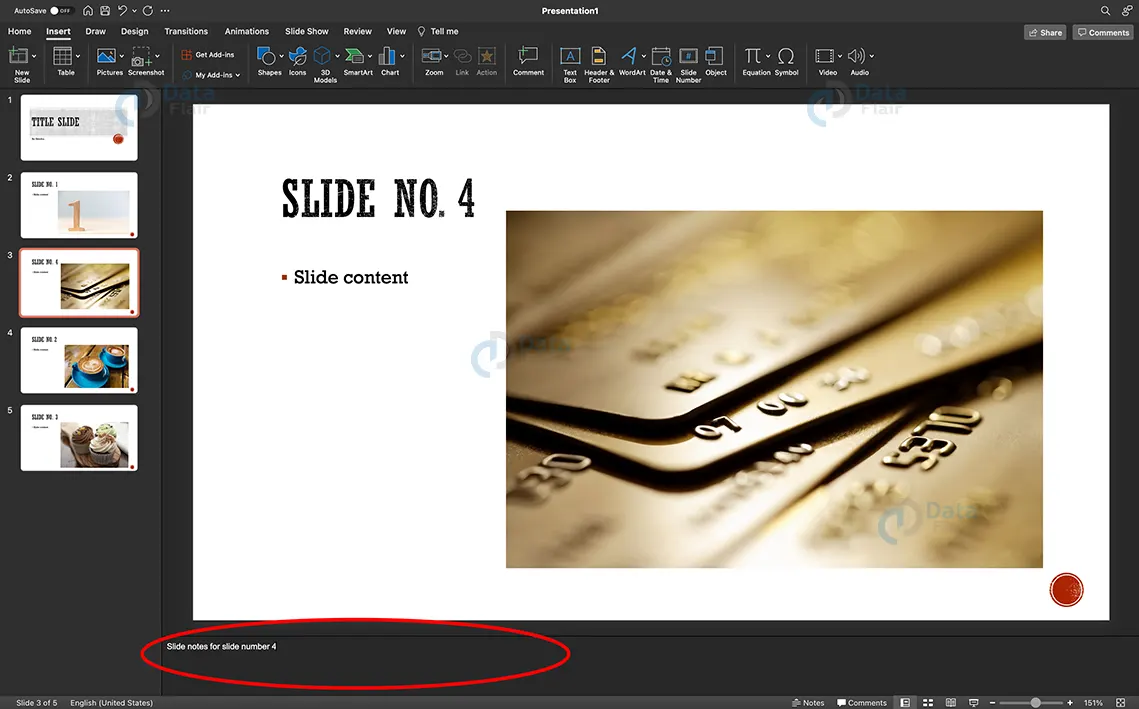How to Delete and Rearrange Slides in PowerPoint?
FREE Online Courses: Click for Success, Learn for Free - Start Now!
When creating a Powerpoint presentation, the fundamental step is working with slides. PowerPoint is versatile. Deleting and rearranging slides are not just possible but are extremely simple too. Also, while presenting the deck, it would be of great use if the presenter has the advantage of having notes prepared beforehand.
PowerPoint has got you covered in this aspect as well. You can add slide notes for each slide, which will be visible in the Presenter view option during the slide show. Learn how to delete and rearrange slides, along with how to add slide notes in this article.
How to Delete Slides in PowerPoint?
There are multiple ways to delete a slide in powerpoint, we have discussed two methods here.
Steps to delete a slide from the normal view:
a. In the left panel, click on the slide that you want to delete. This will highlight the selected slide.
b. Right-click and click on ‘Delete Slide’. Alternatively, click on the ‘Delete’ button on the keyboard to delete the slide.
To delete multiple slides, press and hold the Command key while you click each slide, and then click on the ‘Delete’ key or right-click and click delete.
Steps to delete a slide from the slide sorter view:
a. Go to the slide sorter view.
Technology is evolving rapidly!
Stay updated with DataFlair on WhatsApp!!
b. Click to highlight the slide you want to delete.
c. Follow the above steps. Right-click and click on Delete or simply press the Delete button on the keyboard.
How to Rearrange Slides in PowerPoint?
Rearranging slides can be done in many ways too, here we will look at one foolproof way.
Steps to rearrange slides in the normal view:
a. Click on the slide you want to move.
b. Drag the slide to the position you want to move it to. Drop the slide in the desired spot.
c. To select multiple slides, press and hold the Command key while clicking each slide that you want to rearrange, and then drag them as a group to the desired position.
Steps to rearrange slides in the slide sorter view:
a. Go to the slide sorter view, it would look something like the picture. Click on the slide you want to move to highlight it.
b. Click and drag the slide to the desired position.
Adding Slide Notes in PowerPoint
Adding notes to a slide is an easy task in PowerPoint. The steps are:
a. Click on the slide you want to add notes for.
b. Click on the blank box below the slide that says ‘Click to add notes’ and add your slide notes.
c. Repeat for any or all slides.
Summary
Deleting the slides and rearranging them is a piece of cake, thanks to PowerPoint. Slide notes are a very useful feature that can be used by all. While there are multiple ways to perform the above actions, the mentioned ways are best and basic.
You give me 15 seconds I promise you best tutorials
Please share your happy experience on Google