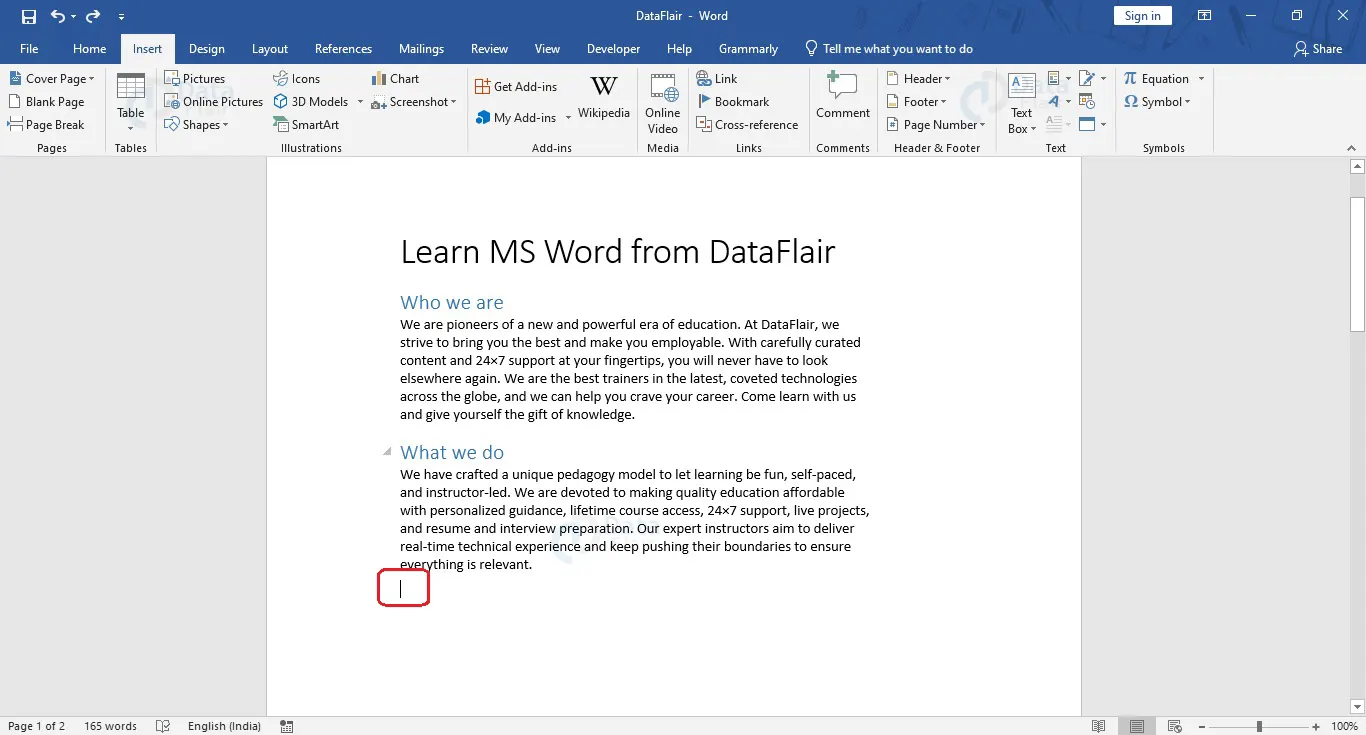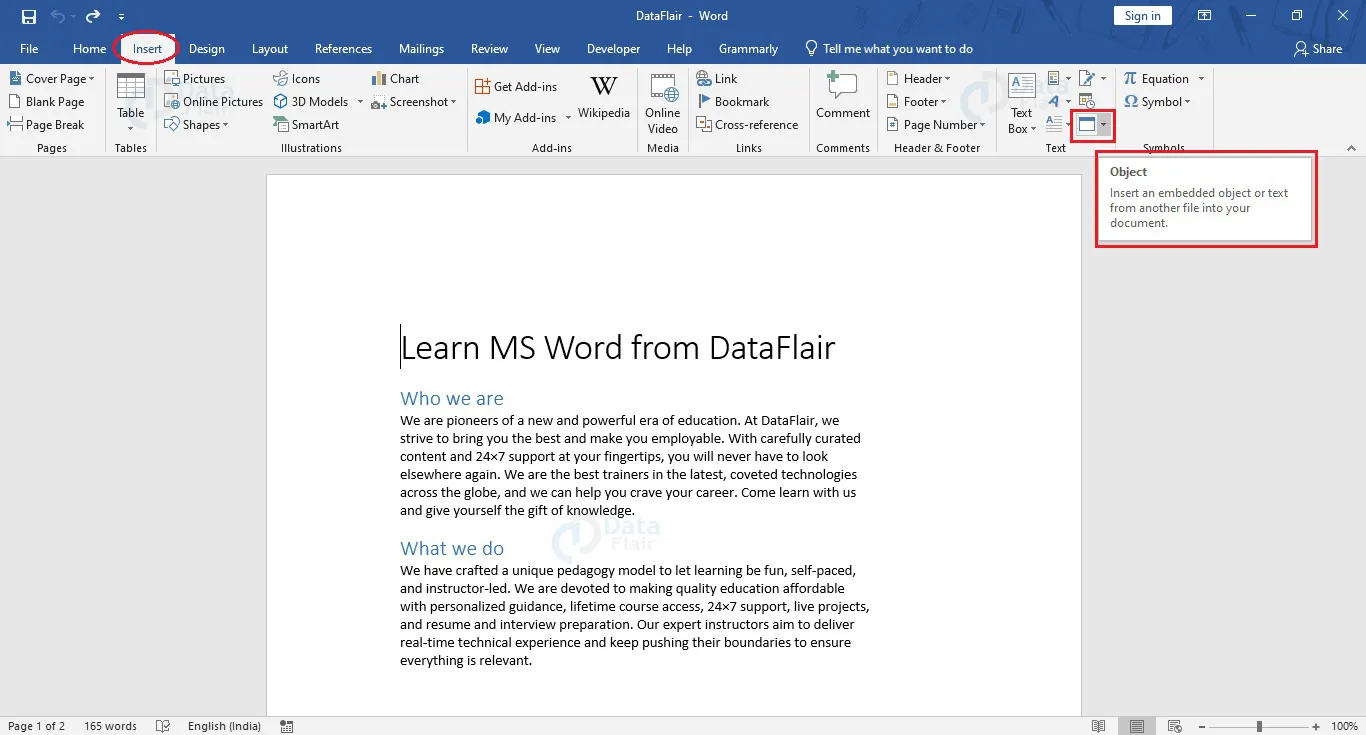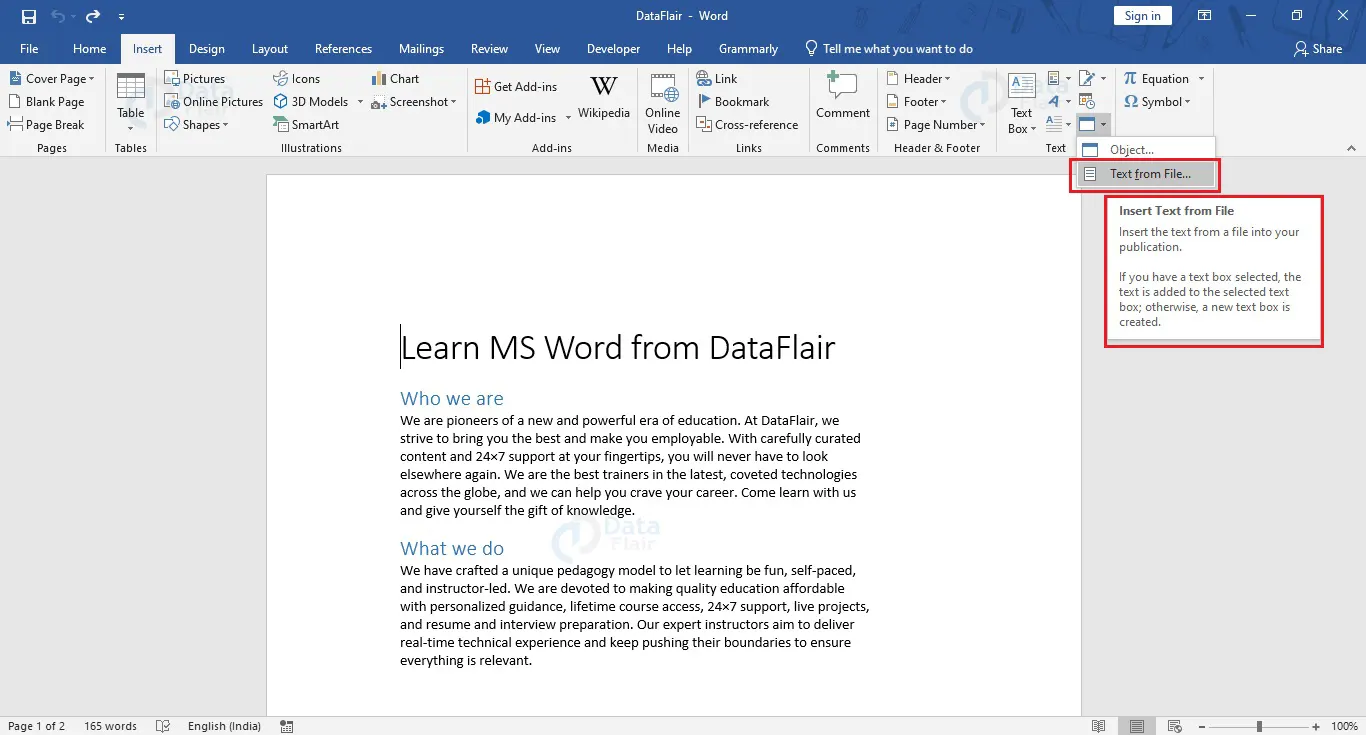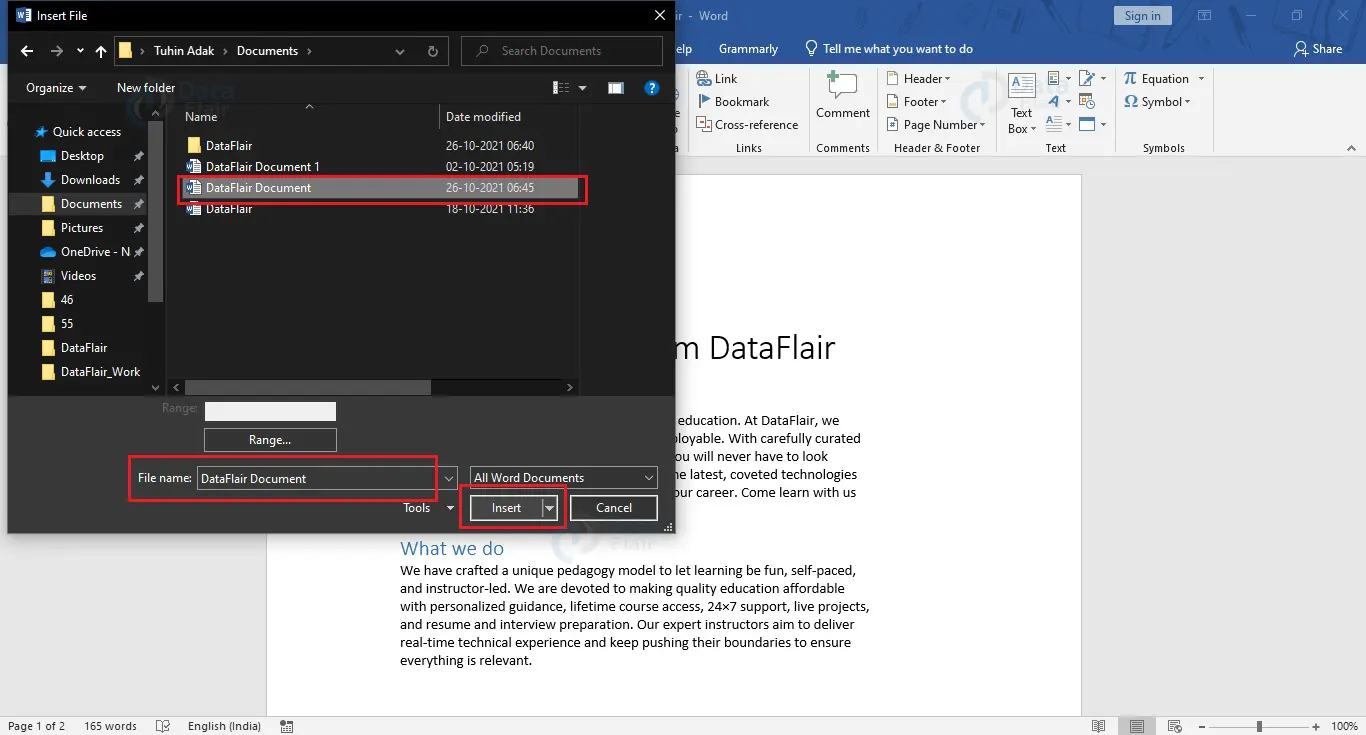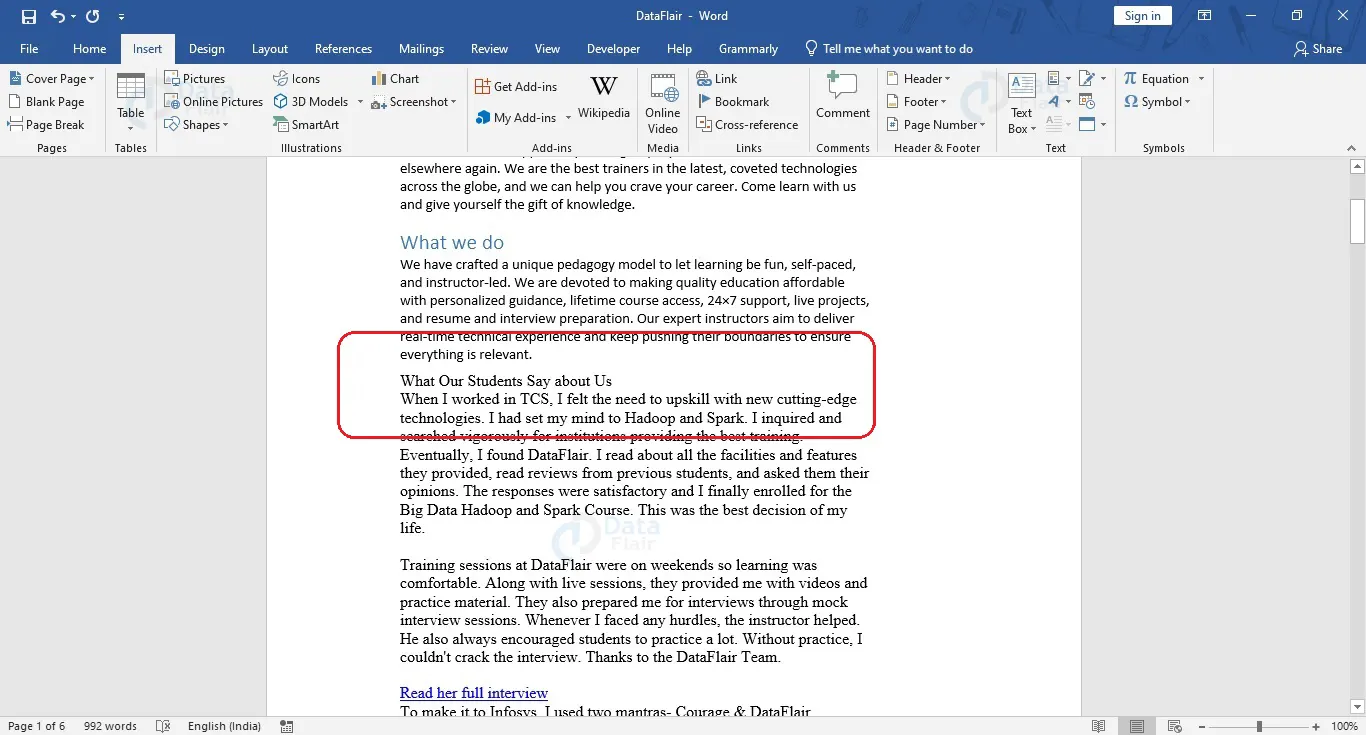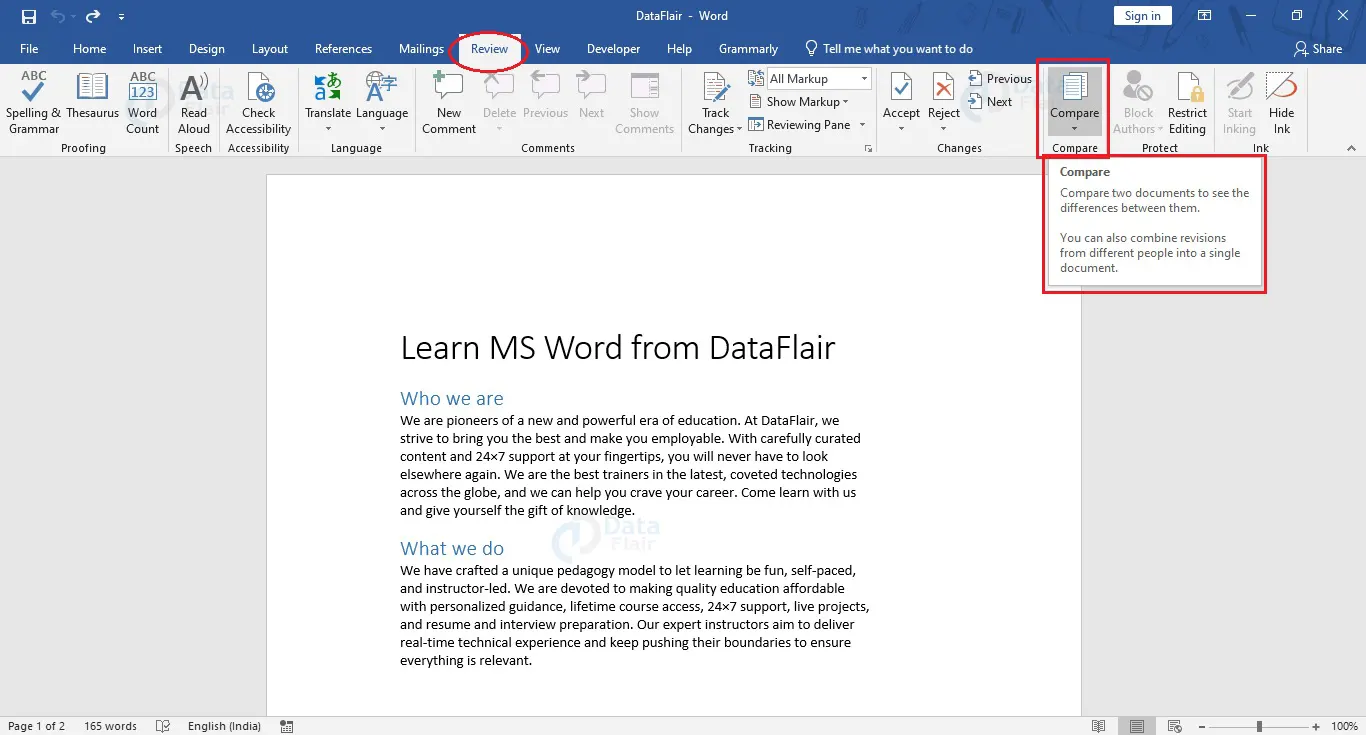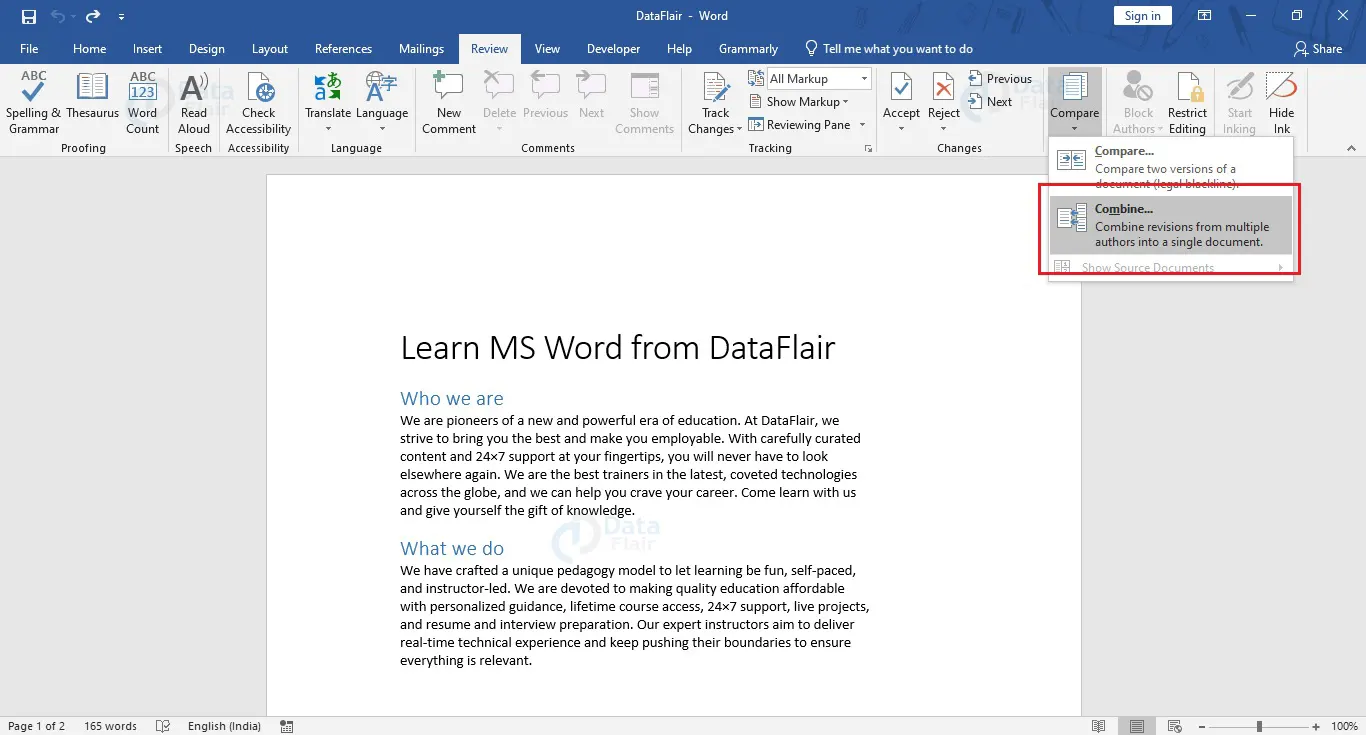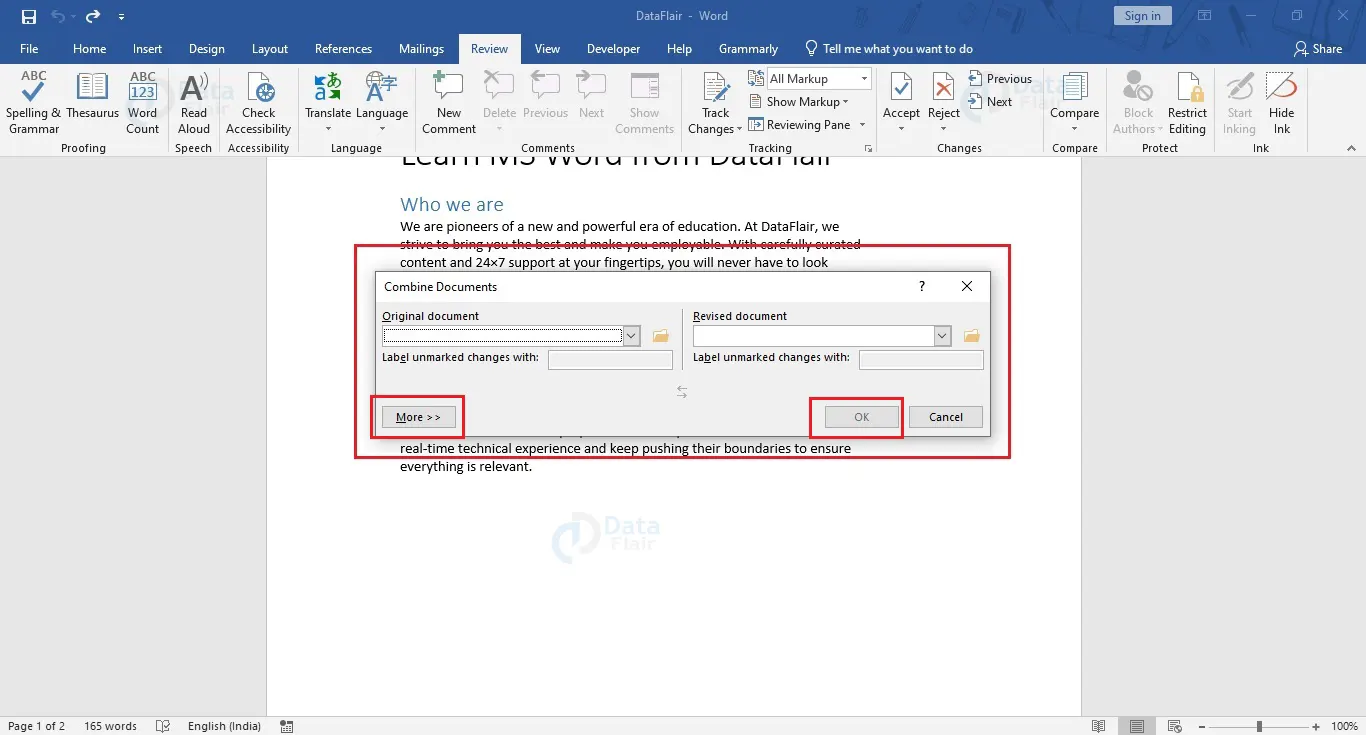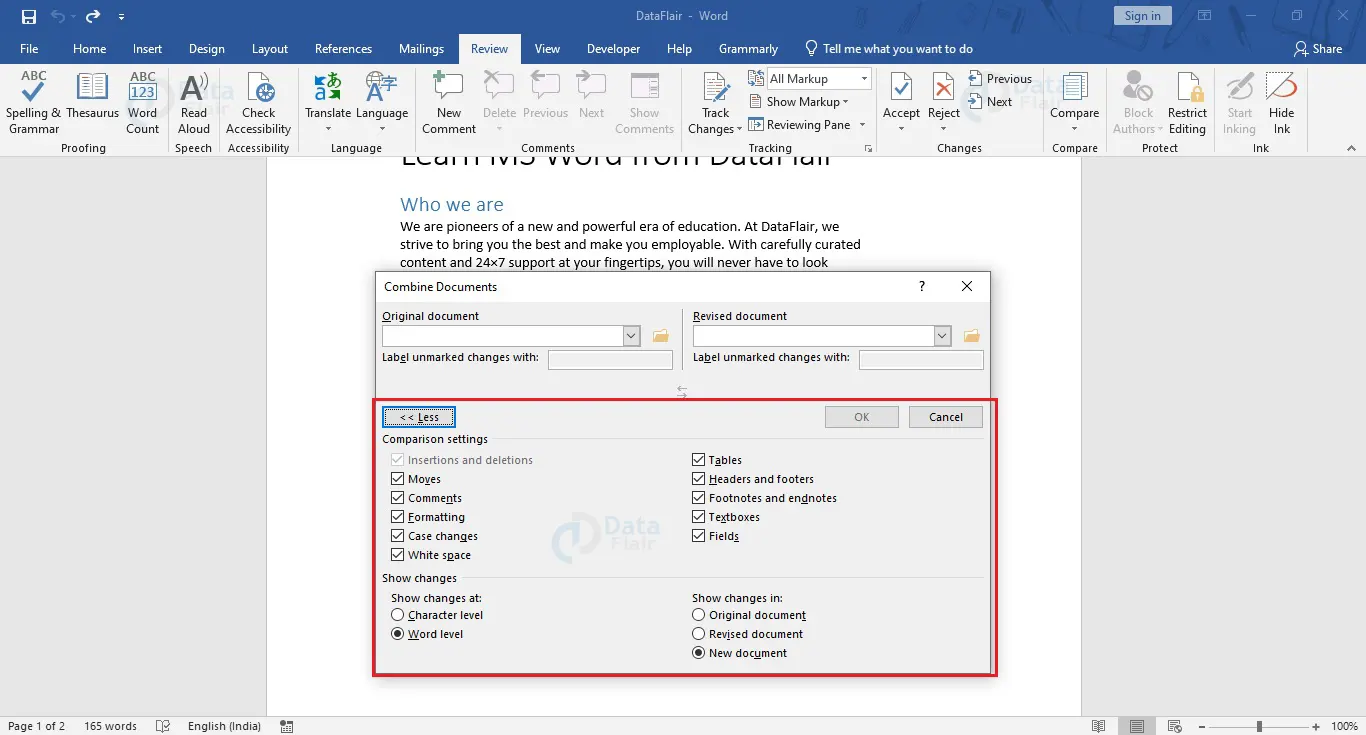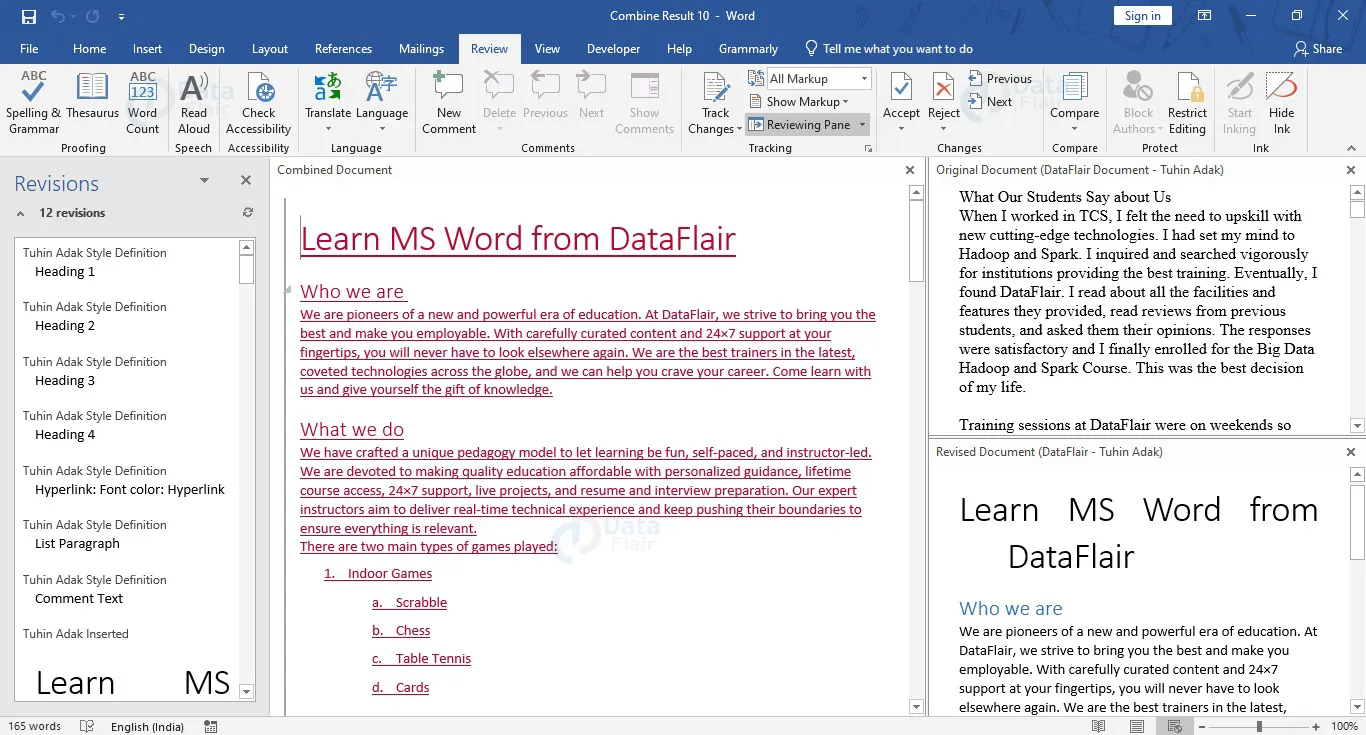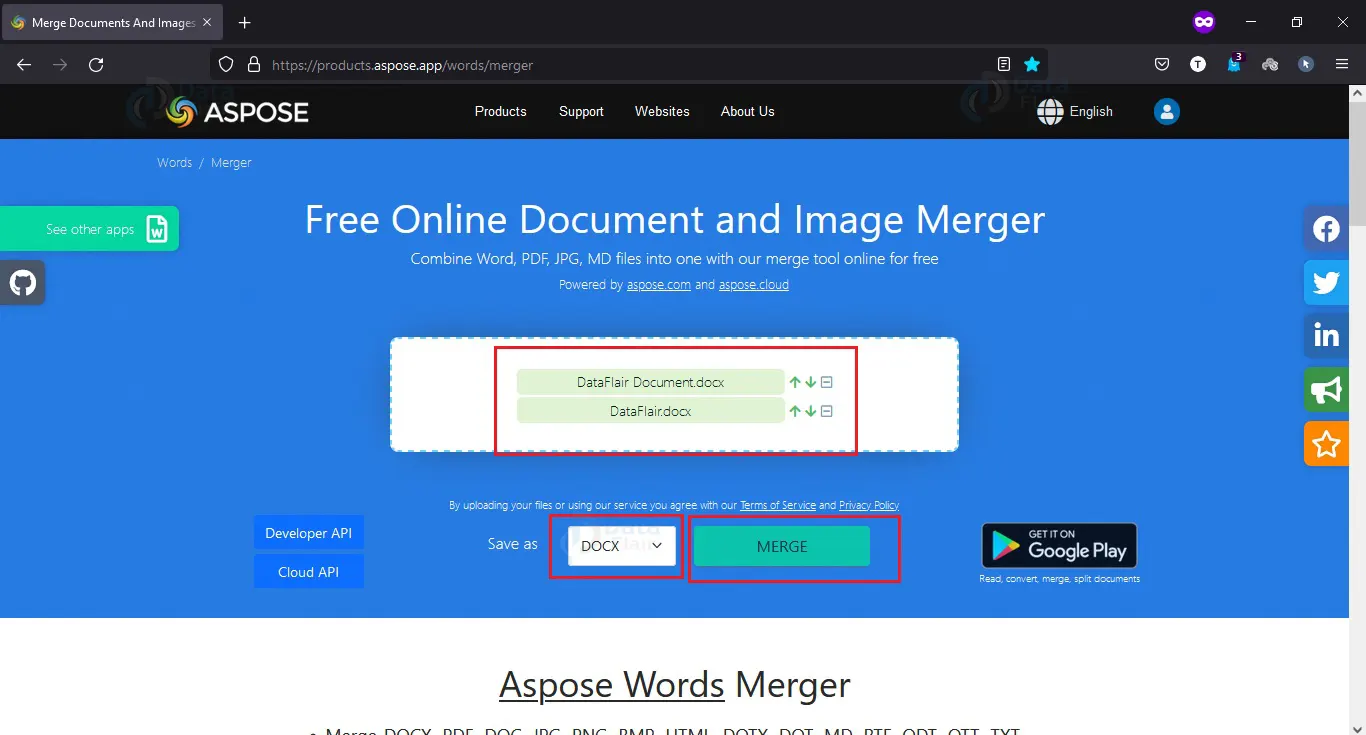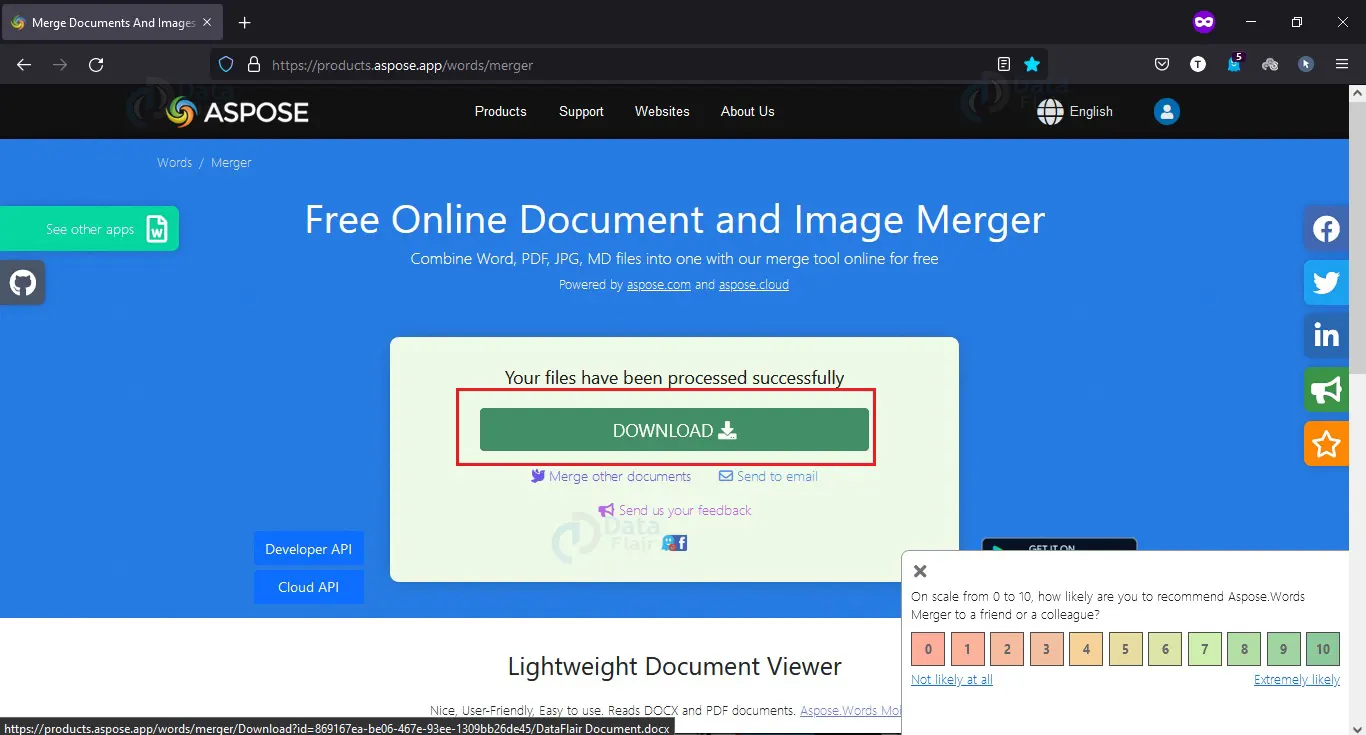How to Combine Word Documents?
FREE Online Courses: Dive into Knowledge for Free. Learn More!
Very often, the need may arise to merge documents into a single file for various reasons. Copying and pasting the content of a document may be a very redundant and inefficient process. As such, the merge feature in Word comes in handy and is very useful in making a combined document that is easier to review, share and print.
The methods to combine or merge Word documents are mentioned below.
Combine Word Documents from the Insert Tab
The following steps show how you can combine Word documents from the Insert tab.
1. Open the file that you wish to serve as the primary document.
2. Place the cursor at the position where you wish to insert the other document.
3. Open the Insert tab and click on the downward arrow beside the Object option under the Text group.
4. Choose Text from File… from the dropdown that appears.
Technology is evolving rapidly!
Stay updated with DataFlair on WhatsApp!!
5. The Insert File window appears, where you can choose one or more Word documents that you wish to merge together.
6. Click on the Insert button to merge all the documents.
You will notice that the content of the other file has been added at your cursor position in the primary document.
Compare and Combine Different Versions of a Word Document
You might have different versions of the same document with minor differences. There can also be a chance that there are two documents with the same name that you wish to merge. In such cases, you can compare the differences between these two documents and merge them so that only the final changes remain.
Follow the steps below to compare two versions of the same document and combine them.
1. Go to the Review tab and select the Compare option under the Compare group.
2. From the dropdown menu, select Combine… option.
3. The Combine Documents dialog box appears, where you can choose the original and the revised documents in their respective sections.
Click on the More button to see several optional settings for comparing the files, along with how the changes appear in the new document.
4. After making necessary changes to the settings, click on the OK button.
You will see that the documents appear beside each other with a record of revisions, changes, and other corresponding details.
Combine Word Documents Online
There are several online software that helps users combine and merge Word documents without downloading and installing any external software.
The steps mentioned below show how you can combine Word documents online. The prerequisite of combining Word documents, as usual, is that you should have 2 or more documents that you wish to combine. They can also be 2 newly created empty documents, though the combined document will only have 2 empty pages.
1. Open any search engine, like Google or Bing and type combine word documents online in the search bar and press the Enter key.
2. Click on the first search result and open the link in a new tab. Here, we would be using the Aspose Document Merger for combining two Word documents.
3. Upload the Word documents that you wish to combine in order. On Aspose Document Merger, you can change the order of combining your documents even after you upload them.
4. Select the format you wish to save your final document as and click on the Merge button.
5. After the files get combined into a single file, you get the option to download it. Click on the Download button to download the combined file to your PC. The name of the downloaded file will be the same as that of the first uploaded file. So, keep in mind that if the file location of the uploaded file and the downloaded file is the same, the already existing document may get overwritten.
Conclusion
As you have seen, combining and merging documents in Word is a pretty easy task. You can try it out by merging various documents for your needs and requirements. Merging in Word is easy and it reduces the unnecessary task of copy-pasting various documents and even maintains any complex formatting.
You give me 15 seconds I promise you best tutorials
Please share your happy experience on Google