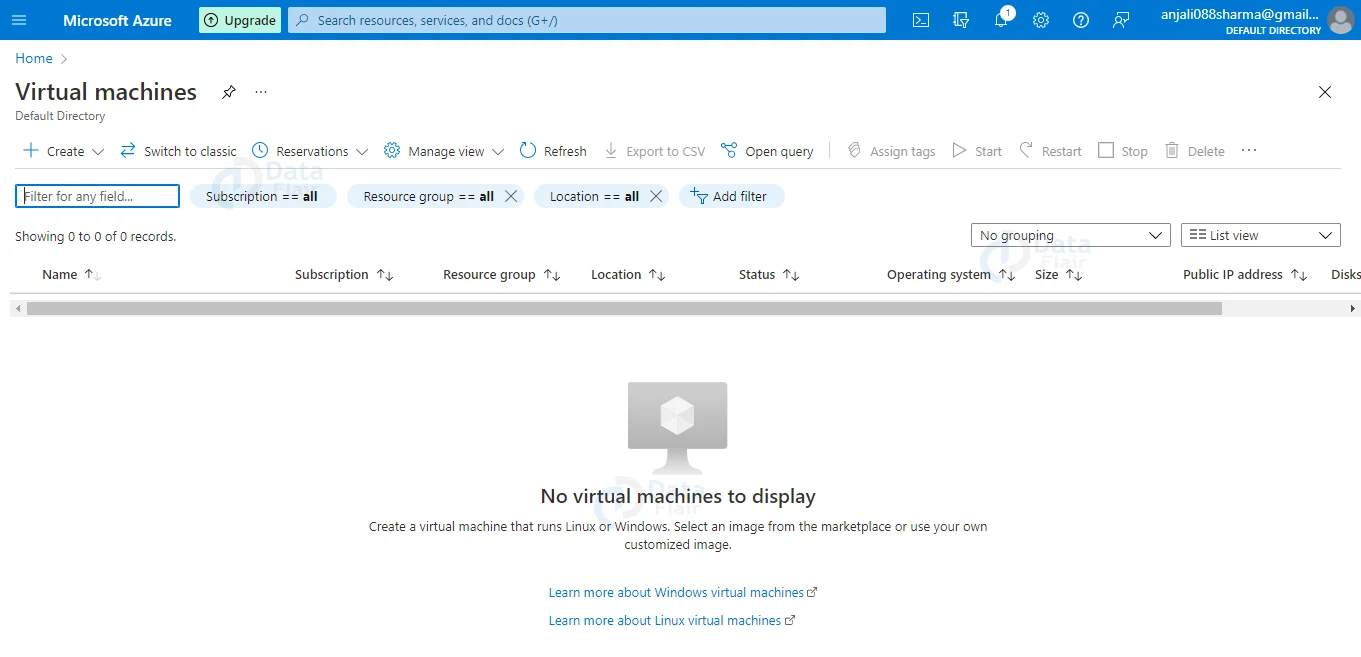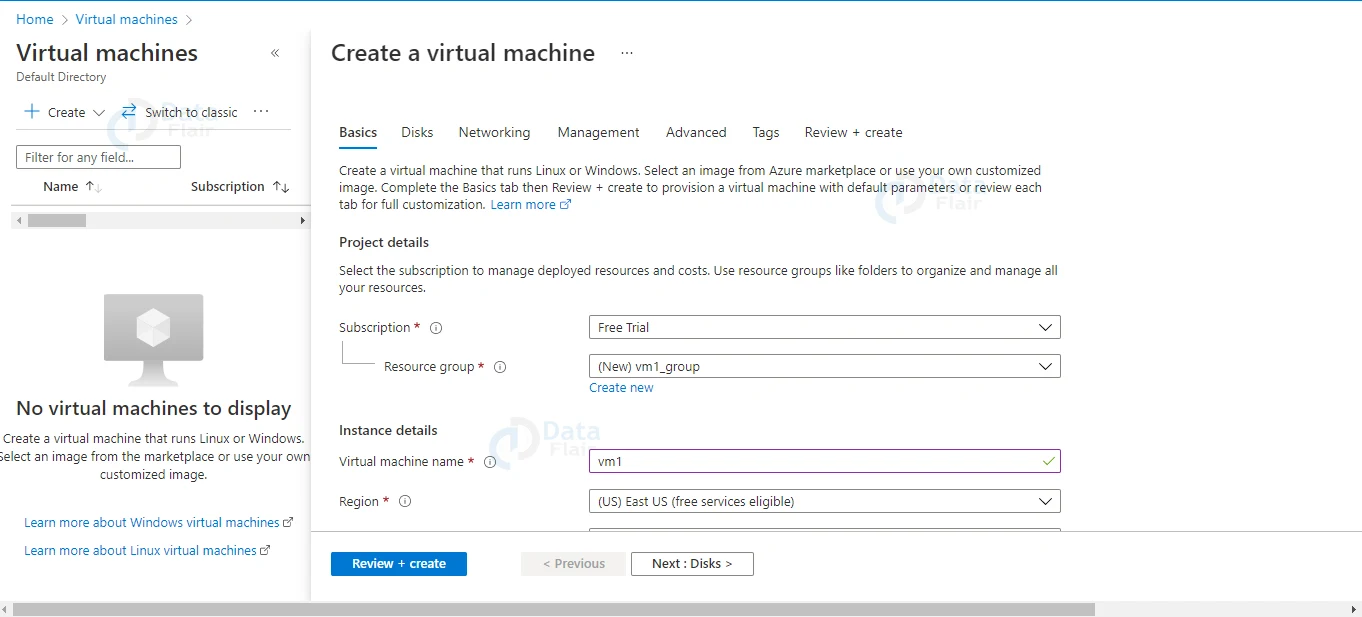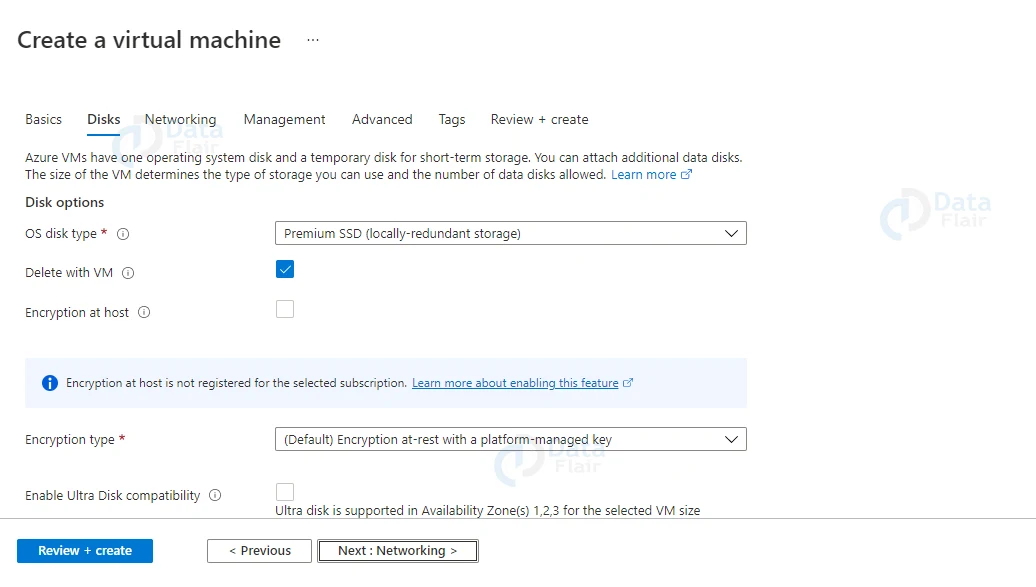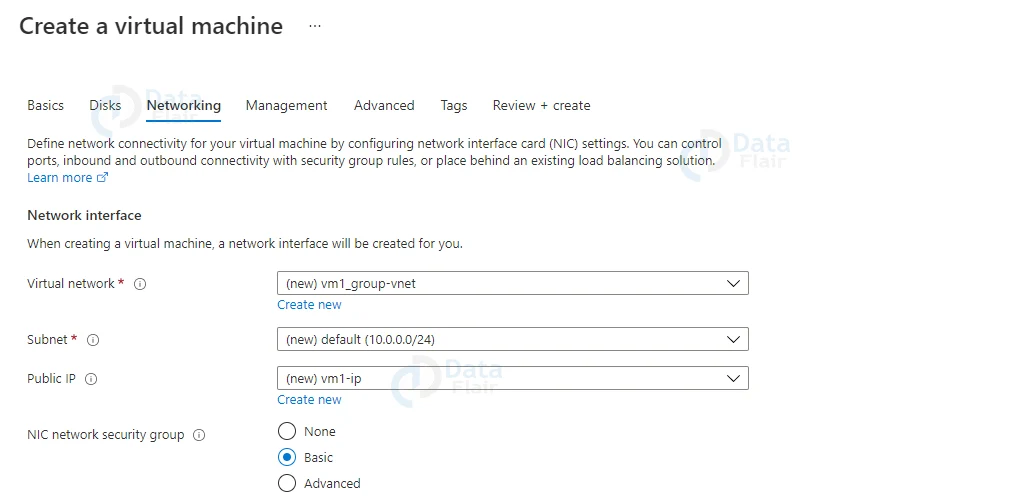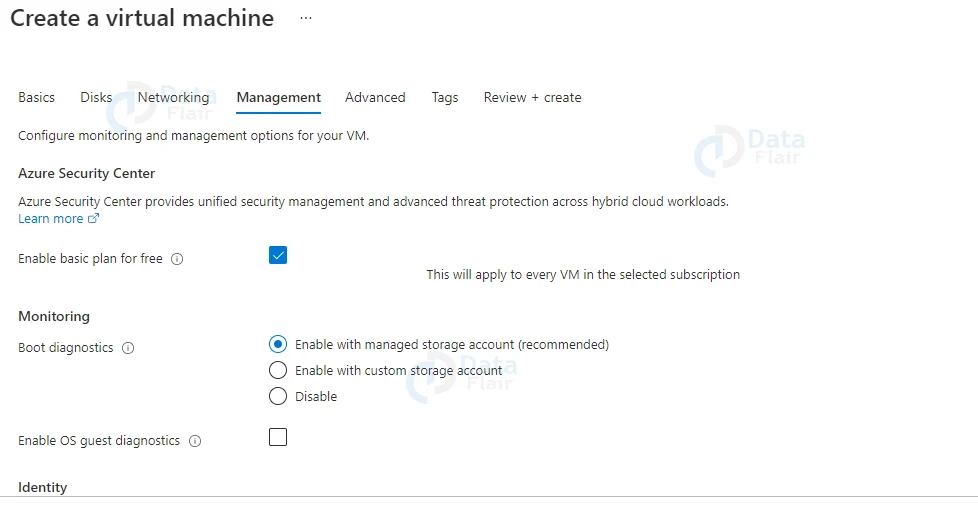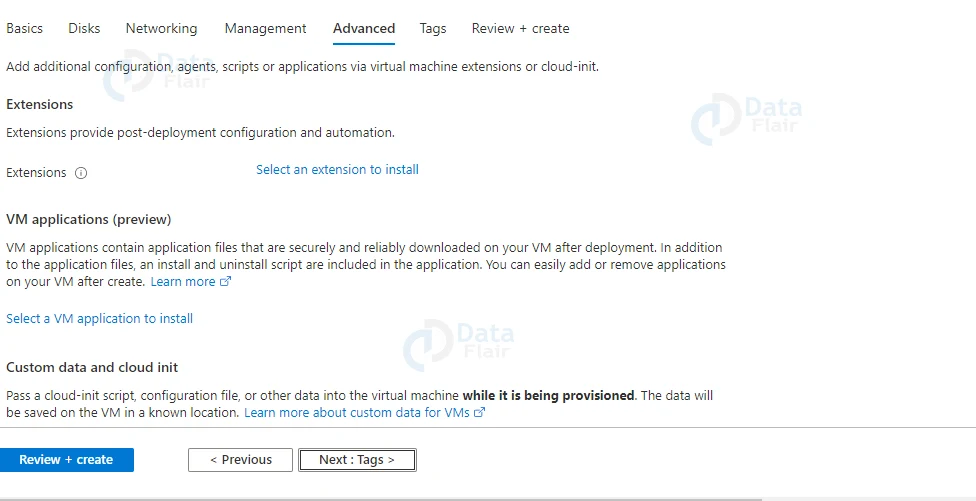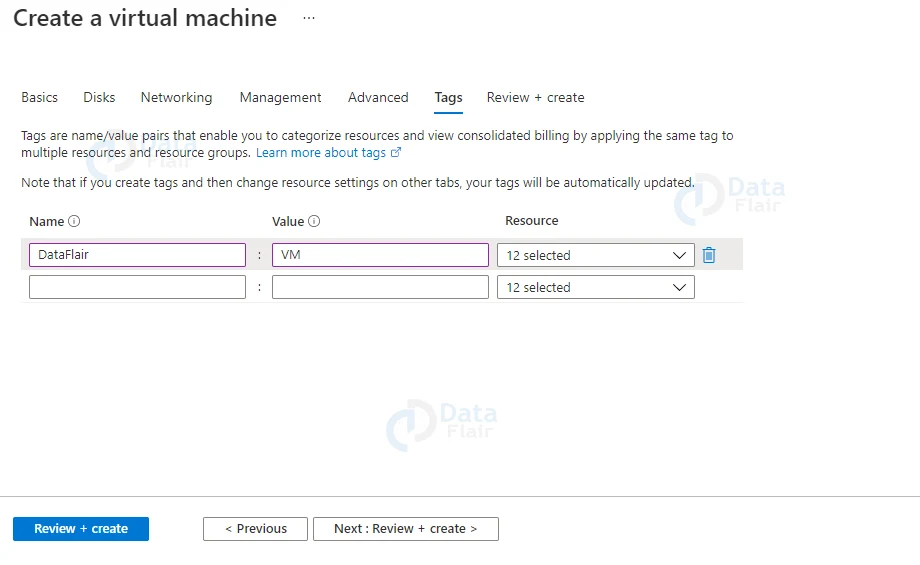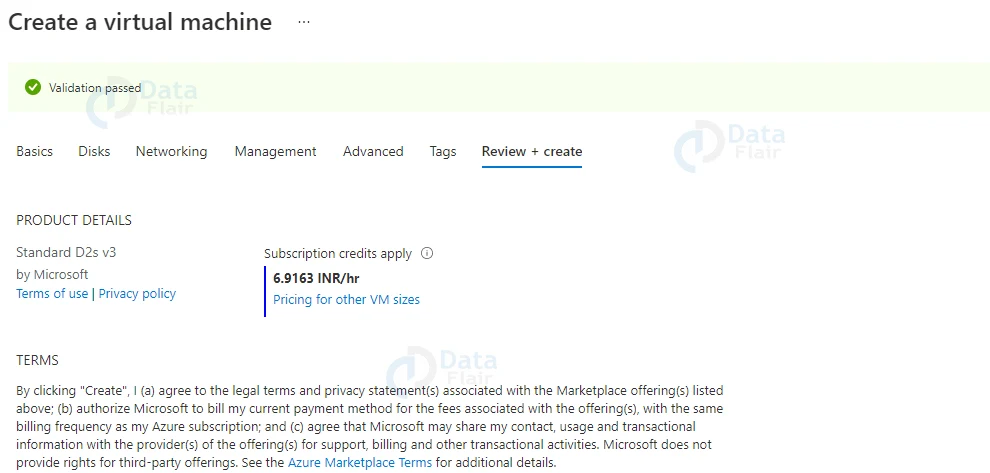Deploying Virtual Machines in Azure
Free AWS Course for AWS Certified Cloud Practitioner (CLF-C01) Start Now!!
FREE Online Courses: Knowledge Awaits – Click for Free Access!
Cloud Computing is popular among users after storage. In Azure, as users can scale the storage services users can also scale their computing power. So, in today’s we will teach you about deploying virtual machines in Azute detailly. Let us begin.
What are Azure Virtual Machines (VMs)?
As Infrastructure as a Service, Azure Virtual Machine will allow us to create and use virtual machines in the cloud. To create the virtual machine, we can use an image provided by Azure or a partner, or we can create our own.
Types of Azure Virtual Machine
In comparison to 2010, when only five size options were available, there are now over 200 size options across six types.
Azure’s Virtual Machine types guide explains what each category is and what type of workload is best suited to it.
1. VMs for general use
Generally speaking, VMs have a 1 vCPU-to-4 GiB memory ratio and are best for testing and development, small- to medium-sized databases, and web servers with low to medium traffic volumes.
This category also includes “burstable VMs,” which can burst to significantly higher CPUs when demand rises.
2. VMs with optimized compute
Compute-optimized VMs have a 1 vCPU-to-2 GiB memory ratio and are suitable for high-traffic network appliances, batch processes, application servers, and web servers.
3. Memory-optimized virtual machines
For memory-optimized VMs, the vCPU-to-memory ratio starts at 1 vCPU-to-8 GiB and can go up to 1 vCPU-to-28 GiB memory for extreme memory-optimized VMs.
For workloads such as relational database servers and in-memory analytics, there are 93 memory-optimized VMs to choose from.
4. Storage-optimized virtual machines
Technology is evolving rapidly!
Stay updated with DataFlair on WhatsApp!!
Storage optimized VMs have the same 1 vCPU-to-8 GiB ratio as standard VMs, but they have a high disc throughput to reduce latency.
As a result, they are approximately 20% more expensive to run when used for Big Data, SQL and NoSQL databases, data warehousing, and large transactional databases.
5. Graphics Processing Virtual Machines (GPUs)
This Azure Virtual Machine type, as the name implies, is appropriate for workloads such as heavy graphic rendering and video editing.
These specialized VMs are also ideal for DNA sequencing, protein analysis, and “Monte Carlo” simulations due to their increased vCPU-to-memory ratios of up to 25x.
6. High-performance computation
High-performance computing Azure Virtual Machine types can be optimized for workloads that require dense computation (e.g., reservoir simulation) or those that involve fluid dynamics (i.e. weather modeling).
They typically have 7x vCPU-to-memory ratios, but there is also the option of deploying high-performance compute VMs with a 14x ratio.
Deploying Azure Virtual Machine
Below are the steps to deploy a virtual machine in Azure:
1: In the first step the developer is to click on the “Virtual Machines” option from the list.
2: In the next step the developer should click on the “Create Virtual Machine” option..
3: Then, the developer must provide the name for the VM.
4: Now, select the disks.
5: Configure the network settings
6: Now, one should configure the management settings. In the free account, the basic plan will be selected. And then choose the monitoring option according to the requirements followed by the Identity.
7: In the Advanced step the developers can add the extension to install
8: In the next Tags step, the developer should provide the name tags for the VM.
9: Review the VM and then create the VM. Once you are done after few seconds the VM will be created.
Benefits of Azure Virtual Machine
1. Scale and Agility. The ability to manipulate a server as we would data is where virtualization’s true power lies.
2. Improved Performance: We can scale services and applications quickly, efficiently, and cost-effectively because we can clone and spin up multiple instances of the same virtual machine.
3. Business Continuity and Disaster Recovery: Virtualization has additional business benefits in terms of disaster recovery (DR) and business continuity.
Recommendations for Azure Virtual Machine
1. To avoid latency issues, choose the location based on the user’s location. It is best to select the region closest to the end users’ physical location.
2. To ensure that you are in control, you must first go over the costs that will be incurred based on the size of the virtual machine that you select.
3. You will be able to better manage things if you use the previously created storage account.
Conclusion
Finally, we are at the last section of the article and today we learnt about all the steps for deploying virtual machines in Azure. We hope you understood all the steps and enjoyed the article.
Your opinion matters
Please write your valuable feedback about DataFlair on Google