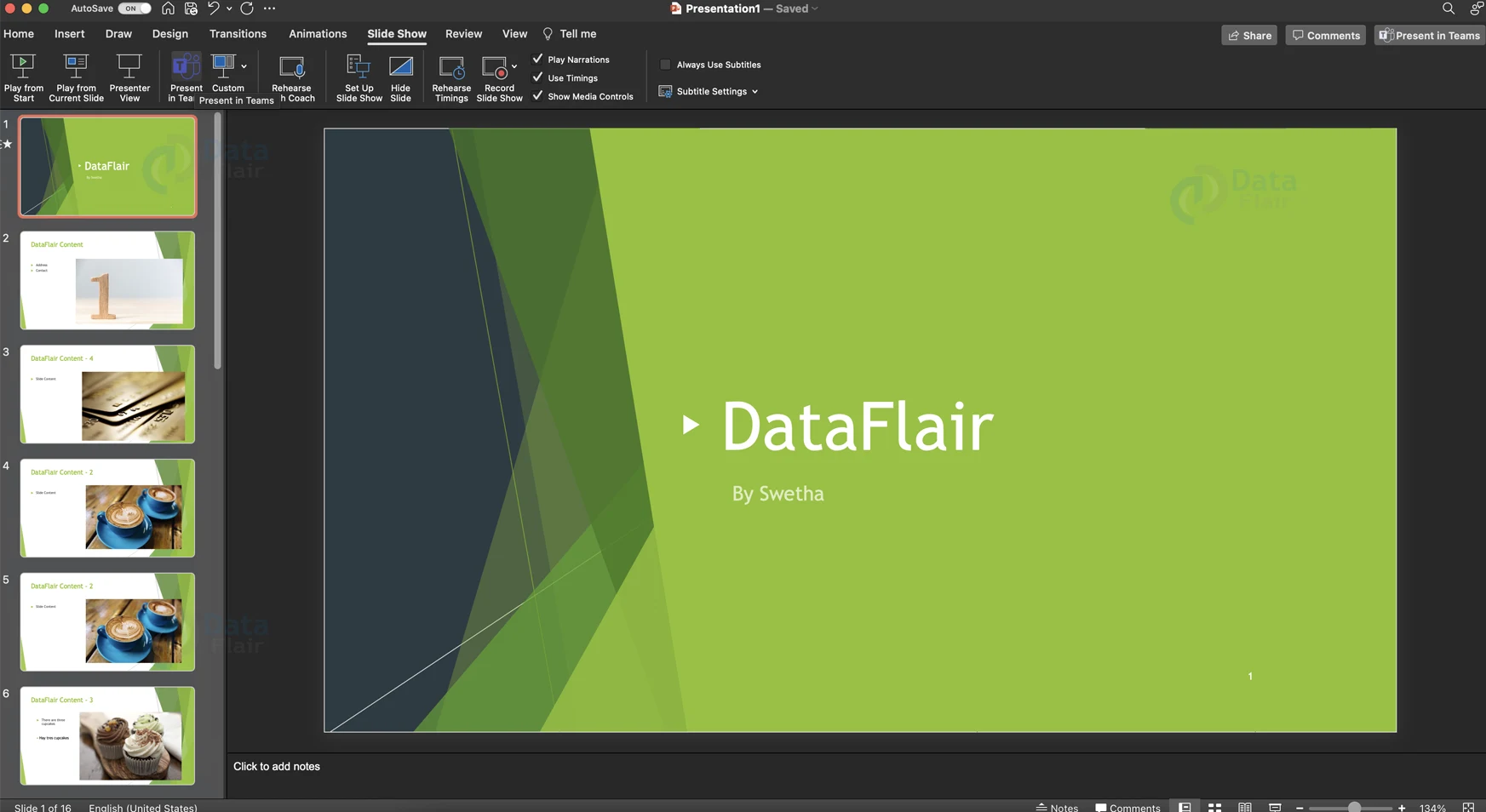How to Broadcast Slide Show in PowerPoint?
FREE Online Courses: Enroll Now, Thank us Later!
You can use the broadcast option available built-in with PowerPoint to present your slide show to a remote audience fully online. There are two different ways of achieving broadcast with respect to PowerPoint and we will be discussing both in this article.
Before that, here are some conditions for broadcast of a slideshow:
1. Viewing of this feature is supported in Windows Internet Explorer, Mozilla Firefox, and Mac Safari.
2. The presenter or other sounds will not be audible through the browser. The viewer does not support narration or sound.
3. The browser does not show ink, annotations, or pointers.
4. The browser does not show any other open apps on the speaker’s computer.
5. Only the PowerPoint slide show is visible to the audience, not the presenter’s desktop. The last slide viewed in the viewer is retained if the presenter switches to another application or opens a hyperlink in their slide show.
6. Any video contained in the broadcasted slideshow will not be displayed by the browser.
Ways to Broadcast Slide Show in PowerPoint
Method 1: Using Teams
1. If you have signed into your Teams app on your device, this option comes in handy.
2. Click on the SlideShow tab, then click on the Present in Teams option.
3. You will be able to present the opened presentation in the meeting that you are currently in.
Method 2: Broadcast using PowerPoint
1. Select Slide Show > Present Online > Office Presentation Service from the drop-down menu.
2. If you want your audience to be able to download a duplicate of the presentation file, check the Enable remote viewers to download the presentation box.
3. Connect by clicking the Connect button.
4. You can use one of the following methods to send your meeting invitation to attendees: Copy and paste the link or send it via email.
5. Click Start Presentation when you’re ready to begin your presentation.
6. To end your online presentation, press Esc to exit Slide Show View, then click End Online Presentation here on the Present Online tab.
7. Click End Online Presentation to confirm that you want to end the presentation.
Summary:
Broadcasting your presentation to your audience is that easy. In just a few taps, you can share your amazing work to a huge audience. Play around with broadcast slide show options and get familiar with the navigation. This feature might be your saviour one fine day.
Your opinion matters
Please write your valuable feedback about DataFlair on Google