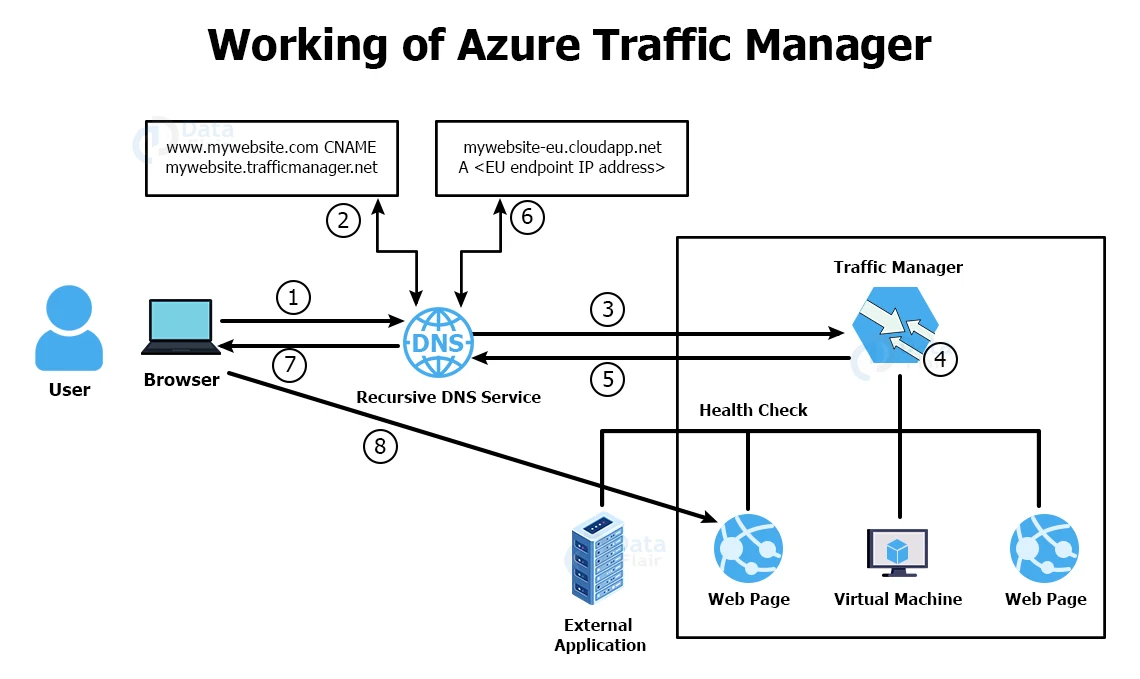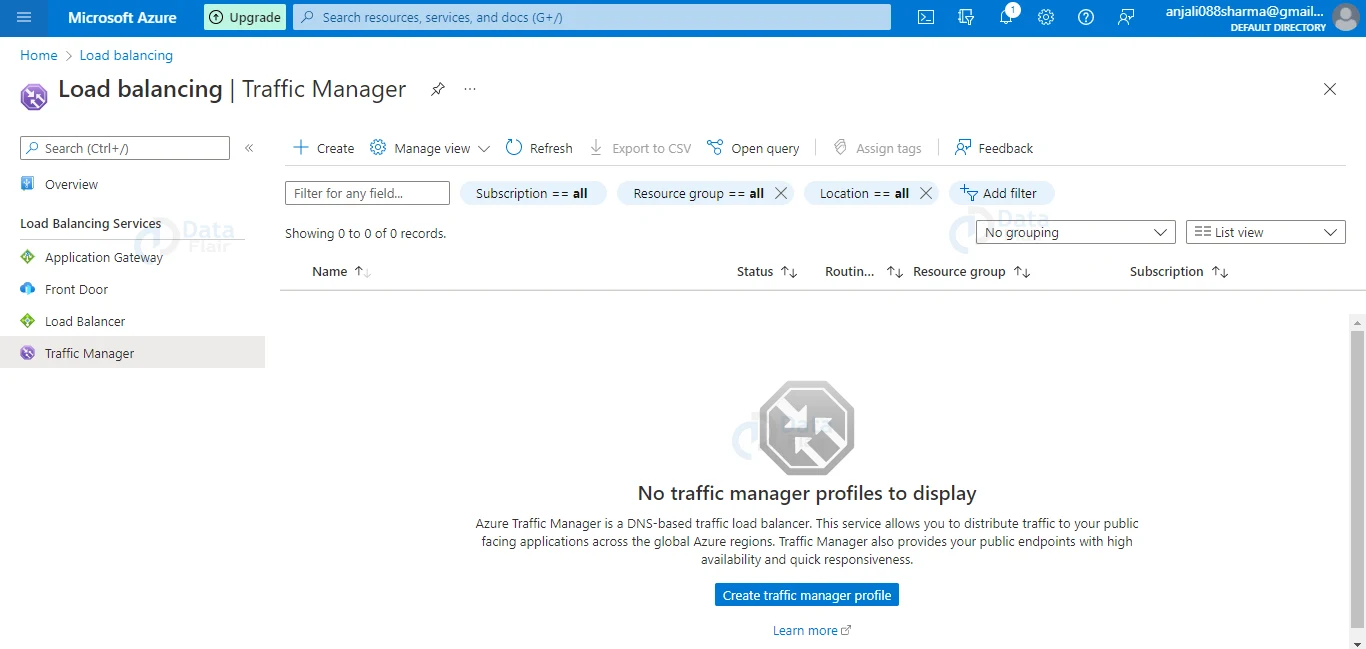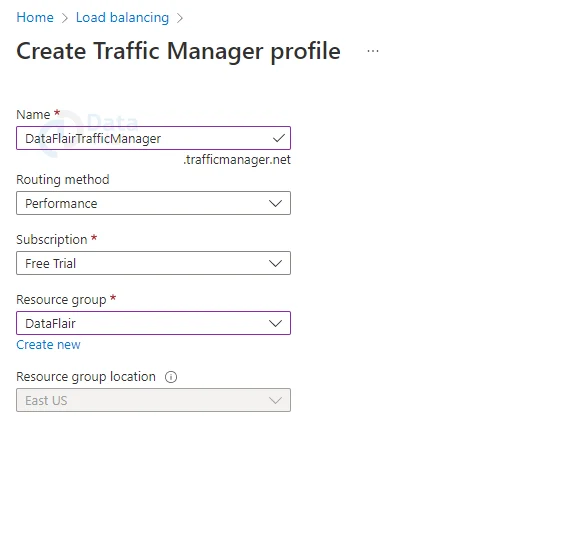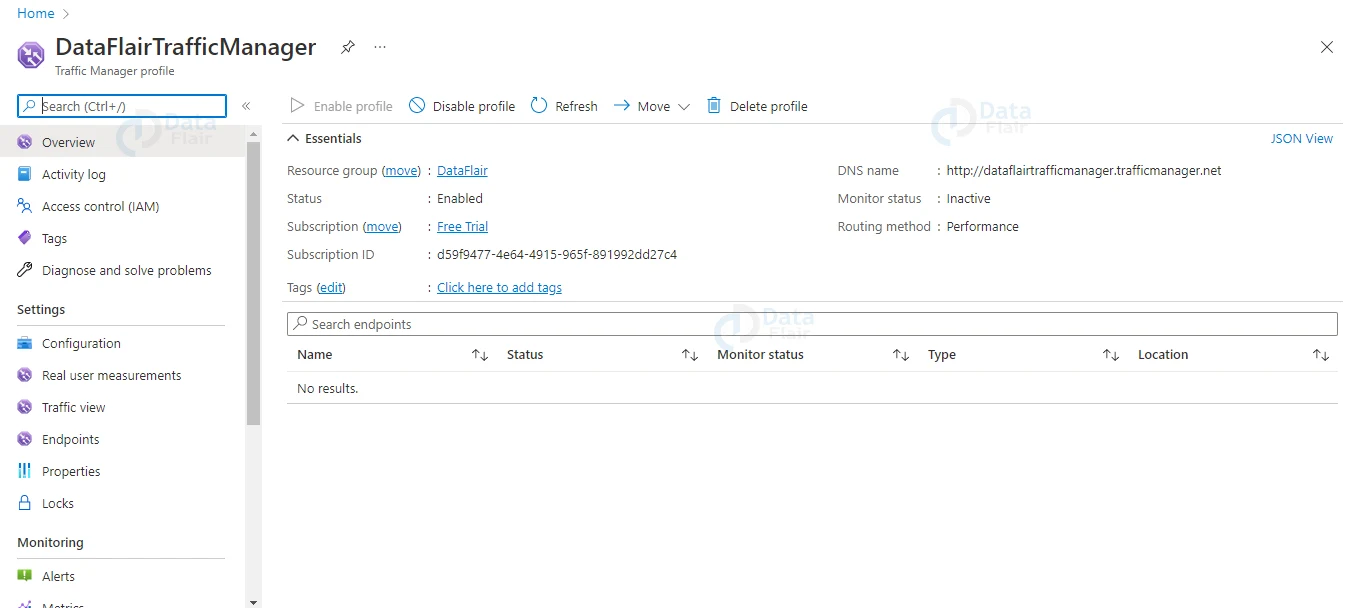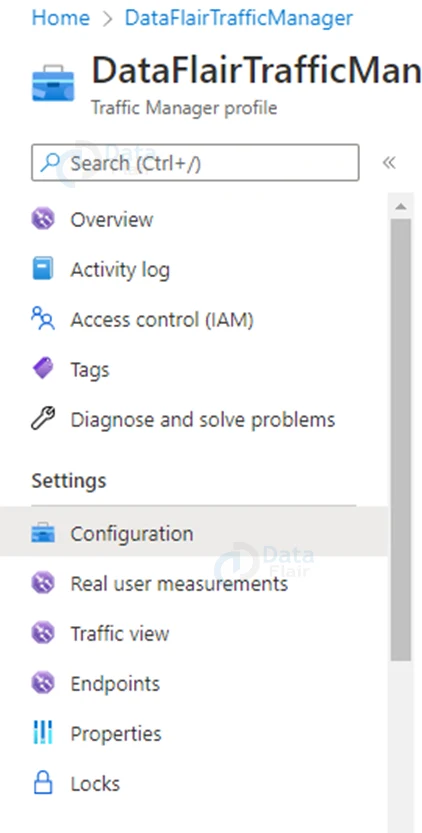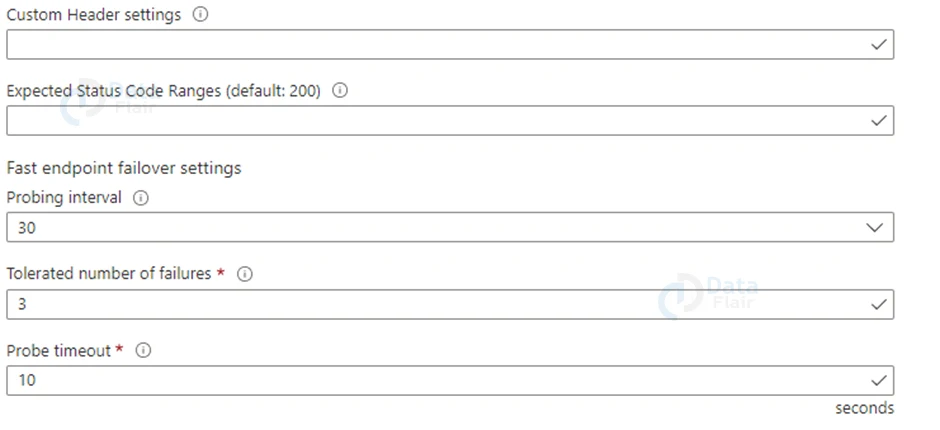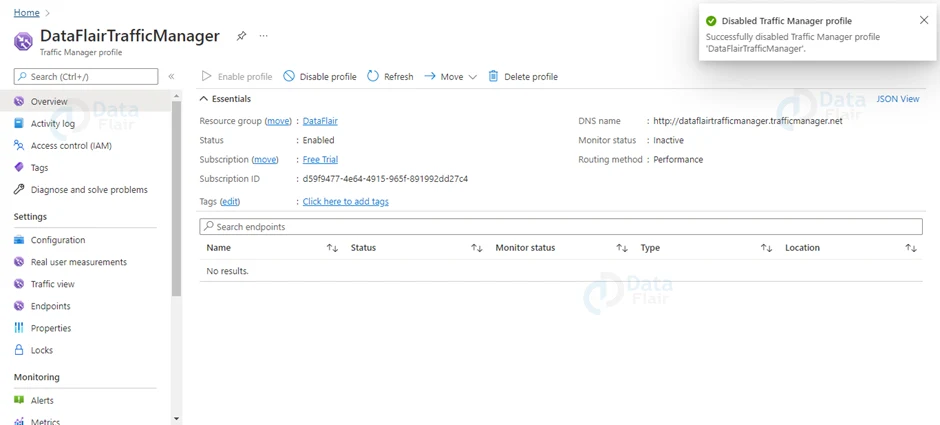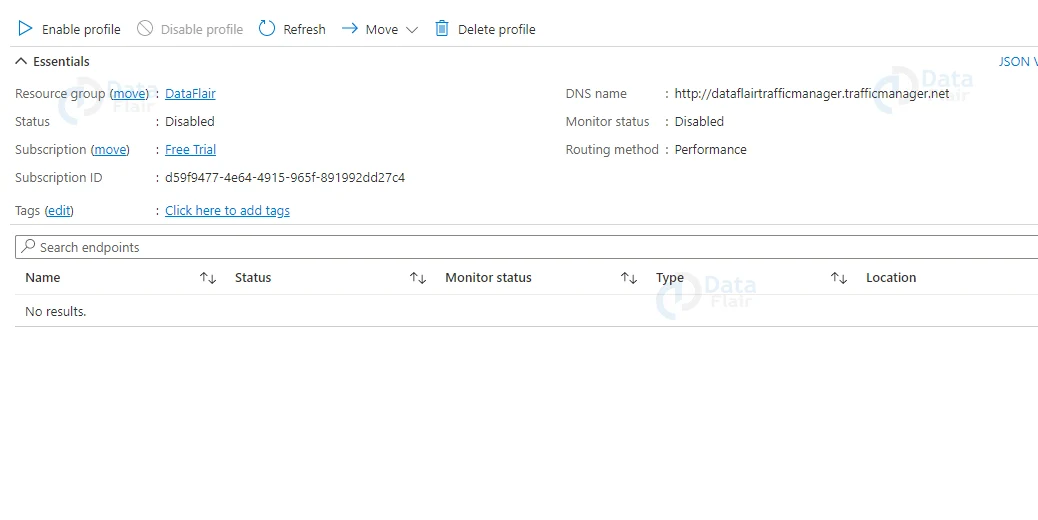Azure Traffic Manager
Free AWS Course for AWS Certified Cloud Practitioner (CLF-C01) Start Now!!
FREE Online Courses: Your Passport to Excellence - Start Now
In our previous articles, we covered the networking section where the users can use Azure’s services for keeping their applications up. So, in today’s article, we will discuss Azure Traffic Manager. Traffic Manager helps the users to maintain the web traffic and lowers the downtime of the website.
What is Azure Traffic Manager?
A DNS-based traffic load balancer is a popular feature available in Azure Traffic Manager. This service lets you distribute traffic to your public-facing applications across Azure regions around the world.
Your public endpoints will also benefit from Traffic Manager’s high availability and responsiveness.
Based on a traffic-routing method, Traffic Manager uses DNS to direct client requests to the appropriate service endpoint. Every endpoint is also monitored for health by the Traffic Manager.
Any Internet-facing service, hosted inside or outside of Azure, can be used as the endpoint. For different application needs and automatic failover models, Traffic Manager offers a variety of traffic-routing methods and endpoint monitoring options.
Traffic Managers can withstand failures of any magnitude, including the failure of an entire Azure region.
What is Azure Traffic Manager Profile?
In Azure, the traffic manager profile will take the help of traffic routing methodologies for controlling and distributing the traffic to the website endpoints. Users are allowed to build a Traffic Manager Profile with the help of the following techniques. They are as follows:
- Portal
- PowerShell
- Azure CLI
- ARM Templates.
What are Azure Traffic Manager Endpoints?
Azure traffic manager allows the users to hold control over how network traffic is distributed over application deployments that are running in various data centers. One can configure their every application deployment as an ‘endpoint’ in traffic manager.
When the traffic manager receives a DNS request, it selects an available endpoint based on the health check or status, as well as the routing method to return in the DNS response.
Traffic Manager supports three types of endpoints.
- Azure Endpoints: It is used for services that are hosted in azure.
- External Endpoints: These services are either on-premises or hosted by a different provider.
- Nested Endpoints: Nested endpoints are used to create more flexible traffic routing schemes to support the need for large and more complex deployments.
Working of Azure Endpoint Monitoring
The Traffic Manager probing agent sends a GET request to the endpoint using the protocol, port, and relative path specified if the monitoring protocol is HTTP or HTTPS.
If it responds with a 200-OK, the endpoint is considered healthy.
The Traffic Manager probing agent initiates a TCP connection request using the port specified if the monitoring protocol is TCP.
The health check is marked as successful if the endpoint responds to the request with a response to establishing the connection, and the Traffic Manager probing agent resets the TCP connection.
If the response for HTTP/HTTPS or TCP is different, or if no response is received within the specified timeout period, the Traffic Manager probing agent retries depending upon the Tolerated Number of Failures setting (no re-attempts are possible or done if this setting is 0).
That endpoint is marked as unhealthy if the number of consecutive failures exceeds the Tolerated Number of Failures setting.
Azure Traffic Manager routing Techniques
Here, there are six different routing options.
Routing methods determine how traffic is routed to different service endpoints, as well as which endpoint is returned as a DNS response.
In Traffic Manager, the following traffic routing methods are available.
Working of Azure Traffic Manager
1. The domain name portal.mywebsite.com was requested by the client. To resolve the name, this request is sent to the configured recursive DNS service.
2. The recursive DNS service locates the name servers for the domain mywebsite.com in order to resolve the DNS name. It then contacts those name servers to request a DNS record for portal.mywesite.com. The DNS servers for “mywebsite.com” return the CName for mywebsite.trafficmanager.net.
3. The recursive DNS service locates the name servers for the Azure traffic manager service’s “trafficmanager.net” domain. It sends a DNS record request to those DNS servers for mywebsite.trafficmanager.net.
4. When the traffic manager name servers receive the request, they determine which endpoint to use based on the state of each endpoint, its current health, and the traffic routing method selected.
5. Returns the selected endpoint my website-eu.cloudapp.net.
6. The recursive DNS service looks for name servers for the domain ‘cloudapp.net.’ It makes a request for my website-EU.cloudapp.net’ DNS record from those name servers. The IP address of the EU-based service endpoint is returned in a record.
7. The recursive DNS service combines the results and sends the client a single DNS response.
8. The client receives the DNS results and establishes a connection to the specified IP address.
Creating Azure Traffic Manager Profile
Step 1: In the first step, you should search for Traffic Manager in the search box and open it. Click on Create Traffic Management Profile.
Step 2: In the second step, the user has to provide the name and choose the resource group. They can choose the existing resource group or can make a new one. And then hit the create button.
Step 3: Now, after a few seconds the users can see the traffic manager profile on their screen. If it is not visible one can click on the notification icon and check.
Configuring Azure Endpoint Manager
Step 1: For configuring Azure’s Traffic Manager one should click on the configuration option which is available under the Settings section.
Step 2: Now, the users can edit the overall settings of the traffic manager. They are as follows:
For configuring the Azure’s endpoint monitoring, users should provide the following settings on your Traffic Manager profile:
Protocol: Select HTTP, HTTPS, or TCP as the protocol used by Traffic Manager when probing your endpoint to determine its health.
Port: Select the port that will be used for the request.
Path: This configuration setting is only valid for the HTTP and HTTPS protocols, which require the path setting to be specified. This setting for the TCP monitoring protocol causes an error. Give the relative path and name of the webpage or file that the monitoring accesses for HTTP and HTTPS protocols. A forward-slash (/) is a valid relative path entry. This value indicates that the file is located in the root directory (default).
Probing Interval: This value specifies how frequently a Traffic Manager probing agent checks an endpoint’s health. You have two options here: 30 seconds (normal probing) or 10 seconds (quick probing) (fast probing). If no values are specified, the profile is set to 30 seconds by default. To learn more about fast probing pricing, go to the Traffic Manager Pricing page.
Tolerated Number of Failures: This value specifies the maximum number of failures that a Traffic Manager probing agent will accept before marking an endpoint as unhealthy. Its value can be anywhere from 0 to 9. A value of 0 indicates that an endpoint can be marked as unhealthy due to a single monitoring failure. It uses the default value of 3 if no value is specified.
Monitoring the Timeout: When a health check probe is sent to an endpoint, this property specifies the amount of time the Traffic Manager probing agent should wait before considering the check a failure. You can set the Timeout value between 5 and 10 seconds if the Probing Interval is set to 30 seconds. It uses a default value of 10 seconds if no value is specified. You can set the Timeout value between 5 and 9 seconds if the Probing Interval is set to 10 seconds. It uses a default value of 9 seconds if no Timeout value is specified.
Disabling Azure Traffic Manager
If you do not want the Azure Traffic Manager then you should simply click on the disabled profile on the taskbar and once it is disabled a green tick will be shown on the right side of the screen.
Deleting Azure Traffic Manager
If you want to delete the profile then simply click on the delete profile option. It will ask you for confirmation and once you agree to it within a few seconds it will delete the profile.
Azure Traffic Manager Features
1. Increase the number of applications available
By monitoring your endpoints and providing automatic failover when one goes down, Traffic Manager ensures high availability for your critical applications.
2. Enhance the performance of your application
Azure gives you the ability to host cloud services and websites in data centers all over the world. By directing traffic to the endpoint with the lowest latency, Traffic Manager can improve the responsiveness of your website.
3. Service upkeep with no downtime
You can perform planned maintenance on your applications without experiencing any downtime. While the maintenance is being performed, Traffic Manager can redirect traffic to alternate endpoints.
4. Mix and match hybrid applications
External, non-Azure endpoints are supported by Traffic Manager, allowing it to be used with hybrid cloud and on-premises deployments, such as “burst-to-cloud,” “migrate-to-cloud,” and “failover-to-cloud” scenarios.
5. For complex deployments, distribute traffic.
Multiple traffic-routing methods can be combined using nested Traffic Manager profiles to create sophisticated and flexible rules that scale to the needs of larger, more complex deployments.
Azure Traffic Manager pricing
Billing for Traffic Manager is dependent on the number of DNS queries received, with a discount for services that get more than 1 billion requests per month. We additionally charge for each monitored endpoint (the pricing varies depending on whether the service is Azure or not).
| Price | |
| First 1 billion DNS queries/month | $0.54 per million queries |
| Over 1 billion DNS queries/month | $0.375 per million queries |
| Basic Health Checks | |
| Basic health checks (Azure) | $0.36 per Azure endpoint/month |
| Fast interval health checks add-on (Azure)1 | $1 per Azure endpoint/month |
| Basic health checks (external) | $0.54 per external endpoint/month |
| Fast interval health checks add-on (external)1 | $2 per external endpoint/month |
| Real User Measurements | |
| Measuring Azure Regions2 | $2 per million measurements |
| Traffic View | |
| Data Points Processed | $2 per million data points processed |
Features of Pricing
- There are no upfront costs.
- There are no cancellation costs.
- You only have to pay for what you use.
Conclusion
Thus, we are the last section of the article and today we learnt about Azure’s Traffic Manager service. We hope you enjoyed this article and see you forward in further articles.
Your 15 seconds will encourage us to work even harder
Please share your happy experience on Google